If you’ve found that the Search.mapseasy.net is set as your home page or search engine and you cannot recall making those changes, then it means that your computer is infected by a PUP (potentially unwanted program) from the browser hijacker family and you should fix it as soon as possible. In this article we’ll inform you about the best possible methods of removing Search.mapseasy.net from the Edge, Mozilla Firefox, Chrome and IE for good.
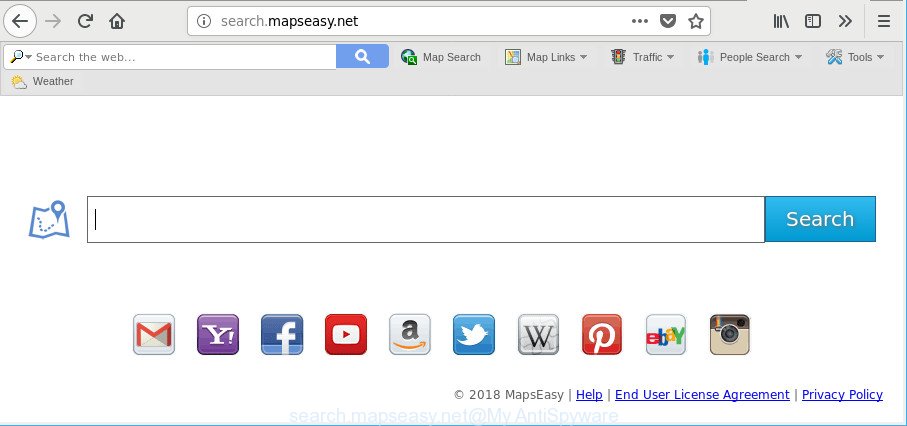
http://search.mapseasy.net/
The browser hijacker may also set up the Search.mapseasy.net as the Internet Explorer, MS Edge, Google Chrome and Firefox default search engine that cause search redirections via the web-site. In this way, authors of the hijacker have an opportunity to display various advertisements together with the search results for your query. These intrusive advertisements will be combined in the redirected web site. This can bring tons of revenue for makers of the hijacker infection.
It’s not a good idea to have an undesired program such as Search.mapseasy.net hijacker infection on your PC. The reason for this is simple, it doing things you don’t know about. The browser hijacker can be used to gather a wide variety of your personal data which can be later transferred third party companies. You do not know if your home address, account names and passwords are safe. And of course you completely do not know what will happen when you click on any advertisements on the Search.mapseasy.net web-page.
In addition to that, as was mentioned earlier, some browser hijackers like Search.mapseasy.net to also modify all web-browsers shortcuts which located on your Desktop or Start menu. So, every infected shortcut will try to redirect your internet browser to unwanted web sites, certain of which might be harmful. It can make the whole machine more vulnerable to hacker attacks.
Therefore, the Search.mapseasy.net does not really have beneficial features. So, we recommend you get rid of Search.mapseasy.net from the Mozilla Firefox, Internet Explorer, Microsoft Edge and Google Chrome internet browsers as quickly as possible. This will also prevent the browser hijacker from tracking your online activities. A full Search.mapseasy.net removal can be easily carried out using manual or automatic solution listed below.
How to remove Search.mapseasy.net from Chrome, Firefox, IE, Edge
We recommend opting for automatic Search.mapseasy.net removal in order to delete all browser hijacker infection related entries easily. This method requires scanning the computer with reputable anti malware, e.g. Zemana Free, MalwareBytes Free or HitmanPro. However, if you prefer manual removal steps, you can follow the steps below in this article. Some of the steps will require you to restart your personal computer or shut down this site. So, read this instructions carefully, then bookmark or print it for later reference.
To remove Search.mapseasy.net, execute the steps below:
- Manual Search.mapseasy.net removal
- How to automatically remove Search.mapseasy.net browser hijacker
- How to block Search.mapseasy.net redirect
- How can you prevent your computer from the attack of Search.mapseasy.net hijacker
- To sum up
Manual Search.mapseasy.net removal
The following instructions is a step-by-step guide, which will help you manually delete Search.mapseasy.net startpage from the Edge, Mozilla Firefox, Google Chrome and Internet Explorer.
Delete questionable programs using MS Windows Control Panel
In order to delete Search.mapseasy.net, first thing you need to do is to uninstall unknown and questionable programs from your machine using Microsoft Windows control panel. When deleting this hijacker, check the list of installed software and try to find suspicious applications and remove them all. Pay special attention to recently installed applications, as it is most probably that the Search.mapseasy.net browser hijacker infection сame along with it.
Windows 8, 8.1, 10
First, click the Windows button
Windows XP, Vista, 7
First, click “Start” and select “Control Panel”.
It will show the Windows Control Panel as on the image below.

Next, press “Uninstall a program” ![]()
It will show a list of all software installed on your PC. Scroll through the all list, and remove any dubious and unknown applications. To quickly find the latest installed apps, we recommend sort apps by date in the Control panel.
Remove Search.mapseasy.net from Chrome
In this step we are going to show you how to reset Chrome settings. PUPs such as the Search.mapseasy.net can make changes to your internet browser settings including startpage, new tab page and default search provider, add toolbars and unwanted extensions. By resetting Chrome settings you will delete Search.mapseasy.net and reset unwanted changes caused by hijacker. However, your saved bookmarks and passwords will not be lost.

- First, start the Google Chrome and click the Menu icon (icon in the form of three dots).
- It will open the Google Chrome main menu. Select More Tools, then click Extensions.
- You’ll see the list of installed extensions. If the list has the extension labeled with “Installed by enterprise policy” or “Installed by your administrator”, then complete the following steps: Remove Chrome extensions installed by enterprise policy.
- Now open the Google Chrome menu once again, click the “Settings” menu.
- Next, click “Advanced” link, that located at the bottom of the Settings page.
- On the bottom of the “Advanced settings” page, press the “Reset settings to their original defaults” button.
- The Google Chrome will show the reset settings prompt as shown on the image above.
- Confirm the web browser’s reset by clicking on the “Reset” button.
- To learn more, read the blog post How to reset Chrome settings to default.
Get rid of Search.mapseasy.net redirect from IE
The Internet Explorer reset is great if your browser is hijacked or you have unwanted addons or toolbars on your web-browser, which installed by a malware.
First, run the Internet Explorer. Next, click the button in the form of gear (![]() ). It will open the Tools drop-down menu, press the “Internet Options” as shown in the following example.
). It will open the Tools drop-down menu, press the “Internet Options” as shown in the following example.

In the “Internet Options” window click on the Advanced tab, then click the Reset button. The Internet Explorer will display the “Reset Internet Explorer settings” window as shown in the following example. Select the “Delete personal settings” check box, then click “Reset” button.

You will now need to restart your computer for the changes to take effect.
Remove Search.mapseasy.net from Mozilla Firefox by resetting internet browser settings
If the Mozilla Firefox browser application is hijacked, then resetting its settings can help. The Reset feature is available on all modern version of Firefox. A reset can fix many issues by restoring Firefox settings such as start page, newtab page and search engine by default to their default values. Essential information like bookmarks, browsing history, passwords, cookies, auto-fill data and personal dictionaries will not be removed.
Click the Menu button (looks like three horizontal lines), and click the blue Help icon located at the bottom of the drop down menu as shown on the screen below.

A small menu will appear, click the “Troubleshooting Information”. On this page, click “Refresh Firefox” button as displayed on the screen below.

Follow the onscreen procedure to restore your Firefox browser settings to their default state.
How to automatically remove Search.mapseasy.net browser hijacker
The hijacker may hide its components which are difficult for you to find out and remove completely. This can lead to the fact that after some time, the hijacker infection again infect your computer and alter current settings of web browsers to Search.mapseasy.net. Moreover, I want to note that it’s not always safe to remove hijacker manually, if you don’t have much experience in setting up and configuring the MS Windows operating system. The best solution to look for and get rid of hijackers is to run free malware removal programs.
Scan and free your computer of Search.mapseasy.net with Zemana Anti Malware (ZAM)
Zemana is a free program for Microsoft Windows operating system to search for and remove PUPs, adware, harmful web browser addons, browser toolbars, and other unwanted applications like browser hijacker which created to redirect your internet browser to the Search.mapseasy.net page, installed on your machine.

- Visit the page linked below to download the latest version of Zemana for MS Windows. Save it directly to your Windows Desktop.
Zemana AntiMalware
164749 downloads
Author: Zemana Ltd
Category: Security tools
Update: July 16, 2019
- When downloading is complete, close all programs and windows on your computer. Open a file location. Double-click on the icon that’s named Zemana.AntiMalware.Setup.
- Further, press Next button and follow the prompts.
- Once setup is done, press the “Scan” button . Zemana application will scan through the whole machine for the browser hijacker responsible for changing your web browser settings to Search.mapseasy.net. This procedure can take quite a while, so please be patient. When a malware, adware or PUPs are found, the number of the security threats will change accordingly. Wait until the the scanning is done.
- After the scan get completed, Zemana Anti Malware will show a list of all items detected by the scan. Review the scan results and then click “Next”. Once the process is finished, you may be prompted to restart your computer.
Scan and free your PC of hijacker with Hitman Pro
HitmanPro is a free utility which can find out browser hijacker infection that causes web-browsers to display intrusive Search.mapseasy.net website. It is not always easy to locate all the unwanted apps that your PC system might have picked up on the Internet. HitmanPro will scan for the adware, browser hijackers and other malware you need to delete.
Please go to the link below to download the latest version of HitmanPro for Windows. Save it on your Microsoft Windows desktop.
Download and use HitmanPro on your PC system. Once started, click “Next” button . HitmanPro tool will begin scanning the whole computer to find out browser hijacker that cause Search.mapseasy.net web site to appear. A scan may take anywhere from 10 to 30 minutes, depending on the count of files on your system and the speed of your PC. While the HitmanPro tool is scanning, you can see number of objects it has identified as being infected by malware..

After the system scan is done, HitmanPro will display a list of detected threats.

Make sure all threats have ‘checkmark’ and click Next button.
It will open a prompt, click the “Activate free license” button to start the free 30 days trial to remove all malicious software found.
Get rid of Search.mapseasy.net with Malwarebytes
We suggest using the Malwarebytes Free. You can download and install Malwarebytes to scan for and remove Search.mapseasy.net from your computer. When installed and updated, the free malicious software remover will automatically scan and detect all threats present on the system.
Download MalwareBytes Anti Malware (MBAM) on your PC system from the link below.
327016 downloads
Author: Malwarebytes
Category: Security tools
Update: April 15, 2020
Once the downloading process is finished, close all windows on your computer. Further, launch the file named mb3-setup. If the “User Account Control” prompt pops up as displayed in the following example, press the “Yes” button.

It will open the “Setup wizard” which will assist you setup MalwareBytes Free on the computer. Follow the prompts and don’t make any changes to default settings.

Once install is finished successfully, click Finish button. Then MalwareBytes Anti Malware (MBAM) will automatically start and you can see its main window as shown in the following example.

Next, press the “Scan Now” button to perform a system scan for the hijacker that responsible for browser redirect to the unwanted Search.mapseasy.net web-site. Depending on your machine, the scan can take anywhere from a few minutes to close to an hour. While the utility is scanning, you may see how many objects and files has already scanned.

Once MalwareBytes Free has completed scanning your computer, MalwareBytes will display you the results. Review the report and then press “Quarantine Selected” button.

The MalwareBytes Anti Malware (MBAM) will delete hijacker infection responsible for redirecting your internet browser to Search.mapseasy.net page and move threats to the program’s quarantine. When disinfection is finished, you can be prompted to restart your system. We recommend you look at the following video, which completely explains the procedure of using the MalwareBytes AntiMalware (MBAM) to remove browser hijackers, adware and other malicious software.
How to block Search.mapseasy.net redirect
Use ad-blocking program such as AdGuard in order to stop ads, malvertisements, pop-ups and online trackers, avoid having to install malicious and adware browser plug-ins and add-ons that affect your system performance and impact your machine security. Surf the Internet anonymously and stay safe online!
Visit the page linked below to download the latest version of AdGuard for Microsoft Windows. Save it to your Desktop.
26828 downloads
Version: 6.4
Author: © Adguard
Category: Security tools
Update: November 15, 2018
After the download is complete, start the downloaded file. You will see the “Setup Wizard” screen as displayed on the image below.

Follow the prompts. When the installation is complete, you will see a window as displayed on the screen below.

You can click “Skip” to close the installation application and use the default settings, or press “Get Started” button to see an quick tutorial that will allow you get to know AdGuard better.
In most cases, the default settings are enough and you do not need to change anything. Each time, when you start your computer, AdGuard will run automatically and stop pop-ups, Search.mapseasy.net redirect, as well as other harmful or misleading web-pages. For an overview of all the features of the program, or to change its settings you can simply double-click on the AdGuard icon, that is located on your desktop.
How can you prevent your computer from the attack of Search.mapseasy.net hijacker
The Search.mapseasy.net browser hijacker come bundled with various free software. This means that you need to be very careful when installing programs downloaded from the Web, even from a large proven hosting. Be sure to read the Terms of Use and the Software license, select only the Manual, Advanced or Custom installation option, switch off all additional modules and apps are offered to install.
To sum up
Once you’ve done the step-by-step tutorial above, your computer should be clean from this browser hijacker and other malware. The Mozilla Firefox, MS Edge, Internet Explorer and Chrome will no longer display intrusive Search.mapseasy.net site on startup. Unfortunately, if the steps does not help you, then you have caught a new browser hijacker, and then the best way – ask for help.
Please create a new question by using the “Ask Question” button in the Questions and Answers. Try to give us some details about your problems, so we can try to help you more accurately. Wait for one of our trained “Security Team” or Site Administrator to provide you with knowledgeable assistance tailored to your problem with the undesired Search.mapseasy.net startpage.




















