If you are reading this article, it means that you are seeing unwanted Alopoy.com pop-ups, ads or notifications and your web-browser began to open lots of other annoying advertisements. All of these problems with your personal computer caused by adware (also known as ‘ad-supported’ software), which is often installs on the PC with the freeware. You probably want to know how to remove this adware as well as remove Alopoy.com pop-ups. In the step-by-step guide below we will tell you about how to solve your problems.
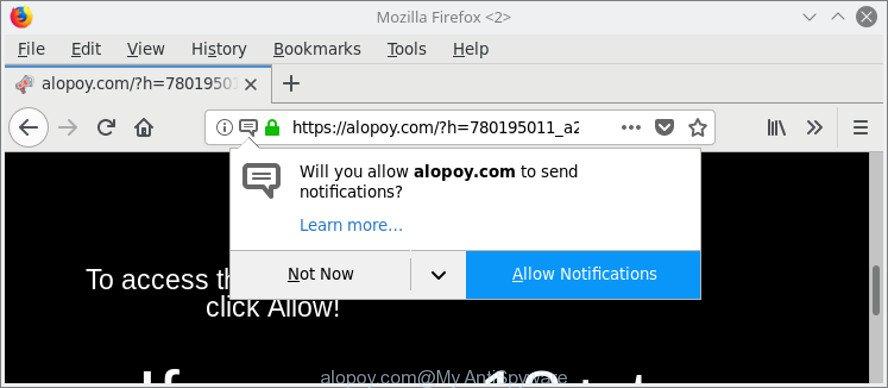
https://alopoy.com/?h= …
The adware that causes internet browsers to open intrusive Alopoy.com pop-up ads, is the part of the software that is used as an online promotional utility. It’s made with the sole purpose to display dozens of pop-up ads, and thus to promote the goods and services in an open web browser window. Moreover, the ad-supported software can substitute the legitimate ads on misleading or even banners that can offer to visit malicious web-sites. The reason is simple, many advertisers agree on any ways to attract users to their web-sites, so the makers of ‘ad supported’ software, often forcing users to click on an advertising link. For each click on a link, the creators of the adware receive income.
Therefore it is very important to follow the steps below immediately. The few simple steps will help you to delete adware as well as clean your PC from the Alopoy.com pop ups. What is more, the step-by-step tutorial below will allow you remove other malicious programs such as undesired toolbars and browser hijackers, that can be installed onto PC along with the adware.
Remove Alopoy.com pop-ups, ads, notifications
In the step-by-step tutorial below, we’ll try to cover the MS Edge, Mozilla Firefox, Internet Explorer and Google Chrome and provide general advice to remove Alopoy.com pop ups. You may find some minor differences in your MS Windows install. No matter, you should be okay if you follow the steps outlined below: delete all suspicious and unknown applications, reset web-browsers settings, fix web-browsers shortcuts, get rid of harmful scheduled tasks, run free malware removal utilities. Certain of the steps will require you to reboot your PC or exit this web-page. So, read this instructions carefully, then bookmark or print it for later reference.
To remove Alopoy.com, execute the following steps:
- Manual Alopoy.com pop up advertisements removal
- Alopoy.com pop-up advertisements automatic removal
- Use AdBlocker to stop Alopoy.com and stay safe online
- Method of adware intrusion into your PC
- Finish words
Manual Alopoy.com pop up advertisements removal
If you perform exactly the steps below you should be able to remove the Alopoy.com popup ads from the Firefox, Internet Explorer, Microsoft Edge and Google Chrome web-browsers.
Delete Alopoy.com related applications through the Control Panel of your system
First, go to Microsoft Windows Control Panel and delete dubious applications, all applications you don’t remember installing. It is important to pay the most attention to apps you installed just before Alopoy.com advertisements appeared on your browser. If you do not know what a program does, look for the answer on the Internet.
Make sure you have closed all browsers and other applications. Next, remove any unknown and suspicious apps from your Control panel.
Windows 10, 8.1, 8
Now, click the Windows button, type “Control panel” in search and press Enter. Choose “Programs and Features”, then “Uninstall a program”.

Look around the entire list of programs installed on your personal computer. Most likely, one of them is the adware responsible for redirects to Alopoy.com. Choose the suspicious application or the program that name is not familiar to you and delete it.
Windows Vista, 7
From the “Start” menu in Windows, choose “Control Panel”. Under the “Programs” icon, select “Uninstall a program”.

Select the dubious or any unknown apps, then click “Uninstall/Change” button to remove this undesired application from your system.
Windows XP
Click the “Start” button, select “Control Panel” option. Click on “Add/Remove Programs”.

Select an unwanted program, then click “Change/Remove” button. Follow the prompts.
Get rid of unwanted Scheduled Tasks
Once installed, the ‘ad supported’ software can add a task in to the Windows Task Scheduler Library. Due to this, every time when you launch your system, it will display Alopoy.com intrusive website. So, you need to check the Task Scheduler Library and get rid of all harmful tasks which have been created by malicious program.
Press Windows and R keys on your keyboard simultaneously. It will display a dialog box which titled with Run. In the text field, type “taskschd.msc” (without the quotes) and click OK. Task Scheduler window opens. In the left-hand side, click “Task Scheduler Library”, as on the image below.

Task scheduler, list of tasks
In the middle part you will see a list of installed tasks. Select the first task, its properties will be show just below automatically. Next, click the Actions tab. Necessary to look at the text which is written under Details. Found something such as “explorer.exe http://site.address” or “chrome.exe http://site.address” or “firefox.exe http://site.address”, then you need delete this task. If you are not sure that executes the task, then google it. If it’s a component of the ‘ad-supported’ apps, then this task also should be removed.
Further click on it with the right mouse button and select Delete as shown in the figure below.

Task scheduler, delete a task
Repeat this step, if you have found a few tasks that have been created by unwanted apps. Once is complete, close the Task Scheduler window.
Delete Alopoy.com advertisements from Mozilla Firefox
If the Firefox internet browser application is hijacked, then resetting its settings can help. The Reset feature is available on all modern version of Firefox. A reset can fix many issues by restoring Firefox settings such as home page, newtab and search engine by default to their default state. It will save your personal information such as saved passwords, bookmarks, auto-fill data and open tabs.
Click the Menu button (looks like three horizontal lines), and click the blue Help icon located at the bottom of the drop down menu as displayed on the screen below.

A small menu will appear, press the “Troubleshooting Information”. On this page, click “Refresh Firefox” button like below.

Follow the onscreen procedure to restore your Firefox internet browser settings to their original settings.
Delete Alopoy.com pop ups from Microsoft Internet Explorer
The Microsoft Internet Explorer reset is great if your browser is hijacked or you have unwanted addo-ons or toolbars on your web-browser, which installed by an malicious software.
First, start the Microsoft Internet Explorer, click ![]() ) button. Next, click “Internet Options” like below.
) button. Next, click “Internet Options” like below.

In the “Internet Options” screen select the Advanced tab. Next, press Reset button. The Microsoft Internet Explorer will show the Reset Internet Explorer settings dialog box. Select the “Delete personal settings” check box and click Reset button.

You will now need to reboot your PC for the changes to take effect. It will delete adware which cause undesired Alopoy.com advertisements to appear, disable malicious and ad-supported web browser’s extensions and restore the Internet Explorer’s settings like start page, newtab and default search engine to default state.
Remove Alopoy.com ads from Google Chrome
Like other modern internet browsers, the Chrome has the ability to reset the settings to their default values and thereby recover the web browser’s settings like home page, newtab page and search provider that have been replaced by the ‘ad supported’ software which causes intrusive Alopoy.com popup ads.
Open the Chrome menu by clicking on the button in the form of three horizontal dotes (![]() ). It will display the drop-down menu. Choose More Tools, then press Extensions.
). It will display the drop-down menu. Choose More Tools, then press Extensions.
Carefully browse through the list of installed addons. If the list has the plugin labeled with “Installed by enterprise policy” or “Installed by your administrator”, then complete the following tutorial: Remove Google Chrome extensions installed by enterprise policy otherwise, just go to the step below.
Open the Chrome main menu again, click to “Settings” option.

Scroll down to the bottom of the page and click on the “Advanced” link. Now scroll down until the Reset settings section is visible, as shown on the image below and click the “Reset settings to their original defaults” button.

Confirm your action, press the “Reset” button.
Alopoy.com pop-up advertisements automatic removal
Manual removal tutorial does not always help to completely get rid of the ad-supported software, as it is not easy to identify and get rid of components of adware and all malicious files from hard disk. Therefore, it is recommended that you use malicious software removal tool to completely remove Alopoy.com off your web browser. Several free malware removal utilities are currently available that can be used against the adware. The optimum way would be to run Zemana, MalwareBytes Anti Malware (MBAM) and HitmanPro.
Use Zemana Anti-malware to remove Alopoy.com
Zemana Anti-malware is a tool that can delete ad-supported software, PUPs, hijackers and other malicious software from your computer easily and for free. Zemana Anti-malware is compatible with most antivirus software. It works under Windows (10 – XP, 32 and 64 bit) and uses minimum of system resources.
Now you can setup and use Zemana AntiMalware (ZAM) to remove Alopoy.com pop up ads from your browser by following the steps below:
Please go to the following link to download Zemana setup file named Zemana.AntiMalware.Setup on your personal computer. Save it to your Desktop so that you can access the file easily.
164820 downloads
Author: Zemana Ltd
Category: Security tools
Update: July 16, 2019
Launch the installation package after it has been downloaded successfully and then follow the prompts to set up this utility on your personal computer.

During setup you can change some settings, but we advise you don’t make any changes to default settings.
When install is finished, this malicious software removal utility will automatically start and update itself. You will see its main window as shown on the image below.

Now click the “Scan” button to start scanning your machine for the ‘ad supported’ software that causes lots of annoying Alopoy.com pop-up advertisements. Depending on your PC system, the scan can take anywhere from a few minutes to close to an hour. While the utility is checking, you can see how many objects and files has already scanned.

Once the scan get finished, a list of all items found is prepared. Review the report and then click “Next” button.

The Zemana AntiMalware (ZAM) will begin to get rid of adware that causes browsers to open annoying Alopoy.com pop up advertisements. After disinfection is finished, you may be prompted to reboot your PC system to make the change take effect.
Use HitmanPro to remove Alopoy.com redirect from browser
The Hitman Pro tool is free (30 day trial) and easy to use. It can scan and delete malicious software, PUPs and adware in Google Chrome, Internet Explorer, Microsoft Edge and Mozilla Firefox browsers and thereby get rid of all annoying Alopoy.com pop up advertisements. Hitman Pro is powerful enough to find and remove malicious registry entries and files that are hidden on the computer.

- Hitman Pro can be downloaded from the following link. Save it on your Microsoft Windows desktop.
- After downloading is complete, double click the HitmanPro icon. Once this utility is started, click “Next” button to begin scanning your PC for the ad supported software that created to reroute your browser to various ad sites like Alopoy.com. A system scan may take anywhere from 5 to 30 minutes, depending on your system. While the Hitman Pro is checking, you can see how many objects it has identified either as being malicious software.
- Once finished, you’ll be opened the list of all detected items on your personal computer. Review the report and then click “Next” button. Now click the “Activate free license” button to begin the free 30 days trial to delete all malicious software found.
How to delete Alopoy.com with Malwarebytes
We recommend using the Malwarebytes Free. You can download and install Malwarebytes to search for ad supported software and thereby delete Alopoy.com pop-up ads from your internet browsers. When installed and updated, the free malicious software remover will automatically check and detect all threats present on the personal computer.

Visit the page linked below to download the latest version of MalwareBytes Anti-Malware for MS Windows. Save it on your Desktop.
327077 downloads
Author: Malwarebytes
Category: Security tools
Update: April 15, 2020
Once the download is finished, run it and follow the prompts. Once installed, the MalwareBytes will try to update itself and when this process is complete, click the “Scan Now” button to scan for adware that causes undesired Alopoy.com popups. A scan may take anywhere from 10 to 30 minutes, depending on the number of files on your machine and the speed of your computer. Once you’ve selected what you want to delete from your PC system press “Quarantine Selected” button.
The MalwareBytes Anti Malware (MBAM) is a free program that you can use to delete all detected folders, files, services, registry entries and so on. To learn more about this malware removal tool, we suggest you to read and follow the steps or the video guide below.
Use AdBlocker to stop Alopoy.com and stay safe online
It’s also critical to protect your browsers from harmful web pages and advertisements by using an ad blocking application like AdGuard. Security experts says that it will greatly reduce the risk of malicious software, and potentially save lots of money. Additionally, the AdGuard can also protect your privacy by blocking almost all trackers.
- Please go to the link below to download the latest version of AdGuard for MS Windows. Save it on your Desktop.
Adguard download
26849 downloads
Version: 6.4
Author: © Adguard
Category: Security tools
Update: November 15, 2018
- Once the downloading process is finished, launch the downloaded file. You will see the “Setup Wizard” program window. Follow the prompts.
- Once the installation is finished, click “Skip” to close the setup program and use the default settings, or click “Get Started” to see an quick tutorial that will help you get to know AdGuard better.
- In most cases, the default settings are enough and you don’t need to change anything. Each time, when you start your PC system, AdGuard will launch automatically and stop ads, Alopoy.com redirect, as well as other malicious or misleading pages. For an overview of all the features of the program, or to change its settings you can simply double-click on the icon named AdGuard, which can be found on your desktop.
Method of adware intrusion into your PC
The adware usually gets onto personal computer by being attached to various free applications. In most cases, it can be bundled within the installation packages from Softonic, Cnet, Soft32, Brothersoft or other similar web sites. So, you should run any files downloaded from the Internet with great caution, read the User agreement, Software license and Terms of use. In the process of installing a new program, you should select a Manual, Advanced or Custom install option to control what components and additional applications to be installed, otherwise you run the risk of infecting your PC system with an adware responsible for Alopoy.com popup ads.
Finish words
Now your personal computer should be free of the adware that causes a large number of intrusive Alopoy.com pop up ads. We suggest that you keep AdGuard (to help you stop unwanted ads and annoying harmful websites) and Zemana (to periodically scan your system for new ad-supported softwares and other malicious software). Probably you are running an older version of Java or Adobe Flash Player. This can be a security risk, so download and install the latest version right now.
If you are still having problems while trying to get rid of Alopoy.com pop-up ads from the MS Edge, Mozilla Firefox, Google Chrome and Microsoft Internet Explorer, then ask for help here here.


















