What is Appdatum.com? The Appdatum.com is an intrusive web site that developed to redirect users to various advertising web sites. Computer security researchers has determined that users are redirected to Appdatum.com by various potentially unwanted programs from the adware (also known as ‘ad-supported’ software) family. The undesired applications usually gets installed alongside free programs, codecs and shareware. Aside from causing redirects, the adware also can show lots of pop-up advertisements, slow down the PC and continually gather a wide variety of confidential data about you.
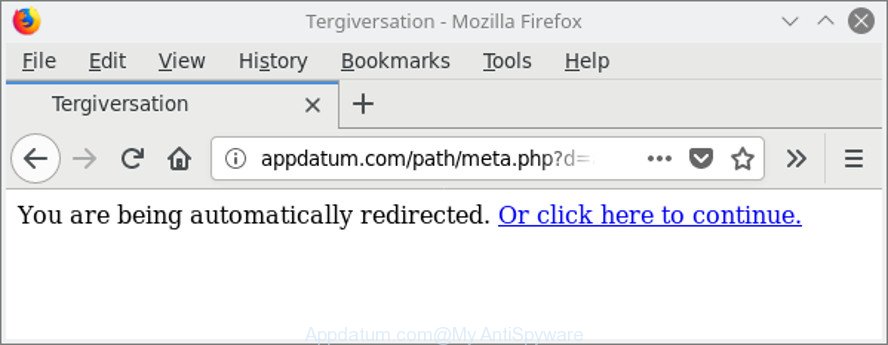
http://appdatum.com/path/lp.php?trvid= …
The adware which cause undesired Appdatum.com pop-up ads to appear is the part of the software that is used as an online promotional utility. It’s made with the sole purpose to display dozens of advertisements, and thus to promote the goods and services in an open internet browser window. Moreover, the adware can substitute the legitimate advertising banners on misleading or even banners that can offer to visit malicious web-sites. The reason is simple, many advertisers agree on any ways to attract users to their web pages, so the creators of adware, often forcing users to click on an advertising link. For each click on a link, the developers of the ad-supported software receive income.
Most often, the ad supported software affects the most common web-browsers such as the Firefox, Edge, Google Chrome and Microsoft Internet Explorer. But such the malicious software as well may infect another web browsers by modifying its shortcuts (adding an argument such as ‘http://site.address’ into Target field of a web browser’s shortcut file).
Thus, it is clear that the presence of ad supported software on your machine is not desirable, and you need to clean up your PC system ASAP. Follow the step-by-step guidance below in order to remove Appdatum.com redirect.
Remove Appdatum.com pop up ads (removal tutorial)
Without a doubt, the adware is harmful to your system. So you need to quickly and completely remove this ad-supported software that causes internet browsers to show unwanted Appdatum.com pop-up ads. To remove this adware, you can use the manual removal steps which are given below or free malware removal tool such as Zemana Free, MalwareBytes or HitmanPro (all are free). We suggest you use automatic removal method that will help you to get rid of Appdatum.com pop up ads easily and safely. Manual removal is best used only if you’re well versed in computer or in the case where adware is not removed automatically. Read it once, after doing so, please print this page as you may need to shut down your web-browser or reboot your personal computer.
To remove Appdatum.com, use the steps below:
- How to manually remove Appdatum.com
- Appdatum.com pop up ads automatic removal
- How to stop Appdatum.com popup advertisements
- How did you get infected with adware
- Finish words
How to manually remove Appdatum.com
To delete Appdatum.com redirect, adware and other unwanted apps you can try to do so manually. Unfortunately some of the adware won’t show up in your program list, but some ad-supported software may. In this case, you may be able to get rid of it through the uninstall function of your Windows computer. You can do this by completing the steps below.
Remove Appdatum.com related apps through the Control Panel of your PC
Some PUPs, browser hijacking programs and adware can be uninstalled by uninstalling the free applications they came with. If this way does not succeed, then looking them up in the list of installed apps in Windows Control Panel. Use the “Uninstall” command in order to get rid of them.
Press Windows button ![]() , then click Search
, then click Search ![]() . Type “Control panel”and press Enter. If you using Windows XP or Windows 7, then click “Start” and select “Control Panel”. It will display the Windows Control Panel like below.
. Type “Control panel”and press Enter. If you using Windows XP or Windows 7, then click “Start” and select “Control Panel”. It will display the Windows Control Panel like below.

Further, click “Uninstall a program” ![]()
It will display a list of all applications installed on your computer. Scroll through the all list, and uninstall any suspicious and unknown applications.
Remove Appdatum.com redirect from Chrome
Reset Google Chrome settings to remove Appdatum.com pop ups. If you are still experiencing issues with Appdatum.com pop-ups, you need to reset Chrome browser to its default values. This step needs to be performed only if adware has not been removed by the previous steps.
Open the Google Chrome menu by clicking on the button in the form of three horizontal dotes (![]() ). It will show the drop-down menu. Select More Tools, then press Extensions.
). It will show the drop-down menu. Select More Tools, then press Extensions.
Carefully browse through the list of installed addons. If the list has the extension labeled with “Installed by enterprise policy” or “Installed by your administrator”, then complete the following steps: Remove Google Chrome extensions installed by enterprise policy otherwise, just go to the step below.
Open the Chrome main menu again, click to “Settings” option.

Scroll down to the bottom of the page and click on the “Advanced” link. Now scroll down until the Reset settings section is visible, as displayed in the following example and click the “Reset settings to their original defaults” button.

Confirm your action, click the “Reset” button.
Delete Appdatum.com pop-ups from Microsoft Internet Explorer
If you find that Internet Explorer web-browser settings such as homepage, newtab page and search provider had been changed by ad supported software which developed to redirect your internet browser to various ad websites like Appdatum.com, then you may restore your settings, via the reset internet browser procedure.
First, open the Internet Explorer. Next, click the button in the form of gear (![]() ). It will display the Tools drop-down menu, click the “Internet Options” as shown in the following example.
). It will display the Tools drop-down menu, click the “Internet Options” as shown in the following example.

In the “Internet Options” window click on the Advanced tab, then click the Reset button. The Microsoft Internet Explorer will open the “Reset Internet Explorer settings” window as shown in the following example. Select the “Delete personal settings” check box, then click “Reset” button.

You will now need to reboot your computer for the changes to take effect.
Remove Appdatum.com from Firefox by resetting web browser settings
Resetting your Mozilla Firefox is first troubleshooting step for any issues with your browser program, including the redirect to Appdatum.com web site. However, your themes, bookmarks, history, passwords, and web form auto-fill information will not be deleted.
Launch the Firefox and click the menu button (it looks like three stacked lines) at the top right of the browser screen. Next, press the question-mark icon at the bottom of the drop-down menu. It will show the slide-out menu.

Select the “Troubleshooting information”. If you are unable to access the Help menu, then type “about:support” in your address bar and press Enter. It bring up the “Troubleshooting Information” page as displayed in the figure below.

Click the “Refresh Firefox” button at the top right of the Troubleshooting Information page. Select “Refresh Firefox” in the confirmation dialog box. The Firefox will start a task to fix your problems that caused by the ad supported software that causes web browsers to show undesired Appdatum.com pop ups. Once, it is complete, press the “Finish” button.
Appdatum.com pop up ads automatic removal
The ad supported software can hide its components which are difficult for you to find out and delete completely. This can lead to the fact that after some time, the adware that causes multiple undesired pop-up advertisements once again infect your personal computer. Moreover, We want to note that it’s not always safe to remove adware manually, if you don’t have much experience in setting up and configuring the MS Windows operating system. The best method to find out and delete adware is to run free malware removal programs.
Remove Appdatum.com popups with Zemana Anti-malware
We recommend you to use the Zemana Anti-malware which are completely clean your system of adware responsible for Appdatum.com pop up ads. Moreover, the utility will help you to delete PUPs, malware, toolbars and hijacker infections that your machine can be infected too.
Download Zemana by clicking on the following link.
164814 downloads
Author: Zemana Ltd
Category: Security tools
Update: July 16, 2019
Once downloading is done, start it and follow the prompts. Once installed, the Zemana Free will try to update itself and when this task is complete, click the “Scan” button to perform a system scan with this utility for the ad-supported software related to Appdatum.com pop up advertisements.

This process can take quite a while, so please be patient. While the Zemana Free is checking, you can see how many objects it has identified either as being malicious software. Review the results once the utility has done the system scan. If you think an entry should not be quarantined, then uncheck it. Otherwise, simply click “Next” button.

The Zemana will get rid of adware that responsible for the appearance of Appdatum.com pop up ads and add threats to the Quarantine.
Scan your computer and get rid of Appdatum.com advertisements with HitmanPro
HitmanPro is a free removal utility that can be downloaded and use to get rid of adware that redirects your internet browser to undesired Appdatum.com website, browser hijacker infections, malware, PUPs, toolbars and other threats from your machine. You can run this tool to scan for threats even if you have an antivirus or any other security program.

- Click the following link to download HitmanPro. Save it on your Windows desktop.
- When the download is done, double click the HitmanPro icon. Once this tool is opened, press “Next” button for checking your PC system for the adware responsible for redirecting your web-browser to Appdatum.com site. Depending on your machine, the scan can take anywhere from a few minutes to close to an hour.
- When the system scan is complete, HitmanPro will show a scan report. Next, you need to click “Next” button. Now click the “Activate free license” button to start the free 30 days trial to remove all malicious software found.
Run Malwarebytes to remove Appdatum.com ads
We suggest using the Malwarebytes Free that are completely clean your system of the ad-supported software. The free tool is an advanced malware removal application created by (c) Malwarebytes lab. This program uses the world’s most popular anti malware technology. It is able to help you delete intrusive Appdatum.com ads from your browsers, PUPs, malware, browser hijacker infections, toolbars, ransomware and other security threats from your machine for free.
MalwareBytes can be downloaded from the following link. Save it on your Desktop.
327071 downloads
Author: Malwarebytes
Category: Security tools
Update: April 15, 2020
Once downloading is complete, close all apps and windows on your system. Double-click the setup file named mb3-setup. If the “User Account Control” dialog box pops up as displayed in the following example, click the “Yes” button.

It will open the “Setup wizard” which will help you install MalwareBytes on your system. Follow the prompts and do not make any changes to default settings.

Once installation is complete successfully, click Finish button. MalwareBytes Free will automatically start and you can see its main screen as displayed in the following example.

Now press the “Scan Now” button . MalwareBytes application will scan through the whole computer for the ‘ad supported’ software that causes multiple undesired pop up ads. This process may take quite a while, so please be patient.

Once MalwareBytes Anti Malware completes the scan, the results are displayed in the scan report. Next, you need to press “Quarantine Selected” button. The MalwareBytes AntiMalware will get rid of ‘ad supported’ software that cause unwanted Appdatum.com popup advertisements to appear. When that process is done, you may be prompted to restart the system.

We suggest you look at the following video, which completely explains the process of using the MalwareBytes Free to get rid of ad supported software, hijacker and other malware.
How to stop Appdatum.com popup advertisements
If you want to get rid of intrusive ads, browser redirects and pop-ups, then install an ad blocker application like AdGuard. It can stop Appdatum.com, ads, pop ups and stop web-sites from tracking your online activities when using the Firefox, Internet Explorer, MS Edge and Google Chrome. So, if you like surf the Internet, but you don’t like unwanted ads and want to protect your computer from harmful pages, then the AdGuard is your best choice.
Visit the following page to download AdGuard. Save it to your Desktop so that you can access the file easily.
26843 downloads
Version: 6.4
Author: © Adguard
Category: Security tools
Update: November 15, 2018
When downloading is finished, start the downloaded file. You will see the “Setup Wizard” screen like below.

Follow the prompts. When the install is complete, you will see a window as displayed on the image below.

You can click “Skip” to close the installation application and use the default settings, or press “Get Started” button to see an quick tutorial that will assist you get to know AdGuard better.
In most cases, the default settings are enough and you don’t need to change anything. Each time, when you start your personal computer, AdGuard will launch automatically and stop pop-up advertisements, Appdatum.com redirect, as well as other harmful or misleading web sites. For an overview of all the features of the program, or to change its settings you can simply double-click on the AdGuard icon, which is located on your desktop.
How did you get infected with adware
It’s very important to pay attention to additional checkboxes during the install of free applications to avoid installing of potentially unwanted software, adware, hijackers or other undesired applications. Never setup the additional software that the application wants to install with it. Inattentive free programs download can result in install of undesired program such as this adware that responsible for web-browser reroute to the undesired Appdatum.com web-site.
Finish words
Now your computer should be free of the ‘ad supported’ software that causes undesired Appdatum.com pop-ups. We suggest that you keep AdGuard (to help you stop unwanted advertisements and annoying harmful websites) and Zemana Anti Malware (ZAM) (to periodically scan your PC system for new malicious software, browser hijackers and ‘ad supported’ software). Make sure that you have all the Critical Updates recommended for Windows operating system. Without regular updates you WILL NOT be protected when new browser hijacker infections, malicious programs and adware are released.
If you are still having problems while trying to get rid of Appdatum.com pop-up ads from your browser, then ask for help here.


















