Are you facing a problem with the IE, Microsoft Edge, Google Chrome and Mozilla Firefox web-browsers that constantly redirects to a questionable webpage called Appoftheroad.com? Then, there are chances that are your PC is hijacked by malicious software from the adware family. It is created for the purpose of showing a huge number of ads without the user’s consent or permission. If you want to remove Appoftheroad.com advertisements, you will not succeed, because the ‘ad supported’ software is very stubborn. But with the help of the following instructions, you surely can get rid of Appoftheroad.com popup ads completely from your web browsers.
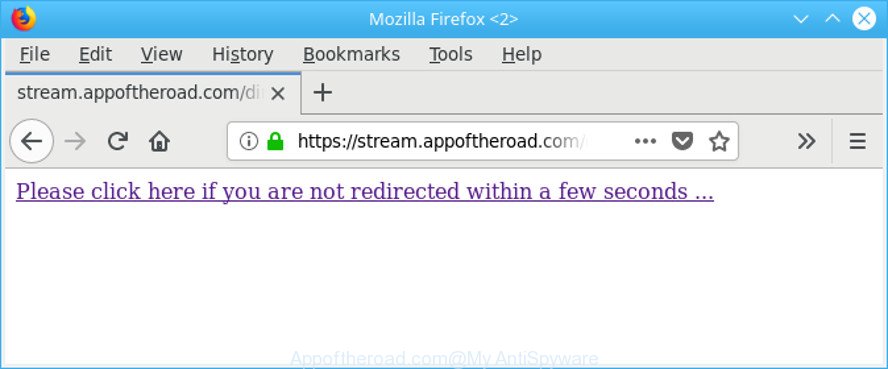
https://stream.appoftheroad.com/directclick/?aid= …
The adware related to Appoftheroad.com pop-ups, can attack your computer’s web browsers such as the Mozilla Firefox, Google Chrome, IE and MS Edge. Maybe you approve the idea that the pop-ups from it is just a small problem. But these annoying Appoftheroad.com ads eat computer resources. Even worse, it has the ability to gather your browsing history and confidential info, including passwords and credit card numbers. In the future, your confidential data can be sold to third parties.
Most often, the adware hijacks the most common internet browsers like the Mozilla Firefox, MS Edge, Internet Explorer and Google Chrome. But such the malicious software as well may infect another web-browsers by modifying its shortcuts (adding an argument like ‘http://site.address’ into Target field of a web browser’s shortcut file). So every time you launch the browser, it will reroute to an undesired web page.
So, if you happen to encounter unwanted Appoftheroad.com pop-up ads, then be quick and take effort to delete ad-supported software that developed to reroute your browser to various ad web sites such as Appoftheroad.com as quickly as possible. Follow the step-by-step tutorial below to remove Appoftheroad.com pop up advertisements. Let us know how you managed by sending us your comments please.
Remove Appoftheroad.com redirect
When the adware gets installed on your machine without your knowledge, it’s not easy to delete. In most cases, there is no Uninstall application which simply uninstall the adware that responsible for the appearance of Appoftheroad.com pop-up advertisements from your personal computer. So, we suggest using several well-proven free specialized utilities like Zemana Anti-Malware (ZAM), MalwareBytes Anti Malware or Hitman Pro. But the best solution to remove Appoftheroad.com ads will be to perform several manual steps, after that additionally run antimalware utilities.
To remove Appoftheroad.com, follow the steps below:
- How to manually get rid of Appoftheroad.com
- Run free malware removal utilities to completely remove Appoftheroad.com pop ups
- Run AdBlocker to stop Appoftheroad.com and stay safe online
- Where the Appoftheroad.com pop up advertisements comes from
- Finish words
How to manually get rid of Appoftheroad.com
To remove Appoftheroad.com popup ads, ad-supported software and other unwanted programs you can try to do so manually. Unfortunately some of the ad-supported software won’t show up in your program list, but some ‘ad supported’ software may. In this case, you may be able to get rid of it via the uninstall function of your Microsoft Windows computer. You can do this by following the steps below.
Delete Appoftheroad.com associated software by using Windows Control Panel
First, you should try to identify and remove the program that causes the appearance of unwanted advertisements or internet browser redirect, using the ‘Uninstall a program’ which is located in the ‘Control panel’.
Windows 8, 8.1, 10
First, click the Windows button
Windows XP, Vista, 7
First, press “Start” and select “Control Panel”.
It will open the Windows Control Panel as displayed in the following example.

Next, press “Uninstall a program” ![]()
It will display a list of all apps installed on your PC system. Scroll through the all list, and uninstall any questionable and unknown applications. To quickly find the latest installed applications, we recommend sort programs by date in the Control panel.
Remove Appoftheroad.com redirect from Chrome
If you are getting Appoftheroad.com ads, then you can try to get rid of it by resetting Google Chrome to its original state. It will also clear cookies, content and site data, temporary and cached data. However, your saved passwords and bookmarks will not be changed, deleted or cleared.
First open the Google Chrome. Next, click the button in the form of three horizontal dots (![]() ).
).
It will display the Chrome menu. Select More Tools, then press Extensions. Carefully browse through the list of installed extensions. If the list has the extension signed with “Installed by enterprise policy” or “Installed by your administrator”, then complete the following tutorial: Remove Chrome extensions installed by enterprise policy.
Open the Chrome menu once again. Further, press the option called “Settings”.

The internet browser will display the settings screen. Another solution to show the Google Chrome’s settings – type chrome://settings in the web-browser adress bar and press Enter
Scroll down to the bottom of the page and press the “Advanced” link. Now scroll down until the “Reset” section is visible, as on the image below and press the “Reset settings to their original defaults” button.

The Google Chrome will open the confirmation dialog box as shown on the screen below.

You need to confirm your action, click the “Reset” button. The browser will launch the procedure of cleaning. Once it’s finished, the internet browser’s settings including newtab page, search provider by default and homepage back to the values that have been when the Chrome was first installed on your PC system.
Remove Appoftheroad.com popup ads from Mozilla Firefox
Resetting your Firefox is first troubleshooting step for any issues with your web browser program, including the redirect to Appoftheroad.com webpage. When using the reset feature, your personal information like passwords, bookmarks, browsing history and web form auto-fill data will be saved.
First, start the Firefox and click ![]() button. It will display the drop-down menu on the right-part of the browser. Further, click the Help button (
button. It will display the drop-down menu on the right-part of the browser. Further, click the Help button (![]() ) as displayed in the figure below.
) as displayed in the figure below.

In the Help menu, select the “Troubleshooting Information” option. Another way to open the “Troubleshooting Information” screen – type “about:support” in the web browser adress bar and press Enter. It will show the “Troubleshooting Information” page as shown on the screen below. In the upper-right corner of this screen, click the “Refresh Firefox” button.

It will display the confirmation prompt. Further, click the “Refresh Firefox” button. The Firefox will start a process to fix your problems that caused by the ‘ad supported’ software which causes undesired Appoftheroad.com popup advertisements. Once, it’s finished, press the “Finish” button.
Delete Appoftheroad.com advertisements from Internet Explorer
The Microsoft Internet Explorer reset is great if your web-browser is hijacked or you have unwanted addo-ons or toolbars on your web browser, that installed by an malware.
First, open the IE. Next, press the button in the form of gear (![]() ). It will show the Tools drop-down menu, click the “Internet Options” as shown in the figure below.
). It will show the Tools drop-down menu, click the “Internet Options” as shown in the figure below.

In the “Internet Options” window click on the Advanced tab, then press the Reset button. The IE will display the “Reset Internet Explorer settings” window as displayed in the figure below. Select the “Delete personal settings” check box, then click “Reset” button.

You will now need to reboot your computer for the changes to take effect.
Run free malware removal utilities to completely remove Appoftheroad.com pop ups
There are not many good free anti-malware programs with high detection ratio. The effectiveness of malicious software removal utilities depends on various factors, mostly on how often their virus/malware signatures DB are updated in order to effectively detect modern malicious software, adware, browser hijackers and other potentially unwanted programs. We suggest to run several programs, not just one. These applications which listed below will help you get rid of all components of the adware from your disk and Windows registry and thereby remove Appoftheroad.com pop-up advertisements.
How to automatically remove Appoftheroad.com pop up ads with Zemana Anti-malware
You can remove Appoftheroad.com pop up ads automatically with a help of Zemana Anti-malware. We recommend this malware removal utility because it can easily remove browser hijackers, potentially unwanted apps, adware which reroutes your internet browser to Appoftheroad.com web-page with all their components such as folders, files and registry entries.

- Installing the Zemana Anti Malware (ZAM) is simple. First you’ll need to download Zemana Anti-Malware (ZAM) from the link below. Save it on your Microsoft Windows desktop or in any other place.
Zemana AntiMalware
164815 downloads
Author: Zemana Ltd
Category: Security tools
Update: July 16, 2019
- At the download page, click on the Download button. Your web browser will display the “Save as” prompt. Please save it onto your Windows desktop.
- Once downloading is finished, please close all software and open windows on your computer. Next, run a file called Zemana.AntiMalware.Setup.
- This will run the “Setup wizard” of Zemana Anti Malware onto your PC. Follow the prompts and do not make any changes to default settings.
- When the Setup wizard has finished installing, the Zemana will run and show the main window.
- Further, click the “Scan” button to begin scanning your machine for the adware which developed to reroute your browser to various ad web sites such as Appoftheroad.com. This procedure can take quite a while, so please be patient.
- Once Zemana completes the scan, Zemana will produce a list of unwanted programs ad supported software.
- Next, you need to click the “Next” button. The tool will delete ‘ad supported’ software responsible for redirections to Appoftheroad.com and move threats to the program’s quarantine. When that process is finished, you may be prompted to reboot the machine.
- Close the Zemana AntiMalware and continue with the next step.
Use Hitman Pro to get rid of Appoftheroad.com pop ups from web browser
Hitman Pro is a completely free (30 day trial) tool. You don’t need expensive ways to remove adware that cause intrusive Appoftheroad.com pop up advertisements to appear and other shady apps. Hitman Pro will uninstall all the unwanted apps like adware and browser hijackers at zero cost.

- Hitman Pro can be downloaded from the following link. Save it on your Desktop.
- Once the download is done, double click the HitmanPro icon. Once this utility is started, click “Next” button . Hitman Pro application will scan through the whole computer for the ad-supported software responsible for redirections to Appoftheroad.com. Depending on your machine, the scan may take anywhere from a few minutes to close to an hour. While the HitmanPro application is checking, you can see number of objects it has identified as threat.
- When the scan get finished, HitmanPro will show a list of all items detected by the scan. Once you have selected what you want to get rid of from your machine click “Next” button. Now click the “Activate free license” button to begin the free 30 days trial to remove all malicious software found.
Run Malwarebytes to remove Appoftheroad.com advertisements
Remove Appoftheroad.com popup ads manually is difficult and often the adware is not completely removed. Therefore, we advise you to run the Malwarebytes Free which are completely clean your PC system. Moreover, the free program will help you to remove malicious software, potentially unwanted software, toolbars and browser hijacker infections that your PC may be infected too.

- Installing the MalwareBytes is simple. First you’ll need to download MalwareBytes Anti-Malware (MBAM) on your PC system from the following link.
Malwarebytes Anti-malware
327072 downloads
Author: Malwarebytes
Category: Security tools
Update: April 15, 2020
- Once the download is finished, close all apps and windows on your computer. Open a folder in which you saved it. Double-click on the icon that’s named mb3-setup.
- Further, click Next button and follow the prompts.
- Once installation is finished, click the “Scan Now” button . MalwareBytes application will scan through the whole PC for the adware that responsible for the appearance of Appoftheroad.com redirect. This process can take some time, so please be patient. While the utility is scanning, you can see how many objects and files has already scanned.
- After the scan is finished, you’ll be shown the list of all found threats on your computer. Next, you need to press “Quarantine Selected”. When the procedure is finished, you may be prompted to reboot your personal computer.
The following video offers a steps on how to delete browser hijackers, ‘ad supported’ software and other malware with MalwareBytes AntiMalware (MBAM).
Run AdBlocker to stop Appoftheroad.com and stay safe online
Running an ad-blocker program like AdGuard is an effective way to alleviate the risks. Additionally, ad-blocking software will also protect you from harmful ads and web-pages, and, of course, block redirection chain to Appoftheroad.com and similar pages.
- Download AdGuard on your personal computer from the link below.
Adguard download
26843 downloads
Version: 6.4
Author: © Adguard
Category: Security tools
Update: November 15, 2018
- Once downloading is done, launch the downloaded file. You will see the “Setup Wizard” program window. Follow the prompts.
- When the installation is finished, press “Skip” to close the install program and use the default settings, or press “Get Started” to see an quick tutorial that will assist you get to know AdGuard better.
- In most cases, the default settings are enough and you don’t need to change anything. Each time, when you start your computer, AdGuard will run automatically and block pop up ads, Appoftheroad.com redirect, as well as other harmful or misleading web-pages. For an overview of all the features of the program, or to change its settings you can simply double-click on the icon called AdGuard, which can be found on your desktop.
Where the Appoftheroad.com pop up advertisements comes from
The adware gets onto computer by being attached to various free applications, as a supplement, which is installed automatically. This is certainly not an honest way to get installed onto your PC system. To avoid infecting of your PC system and side effects in the form of undesired Appoftheroad.com pop-up advertisements, you should always carefully read the Terms of Use and the Software license. Additionally, always select Manual, Custom or Advanced setup mode. This allows you to disable the installation of unnecessary and often harmful apps. Even if you uninstall the free applications from your personal computer, this ad-supported software will not be fully removed. This means that you should manually get rid of ad supported software which reroutes your web-browser to intrusive Appoftheroad.com website by follow the few simple steps above.
Finish words
After completing the few simple steps outlined above, your PC system should be clean from this adware and other malware. The Mozilla Firefox, IE, Google Chrome and Edge will no longer show intrusive Appoftheroad.com web-page when you surf the Internet. Unfortunately, if the steps does not help you, then you have caught a new ad-supported software, and then the best way – ask for help.
Please create a new question by using the “Ask Question” button in the Questions and Answers. Try to give us some details about your problems, so we can try to help you more accurately. Wait for one of our trained “Security Team” or Site Administrator to provide you with knowledgeable assistance tailored to your problem with the intrusive Appoftheroad.com redirect.


















