If your web browser gets redirected to unrequested webpage called Awejmp.com or a ton of advertisements are displayed where they should not be then it could mean that your PC system has been hijacked with the malicious software from the adware family. Adware is a potentially unwanted application (PUA) that developed to display undesired popup deals on the affected machine. In this post we will discuss what ‘ad supported’ software is and how can you get rid of Awejmp.com redirect from the Internet Explorer, Chrome, Mozilla Firefox and Microsoft Edge manually or with free ad-supported software removal tools compatible with MS Windows 10 (8, 7 and XP).
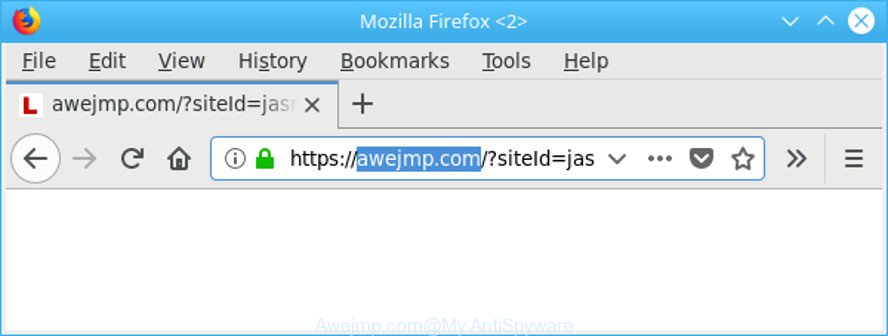
https://awejmp.com/?siteId= …
While your computer is infected with the ad supported software, the IE, Microsoft Edge, Firefox and Google Chrome may be redirected to Awejmp.com undesired web page. Of course, the ad-supported software may not cause damages to your files or Windows system, but it may open lots of undesired ads. These ads will be injected within the content of web pages that are you opening in your internet browser and can be varied: pop-up ads, in-text ads, different sized banners, offers to install an questionable software. The advertisements will appear on all websites, including pages where previously you have never seen any ads.
The adware usually infects only the Firefox, Internet Explorer, Edge and Chrome by changing the internet browser’s settings or installing a malicious plugins. Moreover, possible situations, when any other browsers will be hijacked too. The ‘ad supported’ software will perform a scan of the machine for web-browser shortcut files and change them without your permission.
We suggest to get rid of the ad supported software responsible for Awejmp.com pop-ups, as soon as you found this problem, as it can redirect your web browser to web-resources that may load other malicious software on your computer.
Remove Awejmp.com redirect (removal guidance)
In the few simple steps below, we will try to cover the Firefox, MS Edge, Internet Explorer and Chrome and provide general advice to remove Awejmp.com redirect. You may find some minor differences in your Microsoft Windows install. No matter, you should be okay if you follow the steps outlined below: remove all suspicious and unknown apps, reset web-browsers settings, fix internet browsers shortcuts, remove malicious scheduled tasks, use free malicious software removal tools. Read it once, after doing so, please print this page as you may need to shut down your web-browser or restart your machine.
To remove Awejmp.com, use the following steps:
- Manual Awejmp.com pop-ups removal
- Awejmp.com popup ads automatic removal
- Run AdBlocker to stop Awejmp.com and stay safe online
- How to avoid install of Awejmp.com pop-ups
- Finish words
Manual Awejmp.com pop-ups removal
Read this “How to remove” section to know how to manually remove adware that designed to redirect your internet browser to various ad web pages like Awejmp.com. Even if the few simple steps does not work for you, there are several free malicious software removers below that can easily handle such adware that causes annoying Awejmp.com pop-ups.
Delete Awejmp.com associated software by using Microsoft Windows Control Panel
Some PUPs, browser hijacking programs and adware may be removed by uninstalling the free programs they came with. If this way does not succeed, then looking them up in the list of installed software in MS Windows Control Panel. Use the “Uninstall” command in order to delete them.
Press Windows button ![]() , then click Search
, then click Search ![]() . Type “Control panel”and press Enter. If you using Windows XP or Windows 7, then click “Start” and select “Control Panel”. It will open the Windows Control Panel as displayed on the screen below.
. Type “Control panel”and press Enter. If you using Windows XP or Windows 7, then click “Start” and select “Control Panel”. It will open the Windows Control Panel as displayed on the screen below.

Further, press “Uninstall a program” ![]()
It will display a list of all programs installed on your personal computer. Scroll through the all list, and uninstall any dubious and unknown applications.
Delete Awejmp.com pop-ups from Microsoft Internet Explorer
The Microsoft Internet Explorer reset is great if your internet browser is hijacked or you have unwanted addo-ons or toolbars on your web browser, which installed by an malicious software.
First, launch the Microsoft Internet Explorer. Next, click the button in the form of gear (![]() ). It will open the Tools drop-down menu, click the “Internet Options” like below.
). It will open the Tools drop-down menu, click the “Internet Options” like below.

In the “Internet Options” window click on the Advanced tab, then press the Reset button. The Internet Explorer will display the “Reset Internet Explorer settings” window as shown on the screen below. Select the “Delete personal settings” check box, then click “Reset” button.

You will now need to reboot your personal computer for the changes to take effect.
Remove Awejmp.com from Firefox by resetting web browser settings
If the Mozilla Firefox web-browser is re-directed to Awejmp.com and you want to restore the Mozilla Firefox settings back to their original settings, then you should follow the few simple steps below. However, your themes, bookmarks, history, passwords, and web form auto-fill information will not be deleted.
Click the Menu button (looks like three horizontal lines), and click the blue Help icon located at the bottom of the drop down menu as displayed on the screen below.

A small menu will appear, click the “Troubleshooting Information”. On this page, click “Refresh Firefox” button as shown on the image below.

Follow the onscreen procedure to return your Mozilla Firefox web browser settings to their original settings.
Remove Awejmp.com pop ups from Google Chrome
Use the Reset browser tool of the Google Chrome to reset all its settings such as newtab, search engine by default and startpage to original defaults. This is a very useful tool to use, in the case of browser redirects to undesired ad web-pages like Awejmp.com.

- First launch the Google Chrome and click Menu button (small button in the form of three dots).
- It will show the Chrome main menu. Select More Tools, then press Extensions.
- You will see the list of installed add-ons. If the list has the extension labeled with “Installed by enterprise policy” or “Installed by your administrator”, then complete the following guide: Remove Chrome extensions installed by enterprise policy.
- Now open the Google Chrome menu once again, click the “Settings” menu.
- You will see the Chrome’s settings page. Scroll down and click “Advanced” link.
- Scroll down again and press the “Reset” button.
- The Chrome will display the reset profile settings page as shown on the screen above.
- Next press the “Reset” button.
- Once this procedure is finished, your browser’s newtab page, search engine by default and home page will be restored to their original defaults.
- To learn more, read the blog post How to reset Chrome settings to default.
Awejmp.com popup ads automatic removal
It is not enough to remove Awejmp.com ads from your browser by completing the manual steps above to solve all problems. Some the adware related files may remain on your machine and they will restore the ad supported software even after you get rid of it. For that reason we recommend to run free anti-malware utility such as Zemana Free, MalwareBytes AntiMalware and HitmanPro. Either of those programs should can find and get rid of adware responsible for redirecting your web browser to Awejmp.com webpage.
How to get rid of Awejmp.com popup advertisements with Zemana Anti-malware
We recommend using the Zemana Anti-malware which are completely clean your system of the adware. The tool is an advanced malware removal program made by (c) Zemana lab. It’s able to help you get rid of PUPs, browser hijacker infections, malicious software, toolbars, ransomware and ad-supported software that causes unwanted Awejmp.com pop-ups.
Please go to the link below to download the latest version of Zemana Free for MS Windows. Save it to your Desktop so that you can access the file easily.
164818 downloads
Author: Zemana Ltd
Category: Security tools
Update: July 16, 2019
Once the downloading process is finished, run it and follow the prompts. Once installed, the Zemana Anti-Malware (ZAM) will try to update itself and when this process is done, click the “Scan” button to search for ad supported software that cause annoying Awejmp.com advertisements to appear.

A scan can take anywhere from 10 to 30 minutes, depending on the count of files on your machine and the speed of your computer. While the Zemana program is checking, you can see count of objects it has identified as threat. Review the results once the tool has complete the system scan. If you think an entry should not be quarantined, then uncheck it. Otherwise, simply click “Next” button.

The Zemana will begin to get rid of ‘ad supported’ software that cause undesired Awejmp.com pop-up advertisements to appear.
Scan and clean your PC of adware with HitmanPro
All-in-all, HitmanPro is a fantastic utility to free your computer from any undesired programs like ‘ad supported’ software that causes multiple unwanted pop up ads. The HitmanPro is portable program that meaning, you do not need to install it to use it. Hitman Pro is compatible with all versions of Microsoft Windows OS from MS Windows XP to Windows 10. Both 64-bit and 32-bit systems are supported.
HitmanPro can be downloaded from the following link. Save it to your Desktop.
When the downloading process is finished, open the directory in which you saved it and double-click the Hitman Pro icon. It will start the HitmanPro utility. If the User Account Control dialog box will ask you want to open the program, press Yes button to continue.

Next, click “Next” for scanning your personal computer for the adware that causes annoying Awejmp.com pop ups. A system scan can take anywhere from 5 to 30 minutes, depending on your computer.

After the system scan is finished, you’ll be opened the list of all detected threats on your computer as shown in the figure below.

All detected items will be marked. You can delete them all by simply press “Next” button. It will open a prompt, click the “Activate free license” button. The HitmanPro will get rid of adware responsible for redirecting your web-browser to Awejmp.com web-site. After disinfection is finished, the tool may ask you to reboot your PC system.
How to remove Awejmp.com with Malwarebytes
You can remove Awejmp.com advertisements automatically with a help of Malwarebytes Free. We recommend this free malicious software removal tool because it can easily remove hijackers, ad supported software, potentially unwanted applications and toolbars with all their components such as files, folders and registry entries.
Click the following link to download MalwareBytes Free. Save it to your Desktop.
327075 downloads
Author: Malwarebytes
Category: Security tools
Update: April 15, 2020
After the download is finished, close all programs and windows on your PC system. Open a directory in which you saved it. Double-click on the icon that’s called mb3-setup as shown in the following example.
![]()
When the installation begins, you will see the “Setup wizard” that will help you install Malwarebytes on your PC system.

Once install is complete, you’ll see window like below.

Now click the “Scan Now” button . MalwareBytes Free program will scan through the whole computer for the ad-supported software which redirects your internet browser to undesired Awejmp.com web site. A scan may take anywhere from 10 to 30 minutes, depending on the number of files on your personal computer and the speed of your computer. When a malicious software, adware or PUPs are detected, the number of the security threats will change accordingly.

After MalwareBytes AntiMalware (MBAM) has completed scanning, MalwareBytes Anti-Malware will show you the results. When you are ready, click “Quarantine Selected” button.

The Malwarebytes will now get rid of ‘ad supported’ software that causes undesired Awejmp.com pop up advertisements. Once disinfection is complete, you may be prompted to reboot your system.

The following video explains step-by-step instructions on how to get rid of hijacker infection, ad supported software and other malware with MalwareBytes Anti Malware.
Run AdBlocker to stop Awejmp.com and stay safe online
It’s also critical to protect your browsers from harmful websites and ads by using an ad blocker application like AdGuard. Security experts says that it will greatly reduce the risk of malware, and potentially save lots of money. Additionally, the AdGuard can also protect your privacy by blocking almost all trackers.
- Installing the AdGuard is simple. First you will need to download AdGuard from the following link.
Adguard download
26848 downloads
Version: 6.4
Author: © Adguard
Category: Security tools
Update: November 15, 2018
- When the download is done, start the downloaded file. You will see the “Setup Wizard” program window. Follow the prompts.
- Once the setup is finished, press “Skip” to close the setup application and use the default settings, or click “Get Started” to see an quick tutorial that will allow you get to know AdGuard better.
- In most cases, the default settings are enough and you do not need to change anything. Each time, when you launch your PC, AdGuard will run automatically and block pop-ups, web sites like Awejmp.com, as well as other harmful or misleading webpages. For an overview of all the features of the program, or to change its settings you can simply double-click on the icon named AdGuard, that may be found on your desktop.
How to avoid install of Awejmp.com pop-ups
The ad supported software usually gets onto computer by being attached to some free applications that you download off of the Internet. Once started, it will infect your system and configure your web browsers to show lots of intrusive Awejmp.com ads without your permission. In order to avoid infection, in the Setup wizard, you should be be proactive and carefully read the ‘Terms of use’, the ‘license agreement’ and other installation screens, as well as to always choose the ‘Manual’ or ‘Advanced’ installation method, when installing anything downloaded from the Web.
Finish words
Now your personal computer should be free of the adware that redirects your web-browser to annoying Awejmp.com webpage. We suggest that you keep AdGuard (to help you block unwanted pop-up ads and unwanted malicious web-pages) and Zemana AntiMalware (to periodically scan your computer for new malicious software, browser hijacker infections and adware). Make sure that you have all the Critical Updates recommended for Windows operating system. Without regular updates you WILL NOT be protected when new hijacker infections, harmful applications and adware are released.
If you are still having problems while trying to remove Awejmp.com pop-up advertisements from your internet browser, then ask for help here.


















