The Clckads.org is an unwanted website that display annoying advertisements and can redirect to other ad web sites. If the Firefox, Internet Explorer, Google Chrome and Edge opens automatically to this web-page then this might be a sign that you are a victim of potentially unwanted application (PUA) from the adware (also known as ‘ad-supported’ software) category. The adware is an unwanted software that is going to open you lots of pop up ads and deals. Of course, it is not a malware or virus in the “general meaning” of this word. It’ll not delete or damage your files, but it can change some PC’s settings or download and install other harmful apps. So, you’d better to remove ad supported software using the few simple steps below and thereby remove Clckads.org pop-up ads.
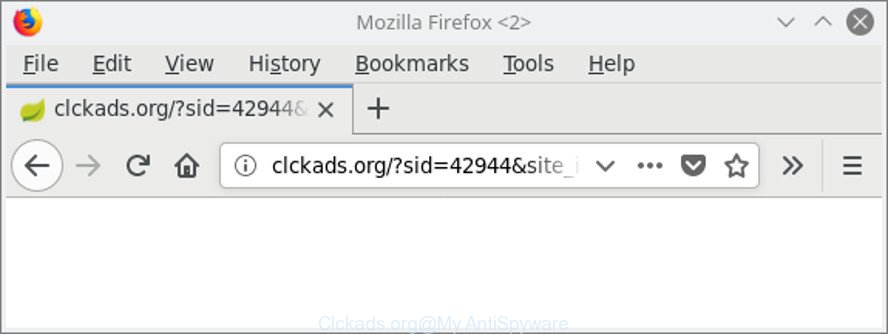
http://clckads.org/?sid= …
While the personal computer is affected with the ‘ad supported’ software that causes a large amount of annoying Clckads.org pop-ups, when you launch the Edge, Microsoft Internet Explorer, Google Chrome and Mozilla Firefox or open any web site, you may see in your web browser’s status bar the following messages: ‘Waiting for Clckads.org’, ‘Transferring data from Clckads.org’, ‘Looking up Clckads.org’, ‘Read Clckads.org’, ‘Connected to Clckads.org’.
The ‘ad supported’ software usually affects only the Microsoft Edge, Firefox, Internet Explorer and Google Chrome by modifying the web browser’s settings or installing a malicious extensions. Moreover, possible situations, when any other web browsers will be infected too. The adware will perform a scan of the system for internet browser shortcuts and change them without your permission. When it infects the web browser shortcuts, it will add the argument such as ‘http://site.address’ into Target property. So, each time you start the web-browser, you’ll see an undesired web-page.
Therefore it is very important to follow the few simple steps below sooner. The steps will help you to delete adware as well as clean your PC from the Clckads.org popup advertisements. What is more, the tutorial below will help you remove other harmful applications such as unwanted toolbars and browser hijackers, that can be installed onto personal computer along with the adware.
Remove Clckads.org pop-up ads (removal guide)
In the few simple steps below, we’ll try to cover the Google Chrome, IE, Firefox and Microsoft Edge and provide general advice to get rid of Clckads.org advertisements. You may find some minor differences in your Microsoft Windows install. No matter, you should be okay if you follow the steps outlined below: uninstall all suspicious and unknown software, reset internet browsers settings, fix internet browsers shortcuts, remove malicious scheduled tasks, run free malicious software removal tools. Read it once, after doing so, please print this page as you may need to close your web browser or reboot your machine.
To remove Clckads.org, use the following steps:
- Manual Clckads.org popups removal
- How to automatically delete Clckads.org pop-ups
- How to block Clckads.org pop-up ads
- How was Clckads.org pop-ups installed on personal computer
- Finish words
Manual Clckads.org popups removal
The useful removal tutorial for the Clckads.org ads. The detailed procedure can be followed by anyone as it really does take you step-by-step. If you follow this process to remove Clckads.org redirect let us know how you managed by sending us your comments please.
Delete potentially unwanted programs through the Windows Control Panel
We suggest that you begin the machine cleaning procedure by checking the list of installed software and uninstall all unknown or questionable apps. This is a very important step, as mentioned above, very often the malicious software such as adware and hijacker infections may be bundled with freeware. Uninstall the unwanted applications can get rid of the undesired ads or internet browser redirect.
Make sure you have closed all web-browsers and other applications. Press CTRL, ALT, DEL keys together to open the Windows Task Manager.

Click on the “Processes” tab, look for something dubious that is the ad supported software that responsible for internet browser redirect to the intrusive Clckads.org site then right-click it and select “End Task” or “End Process” option. Most often, malicious software masks itself to avoid detection by imitating legitimate Windows processes. A process is particularly suspicious: it’s taking up a lot of memory (despite the fact that you closed all of your programs), its name is not familiar to you (if you’re in doubt, you can always check the program by doing a search for its name in Google, Yahoo or Bing).
Next, delete any unwanted and suspicious programs from your Control panel.
Windows 10, 8.1, 8
Now, click the Windows button, type “Control panel” in search and press Enter. Select “Programs and Features”, then “Uninstall a program”.

Look around the entire list of software installed on your PC system. Most probably, one of them is the ‘ad supported’ software that responsible for browser reroute to the annoying Clckads.org site. Choose the dubious program or the program that name is not familiar to you and remove it.
Windows Vista, 7
From the “Start” menu in Microsoft Windows, select “Control Panel”. Under the “Programs” icon, choose “Uninstall a program”.

Choose the suspicious or any unknown programs, then click “Uninstall/Change” button to remove this undesired program from your personal computer.
Windows XP
Click the “Start” button, select “Control Panel” option. Click on “Add/Remove Programs”.

Choose an undesired program, then click “Change/Remove” button. Follow the prompts.
Get rid of Clckads.org from Firefox by resetting internet browser settings
Resetting Firefox browser will reset all the settings to their original settings and will remove Clckads.org popups, malicious add-ons and extensions. Essential information like bookmarks, browsing history, passwords, cookies, auto-fill data and personal dictionaries will not be removed.
First, launch the Mozilla Firefox. Next, click the button in the form of three horizontal stripes (![]() ). It will show the drop-down menu. Next, press the Help button (
). It will show the drop-down menu. Next, press the Help button (![]() ).
).

In the Help menu press the “Troubleshooting Information”. In the upper-right corner of the “Troubleshooting Information” page press on “Refresh Firefox” button as displayed below.

Confirm your action, click the “Refresh Firefox”.
Remove Clckads.org redirect from Internet Explorer
By resetting Internet Explorer web browser you restore your internet browser settings to its default state. This is basic when troubleshooting problems that might have been caused by ‘ad supported’ software that causes annoying Clckads.org popups.
First, open the Microsoft Internet Explorer, press ![]() ) button. Next, press “Internet Options” as displayed on the screen below.
) button. Next, press “Internet Options” as displayed on the screen below.

In the “Internet Options” screen select the Advanced tab. Next, press Reset button. The Microsoft Internet Explorer will open the Reset Internet Explorer settings prompt. Select the “Delete personal settings” check box and press Reset button.

You will now need to restart your computer for the changes to take effect. It will get rid of adware that causes multiple undesired pop up ads, disable malicious and ad-supported web browser’s extensions and restore the Microsoft Internet Explorer’s settings such as homepage, new tab page and search provider by default to default state.
Remove Clckads.org pop ups from Chrome
Reset Chrome settings is a simple way to remove the ad supported software, harmful and adware extensions, as well as to recover the browser’s search provider by default, homepage and newtab that have been changed by ‘ad supported’ software that reroutes your browser to unwanted Clckads.org web-page.
First start the Chrome. Next, click the button in the form of three horizontal dots (![]() ).
).
It will show the Chrome menu. Choose More Tools, then click Extensions. Carefully browse through the list of installed addons. If the list has the extension signed with “Installed by enterprise policy” or “Installed by your administrator”, then complete the following steps: Remove Google Chrome extensions installed by enterprise policy.
Open the Google Chrome menu once again. Further, click the option called “Settings”.

The browser will open the settings screen. Another solution to display the Google Chrome’s settings – type chrome://settings in the browser adress bar and press Enter
Scroll down to the bottom of the page and click the “Advanced” link. Now scroll down until the “Reset” section is visible, as displayed on the screen below and click the “Reset settings to their original defaults” button.

The Chrome will show the confirmation dialog box as displayed in the figure below.

You need to confirm your action, click the “Reset” button. The internet browser will launch the process of cleaning. Once it is complete, the web-browser’s settings including startpage, search provider by default and newtab back to the values which have been when the Google Chrome was first installed on your computer.
How to automatically delete Clckads.org pop-ups
AntiMalware programs differ from each other by many features like performance, scheduled scans, automatic updates, virus signature database, technical support, compatibility with other antivirus software and so on. We recommend you use the following free applications: Zemana AntiMalware, MalwareBytes Free and Hitman Pro. Each of these applications has all of needed features, but most importantly, they can identify the adware and remove Clckads.org pop ups from the IE, Edge, Mozilla Firefox and Google Chrome.
How to automatically remove Clckads.org ads with Zemana Anti-malware
We recommend using the Zemana Anti-malware. You can download and install Zemana Anti-malware to find and get rid of Clckads.org ads from the Chrome, Mozilla Firefox, Edge and Internet Explorer web-browsers. When installed and updated, the malware remover will automatically scan and detect all threats exist on your computer.
Now you can setup and run Zemana AntiMalware (ZAM) to remove Clckads.org ads from your internet browser by following the steps below:
Please go to the link below to download Zemana AntiMalware (ZAM) installation package named Zemana.AntiMalware.Setup on your computer. Save it on your Microsoft Windows desktop.
164820 downloads
Author: Zemana Ltd
Category: Security tools
Update: July 16, 2019
Launch the installation package after it has been downloaded successfully and then follow the prompts to set up this tool on your computer.

During install you can change certain settings, but we recommend you do not make any changes to default settings.
When installation is complete, this malware removal tool will automatically start and update itself. You will see its main window as displayed in the figure below.

Now click the “Scan” button to begin checking your computer for the ad supported software that redirects your browser to intrusive Clckads.org website. This task may take quite a while, so please be patient. When a threat is detected, the number of the security threats will change accordingly.

When Zemana Free has finished scanning your PC, Zemana AntiMalware (ZAM) will open a list of detected threats. Review the results once the tool has finished the system scan. If you think an entry should not be quarantined, then uncheck it. Otherwise, simply click “Next” button.

The Zemana Anti-Malware will delete adware that reroutes your internet browser to unwanted Clckads.org website. After finished, you can be prompted to reboot your PC system to make the change take effect.
Scan your machine and remove Clckads.org ads with Hitman Pro
HitmanPro is a free utility which can identify ‘ad supported’ software responsible for Clckads.org redirect. It’s not always easy to locate all the undesired programs that your computer might have picked up on the Internet. HitmanPro will find the adware, browser hijacker infections and other malicious software you need to remove.

- Installing the Hitman Pro is simple. First you will need to download Hitman Pro on your PC from the following link.
- After downloading is finished, double click the HitmanPro icon. Once this utility is launched, click “Next” button . Hitman Pro utility will start scanning the whole PC system to find out adware which causes unwanted Clckads.org pop ups. Depending on your computer, the scan can take anywhere from a few minutes to close to an hour. When a threat is found, the number of the security threats will change accordingly. Wait until the the scanning is finished.
- Once HitmanPro has completed scanning, HitmanPro will display a list of detected threats. Review the scan results and then press “Next” button. Now press the “Activate free license” button to start the free 30 days trial to remove all malicious software found.
Use Malwarebytes to delete Clckads.org ads
You can get rid of Clckads.org popup ads automatically with a help of Malwarebytes Free. We advise this free malicious software removal utility because it can easily delete hijackers, adware, potentially unwanted programs and toolbars with all their components such as files, folders and registry entries.
Download MalwareBytes Anti-Malware on your computer by clicking on the link below.
327077 downloads
Author: Malwarebytes
Category: Security tools
Update: April 15, 2020
After downloading is finished, close all programs and windows on your system. Open a directory in which you saved it. Double-click on the icon that’s named mb3-setup as shown on the image below.
![]()
When the installation starts, you’ll see the “Setup wizard” that will help you install Malwarebytes on your PC.

Once installation is complete, you will see window like below.

Now press the “Scan Now” button for checking your personal computer for the adware which cause undesired Clckads.org ads to appear. While the MalwareBytes AntiMalware application is checking, you may see number of objects it has identified as threat.

When MalwareBytes has finished scanning, you will be shown the list of all detected threats on your PC system. Review the results once the tool has finished the system scan. If you think an entry should not be quarantined, then uncheck it. Otherwise, simply press “Quarantine Selected” button.

The Malwarebytes will now remove ad-supported software related to Clckads.org redirect and add threats to the Quarantine. After that process is done, you may be prompted to restart your computer.

The following video explains few simple steps on how to get rid of hijacker infection, adware and other malicious software with MalwareBytes Free.
How to block Clckads.org pop-up ads
The AdGuard is a very good ad-blocking application for the IE, Mozilla Firefox, Chrome and Edge, with active user support. It does a great job by removing certain types of unwanted advertisements, popunders, pop-ups, annoying newtab pages, and even full page advertisements and page overlay layers. Of course, the AdGuard can block the Clckads.org pop-up advertisements automatically or by using a custom filter rule.
AdGuard can be downloaded from the following link. Save it to your Desktop so that you can access the file easily.
26849 downloads
Version: 6.4
Author: © Adguard
Category: Security tools
Update: November 15, 2018
After downloading it, double-click the downloaded file to launch it. The “Setup Wizard” window will show up on the computer screen as on the image below.

Follow the prompts. AdGuard will then be installed and an icon will be placed on your desktop. A window will show up asking you to confirm that you want to see a quick guide as displayed in the following example.

Click “Skip” button to close the window and use the default settings, or click “Get Started” to see an quick instructions which will allow you get to know AdGuard better.
Each time, when you run your system, AdGuard will start automatically and block pop up ads, Clckads.org redirect, as well as other harmful or misleading websites. For an overview of all the features of the program, or to change its settings you can simply double-click on the AdGuard icon, which may be found on your desktop.
How was Clckads.org pop-ups installed on personal computer
The ad-supported software usually come together with various freeware. Most commonly, it can be bundled within the installers from Softonic, Cnet, Soft32, Brothersoft or other similar web sites. So, you should run any files downloaded from the Net with great caution, read the User agreement, Software license and Terms of use. In the process of installing a new program, you should choose a Manual, Advanced or Custom setup option to control what components and additional applications to be installed, otherwise you run the risk of infecting your personal computer with an ‘ad supported’ software responsible for Clckads.org popup ads.
Finish words
Now your PC system should be free of the ‘ad supported’ software that developed to redirect your web browser to various ad pages such as Clckads.org. We suggest that you keep AdGuard (to help you block unwanted ads and undesired harmful websites) and Zemana AntiMalware (to periodically scan your computer for new adwares and other malicious software). Probably you are running an older version of Java or Adobe Flash Player. This can be a security risk, so download and install the latest version right now.
If you are still having problems while trying to remove Clckads.org popup ads from the IE, Microsoft Edge, Mozilla Firefox and Google Chrome, then ask for help here here.


















