If you’re reading this article, it means that you’re seeing unrequested Golnk5.com web-site and your web browser began to open lots of annoying popup advertisements. All of these problems with your PC system caused by adware (sometimes named ‘ad-supported’ software), which is often installs on the PC with the free applications. You probably want to know how to remove this ad-supported software as well as remove Golnk5.com popups. In the guide below we will tell you about how to solve your problems.
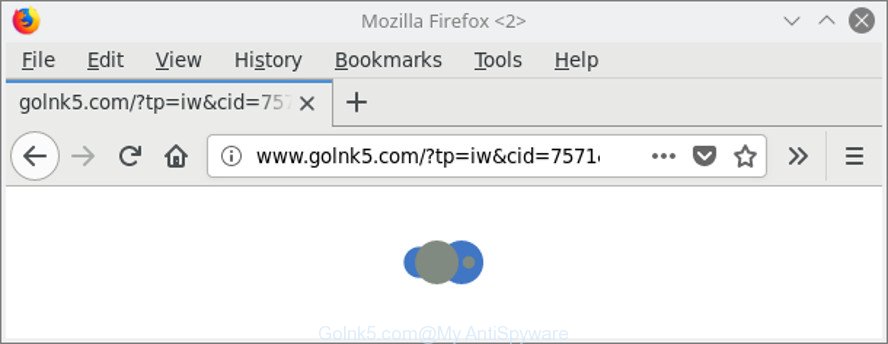
http://www.golnk5.com/?tp=iw&cid= …
It is not a good idea to have an unwanted application like the adware that responsible for the appearance of Golnk5.com popup ads. The reason for this is simple, it doing things you do not know about. Even worse, the adware can be used to gather a wide variety of personal information about you which can be later transferred third party companies. You don’t know if your home address, account names and passwords are safe. And of course you completely don’t know what will happen when you click on any Golnk5.com pop-up ads.
In addition to that, as was mentioned earlier, some adware to also alter all web browsers shortcut files that located on your Desktop or Start menu. So, every infected shortcut file will try to redirect your web browser to an undesired webpages like Golnk5.com, some of which might be harmful. It can make the whole computer more vulnerable to hacker attacks.
To find out how to delete Golnk5.com pop up ads, we suggest to read the step-by-step tutorial added to this post below. The tutorial was created by experienced security researchers who discovered a way to delete Golnk5.com redirect out of your web-browser.
Remove Golnk5.com redirect (removal tutorial)
In the steps below, we will try to cover the Chrome, Microsoft Edge, Mozilla Firefox and IE and provide general advice to remove Golnk5.com pop ups. You may find some minor differences in your Microsoft Windows install. No matter, you should be okay if you follow the steps outlined below: delete all suspicious and unknown apps, reset web-browsers settings, fix browsers shortcuts, remove harmful scheduled tasks, run free malware removal utilities. Read it once, after doing so, please print this page as you may need to shut down your browser or reboot your computer.
To remove Golnk5.com, follow the steps below:
- How to manually delete Golnk5.com
- Run free malware removal tools to completely delete Golnk5.com popups
- Use AdBlocker to stop Golnk5.com and stay safe online
- How does your machine get infected with Golnk5.com pop-up ads
- To sum up
How to manually delete Golnk5.com
Read this “How to remove” section to know how to manually delete adware that causes tons of annoying Golnk5.com pop ups. Even if the few simple steps does not work for you, there are several free malware removers below that can easily handle such ad supported software that cause unwanted Golnk5.com popup advertisements to appear.
Remove PUPs through the Windows Control Panel
First, go to Windows Control Panel and remove dubious programs, all programs you don’t remember installing. It’s important to pay the most attention to software you installed just before Golnk5.com redirect appeared on your browser. If you do not know what a program does, look for the answer on the World Wide Web.
Press Windows button ![]() , then click Search
, then click Search ![]() . Type “Control panel”and press Enter. If you using Windows XP or Windows 7, then click “Start” and select “Control Panel”. It will open the Windows Control Panel as displayed in the following example.
. Type “Control panel”and press Enter. If you using Windows XP or Windows 7, then click “Start” and select “Control Panel”. It will open the Windows Control Panel as displayed in the following example.

Further, click “Uninstall a program” ![]()
It will display a list of all apps installed on your machine. Scroll through the all list, and remove any suspicious and unknown applications.
Remove Golnk5.com redirect from Chrome
Reset Chrome settings is a easy way to remove the adware, harmful and adware extensions, as well as to restore the web browser’s default search engine, home page and new tab that have been modified by ‘ad supported’ software responsible for redirecting your browser to Golnk5.com website.
Open the Google Chrome menu by clicking on the button in the form of three horizontal dotes (![]() ). It will show the drop-down menu. Choose More Tools, then click Extensions.
). It will show the drop-down menu. Choose More Tools, then click Extensions.
Carefully browse through the list of installed addons. If the list has the addon labeled with “Installed by enterprise policy” or “Installed by your administrator”, then complete the following tutorial: Remove Google Chrome extensions installed by enterprise policy otherwise, just go to the step below.
Open the Chrome main menu again, press to “Settings” option.

Scroll down to the bottom of the page and click on the “Advanced” link. Now scroll down until the Reset settings section is visible, as on the image below and click the “Reset settings to their original defaults” button.

Confirm your action, click the “Reset” button.
Remove Golnk5.com from Mozilla Firefox by resetting web browser settings
Resetting your Firefox is first troubleshooting step for any issues with your web browser application, including the redirect to Golnk5.com website. When using the reset feature, your personal information like passwords, bookmarks, browsing history and web form auto-fill data will be saved.
First, start the Mozilla Firefox and press ![]() button. It will display the drop-down menu on the right-part of the web-browser. Further, press the Help button (
button. It will display the drop-down menu on the right-part of the web-browser. Further, press the Help button (![]() ) as displayed below.
) as displayed below.

In the Help menu, select the “Troubleshooting Information” option. Another way to open the “Troubleshooting Information” screen – type “about:support” in the browser adress bar and press Enter. It will open the “Troubleshooting Information” page as displayed below. In the upper-right corner of this screen, click the “Refresh Firefox” button.

It will display the confirmation dialog box. Further, click the “Refresh Firefox” button. The Mozilla Firefox will begin a task to fix your problems that caused by the ‘ad supported’ software that causes internet browsers to show intrusive Golnk5.com popup ads. When, it’s finished, press the “Finish” button.
Remove Golnk5.com pop-up advertisements from Internet Explorer
If you find that Internet Explorer internet browser settings such as new tab, homepage and search engine by default had been modified by ad supported software that cause undesired Golnk5.com advertisements to appear, then you may revert back your settings, via the reset browser procedure.
First, start the IE, then click ‘gear’ icon ![]() . It will open the Tools drop-down menu on the right part of the web browser, then click the “Internet Options” as shown on the screen below.
. It will open the Tools drop-down menu on the right part of the web browser, then click the “Internet Options” as shown on the screen below.

In the “Internet Options” screen, select the “Advanced” tab, then click the “Reset” button. The IE will display the “Reset Internet Explorer settings” prompt. Further, press the “Delete personal settings” check box to select it. Next, click the “Reset” button as shown in the following example.

Once the procedure is done, click “Close” button. Close the Internet Explorer and reboot your personal computer for the changes to take effect. This step will help you to restore your internet browser’s homepage, default search provider and newtab page to default state.
Run free malware removal tools to completely delete Golnk5.com popups
Manual removal is not always as effective as you might think. Often, even the most experienced users can not completely delete adware that created to redirect your web-browser to various ad sites like Golnk5.com. So, we advise to scan your PC system for any remaining harmful components with free adware removal applications below.
How to delete Golnk5.com popup ads with Zemana Anti-malware
You can remove Golnk5.com pop-up ads automatically with a help of Zemana Anti-malware. We suggest this malicious software removal utility because it can easily remove browser hijacker infections, potentially unwanted applications, adware which reroutes your internet browser to Golnk5.com website with all their components such as folders, files and registry entries.
Please go to the following link to download the latest version of Zemana AntiMalware for Microsoft Windows. Save it to your Desktop so that you can access the file easily.
164817 downloads
Author: Zemana Ltd
Category: Security tools
Update: July 16, 2019
When the downloading process is finished, close all apps and windows on your computer. Open a directory in which you saved it. Double-click on the icon that’s named Zemana.AntiMalware.Setup like below.
![]()
When the installation begins, you will see the “Setup wizard” which will help you setup Zemana Free on your PC system.

Once installation is done, you will see window as displayed below.

Now click the “Scan” button to start scanning your computer for the ‘ad supported’ software which made to redirect your web browser to various ad pages like Golnk5.com. While the Zemana Anti Malware tool is checking, you can see how many objects it has identified as being infected by malicious software.

Once the scanning is finished, Zemana AntiMalware (ZAM) will open you the results. Review the report and then press “Next” button.

The Zemana will remove adware that causes unwanted Golnk5.com ads and add threats to the Quarantine.
Scan and free your PC of adware with Hitman Pro
HitmanPro is a portable program that requires no hard setup to identify and remove ad-supported software related to Golnk5.com pop up ads. The program itself is small in size (only a few Mb). HitmanPro does not need any drivers and special dlls. It is probably easier to use than any alternative malicious software removal tools you’ve ever tried. HitmanPro works on 64 and 32-bit versions of Windows 10, 8, 7 and XP. It proves that removal utility can be just as useful as the widely known antivirus programs.
Please go to the link below to download the latest version of Hitman Pro for Microsoft Windows. Save it to your Desktop so that you can access the file easily.
After the download is done, open the folder in which you saved it. You will see an icon like below.

Double click the HitmanPro desktop icon. When the tool is opened, you will see a screen as displayed on the image below.

Further, press “Next” button for scanning your machine for the ad supported software that responsible for the appearance of Golnk5.com pop ups. A scan can take anywhere from 10 to 30 minutes, depending on the number of files on your PC and the speed of your machine. Once Hitman Pro has completed scanning, Hitman Pro will open a list of all items found by the scan as shown in the figure below.

All found items will be marked. You can remove them all by simply click “Next” button. It will open a dialog box, press the “Activate free license” button.
How to delete Golnk5.com with Malwarebytes
Manual Golnk5.com pop-up ads removal requires some computer skills. Some files and registry entries that created by the ad supported software can be not completely removed. We recommend that use the Malwarebytes Free that are completely clean your computer of adware. Moreover, the free program will allow you to delete malicious software, potentially unwanted software, hijacker infections and toolbars that your personal computer can be infected too.
Installing the MalwareBytes Free is simple. First you’ll need to download MalwareBytes on your Microsoft Windows Desktop by clicking on the following link.
327072 downloads
Author: Malwarebytes
Category: Security tools
Update: April 15, 2020
When the download is done, close all windows on your computer. Further, open the file named mb3-setup. If the “User Account Control” prompt pops up as displayed in the following example, click the “Yes” button.

It will show the “Setup wizard” that will allow you install MalwareBytes Anti Malware on the system. Follow the prompts and do not make any changes to default settings.

Once installation is finished successfully, press Finish button. Then MalwareBytes Anti-Malware (MBAM) will automatically run and you can see its main window as shown in the figure below.

Next, press the “Scan Now” button . MalwareBytes Anti Malware program will scan through the whole system for the ‘ad supported’ software that causes annoying Golnk5.com pop-up ads. Depending on your PC system, the scan may take anywhere from a few minutes to close to an hour. While the MalwareBytes Free is checking, you can see how many objects it has identified either as being malicious software.

As the scanning ends, MalwareBytes will display a list of detected threats. Review the results once the tool has complete the system scan. If you think an entry should not be quarantined, then uncheck it. Otherwise, simply press “Quarantine Selected” button.

The MalwareBytes Anti Malware will get rid of adware that causes web browsers to show intrusive Golnk5.com popup ads and add threats to the Quarantine. After finished, you can be prompted to reboot your system. We suggest you look at the following video, which completely explains the procedure of using the MalwareBytes to delete browser hijackers, adware and other malicious software.
Use AdBlocker to stop Golnk5.com and stay safe online
In order to increase your security and protect your personal computer against new undesired advertisements and malicious web pages, you need to run ad-blocker application that blocks an access to malicious advertisements and web sites. Moreover, the program may stop the open of intrusive advertising, that also leads to faster loading of websites and reduce the consumption of web traffic.
- Download AdGuard by clicking on the link below.
Adguard download
26846 downloads
Version: 6.4
Author: © Adguard
Category: Security tools
Update: November 15, 2018
- After downloading it, start the downloaded file. You will see the “Setup Wizard” program window. Follow the prompts.
- After the setup is finished, click “Skip” to close the installation program and use the default settings, or press “Get Started” to see an quick tutorial that will assist you get to know AdGuard better.
- In most cases, the default settings are enough and you do not need to change anything. Each time, when you run your machine, AdGuard will start automatically and block pop-up ads, pages such as Golnk5.com, as well as other harmful or misleading web pages. For an overview of all the features of the program, or to change its settings you can simply double-click on the icon called AdGuard, that can be found on your desktop.
How does your machine get infected with Golnk5.com pop-up ads
The adware come in the composition, together with various free software, as a supplement, which is installed automatically. This is certainly not an honest way to get installed onto your computer. To avoid infecting of your system and side effects in the form of annoying Golnk5.com ads, you should always carefully read the Terms of Use and the Software license. Additionally, always select Manual, Custom or Advanced install method. This allows you to disable the installation of unnecessary and often harmful software. Even if you uninstall the free applications from your PC system, this ad-supported software will not be fully removed. This means that you should manually remove ‘ad supported’ software that causes web-browsers to open undesired Golnk5.com pop-up ads by follow the few simple steps above.
To sum up
Once you have finished the step-by-step guidance above, your personal computer should be free from adware that causes a huge number of intrusive Golnk5.com advertisements and other malware. The Microsoft Edge, Google Chrome, Mozilla Firefox and Internet Explorer will no longer redirect you to various intrusive pages like Golnk5.com. Unfortunately, if the guide does not help you, then you have caught a new ad-supported software, and then the best way – ask for help here.


















