Your Registration Key Is Blocked pop-up alert is a misleading advertising that created in order to trick you into calling fake Tech Support Service. If you keep receiving these unwanted “Your Registration Key Is Blocked” pop ups, when you browse the Internet with the Mozilla Firefox, Internet Explorer, Google Chrome and Edge, then it is possible that the ‘ad-supported’ software (also known as adware) get installed on your system. Once started, it may install a malicious browser’s extension that generates a lot of popup ads or change the web browser’s settings to show ads on all sites that you are opening in the web browser, even on those pages where before you did not see any advertisements. We suggest you to clean you computer from adware and thus remove “Your Registration Key Is Blocked” pop-up scam. Use the instructions below sooner. It will delete all intrusive pop up ads and protect your system from more malicious apps and trojans.
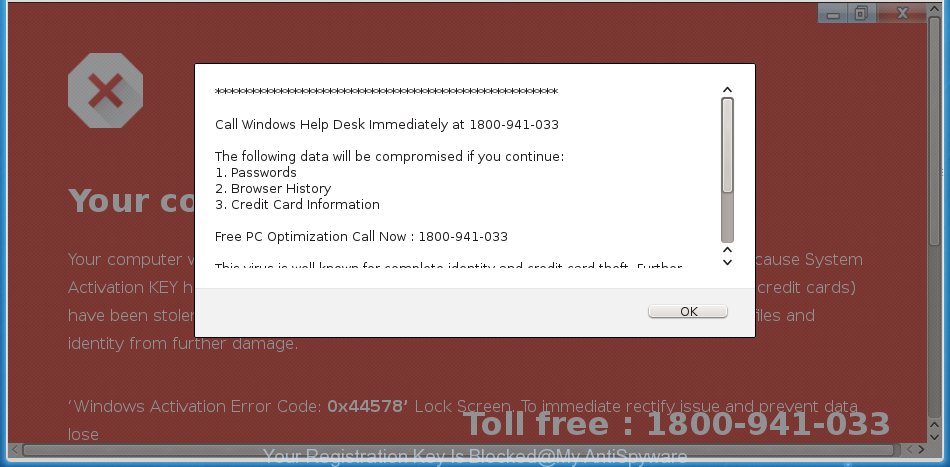
It is not a good idea to have an undesired program like this ad supported software that causes web-browsers to display misleading “Your Registration Key Is Blocked” popup warnings. The reason for this is simple, it doing things you don’t know about. Even worse, the adware be able to collect lots of your privacy data that can be later sold to third parties. You don’t know if your home address, account names and passwords are safe. And of course you completely do not know what will happen when you click on any “Your Registration Key Is Blocked” ads.
In addition to that, as was mentioned earlier, certain adware to also change all web-browsers shortcuts that located on your Desktop or Start menu. So, every affected shortcut file will try to redirect your web-browser to intrusive ad websites, some of which might be harmful. It can make the whole machine more vulnerable to hacker attacks.
So, if you happen to encounter undesired “Your Registration Key Is Blocked” popup scam, then be quick and take effort to remove ‘ad supported’ software from your PC ASAP. Follow the few simple steps below to remove “Your Registration Key Is Blocked” pop up warnings. Let us know how you managed by sending us your comments please.
Remove “Your Registration Key Is Blocked” pop-up warnings (removal steps)
Fortunately, we have an effective method which will help you manually or/and automatically delete “Your Registration Key Is Blocked” from your browser and bring your internet browser settings, including new tab page, search engine by default and home page, back to normal. Below you will find a removal instructions with all the steps you may need to successfully remove adware and its traces. Certain of the steps will require you to restart your computer or close this webpage. So, read this tutorial carefully, then bookmark or print it for later reference.
To remove “Your Registration Key Is Blocked”, use the following steps:
- How to delete “Your Registration Key Is Blocked” pop-up without any software
- How to automatically get rid of “Your Registration Key Is Blocked” pop-up scam
- Hoe to block “Your Registration Key Is Blocked” pop up warnings
- How to avoid install of adware
- To sum up
How to delete “Your Registration Key Is Blocked” pop-up without any software
Read this “How to remove” section to know how to manually remove adware that causes web-browsers to display misleading “Your Registration Key Is Blocked” pop up scam. Even if the few simple steps does not work for you, there are several free malicious software removers below that can easily handle such ‘ad supported’ software which shows misleading “Your Registration Key Is Blocked” pop-up warnings on your system.
Uninstall PUPs through the Microsoft Windows Control Panel
First of all, check the list of installed applications on your system and uninstall all unknown and recently installed software. If you see an unknown program with incorrect spelling or varying capital letters, it have most likely been installed by malicious software and you should clean it off first with malware removal tool such as Zemana Anti-malware.
Windows 8, 8.1, 10
First, click Windows button

After the ‘Control Panel’ opens, click the ‘Uninstall a program’ link under Programs category like below.

You will see the ‘Uninstall a program’ panel as shown in the figure below.

Very carefully look around the entire list of programs installed on your personal computer. Most likely, one of them is the adware that causes multiple misleading “Your Registration Key Is Blocked” alerts and pop-ups. If you have many apps installed, you can help simplify the search of malicious programs by sort the list by date of installation. Once you’ve found a suspicious, unwanted or unused program, right click to it, after that click ‘Uninstall’.
Windows XP, Vista, 7
First, press ‘Start’ button and select ‘Control Panel’ at right panel as shown below.

When the Windows ‘Control Panel’ opens, you need to click ‘Uninstall a program’ under ‘Programs’ as on the image below.

You will see a list of apps installed on your computer. We recommend to sort the list by date of installation to quickly find the applications that were installed last. Most likely, it is the adware that causes misleading “Your Registration Key Is Blocked” fake alerts on your internet browser. If you are in doubt, you can always check the program by doing a search for her name in Google, Yahoo or Bing. Once the program which you need to uninstall is found, simply press on its name, and then click ‘Uninstall’ like below.

Remove “Your Registration Key Is Blocked” pop-up from Chrome
Reset Google Chrome settings will remove “Your Registration Key Is Blocked” fake alerts from web-browser and disable malicious plugins. It will also clear cached and temporary data (cookies, site data and content). However, your themes, bookmarks, history, passwords, and web form auto-fill information will not be deleted.

- First start the Chrome and click Menu button (small button in the form of three dots).
- It will open the Google Chrome main menu. Select More Tools, then click Extensions.
- You will see the list of installed extensions. If the list has the addon labeled with “Installed by enterprise policy” or “Installed by your administrator”, then complete the following tutorial: Remove Chrome extensions installed by enterprise policy.
- Now open the Chrome menu once again, click the “Settings” menu.
- You will see the Chrome’s settings page. Scroll down and click “Advanced” link.
- Scroll down again and click the “Reset” button.
- The Chrome will open the reset profile settings page as shown on the screen above.
- Next click the “Reset” button.
- Once this procedure is complete, your web browser’s new tab page, search engine by default and homepage will be restored to their original defaults.
- To learn more, read the post How to reset Chrome settings to default.
Get rid of “Your Registration Key Is Blocked” from Firefox by resetting web-browser settings
If the Mozilla Firefox web-browser is re-directed to “Your Registration Key Is Blocked” and you want to restore the Firefox settings back to their original state, then you should follow the steps below. Essential information such as bookmarks, browsing history, passwords, cookies, auto-fill data and personal dictionaries will not be removed.
Press the Menu button (looks like three horizontal lines), and click the blue Help icon located at the bottom of the drop down menu as displayed in the figure below.

A small menu will appear, click the “Troubleshooting Information”. On this page, press “Refresh Firefox” button as shown in the figure below.

Follow the onscreen procedure to revert back your Firefox internet browser settings to their default values.
Delete “Your Registration Key Is Blocked” pop-up warnings from IE
By resetting Microsoft Internet Explorer web-browser you revert back your web browser settings to its default state. This is first when troubleshooting problems that might have been caused by adware which causes misleading “Your Registration Key Is Blocked” pop up on your internet browser.
First, open the Microsoft Internet Explorer, then press ‘gear’ icon ![]() . It will display the Tools drop-down menu on the right part of the web-browser, then press the “Internet Options” as shown on the image below.
. It will display the Tools drop-down menu on the right part of the web-browser, then press the “Internet Options” as shown on the image below.

In the “Internet Options” screen, select the “Advanced” tab, then press the “Reset” button. The Microsoft Internet Explorer will display the “Reset Internet Explorer settings” dialog box. Further, press the “Delete personal settings” check box to select it. Next, click the “Reset” button as shown below.

When the task is done, press “Close” button. Close the Microsoft Internet Explorer and reboot your machine for the changes to take effect. This step will help you to restore your internet browser’s start page, search provider by default and newtab page to default state.
How to automatically get rid of “Your Registration Key Is Blocked” pop-up scam
If you’re unsure how to remove “Your Registration Key Is Blocked” pop-up scam easily, consider using automatic ad supported software removal software which listed below. It will identify the adware that shows misleading “Your Registration Key Is Blocked” pop up scam on your system and remove it from your machine for free.
Use Zemana Anti-malware to get rid of “Your Registration Key Is Blocked” fake alerts
You can download and use the Zemana Free for free. This anti malware tool will scan all the Windows registry entries and files in your computer along with the system settings and web-browser extensions. If it finds any malicious software, adware or harmful addon that is created to reroute your web browser to the “Your Registration Key Is Blocked” fake alerts then the Zemana AntiMalware will remove them from your PC system completely.
Download Zemana Free on your computer from the link below.
164822 downloads
Author: Zemana Ltd
Category: Security tools
Update: July 16, 2019
When downloading is done, close all applications and windows on your PC system. Double-click the install file named Zemana.AntiMalware.Setup. If the “User Account Control” prompt pops up as on the image below, click the “Yes” button.

It will open the “Setup wizard” which will help you install Zemana Free on your personal computer. Follow the prompts and do not make any changes to default settings.

Once installation is finished successfully, Zemana Anti Malware (ZAM) will automatically start and you can see its main screen as displayed on the screen below.

Now press the “Scan” button for checking your machine for the ad supported software that causes multiple misleading “Your Registration Key Is Blocked” alerts and pop-ups. This process can take some time, so please be patient. While the Zemana is scanning, you can see number of objects it has identified either as being malware.

After Zemana Free has completed scanning your machine, you will be opened the list of all found threats on your computer. Next, you need to click “Next” button. The Zemana Free will remove adware which cause misleading “Your Registration Key Is Blocked” fake alerts to appear. Once the cleaning process is finished, you may be prompted to reboot the computer.
Use Hitman Pro to remove “Your Registration Key Is Blocked” pop up warnings from web browser
Hitman Pro is a free tool that can identify adware that causes web browsers to display misleading “Your Registration Key Is Blocked” fake alerts. It is not always easy to locate all the junk software that your computer might have picked up on the Internet. Hitman Pro will scan for the adware, browser hijackers and other malware you need to uninstall.

- Installing the HitmanPro is simple. First you will need to download HitmanPro on your computer by clicking on the following link.
- After the download is finished, double click the Hitman Pro icon. Once this utility is started, click “Next” button . HitmanPro program will scan through the whole machine for the adware that causes multiple misleading “Your Registration Key Is Blocked” alerts and pop-ups. During the scan HitmanPro will find threats present on your PC.
- As the scanning ends, HitmanPro will show a screen which contains a list of malicious software that has been detected. Next, you need to press “Next” button. Now press the “Activate free license” button to begin the free 30 days trial to delete all malicious software found.
Scan and free your computer of adware with Malwarebytes
Manual “Your Registration Key Is Blocked” popup warnings removal requires some computer skills. Some files and registry entries that created by the ‘ad supported’ software may be not completely removed. We recommend that run the Malwarebytes Free that are completely clean your PC system of adware. Moreover, the free application will help you to get rid of malware, PUPs, hijacker infections and toolbars that your PC system can be infected too.

Installing the MalwareBytes is simple. First you’ll need to download MalwareBytes from the link below.
327084 downloads
Author: Malwarebytes
Category: Security tools
Update: April 15, 2020
After the download is done, run it and follow the prompts. Once installed, the MalwareBytes AntiMalware will try to update itself and when this process is done, click the “Scan Now” button to perform a system scan for the ad supported software that causes multiple misleading “Your Registration Key Is Blocked” alerts and popups. Depending on your PC system, the scan may take anywhere from a few minutes to close to an hour. While the utility is scanning, you can see number of objects and files has already scanned. Make sure all threats have ‘checkmark’ and click “Quarantine Selected” button.
The MalwareBytes Anti-Malware is a free application that you can use to remove all detected folders, files, services, registry entries and so on. To learn more about this malware removal tool, we suggest you to read and follow the few simple steps or the video guide below.
How to block “Your Registration Key Is Blocked” pop up warnings
We recommend to install an ad blocker program that can block “Your Registration Key Is Blocked” scam and other intrusive webpages. The ad-blocking tool such as AdGuard is a application which basically removes advertising from the Internet and blocks access to malicious web pages. Moreover, security experts says that using ad-blocker programs is necessary to stay safe when surfing the Internet.
- Download AdGuard on your MS Windows Desktop by clicking on the following link.
Adguard download
26849 downloads
Version: 6.4
Author: © Adguard
Category: Security tools
Update: November 15, 2018
- After the downloading process is complete, start the downloaded file. You will see the “Setup Wizard” program window. Follow the prompts.
- When the installation is finished, click “Skip” to close the installation program and use the default settings, or click “Get Started” to see an quick tutorial which will help you get to know AdGuard better.
- In most cases, the default settings are enough and you don’t need to change anything. Each time, when you start your PC system, AdGuard will start automatically and stop unwanted pop up advertisements, block “Your Registration Key Is Blocked” scam, as well as other harmful or misleading webpages. For an overview of all the features of the program, or to change its settings you can simply double-click on the icon named AdGuard, which can be found on your desktop.
How to avoid install of adware
The adware most likely to occur during the install of free applications due the fact that PUPs like this are usually hidden in the installer. Thus, if you have installed some free applications using Quick(Standard) mode, you may have let the “Your Registration Key Is Blocked” pop up scam get inside the web browser. Keep in mind that the Quick mode is unreliable because it do not warn about bundled applications. Thus, additional applications will be installed automatically unless you choose Advanced/Custom method and uncheck its installation.
To sum up
Now your PC system should be clean of the adware which causes misleading “Your Registration Key Is Blocked” popup on your web-browser. We suggest that you keep AdGuard (to help you block unwanted popup ads and annoying harmful webpages) and Zemana (to periodically scan your PC for new malware, hijackers and adware). Make sure that you have all the Critical Updates recommended for MS Windows OS. Without regular updates you WILL NOT be protected when new browser hijackers, harmful apps and adware are released.
If you are still having problems while trying to delete “Your Registration Key Is Blocked” fake alerts from your web browser, then ask for help here.



















