Have you tried to open a well-known webpage and realized that your internet browser is redirecting to a questionable web-site called Chrome Opinion Survey? If you answered ‘Yes’ then most probably that your PC system is affected by the nasty potentially unwanted application (PUA) from the ‘ad-supported’ software (also known as adware) category. The ‘ad supported’ software is a type of harmful software that alters your PC system’s browser settings so that you’ll be randomly re-directed to various undesired advertisements. You need to follow the step-by-step tutorial below ASAP It will clean your computer from the ad supported software and thereby remove intrusive Chrome Opinion Survey pop-up ads. Moreover, the step-by-step guidance will allow you to protect your computer from more malicious viruses and trojans.
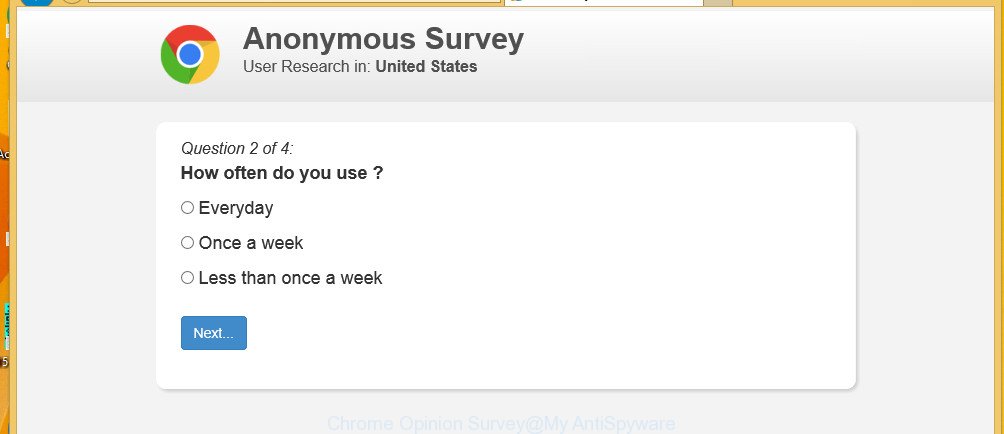
The ad supported software that causes multiple annoying Chrome Opinion Survey ads, is not a virus, but the virus behaves similarly. As a rootkit hides in the system, modifies web-browser settings and blocks them from changing. Also the adware can install additional web-browser plugins and modules that will inject ads within the Internet Explorer, MS Edge, Firefox and Chrome’s screen.Moreover, the ‘ad supported’ software may install web-browser hijacker that once started, will change the internet browser’s homepage and search engine.
Even worse, the adware has the ability to collect a wide variety of your confidential information such as what sites you are opening, what you are looking for the Web and so on. This personal data, subsequently, may be sold to third parties.
Most often, the ad-supported software infects the most common internet browsers like the MS Edge, Chrome, Mozilla Firefox and Internet Explorer. But such the malicious software as well may affect another web-browsers by modifying its shortcuts (adding an argument like ‘http://site.address’ into Target field of a internet browser’s shortcut). So every time you open the browser, it will reroute to the undesired Chrome Opinion Survey web-page.
It is important, don’t trust Chrome Opinion Survey webpage and do not click on links placed on it, as they can lead you to a more malicious or misleading sites. The best option is to use the guide posted below to clean your machine of adware and thereby get rid of Chrome Opinion Survey pop-ups.
Remove Chrome Opinion Survey popups
In the step-by-step tutorial below we will have a look at the adware and how to remove Chrome Opinion Survey from Mozilla Firefox, Google Chrome, MS Edge and Internet Explorer web-browsers for Microsoft Windows OS, natively or by using a few free removal tools. Certain of the steps will require you to reboot your system or shut down this web page. So, read this tutorial carefully, then bookmark or print it for later reference.
To remove Chrome Opinion Survey, perform the following steps:
- How to manually delete Chrome Opinion Survey
- How to automatically remove Chrome Opinion Survey pop up advertisements
- Run AdBlocker to stop Chrome Opinion Survey pop-ups
- How to prevent Chrome Opinion Survey pop up ads from getting inside your system
- Finish words
How to manually delete Chrome Opinion Survey
These steps to remove Chrome Opinion Survey pop-up ads without any programs are presented below. Be sure to carry out the step-by-step steps completely to fully get rid of this adware which reroutes your browser to annoying Chrome Opinion Survey web-site.
Delete Chrome Opinion Survey related apps through the Control Panel of your computer
The process of ad-supported software removal is generally the same across all versions of Microsoft Windows OS from 10 to XP. To start with, it is necessary to check the list of installed software on your system and delete all unused, unknown and suspicious applications.
Windows 8, 8.1, 10
First, click the Windows button
Windows XP, Vista, 7
First, click “Start” and select “Control Panel”.
It will show the Windows Control Panel like below.

Next, click “Uninstall a program” ![]()
It will show a list of all programs installed on your system. Scroll through the all list, and uninstall any questionable and unknown software. To quickly find the latest installed programs, we recommend sort applications by date in the Control panel.
Remove Chrome Opinion Survey pop-ups from Chrome
In this step we are going to show you how to reset Google Chrome settings. potentially unwanted programs like the adware can make changes to your web browser settings, add toolbars and unwanted extensions. By resetting Google Chrome settings you will get rid of Chrome Opinion Survey ads and reset unwanted changes caused by adware. However, your saved passwords and bookmarks will not be changed, deleted or cleared.
Open the Google Chrome menu by clicking on the button in the form of three horizontal dotes (![]() ). It will show the drop-down menu. Select More Tools, then click Extensions.
). It will show the drop-down menu. Select More Tools, then click Extensions.
Carefully browse through the list of installed extensions. If the list has the plugin labeled with “Installed by enterprise policy” or “Installed by your administrator”, then complete the following guide: Remove Chrome extensions installed by enterprise policy otherwise, just go to the step below.
Open the Google Chrome main menu again, press to “Settings” option.

Scroll down to the bottom of the page and click on the “Advanced” link. Now scroll down until the Reset settings section is visible, as on the image below and click the “Reset settings to their original defaults” button.

Confirm your action, press the “Reset” button.
How to automatically remove Chrome Opinion Survey pop up advertisements
Manual removal is not always as effective as you might think. Often, even the most experienced users can not completely remove ad supported software that responsible for the appearance of Chrome Opinion Survey ads. So, we advise to scan your computer for any remaining malicious components with free ad supported software removal programs below.
Automatically remove Chrome Opinion Survey advertisements with Zemana Anti-malware
We advise using the Zemana Anti-malware that are completely clean your PC system of the ‘ad supported’ software. The utility is an advanced malware removal application made by (c) Zemana lab. It is able to help you delete potentially unwanted apps, hijackers, malicious software, toolbars, ransomware and adware that responsible for the appearance of Chrome Opinion Survey advertisements.
Installing the Zemana Anti Malware (ZAM) is simple. First you’ll need to download Zemana by clicking on the following link. Save it directly to your MS Windows Desktop.
164728 downloads
Author: Zemana Ltd
Category: Security tools
Update: July 16, 2019
After the download is complete, close all windows on your computer. Further, open the setup file named Zemana.AntiMalware.Setup. If the “User Account Control” prompt pops up as shown on the screen below, click the “Yes” button.

It will open the “Setup wizard” which will assist you install Zemana Anti-Malware on the PC system. Follow the prompts and do not make any changes to default settings.

Once install is complete successfully, Zemana will automatically launch and you can see its main window as shown in the following example.

Next, click the “Scan” button . Zemana Anti Malware (ZAM) program will scan through the whole system for the ad supported software related to Chrome Opinion Survey ads. This process can take some time, so please be patient.

Once the scanning is finished, Zemana Anti-Malware (ZAM) will open a list of detected items. Review the scan results and then press “Next” button.

The Zemana Free will start to remove ‘ad supported’ software responsible for redirects to Chrome Opinion Survey. Once the cleaning procedure is done, you can be prompted to restart your machine.
Run HitmanPro to remove Chrome Opinion Survey pop up ads
Hitman Pro will help get rid of adware responsible for Chrome Opinion Survey pop up ads that slow down your personal computer. The hijackers, ad-supported software and other potentially unwanted programs slow your browser down and try to force you into clicking on dubious advertisements and links. Hitman Pro removes the adware and lets you enjoy your computer without Chrome Opinion Survey redirect.

- Download HitmanPro by clicking on the following link. Save it on your MS Windows desktop or in any other place.
- Once the download is done, start the HitmanPro, double-click the HitmanPro.exe file.
- If the “User Account Control” prompts, click Yes to continue.
- In the HitmanPro window, click the “Next” . Hitman Pro tool will start scanning the whole PC to find out adware responsible for Chrome Opinion Survey ads. This task can take some time, so please be patient.
- After finished, you can check all threats detected on your personal computer. Make sure all threats have ‘checkmark’ and press “Next”. Now, press the “Activate free license” button to start the free 30 days trial to remove all malware found.
How to automatically remove Chrome Opinion Survey with Malwarebytes
Manual Chrome Opinion Survey popup advertisements removal requires some computer skills. Some files and registry entries that created by the adware can be not completely removed. We suggest that use the Malwarebytes Free that are completely clean your computer of adware. Moreover, the free program will help you to remove malware, potentially unwanted programs, browser hijackers and toolbars that your computer can be infected too.
MalwareBytes Free can be downloaded from the following link. Save it directly to your MS Windows Desktop.
327001 downloads
Author: Malwarebytes
Category: Security tools
Update: April 15, 2020
When the downloading process is done, close all applications and windows on your PC. Double-click the install file named mb3-setup. If the “User Account Control” dialog box pops up as displayed on the screen below, click the “Yes” button.

It will open the “Setup wizard” which will help you setup MalwareBytes Free on your system. Follow the prompts and do not make any changes to default settings.

Once installation is finished successfully, click Finish button. MalwareBytes Free will automatically start and you can see its main screen as shown on the screen below.

Now click the “Scan Now” button . MalwareBytes program will scan through the whole PC for the adware that causes a large number of unwanted Chrome Opinion Survey pop-up advertisements. Depending on your PC, the scan can take anywhere from a few minutes to close to an hour. While the MalwareBytes is checking, you can see number of objects it has identified either as being malicious software.

As the scanning ends, MalwareBytes Anti-Malware (MBAM) will display you the results. When you are ready, click “Quarantine Selected” button. The MalwareBytes will remove adware that causes web-browsers to open intrusive Chrome Opinion Survey popup ads. When disinfection is finished, you may be prompted to reboot the system.

We recommend you look at the following video, which completely explains the procedure of using the MalwareBytes Anti-Malware to delete ad supported software, browser hijacker and other malicious software.
Run AdBlocker to stop Chrome Opinion Survey popups
Run adblocker program such as AdGuard in order to stop ads, malvertisements, pop-ups and online trackers, avoid having to install harmful and adware browser plug-ins and add-ons that affect your machine performance and impact your machine security. Surf the World Wide Web anonymously and stay safe online!
- AdGuard can be downloaded from the following link. Save it to your Desktop.
Adguard download
26825 downloads
Version: 6.4
Author: © Adguard
Category: Security tools
Update: November 15, 2018
- After downloading it, start the downloaded file. You will see the “Setup Wizard” program window. Follow the prompts.
- After the install is done, press “Skip” to close the install program and use the default settings, or press “Get Started” to see an quick tutorial that will allow you get to know AdGuard better.
- In most cases, the default settings are enough and you don’t need to change anything. Each time, when you run your machine, AdGuard will launch automatically and block unwanted ads, Chrome Opinion Survey popups, as well as other harmful or misleading web-sites. For an overview of all the features of the program, or to change its settings you can simply double-click on the icon called AdGuard, which can be found on your desktop.
How to prevent Chrome Opinion Survey pop up ads from getting inside your system
The ad supported software that responsible for the appearance of Chrome Opinion Survey popups can be defined as potentially unwanted application (PUA) which mostly comes on the PC system with other freeware. Most commonly, this undesired program comes without the user’s knowledge. Therefore, many users aren’t even aware that their computer has been infected with malicious software. Please follow the easy rules in order to protect your machine from any unwanted apps: don’t install any suspicious apps, read the user agreement and choose only the Custom, Manual or Advanced installation method, do not rush to press the Next button. Also, always try to find a review of the program on the World Wide Web. Be careful and attentive! If Chrome Opinion Survey redirect has already come into your PC, then you need to scan your PC system for ‘ad supported’ software and other malicious software. Use our detailed step-by-step instructions that are listed above.
Finish words
Now your computer should be free of the ad-supported software responsible for Chrome Opinion Survey pop up ads. We suggest that you keep Zemana Anti Malware (ZAM) (to periodically scan your computer for new adwares and other malware) and AdGuard (to help you block unwanted pop up ads and harmful sites). Moreover, to prevent any adware, please stay clear of unknown and third party programs, make sure that your antivirus program, turn on the option to find out PUPs.
If you need more help with Chrome Opinion Survey pop up ads related issues, go to here.




















