The Searchadministrator.com web page appeared on your PC system without any notice? After that, you’re faced with the fact that your web-browser is now redirected to this intrusive webpages every time when you press internet browser’s home button, create a new tab or perform an Internet search. The cause of all your problems with your personal computer is hijacker that has been installed on many PCs around the world without users permission, so you are one of many. Most probably, you don’t even know how and where the Searchadministrator.com hijacker has got into your computer.
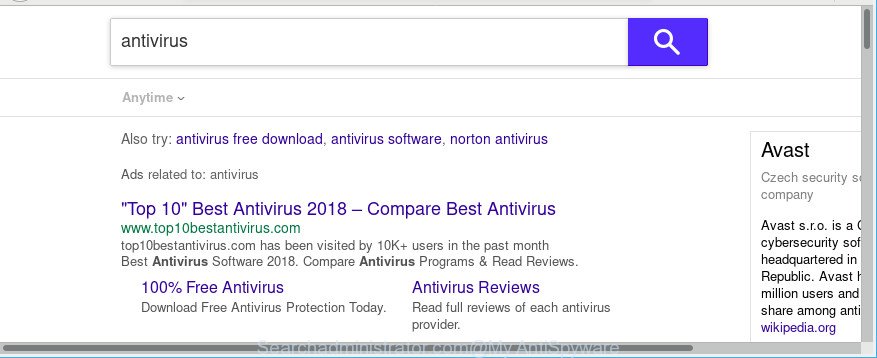
http://www.searchadministrator.com/search?q= …
While redirecting, your browser’s status bar may show the following messages: ‘Waiting for Searchadministrator.com’, ‘Transferring data from Searchadministrator.com’, ‘Looking up Searchadministrator.com’, ‘Read Searchadministrator.com’, ‘Connected to Searchadministrator.com’.
After the hijack, common symptoms include:
- Modifying the Microsoft Edge, Firefox, Internet Explorer and Google Chrome built-in search box and search provider to Searchadministrator.com;
- Changing web browser’s start page to Searchadministrator.com;
- Replacing the ‘new tab’ URL to launch an unwanted web page.
In addition to that, as was mentioned earlier, the browser hijacker to also alter all internet browsers shortcuts that located on your Desktop or Start menu. So, every affected shortcut will try to reroute your browser to unwanted web-pages, certain of which might be harmful. It can make the whole system more vulnerable to hacker attacks.
So, if you happen to encounter annoying Searchadministrator.com redirect, then be quick and take effort to remove this browser hijacker without a wait. Follow the steps below to get rid of Searchadministrator.com. Let us know how you managed by sending us your comments please.
How to remove Searchadministrator.com from Chrome, Firefox, IE, Edge
We can help you remove Searchadministrator.com, without the need to take your system to a professional. Simply follow the removal instructions below if you currently have the unwanted browser hijacker on your computer and want to remove it. If you’ve any difficulty while trying to remove the hijacker, feel free to ask for our help in the comment section below. Read this manual carefully, bookmark or print it, because you may need to close your internet browser or reboot your PC system.
To remove Searchadministrator.com, use the following steps:
- Manual Searchadministrator.com removal
- How to remove Searchadministrator.com redirect with free applications
- Run AdBlocker to block Searchadministrator.com and stay safe online
- How did you get infected with Searchadministrator.com hijacker
- Finish words
Manual Searchadministrator.com removal
The following instructions is a step-by-step guide, which will help you manually remove Searchadministrator.com from the Mozilla Firefox, Google Chrome, MS Edge and Internet Explorer.
Uninstall Searchadministrator.com associated software by using MS Windows Control Panel
In order to get rid of potentially unwanted software such as this browser hijacker infection, open the MS Windows Control Panel and click on “Uninstall a program”. Check the list of installed software. For the ones you do not know, run an Internet search to see if they are ‘ad supported’ software, browser hijacker infection or PUPs. If yes, uninstall them off. Even if they are just a programs which you do not use, then uninstalling them off will increase your computer start up time and speed dramatically.
Windows 8, 8.1, 10
First, press the Windows button
Windows XP, Vista, 7
First, press “Start” and select “Control Panel”.
It will open the Windows Control Panel as shown in the following example.

Next, press “Uninstall a program” ![]()
It will display a list of all programs installed on your system. Scroll through the all list, and uninstall any questionable and unknown applications. To quickly find the latest installed programs, we recommend sort software by date in the Control panel.
Remove Searchadministrator.com home page from Internet Explorer
The Internet Explorer reset is great if your internet browser is hijacked or you have unwanted add-ons or toolbars on your internet browser, that installed by a malware.
First, launch the Internet Explorer, then click ‘gear’ icon ![]() . It will show the Tools drop-down menu on the right part of the internet browser, then click the “Internet Options” as shown below.
. It will show the Tools drop-down menu on the right part of the internet browser, then click the “Internet Options” as shown below.

In the “Internet Options” screen, select the “Advanced” tab, then click the “Reset” button. The Microsoft Internet Explorer will show the “Reset Internet Explorer settings” dialog box. Further, click the “Delete personal settings” check box to select it. Next, press the “Reset” button as shown on the screen below.

When the procedure is done, click “Close” button. Close the Internet Explorer and reboot your computer for the changes to take effect. This step will help you to restore your web browser’s newtab page, homepage and search provider by default to default state.
Remove Searchadministrator.com redirect from Chrome
Reset Chrome settings will remove Searchadministrator.com from search engine by default, newtab and homepage and disable harmful extensions. It will also clear cached and temporary data (cookies, site data and content). Essential information like bookmarks, browsing history, passwords, cookies, auto-fill data and personal dictionaries will not be removed.
First open the Chrome. Next, press the button in the form of three horizontal dots (![]() ).
).
It will open the Google Chrome menu. Choose More Tools, then click Extensions. Carefully browse through the list of installed plugins. If the list has the addon signed with “Installed by enterprise policy” or “Installed by your administrator”, then complete the following tutorial: Remove Chrome extensions installed by enterprise policy.
Open the Chrome menu once again. Further, press the option called “Settings”.

The internet browser will open the settings screen. Another method to show the Chrome’s settings – type chrome://settings in the browser adress bar and press Enter
Scroll down to the bottom of the page and click the “Advanced” link. Now scroll down until the “Reset” section is visible, as shown on the screen below and click the “Reset settings to their original defaults” button.

The Google Chrome will display the confirmation prompt like below.

You need to confirm your action, press the “Reset” button. The web browser will start the task of cleaning. Once it’s finished, the browser’s settings including new tab page, home page and search provider back to the values which have been when the Google Chrome was first installed on your computer.
Delete Searchadministrator.com from Mozilla Firefox
If your Firefox web-browser startpage has modified to Searchadministrator.com without your permission or an unknown search engine shows results for your search, then it may be time to perform the web-browser reset. Essential information such as bookmarks, browsing history, passwords, cookies, auto-fill data and personal dictionaries will not be removed.
Click the Menu button (looks like three horizontal lines), and press the blue Help icon located at the bottom of the drop down menu as displayed in the following example.

A small menu will appear, click the “Troubleshooting Information”. On this page, click “Refresh Firefox” button as shown on the image below.

Follow the onscreen procedure to restore your Firefox web browser settings to their default values.
How to remove Searchadministrator.com redirect with free applications
The browser hijacker can hide its components which are difficult for you to find out and get rid of completely. This can lead to the fact that after some time, the hijacker once again infect your PC system and alter settings of installed internet browsers to Searchadministrator.com. Moreover, I want to note that it’s not always safe to delete browser hijacker infection manually, if you do not have much experience in setting up and configuring the Windows operating system. The best way to detect and get rid of browser hijacker infections is to run free malware removal programs.
Scan and free your computer of Searchadministrator.com with Zemana Free
Zemana Free highly recommended, because it can find security threats such adware and browser hijacker infections that most ‘classic’ antivirus programs fail to pick up on. Moreover, if you have any Searchadministrator.com browser hijacker removal problems which cannot be fixed by this tool automatically, then Zemana Free provides 24X7 online assistance from the highly experienced support staff.
Please go to the link below to download Zemana. Save it on your MS Windows desktop or in any other place.
164750 downloads
Author: Zemana Ltd
Category: Security tools
Update: July 16, 2019
Once the downloading process is complete, close all software and windows on your system. Double-click the setup file named Zemana.AntiMalware.Setup. If the “User Account Control” prompt pops up as displayed below, click the “Yes” button.

It will open the “Setup wizard” that will help you setup Zemana Anti Malware (ZAM) on your PC system. Follow the prompts and do not make any changes to default settings.

Once setup is done successfully, Zemana Anti Malware will automatically start and you can see its main screen as displayed below.

Now click the “Scan” button . Zemana utility will start scanning the whole machine to find out browser hijacker responsible for redirecting your web-browser to Searchadministrator.com page. Depending on your system, the scan can take anywhere from a few minutes to close to an hour. While the utility is checking, you can see number of objects and files has already scanned.

When Zemana Anti Malware (ZAM) has finished scanning, the results are displayed in the scan report. When you’re ready, click “Next” button. The Zemana will get rid of browser hijacker responsible for Searchadministrator.com startpage and move items to the program’s quarantine. Once the procedure is complete, you may be prompted to reboot the computer.
Remove Searchadministrator.com hijacker infection and malicious extensions with HitmanPro
Hitman Pro is a portable program which requires no hard install to scan for and remove hijacker responsible for redirecting your web-browser to Searchadministrator.com page. The program itself is small in size (only a few Mb). HitmanPro does not need any drivers and special dlls. It is probably easier to use than any alternative malicious software removal utilities you have ever tried. HitmanPro works on 64 and 32-bit versions of Windows 10, 8, 7 and XP. It proves that removal tool can be just as effective as the widely known antivirus programs.
Please go to the following link to download the latest version of HitmanPro for Windows. Save it on your Desktop.
Download and run Hitman Pro on your PC. Once started, click “Next” button to perform a system scan with this tool for the browser hijacker which cause Searchadministrator.com website to appear. A system scan can take anywhere from 5 to 30 minutes, depending on your computer. While the Hitman Pro tool is checking, you can see how many objects it has identified as being infected by malicious software..

When the scan is finished, HitmanPro will show a list of found threats.

In order to delete all items, simply press Next button.
It will display a dialog box, click the “Activate free license” button to start the free 30 days trial to get rid of all malicious software found.
Scan and clean your PC system of browser hijacker with Malwarebytes
We suggest using the Malwarebytes Free which are completely clean your system of the browser hijacker. The free tool is an advanced malware removal application designed by (c) Malwarebytes lab. This application uses the world’s most popular antimalware technology. It is able to help you remove hijackers, PUPs, malware, ad supported software, toolbars, ransomware and other security threats from your PC for free.
MalwareBytes can be downloaded from the following link. Save it on your Windows desktop or in any other place.
327016 downloads
Author: Malwarebytes
Category: Security tools
Update: April 15, 2020
When downloading is finished, close all programs and windows on your personal computer. Double-click the install file called mb3-setup. If the “User Account Control” dialog box pops up as displayed on the screen below, click the “Yes” button.

It will open the “Setup wizard” which will help you set up MalwareBytes Anti-Malware (MBAM) on your computer. Follow the prompts and don’t make any changes to default settings.

Once installation is complete successfully, press Finish button. MalwareBytes Anti Malware will automatically start and you can see its main screen like below.

Now click the “Scan Now” button to detect browser hijacker responsible for redirecting user searches to Searchadministrator.com. This procedure can take quite a while, so please be patient.

When the checking is finished, you may check all threats found on your PC system. In order to remove all threats, simply click “Quarantine Selected” button. The MalwareBytes will get rid of hijacker responsible for Searchadministrator.com . When the cleaning process is done, you may be prompted to restart the computer.

We advise you look at the following video, which completely explains the process of using the MalwareBytes Free to remove adware, hijacker infection and other malicious software.
Run AdBlocker to block Searchadministrator.com and stay safe online
The AdGuard is a very good adblocker application for the Mozilla Firefox, IE, Microsoft Edge and Chrome, with active user support. It does a great job by removing certain types of unwanted ads, popunders, pop-ups, undesired new tab pages, and even full page advertisements and website overlay layers. Of course, the AdGuard can stop the Searchadministrator.com automatically or by using a custom filter rule.
- Visit the page linked below to download AdGuard. Save it to your Desktop so that you can access the file easily.
Adguard download
26828 downloads
Version: 6.4
Author: © Adguard
Category: Security tools
Update: November 15, 2018
- Once downloading is finished, start the downloaded file. You will see the “Setup Wizard” program window. Follow the prompts.
- After the setup is done, press “Skip” to close the setup program and use the default settings, or click “Get Started” to see an quick tutorial which will allow you get to know AdGuard better.
- In most cases, the default settings are enough and you do not need to change anything. Each time, when you start your PC system, AdGuard will run automatically and stop pop-up ads, web pages like Searchadministrator.com, as well as other malicious or misleading sites. For an overview of all the features of the application, or to change its settings you can simply double-click on the icon named AdGuard, which is located on your desktop.
How did you get infected with Searchadministrator.com hijacker
These days some free software makers bundle bundled software which could be PUPs such as the Searchadministrator.com browser hijacker infection, with a view to making some money. These are not free software as install an unwanted applications on to your Windows system. So whenever you install a new free program that downloaded from the Web, be very careful during setup. Carefully read the EULA (a text with I ACCEPT/I DECLINE button), select custom or manual installation type, disable all additional programs.
Finish words
Once you’ve finished the instructions outlined above, your system should be free from browser hijacker which reroutes your internet browser to annoying Searchadministrator.com web site and other malicious software. The Microsoft Edge, Mozilla Firefox, Internet Explorer and Chrome will no longer open annoying Searchadministrator.com web site on startup. Unfortunately, if the few simple steps does not help you, then you have caught a new browser hijacker infection, and then the best way – ask for help here.




















