IT security specialists called the Package Shipping Carriers a potentially unwanted application (PUA) and a browser hijacker because it is made to take over the internet browser and control user’s surfing preferences. The Package Shipping Carriers can sneak into the machine unnoticed due to the fact that it is actively being promoted in free programs. It commonly aims at Google Chrome browser, but it is possible that it can hijack other internet browsers too. We suggest you to remove Package Shipping Carriers as soon as it hijacks your startpage or search provider.
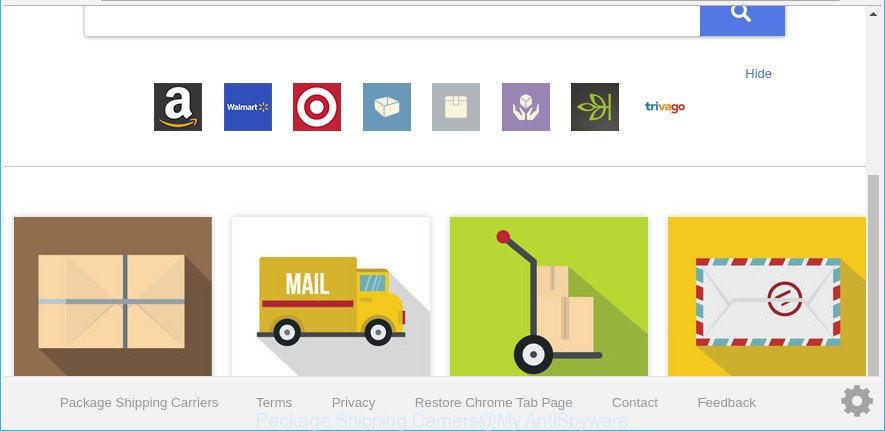
Package Shipping Carriers makes changes to web-browser settings
The Package Shipping Carriers hijacker can also change the default search provider that will virtually block the possibility of finding information on the Net. The reason for this is that the Package Shipping Carriers search results can show lots of ads, links to undesired and ad webpages. Only the remaining part is the result of your search request, loaded from the major search providers like Google, Yahoo or Bing.
It is likely that you might be worried with the browser hijacker infection related to Package Shipping Carriers . You should not disregard this unwanted software. The hijacker might not only change your start page or search provider, but reroute your internet browser to misleading web pages. What is more, the browser hijacker can analyze your browsing, and gain access to your privacy info and, later, can sell it to third parties. Thus, there are more than enough reasons to remove Package Shipping Carriers from your internet browser.
We advise you to get rid of Package Shipping Carriers redirect and free your computer of browser hijacker without a wait, until the presence of the hijacker infection has not led to even worse consequences. Follow the steps below that will allow you to completely remove Package Shipping Carriers search, using only the built-in Windows features and a few of specialized free utilities.
How to remove Package Shipping Carriers from computer
In order to get rid of Package Shipping Carriers from the MS Edge, Google Chrome, Microsoft Internet Explorer and Firefox and set your favorite startpage and search engine, you need to reset the web browser settings. Additionally, you should look up for other questionable entries, such as files, programs, internet browser extensions and shortcut files. However, if you want to remove Package Shipping Carriers easily, you should run reputable anti-malware utility and let it do the job for you.
To remove Package Shipping Carriers, execute the steps below:
- Manual Package Shipping Carriers removal
- How to automatically get rid of Package Shipping Carriers browser hijacker
- How to block Package Shipping Carriers
- Why has my start page and search engine changed to Package Shipping Carriers?
- Finish words
Manual Package Shipping Carriers removal
Read this section to know how to manually get rid of the Package Shipping Carriers browser hijacker infection. Even if the guidance does not work for you, there are several free malicious software removers below that can easily handle such browser hijacker infections.
Uninstall potentially unwanted applications using MS Windows Control Panel
In order to remove Package Shipping Carriers, first thing you need to do is to uninstall unknown and questionable applications from your computer using MS Windows control panel. When removing this hijacker, check the list of installed software and try to find suspicious applications and delete them all. Pay special attention to recently installed programs, as it is most likely that the Package Shipping Carriers browser hijacker сame along with it.
Press Windows button ![]() , then click Search
, then click Search ![]() . Type “Control panel”and press Enter. If you using Windows XP or Windows 7, then click “Start” and select “Control Panel”. It will show the Windows Control Panel as on the image below.
. Type “Control panel”and press Enter. If you using Windows XP or Windows 7, then click “Start” and select “Control Panel”. It will show the Windows Control Panel as on the image below.

Further, click “Uninstall a program” ![]()
It will display a list of all programs installed on your PC system. Scroll through the all list, and delete any dubious and unknown apps.
Remove Package Shipping Carriers from Google Chrome
If you have hijacker infection problem or the Google Chrome is running slow, then reset Google Chrome settings can help you. In the steps below we’ll show you a way to reset your Chrome settings to original settings without reinstall. This will also allow to remove Package Shipping Carriers from search engine by default, new tab and start page.

- First run the Chrome and click Menu button (small button in the form of three dots).
- It will show the Chrome main menu. Choose More Tools, then click Extensions.
- You will see the list of installed extensions. If the list has the add-on labeled with “Installed by enterprise policy” or “Installed by your administrator”, then complete the following guidance: Remove Chrome extensions installed by enterprise policy.
- Now open the Chrome menu once again, press the “Settings” menu.
- You will see the Google Chrome’s settings page. Scroll down and click “Advanced” link.
- Scroll down again and click the “Reset” button.
- The Chrome will display the reset profile settings page as shown on the screen above.
- Next click the “Reset” button.
- Once this process is finished, your web-browser’s search provider by default, home page and newtab page will be restored to their original defaults.
- To learn more, read the post How to reset Google Chrome settings to default.
Get rid of Package Shipping Carriers from Microsoft Internet Explorer
By resetting Internet Explorer internet browser you restore your internet browser settings to its default state. This is basic when troubleshooting problems that might have been caused by browser hijacker such as Package Shipping Carriers.
First, run the Microsoft Internet Explorer. Next, click the button in the form of gear (![]() ). It will show the Tools drop-down menu, press the “Internet Options” as displayed on the image below.
). It will show the Tools drop-down menu, press the “Internet Options” as displayed on the image below.

In the “Internet Options” window click on the Advanced tab, then click the Reset button. The Internet Explorer will show the “Reset Internet Explorer settings” window as shown below. Select the “Delete personal settings” check box, then press “Reset” button.

You will now need to restart your PC for the changes to take effect.
Remove Package Shipping Carriers from Firefox by resetting internet browser settings
The Mozilla Firefox reset will get rid of unwanted search provider and home page like Package Shipping Carriers, modified preferences, extensions and security settings. Essential information like bookmarks, browsing history, passwords, cookies, auto-fill data and personal dictionaries will not be removed.
First, launch the Mozilla Firefox. Next, click the button in the form of three horizontal stripes (![]() ). It will display the drop-down menu. Next, click the Help button (
). It will display the drop-down menu. Next, click the Help button (![]() ).
).

In the Help menu click the “Troubleshooting Information”. In the upper-right corner of the “Troubleshooting Information” page click on “Refresh Firefox” button as shown on the screen below.

Confirm your action, press the “Refresh Firefox”.
How to automatically get rid of Package Shipping Carriers browser hijacker
Manual removal guidance may not be for an unskilled computer user. Each Package Shipping Carriers removal step above, such as removing questionable applications, restoring infected shortcuts, removing the browser hijacker from system settings, must be performed very carefully. If you are unsure about the steps above, then we recommend that you use the automatic Package Shipping Carriers removal steps listed below.
Scan and free your computer of Package Shipping Carriers with Zemana
Zemana Anti-Malware (ZAM) is a utility which can delete adware, PUPs, hijackers and other malicious software from your computer easily and for free. Zemana Free is compatible with most antivirus software. It works under Windows (10 – XP, 32 and 64 bit) and uses minimum of computer resources.
Now you can install and run Zemana Free to get rid of Package Shipping Carriers start page from your browser by following the steps below:
Visit the page linked below to download Zemana Anti Malware (ZAM) setup file named Zemana.AntiMalware.Setup on your computer. Save it on your MS Windows desktop.
164725 downloads
Author: Zemana Ltd
Category: Security tools
Update: July 16, 2019
Start the setup file after it has been downloaded successfully and then follow the prompts to setup this utility on your machine.

During setup you can change certain settings, but we suggest you do not make any changes to default settings.
When setup is complete, this malicious software removal tool will automatically start and update itself. You will see its main window as displayed in the figure below.

Now press the “Scan” button to begin checking your system for the Package Shipping Carriers hijacker and other browser’s harmful extensions. This procedure can take some time, so please be patient. While the Zemana utility is scanning, you can see count of objects it has identified as being affected by malware.

When Zemana completes the scan, Zemana Anti-Malware (ZAM) will display a list of found items. Make sure all items have ‘checkmark’ and click “Next” button.

The Zemana Anti Malware (ZAM) will delete browser hijacker responsible for changing your web browser settings to Package Shipping Carriers and move threats to the program’s quarantine. After the clean up is complete, you can be prompted to restart your PC system to make the change take effect.
Run HitmanPro to delete Package Shipping Carriers
HitmanPro is a portable application that requires no hard installation to look for and get rid of browser hijacker that causes web browsers to display undesired Package Shipping Carriers page. The program itself is small in size (only a few Mb). Hitman Pro does not need any drivers and special dlls. It is probably easier to use than any alternative malware removal utilities you have ever tried. HitmanPro works on 64 and 32-bit versions of Windows 10, 8, 7 and XP. It proves that removal utility can be just as useful as the widely known antivirus applications.
Click the following link to download HitmanPro. Save it to your Desktop.
When the downloading process is complete, open the directory in which you saved it. You will see an icon like below.

Double click the HitmanPro desktop icon. After the utility is started, you will see a screen as displayed in the following example.

Further, click “Next” button . Hitman Pro application will scan through the whole PC system for the browser hijacker which cause a reroute to Package Shipping Carriers web-site. A scan can take anywhere from 10 to 30 minutes, depending on the number of files on your machine and the speed of your PC system. After the scan is done, HitmanPro will open you the results as shown below.

Review the results once the utility has finished the system scan. If you think an entry should not be quarantined, then uncheck it. Otherwise, simply click “Next” button. It will display a dialog box, click the “Activate free license” button.
How to automatically remove Package Shipping Carriers with Malwarebytes
We suggest using the Malwarebytes Free. You can download and install Malwarebytes to scan for and get rid of Package Shipping Carriers redirect from your machine. When installed and updated, the free malware remover will automatically scan and detect all threats present on the system.
Visit the following page to download MalwareBytes Free. Save it to your Desktop so that you can access the file easily.
326999 downloads
Author: Malwarebytes
Category: Security tools
Update: April 15, 2020
Once the downloading process is done, close all apps and windows on your PC. Open a directory in which you saved it. Double-click on the icon that’s called mb3-setup as shown in the figure below.
![]()
When the installation begins, you will see the “Setup wizard” that will help you install Malwarebytes on your PC system.

Once setup is done, you will see window as shown in the figure below.

Now click the “Scan Now” button to detect hijacker responsible for Package Shipping Carriers redirect. This procedure may take quite a while, so please be patient. While the MalwareBytes AntiMalware program is scanning, you may see how many objects it has identified as threat.

After the scan get finished, you can check all threats detected on your personal computer. When you are ready, click “Quarantine Selected” button.

The Malwarebytes will now remove hijacker infection responsible for redirects to Package Shipping Carriers and move items to the program’s quarantine. Once finished, you may be prompted to reboot your system.

The following video explains step-by-step instructions on how to remove hijacker, ‘ad supported’ software and other malware with MalwareBytes Free.
How to block Package Shipping Carriers
Running an ad blocking program like AdGuard is an effective way to alleviate the risks. Additionally, adblocker apps will also protect you from harmful advertisements and pages, and, of course, block redirection chain to Package Shipping Carriers and similar websites.
Installing the AdGuard is simple. First you will need to download AdGuard from the link below.
26824 downloads
Version: 6.4
Author: © Adguard
Category: Security tools
Update: November 15, 2018
Once downloading is complete, double-click the downloaded file to launch it. The “Setup Wizard” window will show up on the computer screen as on the image below.

Follow the prompts. AdGuard will then be installed and an icon will be placed on your desktop. A window will show up asking you to confirm that you want to see a quick guide as displayed on the image below.

Click “Skip” button to close the window and use the default settings, or click “Get Started” to see an quick instructions that will help you get to know AdGuard better.
Each time, when you launch your system, AdGuard will start automatically and block pop ups, Package Shipping Carriers redirect, as well as other harmful or misleading webpages. For an overview of all the features of the program, or to change its settings you can simply double-click on the AdGuard icon, that is located on your desktop.
Why has my start page and search engine changed to Package Shipping Carriers?
The hijacker spreads along with many freeware and commercial software. This PUP can be installed in background without user consent, but usually it’s introduced to a user when a downloaded program are installed. So, read term of use and user agreement very carefully before installing any software or otherwise you can end up with another hijacker on your computer, such as this hijacker infection responsible for modifying your internet browser settings to Package Shipping Carriers.
Finish words
Once you’ve finished the steps above, your PC system should be clean from browser hijacker responsible for redirecting user searches to Package Shipping Carriers and other malicious software. The Mozilla Firefox, Chrome, IE and Edge will no longer show annoying Package Shipping Carriers web site on startup. Unfortunately, if the instructions does not help you, then you have caught a new hijacker, and then the best way – ask for help here.




















