Are your internet browser’s search provider, newtab page and homepage overridden and when you try to open your start page, you are automatically redirected to the Search.hmapdirectionshome.com? Then this might be a sign that you are a victim of browser hijacker. It’s a type of software that is developed to change settings of all your typical web browsers. To get rid of Search.hmapdirectionshome.com you need to clean your internet browser from any addons you have recently installed on your system and perform a scan using a trustworthy anti-malware or antivirus program.
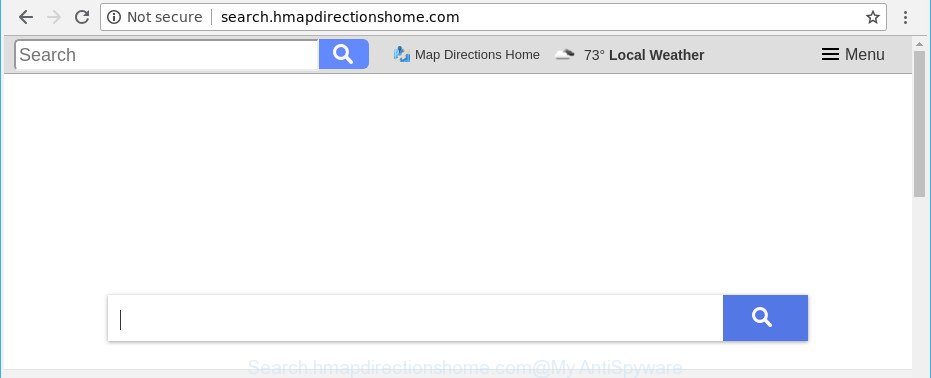
The Search.hmapdirectionshome.com browser hijacker may also change the default search provider that will virtually block the possibility of finding information on the Internet. The reason for this is that the Search.hmapdirectionshome.com search results may show a ton of ads, links to undesired and ad sites. Only the remaining part is the result of your search request, loaded from the major search providers such as Google, Yahoo or Bing.
Although, Search.hmapdirectionshome.com browser hijacker is not a virus, but it does bad things, and it changes certain settings of internet browsers. Moreover, an ‘ad-supported’ software (also known as adware) may be additionally installed on to your computer with this hijacker infection, that will show lots of ads, or even massive full page ads that blocks surfing the World Wide Web. Often such these advertisements can recommend to install other unknown and undesired programs or visit harmful sites.
Thus, the Search.hmapdirectionshome.com does not really have beneficial features. So, we recommend you get rid of Search.hmapdirectionshome.com startpage from the Mozilla Firefox, Internet Explorer, Chrome and MS Edge web-browsers as quickly as possible. This will also prevent the browser hijacker from tracking your online activities. A full Search.hmapdirectionshome.com removal can be easily carried out using manual or automatic method listed below.
Remove Search.hmapdirectionshome.com (removal guide)
The following step-by-step instructions will help you to get rid of Search.hmapdirectionshome.com startpage from the IE, MS Edge, Firefox and Chrome. Moreover, the step-by-step guide below will help you to remove malicious software such as potentially unwanted software, adware and toolbars that your PC may be infected. Please do the tutorial step by step. If you need assist or have any questions, then ask for our assistance or type a comment below. Read this manual carefully, bookmark or print it, because you may need to exit your internet browser or reboot your personal computer.
To remove Search.hmapdirectionshome.com, use the following steps:
- How to manually remove Search.hmapdirectionshome.com
- Scan your personal computer and remove Search.hmapdirectionshome.com with free utilities
- Block Search.hmapdirectionshome.com and other intrusive sites
- How did you get infected with Search.hmapdirectionshome.com hijacker
- To sum up
How to manually remove Search.hmapdirectionshome.com
Steps to get rid of Search.hmapdirectionshome.com browser hijacker infection without any software are presented below. Be sure to carry out the step-by-step instructions completely to fully get rid of this unwanted Search.hmapdirectionshome.com .
Delete potentially unwanted software through the Microsoft Windows Control Panel
First, you should try to identify and delete the program that causes the appearance of intrusive advertisements or internet browser redirect, using the ‘Uninstall a program’ which is located in the ‘Control panel’.
Windows 8, 8.1, 10
First, press Windows button

When the ‘Control Panel’ opens, click the ‘Uninstall a program’ link under Programs category like below.

You will see the ‘Uninstall a program’ panel as on the image below.

Very carefully look around the entire list of apps installed on your computer. Most probably, one of them is the hijacker that cause Search.hmapdirectionshome.com webpage to appear. If you’ve many apps installed, you can help simplify the search of malicious applications by sort the list by date of installation. Once you have found a questionable, unwanted or unused program, right click to it, after that click ‘Uninstall’.
Windows XP, Vista, 7
First, click ‘Start’ button and select ‘Control Panel’ at right panel as displayed in the following example.

When the Windows ‘Control Panel’ opens, you need to press ‘Uninstall a program’ under ‘Programs’ as displayed on the screen below.

You will see a list of applications installed on your personal computer. We recommend to sort the list by date of installation to quickly find the apps that were installed last. Most probably, it’s the hijacker infection responsible for redirecting user searches to Search.hmapdirectionshome.com. If you are in doubt, you can always check the application by doing a search for her name in Google, Yahoo or Bing. When the program which you need to uninstall is found, simply click on its name, and then press ‘Uninstall’ as displayed on the image below.

Delete Search.hmapdirectionshome.com from Firefox by resetting web browser settings
Resetting your Firefox is first troubleshooting step for any issues with your internet browser program, including the reroute to Search.hmapdirectionshome.com web-site. When using the reset feature, your personal information such as passwords, bookmarks, browsing history and web form auto-fill data will be saved.
Click the Menu button (looks like three horizontal lines), and press the blue Help icon located at the bottom of the drop down menu as shown on the screen below.

A small menu will appear, press the “Troubleshooting Information”. On this page, click “Refresh Firefox” button as shown in the figure below.

Follow the onscreen procedure to restore your Mozilla Firefox internet browser settings to their original settings.
Remove Search.hmapdirectionshome.com redirect from Microsoft Internet Explorer
First, open the Microsoft Internet Explorer. Next, click the button in the form of gear (![]() ). It will open the Tools drop-down menu, click the “Internet Options” as displayed on the screen below.
). It will open the Tools drop-down menu, click the “Internet Options” as displayed on the screen below.

In the “Internet Options” window click on the Advanced tab, then press the Reset button. The Microsoft Internet Explorer will display the “Reset Internet Explorer settings” window as shown in the figure below. Select the “Delete personal settings” check box, then press “Reset” button.

You will now need to reboot your system for the changes to take effect.
Remove Search.hmapdirectionshome.com redirect from Chrome
In this step we are going to show you how to reset Chrome settings. PUPs such as the Search.hmapdirectionshome.com can make changes to your web-browser settings including home page, default search engine and new tab page, add toolbars and undesired extensions. By resetting Google Chrome settings you will remove Search.hmapdirectionshome.com and reset unwanted changes caused by hijacker. However, your saved passwords and bookmarks will not be changed, deleted or cleared.
First launch the Chrome. Next, click the button in the form of three horizontal dots (![]() ).
).
It will open the Google Chrome menu. Select More Tools, then click Extensions. Carefully browse through the list of installed add-ons. If the list has the extension signed with “Installed by enterprise policy” or “Installed by your administrator”, then complete the following tutorial: Remove Google Chrome extensions installed by enterprise policy.
Open the Google Chrome menu once again. Further, click the option named “Settings”.

The internet browser will display the settings screen. Another way to show the Chrome’s settings – type chrome://settings in the web-browser adress bar and press Enter
Scroll down to the bottom of the page and click the “Advanced” link. Now scroll down until the “Reset” section is visible, as displayed below and press the “Reset settings to their original defaults” button.

The Chrome will show the confirmation prompt as shown on the screen below.

You need to confirm your action, press the “Reset” button. The browser will run the process of cleaning. After it’s done, the internet browser’s settings including start page, search provider by default and newtab page back to the values that have been when the Google Chrome was first installed on your computer.
Scan your personal computer and remove Search.hmapdirectionshome.com with free utilities
Many antivirus companies have made software that help detect and get rid of browser hijacker, and thereby return all your typical internet browsers settings. Below is a a few of the free programs you may want to run. Your machine can have a large amount of PUPs, adware and hijackers installed at the same time, so we suggest, if any unwanted or malicious program returns after rebooting the computer, then start your machine into Safe Mode and run the anti malware tool again.
Automatically remove Search.hmapdirectionshome.com with Zemana
Zemana is a utility that can remove adware, PUPs, browser hijackers and other malware from your computer easily and for free. Zemana Anti-Malware is compatible with most antivirus software. It works under Windows (10 – XP, 32 and 64 bit) and uses minimum of system resources.

- Installing the Zemana Free is simple. First you will need to download Zemana AntiMalware (ZAM) from the following link.
Zemana AntiMalware
164721 downloads
Author: Zemana Ltd
Category: Security tools
Update: July 16, 2019
- At the download page, click on the Download button. Your internet browser will open the “Save as” prompt. Please save it onto your Windows desktop.
- When downloading is finished, please close all programs and open windows on your system. Next, run a file called Zemana.AntiMalware.Setup.
- This will start the “Setup wizard” of Zemana AntiMalware onto your PC. Follow the prompts and do not make any changes to default settings.
- When the Setup wizard has finished installing, the Zemana Anti Malware will start and open the main window.
- Further, press the “Scan” button . Zemana Anti-Malware (ZAM) utility will start scanning the whole machine to find out Search.hmapdirectionshome.com hijacker and other browser’s harmful add-ons. A scan can take anywhere from 10 to 30 minutes, depending on the number of files on your machine and the speed of your PC.
- When the system scan is complete, Zemana Anti Malware (ZAM) will show a list of found items.
- Once you have selected what you want to delete from your PC click the “Next” button. The utility will start to remove hijacker that causes web-browsers to open intrusive Search.hmapdirectionshome.com web-site. After the procedure is complete, you may be prompted to restart the PC.
- Close the Zemana Anti-Malware and continue with the next step.
Scan your personal computer and delete Search.hmapdirectionshome.com redirect with HitmanPro
HitmanPro is a free removal tool that can be downloaded and run to delete hijackers, adware, malicious software, PUPs, toolbars and other threats from your system. You can use this tool to detect threats even if you have an antivirus or any other security program.

- Download HitmanPro from the link below.
- When the downloading process is done, start the Hitman Pro, double-click the HitmanPro.exe file.
- If the “User Account Control” prompts, click Yes to continue.
- In the Hitman Pro window, press the “Next” . HitmanPro program will scan through the whole machine for the browser hijacker infection responsible for redirecting user searches to Search.hmapdirectionshome.com. Depending on your computer, the scan may take anywhere from a few minutes to close to an hour. While the Hitman Pro utility is checking, you can see how many objects it has identified as being infected by malicious software.
- When the system scan is complete, HitmanPro will open a scan report. Review the scan results and then click “Next”. Now, click the “Activate free license” button to start the free 30 days trial to delete all malicious software found.
How to automatically remove Search.hmapdirectionshome.com with Malwarebytes
You can get rid of Search.hmapdirectionshome.com automatically with a help of Malwarebytes Free. We advise this free malware removal tool because it may easily delete hijacker infections, ad supported software, potentially unwanted apps and toolbars with all their components such as files, folders and registry entries.

Visit the following page to download the latest version of MalwareBytes Free for Microsoft Windows. Save it to your Desktop.
326997 downloads
Author: Malwarebytes
Category: Security tools
Update: April 15, 2020
After the download is finished, run it and follow the prompts. Once installed, the MalwareBytes Anti-Malware will try to update itself and when this task is done, click the “Scan Now” button . MalwareBytes utility will begin scanning the whole computer to find out hijacker infection responsible for Search.hmapdirectionshome.com start page. This procedure may take quite a while, so please be patient. While the MalwareBytes AntiMalware tool is scanning, you can see number of objects it has identified as being infected by malware. Review the report and then click “Quarantine Selected” button.
The MalwareBytes Free is a free program that you can use to remove all detected folders, files, services, registry entries and so on. To learn more about this malware removal utility, we recommend you to read and follow the few simple steps or the video guide below.
Block Search.hmapdirectionshome.com and other intrusive sites
Using an ad-blocker program such as AdGuard is an effective way to alleviate the risks. Additionally, ad blocking software will also protect you from harmful ads and web-pages, and, of course, stop redirection chain to Search.hmapdirectionshome.com and similar web pages.
Download AdGuard from the link below. Save it directly to your Windows Desktop.
26824 downloads
Version: 6.4
Author: © Adguard
Category: Security tools
Update: November 15, 2018
After downloading it, launch the downloaded file. You will see the “Setup Wizard” screen as shown in the following example.

Follow the prompts. After the installation is complete, you will see a window as shown below.

You can click “Skip” to close the installation program and use the default settings, or press “Get Started” button to see an quick tutorial that will help you get to know AdGuard better.
In most cases, the default settings are enough and you do not need to change anything. Each time, when you start your system, AdGuard will start automatically and block popup advertisements, web-sites such as Search.hmapdirectionshome.com, as well as other malicious or misleading websites. For an overview of all the features of the program, or to change its settings you can simply double-click on the AdGuard icon, that can be found on your desktop.
How did you get infected with Search.hmapdirectionshome.com hijacker
Many browser hijackers such as Search.hmapdirectionshome.com come from web-browser toolbars, browser extensions, BHOs (browser helper objects) and additional programs. In most cases, these items claim itself as software which improve your experience on the Web by providing a fast and interactive startpage or a search engine that does not track you. Remember, how to avoid the unwanted applications. Be cautious, launch only reputable apps which download from reputable sources. NEVER install an unknown and suspicious program.
To sum up
Now your PC system should be clean of the hijacker responsible for redirecting your web browser to Search.hmapdirectionshome.com webpage. We suggest that you keep Zemana AntiMalware (to periodically scan your PC system for new hijackers and other malicious software) and AdGuard (to help you stop undesired pop up ads and malicious sites). Moreover, to prevent any browser hijacker, please stay clear of unknown and third party programs, make sure that your antivirus program, turn on the option to scan for PUPs.
If you need more help with Search.hmapdirectionshome.com start page related issues, go to here.




















