If you have ever seen the Search.safesearch.today webpage appear in your web browser, then it could mean that hijackware (also known as browser hijacker) was installed on your PC system. The browser hijacker problem is, no doubt, a very serious issue for you and other active Web users last days. The hijacker is developed to modify your web-browser startpage, new tab page and default search engine, set up the Search.safesearch.today web-page as the homepage and default search provider and cause redirections via the web-site.
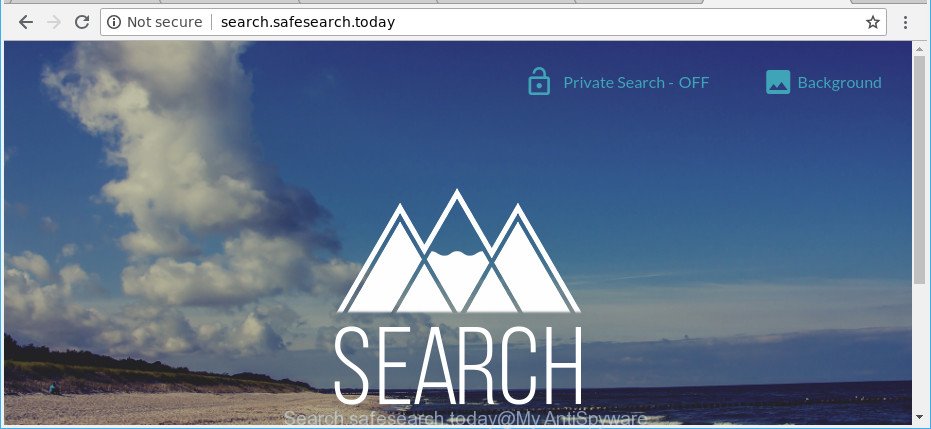
The Search.safesearch.today hijacker will change your web-browser’s search engine so that all searches are sent via Search.safesearch.today, which redirects to Bing, Yahoo or Google Custom Search engine that displays the search results for your query. The devs behind this hijacker are using legitimate search engine as they may earn profit from the ads which are displayed in the search results.
It’s not a good idea to have an unwanted application like Search.safesearch.today hijacker infection on your system. The reason for this is simple, it doing things you do not know about. The browser hijacker infection can be used to gather a wide variety of confidential info about you which may be later sold to third parties. You do not know if your home address, account names and passwords are safe. And of course you completely don’t know what will happen when you click on any ads on the Search.safesearch.today webpage.
So, it is very important to free your PC of browser hijacker as quickly as possible. The guidance, which is shown below, will help you to get rid of Search.safesearch.today from the Firefox, Microsoft Edge, Microsoft Internet Explorer and Chrome and other internet browsers.
Remove Search.safesearch.today
We can help you remove Search.safesearch.today, without the need to take your computer to a professional. Simply follow the removal instructions below if you currently have the undesired hijacker on your system and want to delete it. If you’ve any difficulty while trying to delete the browser hijacker, feel free to ask for our help in the comment section below. Read it once, after doing so, please print this page as you may need to shut down your browser or reboot your computer.
To remove Search.safesearch.today, use the following steps:
- Remove Search.safesearch.today without any utilities
- How to automatically remove Search.safesearch.today hijacker
- How to block Search.safesearch.today redirect
- How can you prevent the Search.safesearch.today browser hijacker
- Finish words
Remove Search.safesearch.today without any utilities
Read this section to know how to manually get rid of the Search.safesearch.today hijacker infection. Even if the guide does not work for you, there are several free malware removers below that can easily handle such browser hijackers.
Remove PUPs through the Windows Control Panel
Check out the Microsoft Windows Control Panel (Programs and Features section) to see all installed software. We recommend to click on the “Date Installed” in order to sort the list of programs by the date you installed them. If you see any unknown and dubious programs, they are the ones you need to remove.
Windows 8, 8.1, 10
First, click the Windows button
Windows XP, Vista, 7
First, click “Start” and select “Control Panel”.
It will open the Windows Control Panel as displayed on the screen below.

Next, click “Uninstall a program” ![]()
It will open a list of all software installed on your PC. Scroll through the all list, and uninstall any dubious and unknown programs. To quickly find the latest installed apps, we recommend sort apps by date in the Control panel.
Remove Search.safesearch.today from Google Chrome
Reset Google Chrome settings is a easy way to delete the hijacker infection, harmful and adware extensions, as well as to restore the web browser’s search engine by default, start page and new tab that have been modified by browser hijacker infection.
Open the Chrome menu by clicking on the button in the form of three horizontal dotes (![]() ). It will show the drop-down menu. Select More Tools, then click Extensions.
). It will show the drop-down menu. Select More Tools, then click Extensions.
Carefully browse through the list of installed extensions. If the list has the addon labeled with “Installed by enterprise policy” or “Installed by your administrator”, then complete the following guide: Remove Chrome extensions installed by enterprise policy otherwise, just go to the step below.
Open the Chrome main menu again, click to “Settings” option.

Scroll down to the bottom of the page and click on the “Advanced” link. Now scroll down until the Reset settings section is visible, as shown in the following example and click the “Reset settings to their original defaults” button.

Confirm your action, click the “Reset” button.
Delete Search.safesearch.today from Internet Explorer
If you find that Microsoft Internet Explorer browser settings like new tab, homepage and search provider by default had been hijacked, then you may restore your settings, via the reset web browser procedure.
First, launch the Internet Explorer. Next, click the button in the form of gear (![]() ). It will display the Tools drop-down menu, press the “Internet Options” as shown in the figure below.
). It will display the Tools drop-down menu, press the “Internet Options” as shown in the figure below.

In the “Internet Options” window click on the Advanced tab, then click the Reset button. The Internet Explorer will open the “Reset Internet Explorer settings” window like below. Select the “Delete personal settings” check box, then click “Reset” button.

You will now need to restart your personal computer for the changes to take effect.
Remove Search.safesearch.today from Mozilla Firefox
Resetting Firefox internet browser will reset all the settings to their original state and will remove Search.safesearch.today, malicious add-ons and extensions. However, your saved passwords and bookmarks will not be changed, deleted or cleared.
First, launch the Firefox. Next, press the button in the form of three horizontal stripes (![]() ). It will open the drop-down menu. Next, click the Help button (
). It will open the drop-down menu. Next, click the Help button (![]() ).
).

In the Help menu click the “Troubleshooting Information”. In the upper-right corner of the “Troubleshooting Information” page click on “Refresh Firefox” button as shown below.

Confirm your action, press the “Refresh Firefox”.
How to automatically remove Search.safesearch.today hijacker
Use malicious software removal utilities to remove Search.safesearch.today automatically. The free applications utilities specially developed for browser hijacker, adware and other potentially unwanted apps removal. These utilities can remove most of browser hijacker infection from Mozilla Firefox, Google Chrome, Edge and Internet Explorer. Moreover, it can remove all components of Search.safesearch.today from Windows registry and system drives.
Use Zemana Anti Malware (ZAM) to delete Search.safesearch.today home page
You can get rid of Search.safesearch.today redirect automatically with a help of Zemana Anti-Malware. We advise this malicious software removal tool because it may easily get rid of browser hijackers, potentially unwanted applications, ‘ad supported’ software and toolbars with all their components such as folders, files and registry entries.
Download Zemana AntiMalware on your Windows Desktop by clicking on the following link.
164721 downloads
Author: Zemana Ltd
Category: Security tools
Update: July 16, 2019
Once the download is finished, close all applications and windows on your computer. Double-click the set up file named Zemana.AntiMalware.Setup. If the “User Account Control” prompt pops up as displayed in the following example, click the “Yes” button.

It will open the “Setup wizard” which will help you install Zemana Anti Malware (ZAM) on your personal computer. Follow the prompts and don’t make any changes to default settings.

Once install is complete successfully, Zemana Free will automatically start and you can see its main screen as displayed in the following example.

Now click the “Scan” button to perform a system scan for the browser hijacker responsible for redirects to Search.safesearch.today. This task can take some time, so please be patient. While the Zemana Free is scanning, you may see count of objects it has identified either as being malware.

After Zemana has completed scanning, a list of all items found is produced. All detected threats will be marked. You can get rid of them all by simply click “Next” button. The Zemana will remove browser hijacker which created to redirect your internet browser to the Search.safesearch.today webpage and move items to the program’s quarantine. When disinfection is finished, you may be prompted to reboot the personal computer.
Use HitmanPro to remove Search.safesearch.today
If Zemana cannot remove this browser hijacker, then we recommends to use the Hitman Pro. The HitmanPro is a free powerful, professional removal utility for malicious software, ad-supported software, potentially unwanted software, toolbars as well as browser hijacker responsible for modifying your browser settings to Search.safesearch.today. It completely removes all traces and remnants of the infection.
Please go to the following link to download Hitman Pro. Save it on your Desktop.
Download and use Hitman Pro on your system. Once started, click “Next” button . HitmanPro program will scan through the whole system for the browser hijacker that causes browsers to open undesired Search.safesearch.today web-page. A system scan can take anywhere from 5 to 30 minutes, depending on your computer. While the HitmanPro tool is scanning, you can see how many objects it has identified as being infected by malware..

When the scan is finished, HitmanPro will open you the results.

In order to remove all threats, simply click Next button.
It will show a prompt, click the “Activate free license” button to begin the free 30 days trial to delete all malware found.
Run Malwarebytes to remove Search.safesearch.today
Delete Search.safesearch.today browser hijacker infection manually is difficult and often the browser hijacker infection is not completely removed. Therefore, we suggest you to use the Malwarebytes Free which are completely clean your computer. Moreover, the free application will help you to remove malware, PUPs, toolbars and adware that your computer may be infected too.

MalwareBytes Free can be downloaded from the following link. Save it directly to your MS Windows Desktop.
326997 downloads
Author: Malwarebytes
Category: Security tools
Update: April 15, 2020
Once the downloading process is finished, run it and follow the prompts. Once installed, the MalwareBytes AntiMalware will try to update itself and when this task is complete, press the “Scan Now” button for scanning your computer for the hijacker infection responsible for redirections to Search.safesearch.today. Depending on your PC, the scan can take anywhere from a few minutes to close to an hour. During the scan MalwareBytes Anti Malware will detect threats exist on your computer. Review the scan results and then click “Quarantine Selected” button.
The MalwareBytes is a free application that you can use to remove all detected folders, files, services, registry entries and so on. To learn more about this malicious software removal tool, we suggest you to read and follow the few simple steps or the video guide below.
How to block Search.safesearch.today redirect
It’s important to use ad blocking programs like AdGuard to protect your machine from malicious web sites. Most security experts says that it’s okay to block ads. You should do so just to stay safe! And, of course, the AdGuard can to block Search.safesearch.today and other intrusive sites.
- Visit the following page to download the latest version of AdGuard for Microsoft Windows. Save it on your Desktop.
Adguard download
26824 downloads
Version: 6.4
Author: © Adguard
Category: Security tools
Update: November 15, 2018
- After the downloading process is finished, launch the downloaded file. You will see the “Setup Wizard” program window. Follow the prompts.
- When the setup is done, click “Skip” to close the setup program and use the default settings, or click “Get Started” to see an quick tutorial that will help you get to know AdGuard better.
- In most cases, the default settings are enough and you do not need to change anything. Each time, when you start your system, AdGuard will start automatically and stop popup ads, Search.safesearch.today redirect, as well as other harmful or misleading web-pages. For an overview of all the features of the program, or to change its settings you can simply double-click on the icon called AdGuard, that can be found on your desktop.
How can you prevent the Search.safesearch.today browser hijacker
The Search.safesearch.today browser hijacker usually come as a part of various freeware. Most commonly, it can be bundled within the installers from Softonic, Cnet, Soft32, Brothersoft or other similar web-sites. So, you should run any files downloaded from the Internet with great caution, read the User agreement, Software license and Terms of use. In the process of installing a new application, you should select a Manual, Advanced or Custom install method to control what components and optional software to be installed, otherwise you run the risk of infecting your personal computer with an browser hijacker infection such as Search.safesearch.today.
Finish words
Once you’ve complete the steps outlined above, your machine should be clean from browser hijacker responsible for redirections to Search.safesearch.today and other malicious software. The Google Chrome, Edge, Internet Explorer and Mozilla Firefox will no longer show annoying Search.safesearch.today web page on startup. Unfortunately, if the instructions does not help you, then you have caught a new browser hijacker, and then the best way – ask for help here.




















