If your internet browser’s home page or search provider are being redirected to the website called Search.searchesdescargar.com, then you most likely have a hijacker installed on your personal computer. The hijacker infection will change your internet browser’s default search provider, startpage and new tab page so that they automatically open the Search.searchesdescargar.com web-site and use it for searches. If you would like to get rid of Search.searchesdescargar.com and are unable to do so, you can use the tutorial below to scan for and get rid of this hijacker infection and any other malicious software for free.
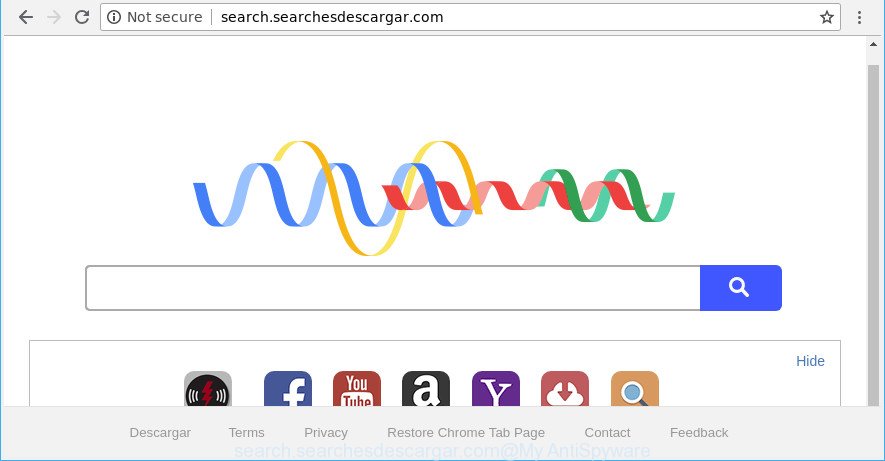
http://search.searchesdescargar.com/
The Search.searchesdescargar.com browser hijacker will change your browser’s search provider so that all searches are sent through Search.searchesdescargar.com, that redirections to Bing, Yahoo or Google Custom Search engine that displays the search results for your query. The makers of this hijacker infection are using legitimate search provider as they may generate profit from the advertisements which are opened in the search results.
Often, the computer that has been affected by Search.searchesdescargar.com browser hijacker, will be also affected with adware (also known as ‘ad-supported’ software) that displays tons of various ads. It can be pop-ups, text links in the webpages, banners where they never had. What is more, the ad supported software can replace the legitimate ads with malicious advertisements which will offer to download and install malicious software and unwanted applications or visit the various dangerous and misleading web sites.
As evident, the hijacker infection is quite dangerous. So, we recommend you remove it from your computer as quickly as possible. Follow the steps presented below to get rid of Search.searchesdescargar.com redirect from the Mozilla Firefox, Chrome, Microsoft Internet Explorer and Microsoft Edge.
How to remove Search.searchesdescargar.com from computer
The answer is right here on this web-page. We have put together simplicity and efficiency. It will allow you easily to clean your PC system of browser hijacker. Moreover, you can choose manual or automatic removal way. If you’re familiar with the machine then use manual removal, otherwise use the free anti-malware utility developed specifically to get rid of browser hijacker infection like Search.searchesdescargar.com. Of course, you may combine both methods. Some of the steps below will require you to close this website. So, please read the few simple steps carefully, after that bookmark or print it for later reference.
To remove Search.searchesdescargar.com, execute the following steps:
- How to manually get rid of Search.searchesdescargar.com
- Scan your personal computer and delete Search.searchesdescargar.com with free utilities
- Run AdBlocker to stop Search.searchesdescargar.com and stay safe online
- How can you prevent your system from the attack of Search.searchesdescargar.com hijacker
- To sum up
How to manually get rid of Search.searchesdescargar.com
Read this section to know how to manually delete the Search.searchesdescargar.com hijacker. Even if the guidance does not work for you, there are several free malware removers below that can easily handle such browser hijackers.
Uninstall Search.searchesdescargar.com related software through the Control Panel of your PC
Some PUPs, browser hijacking applications and adware can be removed by uninstalling the freeware they came with. If this way does not succeed, then looking them up in the list of installed programs in MS Windows Control Panel. Use the “Uninstall” command in order to get rid of them.
Windows 10, 8.1, 8
Click the Microsoft Windows logo, and then click Search ![]() . Type ‘Control panel’and press Enter as shown in the following example.
. Type ‘Control panel’and press Enter as shown in the following example.

After the ‘Control Panel’ opens, press the ‘Uninstall a program’ link under Programs category like below.

Windows 7, Vista, XP
Open Start menu and choose the ‘Control Panel’ at right like below.

Then go to ‘Add/Remove Programs’ or ‘Uninstall a program’ (MS Windows 7 or Vista) as on the image below.

Carefully browse through the list of installed programs and delete all dubious and unknown apps. We suggest to press ‘Installed programs’ and even sorts all installed software by date. When you’ve found anything questionable that may be the hijacker infection responsible for redirecting user searches to Search.searchesdescargar.com or other PUP (potentially unwanted program), then choose this program and press ‘Uninstall’ in the upper part of the window. If the dubious program blocked from removal, then run Revo Uninstaller Freeware to completely remove it from your PC system.
Remove Search.searchesdescargar.com redirect from Firefox
Resetting your Mozilla Firefox is basic troubleshooting step for any issues with your web-browser application, including the reroute to Search.searchesdescargar.com website. It will save your personal information such as saved passwords, bookmarks, auto-fill data and open tabs.
Start the Firefox and press the menu button (it looks like three stacked lines) at the top right of the web browser screen. Next, press the question-mark icon at the bottom of the drop-down menu. It will open the slide-out menu.

Select the “Troubleshooting information”. If you’re unable to access the Help menu, then type “about:support” in your address bar and press Enter. It bring up the “Troubleshooting Information” page like below.

Click the “Refresh Firefox” button at the top right of the Troubleshooting Information page. Select “Refresh Firefox” in the confirmation dialog box. The Firefox will start a procedure to fix your problems that caused by the browser hijacker which redirects your browser to annoying Search.searchesdescargar.com webpage. When, it’s finished, click the “Finish” button.
Get rid of Search.searchesdescargar.com from Chrome
Reset Chrome settings will get rid of Search.searchesdescargar.com from home page, newtab page and search engine by default and disable harmful add-ons. It will also clear cached and temporary data (cookies, site data and content). It’ll save your personal information like saved passwords, bookmarks, auto-fill data and open tabs.
First start the Chrome. Next, click the button in the form of three horizontal dots (![]() ).
).
It will display the Chrome menu. Choose More Tools, then click Extensions. Carefully browse through the list of installed extensions. If the list has the add-on signed with “Installed by enterprise policy” or “Installed by your administrator”, then complete the following tutorial: Remove Chrome extensions installed by enterprise policy.
Open the Chrome menu once again. Further, press the option named “Settings”.

The browser will display the settings screen. Another way to display the Chrome’s settings – type chrome://settings in the web-browser adress bar and press Enter
Scroll down to the bottom of the page and press the “Advanced” link. Now scroll down until the “Reset” section is visible, as on the image below and click the “Reset settings to their original defaults” button.

The Chrome will open the confirmation dialog box like below.

You need to confirm your action, click the “Reset” button. The web-browser will start the procedure of cleaning. Once it’s complete, the browser’s settings including homepage, newtab page and search engine back to the values that have been when the Google Chrome was first installed on your PC.
Remove Search.searchesdescargar.com from Microsoft Internet Explorer
If you find that Internet Explorer web browser settings such as search engine by default, new tab and homepage had been hijacked, then you may return your settings, via the reset web browser process.
First, open the Internet Explorer, click ![]() ) button. Next, press “Internet Options” as shown on the screen below.
) button. Next, press “Internet Options” as shown on the screen below.

In the “Internet Options” screen select the Advanced tab. Next, press Reset button. The Internet Explorer will open the Reset Internet Explorer settings dialog box. Select the “Delete personal settings” check box and click Reset button.

You will now need to restart your machine for the changes to take effect. It will delete Search.searchesdescargar.com hijacker and other internet browser’s harmful extensions, disable malicious and ad-supported web browser’s extensions and restore the IE’s settings like search engine by default, new tab page and home page to default state.
Scan your personal computer and delete Search.searchesdescargar.com with free utilities
Manual removal is not always as effective as you might think. Often, even the most experienced users can not completely remove hijacker from the infected personal computer. So, we suggest to check your PC system for any remaining malicious components with free hijacker infection removal software below.
How to delete Search.searchesdescargar.com with Zemana Anti Malware (ZAM)
Zemana is a free application for Windows operating system to detect and delete PUPs, adware, harmful internet browser extensions, browser toolbars, and other undesired software such as browser hijacker infection that cause Search.searchesdescargar.com webpage to appear, installed on your personal computer.

- Download Zemana on your PC system by clicking on the following link.
Zemana AntiMalware
164725 downloads
Author: Zemana Ltd
Category: Security tools
Update: July 16, 2019
- At the download page, click on the Download button. Your web browser will show the “Save as” dialog box. Please save it onto your Windows desktop.
- After the download is complete, please close all programs and open windows on your computer. Next, start a file named Zemana.AntiMalware.Setup.
- This will launch the “Setup wizard” of Zemana onto your PC system. Follow the prompts and do not make any changes to default settings.
- When the Setup wizard has finished installing, the Zemana AntiMalware will start and display the main window.
- Further, click the “Scan” button . Zemana tool will begin scanning the whole personal computer to find out hijacker which cause a redirect to Search.searchesdescargar.com page. A scan may take anywhere from 10 to 30 minutes, depending on the count of files on your system and the speed of your PC system. While the Zemana AntiMalware (ZAM) tool is scanning, you can see how many objects it has identified as being infected by malware.
- After the scan is complete, Zemana will show a list of found items.
- You may delete items (move to Quarantine) by simply click the “Next” button. The utility will get rid of browser hijacker infection that responsible for web-browser reroute to the undesired Search.searchesdescargar.com web site. After disinfection is done, you may be prompted to reboot the PC system.
- Close the Zemana and continue with the next step.
Run Hitman Pro to get rid of Search.searchesdescargar.com
HitmanPro is a free removal utility. It deletes potentially unwanted programs, adware, hijackers and undesired browser extensions. It will search for and remove Search.searchesdescargar.com hijacker and other browser’s malicious extensions. HitmanPro uses very small computer resources and is a portable application. Moreover, HitmanPro does add another layer of malware protection.

- Please go to the following link to download Hitman Pro. Save it on your Windows desktop or in any other place.
- When the download is finished, run the HitmanPro, double-click the HitmanPro.exe file.
- If the “User Account Control” prompts, click Yes to continue.
- In the HitmanPro window, click the “Next” to perform a system scan for the hijacker that redirects your web browser to intrusive Search.searchesdescargar.com web-site. Depending on your computer, the scan can take anywhere from a few minutes to close to an hour. When a threat is found, the count of the security threats will change accordingly. Wait until the the checking is done.
- After that process is complete, Hitman Pro will display a screen that contains a list of malware that has been found. Make sure all items have ‘checkmark’ and click “Next”. Now, press the “Activate free license” button to begin the free 30 days trial to delete all malicious software found.
How to remove Search.searchesdescargar.com with Malwarebytes
We recommend using the Malwarebytes Free. You may download and install Malwarebytes to detect and remove Search.searchesdescargar.com from your machine. When installed and updated, the free malware remover will automatically scan and detect all threats present on the computer.
Please go to the following link to download MalwareBytes AntiMalware (MBAM). Save it on your MS Windows desktop or in any other place.
327001 downloads
Author: Malwarebytes
Category: Security tools
Update: April 15, 2020
Once the download is finished, close all windows on your system. Further, launch the file named mb3-setup. If the “User Account Control” dialog box pops up as displayed in the figure below, press the “Yes” button.

It will display the “Setup wizard” which will help you install MalwareBytes Free on the PC. Follow the prompts and do not make any changes to default settings.

Once installation is complete successfully, press Finish button. Then MalwareBytes Anti Malware (MBAM) will automatically start and you can see its main window like below.

Next, click the “Scan Now” button to begin scanning your system for the browser hijacker infection that causes browsers to show undesired Search.searchesdescargar.com webpage. When a threat is detected, the number of the security threats will change accordingly.

After the checking is finished, MalwareBytes will display you the results. Review the report and then click “Quarantine Selected” button.

The MalwareBytes will remove hijacker responsible for redirecting your internet browser to Search.searchesdescargar.com page and move items to the program’s quarantine. After that process is complete, you can be prompted to reboot your machine. We recommend you look at the following video, which completely explains the process of using the MalwareBytes Anti Malware (MBAM) to remove hijacker infections, ad-supported software and other malicious software.
Run AdBlocker to stop Search.searchesdescargar.com and stay safe online
To put it simply, you need to use an adblocker utility (AdGuard, for example). It’ll block and protect you from all unwanted sites like Search.searchesdescargar.com, advertisements and pop ups. To be able to do that, the ad blocking application uses a list of filters. Each filter is a rule that describes a malicious web-site, an advertising content, a banner and others. The ad blocking program automatically uses these filters, depending on the web pages you are visiting.
- AdGuard can be downloaded from the following link. Save it directly to your MS Windows Desktop.
Adguard download
26825 downloads
Version: 6.4
Author: © Adguard
Category: Security tools
Update: November 15, 2018
- After downloading it, start the downloaded file. You will see the “Setup Wizard” program window. Follow the prompts.
- When the setup is done, click “Skip” to close the installation application and use the default settings, or press “Get Started” to see an quick tutorial which will help you get to know AdGuard better.
- In most cases, the default settings are enough and you don’t need to change anything. Each time, when you run your PC, AdGuard will run automatically and stop pop-up ads, Search.searchesdescargar.com redirect, as well as other harmful or misleading webpages. For an overview of all the features of the application, or to change its settings you can simply double-click on the icon named AdGuard, that is located on your desktop.
How can you prevent your system from the attack of Search.searchesdescargar.com hijacker
The majority of browser hijacker infections such as Search.searchesdescargar.com gets onto personal computer by being attached to free software or even paid apps which Net users can easily download online. The installers of such software, in many cases, clearly display that they will install optional applications. The option is given to users to stop the installation of any additional applications. So, in order to avoid the setup of any browser hijacker infections: read all disclaimers and install screens very carefully, choose only Custom or Advanced setup type and disable all optional apps in which you are unsure.
To sum up
Now your computer should be free of the hijacker infection responsible for redirections to Search.searchesdescargar.com. We suggest that you keep Zemana (to periodically scan your computer for new hijackers and other malware) and AdGuard (to help you block undesired pop-up advertisements and malicious sites). Moreover, to prevent any hijacker, please stay clear of unknown and third party software, make sure that your antivirus application, turn on the option to detect potentially unwanted apps.
If you need more help with Search.searchesdescargar.com related issues, go to here.




















