If your web-browser gets re-directed to unrequested web site named Porbb.com or a huge number of advertisements are displayed where they should not be then it’s possible that you accidentally installed adware (also known as ‘ad-supported’ software) on your PC system. Ad supported software is a potentially unwanted application (PUA) that designed to display annoying commercials on the infected computer. In this article we will discuss what ‘ad supported’ software is and how can you remove Porbb.com pop-ups from the Microsoft Edge, Firefox, IE and Chrome manually or with free adware removal tools compatible with MS Windows 10 (8, 7 and XP).
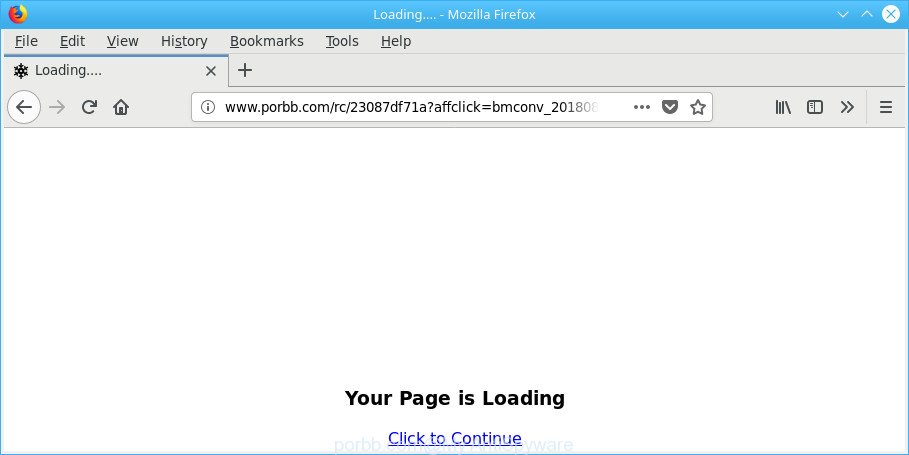
http://www.porbb.com/rc/ …
While your PC is infected by the adware, the Mozilla Firefox, Google Chrome, Internet Explorer and Edge may be redirected to Porbb.com intrusive web site. Of course, the adware may not cause damages to your files or Windows system, but it may display a huge number of intrusive advertisements. These ads will be injected within the content of web-sites that are you opening in your internet browser and can be varied: pop-up ads, in-text ads, different sized banners, offers to install an questionable software. The advertisements will appear on all pages, including pages where previously you have never seen any advertising banners.
The ad supported software usually infects only the Edge, Google Chrome, Mozilla Firefox and Internet Explorer by changing the web browser’s settings or installing a malicious extensions. Moreover, possible situations, when any other web browsers will be infected too. The adware will perform a scan of the computer for internet browser shortcuts and modify them without your permission.
We advise you to delete adware and clean your PC system from Porbb.com pop-up advertisements immediately, until the presence of the ‘ad supported’ software has not led to even worse consequences. You need to follow the step-by-step tutorial below that will help you to completely get rid of the redirect to Porbb.com intrusive web-page, using only the built-in Microsoft Windows features and several free malware removal tools of well-known antivirus software companies.
How to remove Porbb.com pop-ups
Most often adware requires more than a simple uninstall with the help of MS Windows Control panel in order to be fully uninstalled. For that reason, our team created several removal methods which we have combined in a detailed instructions. Therefore, if you’ve the intrusive Porbb.com redirect on your PC system and are currently trying to have it removed then feel free to follow the guide below in order to resolve your problem. Read it once, after doing so, please print this page as you may need to exit your web-browser or reboot your machine.
To remove Porbb.com, execute the steps below:
- How to manually get rid of Porbb.com
- Porbb.com redirect automatic removal
- Run AdBlocker to block Porbb.com and stay safe online
- Method of adware intrusion into your personal computer
- Finish words
How to manually get rid of Porbb.com
The useful removal guidance for the Porbb.com ads. The detailed procedure can be followed by anyone as it really does take you step-by-step. If you follow this process to remove Porbb.com redirect let us know how you managed by sending us your comments please.
Uninstall dubious programs using MS Windows Control Panel
We recommend that you begin the computer cleaning procedure by checking the list of installed apps and uninstall all unknown or dubious apps. This is a very important step, as mentioned above, very often the harmful apps such as ‘ad supported’ software and browser hijackers may be bundled with free programs. Delete the unwanted applications can remove the intrusive advertisements or internet browser redirect.
Windows 8, 8.1, 10
First, press Windows button

When the ‘Control Panel’ opens, click the ‘Uninstall a program’ link under Programs category like below.

You will see the ‘Uninstall a program’ panel as on the image below.

Very carefully look around the entire list of software installed on your PC. Most likely, one of them is the adware that causes multiple unwanted pop-up advertisements. If you’ve many programs installed, you can help simplify the search of harmful software by sort the list by date of installation. Once you’ve found a dubious, unwanted or unused program, right click to it, after that click ‘Uninstall’.
Windows XP, Vista, 7
First, press ‘Start’ button and select ‘Control Panel’ at right panel as shown in the following example.

Once the Windows ‘Control Panel’ opens, you need to click ‘Uninstall a program’ under ‘Programs’ as shown on the screen below.

You will see a list of software installed on your computer. We recommend to sort the list by date of installation to quickly find the software that were installed last. Most likely, it’s the adware that causes web-browsers to display intrusive Porbb.com popups. If you are in doubt, you can always check the program by doing a search for her name in Google, Yahoo or Bing. Once the program which you need to delete is found, simply click on its name, and then press ‘Uninstall’ as on the image below.

Delete Porbb.com pop-up ads from IE
The IE reset is great if your internet browser is hijacked or you have unwanted addo-ons or toolbars on your web-browser, which installed by an malicious software.
First, launch the Microsoft Internet Explorer, click ![]() ) button. Next, click “Internet Options” as displayed below.
) button. Next, click “Internet Options” as displayed below.

In the “Internet Options” screen select the Advanced tab. Next, click Reset button. The Microsoft Internet Explorer will open the Reset Internet Explorer settings dialog box. Select the “Delete personal settings” check box and click Reset button.

You will now need to restart your system for the changes to take effect. It will get rid of ‘ad supported’ software that responsible for the appearance of Porbb.com redirect, disable malicious and ad-supported web browser’s extensions and restore the Internet Explorer’s settings like newtab page, default search engine and homepage to default state.
Remove Porbb.com from Firefox by resetting internet browser settings
If the Mozilla Firefox browser application is hijacked, then resetting its settings can help. The Reset feature is available on all modern version of Firefox. A reset can fix many issues by restoring Firefox settings like homepage, search provider and newtab page to their original settings. When using the reset feature, your personal information such as passwords, bookmarks, browsing history and web form auto-fill data will be saved.
First, run the Mozilla Firefox. Next, click the button in the form of three horizontal stripes (![]() ). It will display the drop-down menu. Next, click the Help button (
). It will display the drop-down menu. Next, click the Help button (![]() ).
).

In the Help menu press the “Troubleshooting Information”. In the upper-right corner of the “Troubleshooting Information” page click on “Refresh Firefox” button like below.

Confirm your action, click the “Refresh Firefox”.
Remove Porbb.com redirect from Google Chrome
Reset Google Chrome settings is a easy way to remove the hijackers, malicious and ‘ad-supported’ extensions, as well as to recover the web browser’s search engine by default, newtab page and start page that have been modified by ad-supported software related to Porbb.com pop up ads.
Open the Chrome menu by clicking on the button in the form of three horizontal dotes (![]() ). It will display the drop-down menu. Choose More Tools, then click Extensions.
). It will display the drop-down menu. Choose More Tools, then click Extensions.
Carefully browse through the list of installed add-ons. If the list has the extension labeled with “Installed by enterprise policy” or “Installed by your administrator”, then complete the following steps: Remove Google Chrome extensions installed by enterprise policy otherwise, just go to the step below.
Open the Chrome main menu again, click to “Settings” option.

Scroll down to the bottom of the page and click on the “Advanced” link. Now scroll down until the Reset settings section is visible, as on the image below and click the “Reset settings to their original defaults” button.

Confirm your action, press the “Reset” button.
Porbb.com redirect automatic removal
After completing the manual removal tutorial above all unwanted programs, malicious browser’s addons and ad-supported software that responsible for the appearance of Porbb.com popup advertisements should be removed. If the problem with Porbb.com pop-up advertisements is still remained, then we advise to scan your PC for any remaining malicious components. Use recommended free ‘ad supported’ software removal software below.
Remove Porbb.com popup advertisements with Zemana Anti-malware
We advise using the Zemana Anti-malware. You can download and install Zemana Anti-malware to scan for and remove Porbb.com pop-ups from the IE, Chrome, MS Edge and Mozilla Firefox web browsers. When installed and updated, the malware remover will automatically check and detect all threats present on your PC system.
Visit the following page to download the latest version of Zemana AntiMalware for Microsoft Windows. Save it to your Desktop.
164771 downloads
Author: Zemana Ltd
Category: Security tools
Update: July 16, 2019
When downloading is finished, close all apps and windows on your machine. Double-click the setup file named Zemana.AntiMalware.Setup. If the “User Account Control” dialog box pops up as shown in the following example, click the “Yes” button.

It will open the “Setup wizard” which will help you install Zemana on your PC. Follow the prompts and don’t make any changes to default settings.

Once installation is finished successfully, Zemana Anti-Malware (ZAM) will automatically start and you can see its main screen as shown below.

Now click the “Scan” button to begin scanning your PC system for the adware that causes lots of intrusive Porbb.com pop-ups. A scan can take anywhere from 10 to 30 minutes, depending on the number of files on your PC and the speed of your PC system. While the Zemana Anti-Malware (ZAM) tool is scanning, you may see how many objects it has identified as being infected by malicious software.

When the scan get completed, you’ll be shown the list of all found threats on your system. Once you have selected what you wish to get rid of from your system click “Next” button. The Zemana AntiMalware will remove ad supported software which reroutes your browser to intrusive Porbb.com site and move items to the program’s quarantine. After finished, you may be prompted to reboot the PC system.
Scan and clean your computer of ad-supported software with HitmanPro
HitmanPro is a free application that designed to remove malware, potentially unwanted software, hijackers and adware from your computer running Microsoft Windows 10, 8, 7, XP (32-bit and 64-bit). It will help to detect and remove adware that causes browsers to show annoying Porbb.com pop up ads, including its files, folders and registry keys.
Visit the page linked below to download the latest version of Hitman Pro for MS Windows. Save it to your Desktop.
After the downloading process is complete, open the file location. You will see an icon like below.

Double click the Hitman Pro desktop icon. When the utility is launched, you will see a screen like below.

Further, click “Next” button . HitmanPro application will scan through the whole personal computer for the ad supported software that cause undesired Porbb.com popups to appear. Once the scan is finished, Hitman Pro will show a list of found items like below.

Review the scan results and then click “Next” button. It will open a dialog box, press the “Activate free license” button.
Automatically delete Porbb.com advertisements with Malwarebytes
Delete Porbb.com popup advertisements manually is difficult and often the adware is not completely removed. Therefore, we advise you to use the Malwarebytes Free which are completely clean your computer. Moreover, the free application will help you to get rid of malware, potentially unwanted applications, toolbars and hijacker infections that your PC may be infected too.
Visit the page linked below to download the latest version of MalwareBytes AntiMalware for MS Windows. Save it directly to your Microsoft Windows Desktop.
327035 downloads
Author: Malwarebytes
Category: Security tools
Update: April 15, 2020
When the download is done, close all windows on your machine. Further, launch the file called mb3-setup. If the “User Account Control” dialog box pops up as shown in the figure below, click the “Yes” button.

It will open the “Setup wizard” that will assist you set up MalwareBytes on the PC. Follow the prompts and don’t make any changes to default settings.

Once install is finished successfully, click Finish button. Then MalwareBytes Free will automatically start and you may see its main window as shown below.

Next, click the “Scan Now” button to perform a system scan with this tool for the adware responsible for redirecting your web-browser to Porbb.com site. When a threat is detected, the count of the security threats will change accordingly. Wait until the the scanning is finished.

Once finished, you’ll be shown the list of all detected items on your computer. You may get rid of threats (move to Quarantine) by simply click “Quarantine Selected” button.

The MalwareBytes will begin to get rid of adware that causes a huge count of intrusive Porbb.com pop-ups. When that process is done, you can be prompted to reboot your machine. We recommend you look at the following video, which completely explains the procedure of using the MalwareBytes Anti Malware to delete hijacker infections, adware and other malicious software.
Run AdBlocker to block Porbb.com and stay safe online
The AdGuard is a very good ad blocking program for the MS Edge, Internet Explorer, Google Chrome and Mozilla Firefox, with active user support. It does a great job by removing certain types of annoying advertisements, popunders, pop ups, intrusive new tab pages, and even full page advertisements and website overlay layers. Of course, the AdGuard can stop the Porbb.com ads automatically or by using a custom filter rule.
Download AdGuard from the link below.
26838 downloads
Version: 6.4
Author: © Adguard
Category: Security tools
Update: November 15, 2018
After downloading it, start the downloaded file. You will see the “Setup Wizard” screen like below.

Follow the prompts. When the install is finished, you will see a window as displayed below.

You can click “Skip” to close the installation program and use the default settings, or press “Get Started” button to see an quick tutorial that will allow you get to know AdGuard better.
In most cases, the default settings are enough and you do not need to change anything. Each time, when you start your machine, AdGuard will start automatically and stop pop up ads, sites such as Porbb.com, as well as other malicious or misleading websites. For an overview of all the features of the application, or to change its settings you can simply double-click on the AdGuard icon, which can be found on your desktop.
Method of adware intrusion into your personal computer
The majority of adware is bundled within free applications or even paid software that Web users can easily download online. The installers of such applications, most commonly, clearly indicate that they will install bundled programs. The option is given to users to block the install of any bundled software. So, in order to avoid the installation of any adware: read all disclaimers and install screens very carefully, choose only Custom or Advanced installation method and uncheck all bundled software in which you are unsure.
Finish words
Now your machine should be clean of the ad supported software responsible for redirecting your web-browser to Porbb.com web-page. We suggest that you keep AdGuard (to help you stop unwanted pop-up advertisements and annoying harmful web sites) and Zemana Anti-Malware (to periodically scan your PC for new malicious software, hijackers and ad-supported software). Make sure that you have all the Critical Updates recommended for Windows operating system. Without regular updates you WILL NOT be protected when new browser hijackers, malicious apps and ad supported software are released.
If you are still having problems while trying to get rid of Porbb.com redirect from your web browser, then ask for help here.



















