Have you become that your Chrome, Safari and Firefox permanently opens the Search.buildupstage.com startpage instead of your home page? Then it could mean that your settings of all your typical internet browsers modified and your web browser is affected by the potentially unwanted application (PUA) ,specifically a browser hijacker,. You need to follow the steps below immediately to remove Search.buildupstage.com and protect you from other browser hijackers and potentially unwanted programs.
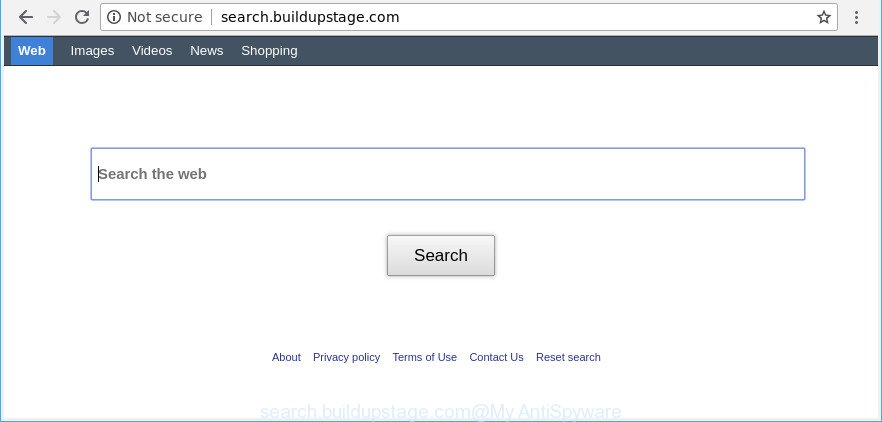
http://search.buildupstage.com/
The hijacker can also set up the Search.buildupstage.com site as the Safari, Firefox and Chrome default search provider that cause search redirections via the web site. In this way, developers of the hijacker infection have an opportunity to show various advertisements together with the search results for your query. These undesired ads will be combined in the redirected site. This can bring a huge number of money for developers of the browser hijacker infection.
While the Search.buildupstage.com browser hijacker is active, you won’t be able to revert back the Safari, Google Chrome and Mozilla Firefox’ settings such as home page, search engine by default and new tab. If you try to set your homepage to be Google, Bing or Yahoo, those settings will be automatically changed to Search.buildupstage.com with the next MAC system reboot. But this does not mean that you should just ignore it or get along with this fact. Because this is not the best option, due to the Search.buildupstage.com you can have problems with the Chrome, Mozilla Firefox and Safari, undesired ads and even user information theft.
So, it is very important to free your MAC of browser hijacker infection as soon as possible. The guide, which is shown below, will assist you to remove Search.buildupstage.com homepage from the Safari, Google Chrome and Mozilla Firefox and other internet browsers.
How to remove Search.buildupstage.com
Fortunately, it is not hard to get rid of the Search.buildupstage.com hijacker infection. In the following steps, we will provide two solutions to free your Apple Mac of this browser hijacker. One is the manual removal solution and the other is automatic removal solution. You can choose the solution that best fits you. Please follow the removal instructions below to remove Search.buildupstage.com right now!
To remove Search.buildupstage.com, complete the steps below:
- How to remove Search.buildupstage.com manually
- How to remove Search.buildupstage.com redirect with free programs
- How to block Search.buildupstage.com redirect
- Do not know how your internet browser has been hijacked by Search.buildupstage.com hijacker?
- Finish words
How to remove Search.buildupstage.com manually
Steps to get rid of Search.buildupstage.com browser hijacker infection without any programs are presented below. Be sure to carry out the step-by-step guidance completely to fully remove this undesired Search.buildupstage.com hijacker.
Uninstalling the Search.buildupstage.com, check the list of installed applications first
First, you should try to identify and delete the program that causes the appearance of undesired ads or browser redirect, using the Applications list which is located in the Finder.

- Open the Finder.
- Click “Applications”.
- It will open a list of all applications installed on the Apple Mac.
- Scroll through the all list, and uninstall dubious and unknown apps. Pay maximum attention to the program you installed last.
- Drag the dubious application from the Applications folder to the Trash.
- Empty Trash.
Remove Search.buildupstage.com homepage from Chrome
Reset Chrome settings is a simple way to delete the browser hijacker infection, harmful and adware extensions, as well as to recover the browser’s homepage, new tab and search engine that have been replaced by hijacker infection.

- First, launch the Chrome and click the Menu icon (icon in the form of three dots).
- It will open the Chrome main menu. Select More Tools, then press Extensions.
- You’ll see the list of installed extensions. If the list has the extension labeled with “Installed by enterprise policy” or “Installed by your administrator”, then complete the following guidance: Remove Chrome extensions installed by enterprise policy.
- Now open the Chrome menu once again, click the “Settings” menu.
- Next, press “Advanced” link, which located at the bottom of the Settings page.
- On the bottom of the “Advanced settings” page, press the “Reset settings to their original defaults” button.
- The Google Chrome will open the reset settings dialog box as on the image above.
- Confirm the internet browser’s reset by clicking on the “Reset” button.
- To learn more, read the post How to reset Google Chrome settings to default.
Remove Search.buildupstage.com from Safari
By resetting Safari web-browser you revert back your browser settings to its default state. This is first when troubleshooting problems that might have been caused by browser hijacker infection like Search.buildupstage.com.
Click Safari menu and choose “Preferences”.

It will open the Safari Preferences window. Next, click the “Extensions” tab. Look for unknown and suspicious plugins on left panel, choose it, then press the “Uninstall” button. Most important to remove all unknown addons from Safari.
Once complete, click “General” tab. Change the “Default Search Engine” to Google.

Find the “Homepage” and type into textfield “https://www.google.com”.
Get rid of Search.buildupstage.com startpage from Firefox
If Firefox start page or search provider are hijacked by the Search.buildupstage.com, your internet browser shows annoying popup advertisements, then ‘Reset Mozilla Firefox’ could solve these problems. When using the reset feature, your personal information such as passwords, bookmarks, browsing history and web form auto-fill data will be saved.
First, start the Mozilla Firefox. Next, click the button in the form of three horizontal stripes (![]() ). It will display the drop-down menu. Next, click the Help button (
). It will display the drop-down menu. Next, click the Help button (![]() ).
).

In the Help menu click the “Troubleshooting Information”. In the upper-right corner of the “Troubleshooting Information” page click on “Refresh Firefox” button like below.

Confirm your action, click the “Refresh Firefox”.
How to remove Search.buildupstage.com redirect with free programs
If your MAC system is still infected with the Search.buildupstage.com hijacker, then the best way of detection and removal is to use an anti-malware scan on the computer. Download free malicious software removal tools below and start a full system scan. It will help you remove all components of the browser hijacker from hardisk and system folders.
Run MalwareBytes Anti Malware to remove hijacker
Manual Search.buildupstage.com removal requires some computer skills. Some files and registry entries that created by the browser hijacker can be not completely removed. We suggest that run the MalwareBytes Anti-Malware that are completely free your MAC OS of hijacker. Moreover, the free application will allow you to remove malicious software, potentially unwanted apps, adware and toolbars that your MAC may be infected too.
Download MalwareBytes AntiMalware (MBAM) on your computer by clicking on the following link.
20938 downloads
Author: Malwarebytes
Category: Security tools
Update: September 10, 2020
When downloading is finished, close all apps and windows on your MAC system. Run the saved file. Follow the prompts.
The MalwareBytes will automatically start and you can see its main screen like below.

Now click the “Scan” button for checking your Apple Mac for the browser hijacker that designed to redirect your web browser to the Search.buildupstage.com site. This task may take some time, so please be patient. When a threat is found, the number of the security threats will change accordingly.

As the scanning ends, MalwareBytes Free will open a screen that contains a list of malicious software that has been found. Review the report and then click “Remove Selected Items” button. The MalwareBytes Anti-Malware will remove browser hijacker responsible for redirecting user searches to Search.buildupstage.com.
How to block Search.buildupstage.com redirect
We advise to install an ad blocker program that can block Search.buildupstage.com and other undesired pages. The ad blocking tool such as AdGuard is a program which basically removes advertising from the Net and stops access to malicious web-sites. Moreover, security experts says that using ad-blocker apps is necessary to stay safe when surfing the Net.

Download AdGuard from the link below.
3751 downloads
Author: © Adguard
Category: Security tools
Update: January 17, 2018
When downloading is finished, start the downloaded file. You will see the “Setup Wizard” screen. Follow the prompts.
Each time, when you start your MAC OS, AdGuard will start automatically and stop pop-up advertisements, web-sites like Search.buildupstage.com, as well as other malicious or misleading sites.
Do not know how your internet browser has been hijacked by Search.buildupstage.com hijacker?
Most often, the Search.buildupstage.com hijacker infection gets on your MAC OS along with the setup files from a free hosting and file sharing web sites. So, install a free software is a a good chance that you will find a bundled hijacker. If you don’t know how to avoid it, then use a simple trick. During the installation, select the Custom or Advanced installation method. Next, click ‘Decline’ button and clear all checkboxes on offers that ask you to install third-party apps. Moreover, please carefully read Term of use and User agreement before installing any software or otherwise you can end up with another unwanted program on your machine like this hijacker infection.
Finish words
After completing the steps shown above, your Apple Mac should be clean from this hijacker and other malware. The Safari, Firefox and Chrome will no longer show intrusive Search.buildupstage.com page on startup. Unfortunately, if the guidance does not help you, then you have caught a new browser hijacker infection, and then the best way – ask for help.
Please create a new question by using the “Ask Question” button in the Questions and Answers. Try to give us some details about your problems, so we can try to help you more accurately. Wait for one of our trained “Security Team” or Site Administrator to provide you with knowledgeable assistance tailored to your problem with the undesired Search.buildupstage.com redirect.

















