The Search.safesearch.live is an annoying page, which can be set as your home page and search engine by a PUP (potentially unwanted program) from the browser hijacker family. Most often, the unwanted application installs on the personal computer in abundle with free programs that you downloaded and installed from the Internet. Once it gets inside your web-browser, it’ll modify some web-browser’s new tab page, search provider by default and start page to Search.safesearch.live. The Search.safesearch.live is designed in order to redirect user’s web browser and show tons of unwanted advertisements and sponsored links from AdSense or another third-party vendors in your search results.
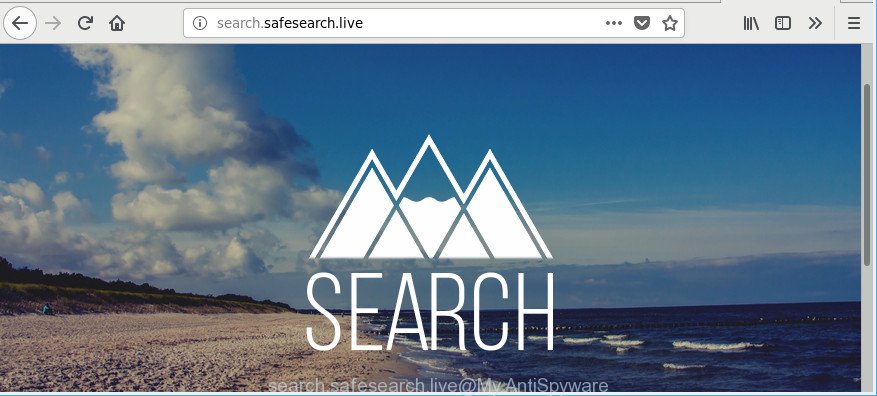
In addition, the Search.safesearch.live browser hijacker infection can also modify the search engine selected in the web-browser. When you try to search on the infected web browser, you’ll be presented with search results, consisting of ads and Google (or Yahoo, or Bing) search results for your query. Among these search results may occur links that lead to unwanted and ad webpages.
Another reason why you need to delete Search.safesearch.live is its online data-tracking activity. It can collect confidential info, including:
- IP addresses;
- URLs visited;
- search queries/terms;
- clicks on links and advertisements;
- internet browser version information.
We strongly suggest you to complete the few simple steps which follow below. We’ll show you how to get rid of browser hijacker and thus get rid of Search.safesearch.live redirect from your Firefox, Internet Explorer, MS Edge and Google Chrome forever.
Remove Search.safesearch.live
The following steps will allow you to delete Search.safesearch.live from the Microsoft Edge, Google Chrome, Firefox and IE. Moreover, the few simple steps below will allow you to get rid of malicious software such as potentially unwanted apps, adware and toolbars that your machine may be infected. Please do the instructions step by step. If you need assist or have any questions, then ask for our assistance or type a comment below. Certain of the steps will require you to restart your machine or shut down this website. So, read this instructions carefully, then bookmark or print it for later reference.
To remove Search.safesearch.live, perform the steps below:
- How to delete Search.safesearch.live without any software
- Run free malware removal utilities to completely get rid of Search.safesearch.live
- How to block Search.safesearch.live
- Tips to prevent Search.safesearch.live and other unwanted applications
- To sum up
How to delete Search.safesearch.live without any software
Steps to delete Search.safesearch.live browser hijacker without any programs are presented below. Be sure to carry out the step-by-step steps completely to fully remove this intrusive Search.safesearch.live hijacker.
Delete Search.safesearch.live associated software by using Windows Control Panel
First, you should try to identify and delete the program that causes the appearance of unwanted ads or web-browser redirect, using the ‘Uninstall a program’ which is located in the ‘Control panel’.
Windows 8, 8.1, 10
First, click the Windows button
Windows XP, Vista, 7
First, click “Start” and select “Control Panel”.
It will open the Windows Control Panel as shown in the following example.

Next, click “Uninstall a program” ![]()
It will show a list of all programs installed on your personal computer. Scroll through the all list, and remove any dubious and unknown apps. To quickly find the latest installed programs, we recommend sort programs by date in the Control panel.
Delete Search.safesearch.live start page from Internet Explorer
In order to restore all internet browser default search engine, home page and newtab page you need to reset the Microsoft Internet Explorer to the state, which was when the MS Windows was installed on your computer.
First, open the Internet Explorer. Next, press the button in the form of gear (![]() ). It will open the Tools drop-down menu, press the “Internet Options” like below.
). It will open the Tools drop-down menu, press the “Internet Options” like below.

In the “Internet Options” window click on the Advanced tab, then click the Reset button. The Internet Explorer will open the “Reset Internet Explorer settings” window as displayed in the following example. Select the “Delete personal settings” check box, then click “Reset” button.

You will now need to restart your system for the changes to take effect.
Get rid of Search.safesearch.live from Firefox by resetting internet browser settings
If the Mozilla Firefox browser startpage, new tab and default search provider are changed to Search.safesearch.live and you want to recover the settings back to their original settings, then you should follow the step-by-step guide below. It’ll keep your personal information such as browsing history, bookmarks, passwords and web form auto-fill data.
Click the Menu button (looks like three horizontal lines), and press the blue Help icon located at the bottom of the drop down menu as shown on the screen below.

A small menu will appear, click the “Troubleshooting Information”. On this page, press “Refresh Firefox” button as shown on the image below.

Follow the onscreen procedure to revert back your Firefox internet browser settings to their original settings.
Remove Search.safesearch.live from Google Chrome
Reset Google Chrome settings will remove Search.safesearch.live from home page, new tab page and default search engine and disable harmful plugins. It will also clear cached and temporary data (cookies, site data and content). It will save your personal information like saved passwords, bookmarks, auto-fill data and open tabs.

- First, start the Chrome and press the Menu icon (icon in the form of three dots).
- It will open the Google Chrome main menu. Select More Tools, then press Extensions.
- You will see the list of installed extensions. If the list has the add-on labeled with “Installed by enterprise policy” or “Installed by your administrator”, then complete the following instructions: Remove Chrome extensions installed by enterprise policy.
- Now open the Google Chrome menu once again, click the “Settings” menu.
- Next, click “Advanced” link, which located at the bottom of the Settings page.
- On the bottom of the “Advanced settings” page, press the “Reset settings to their original defaults” button.
- The Google Chrome will display the reset settings prompt as on the image above.
- Confirm the internet browser’s reset by clicking on the “Reset” button.
- To learn more, read the article How to reset Google Chrome settings to default.
Run free malware removal utilities to completely get rid of Search.safesearch.live
Manual removal is not always as effective as you might think. Often, even the most experienced users can not completely remove hijacker from the infected system. So, we recommend to scan your computer for any remaining malicious components with free browser hijacker removal programs below.
How to remove Search.safesearch.live with Zemana
Zemana is a utility that can remove ‘ad supported’ software, potentially unwanted applications, browser hijackers and other malicious software from your PC system easily and for free. Zemana Free is compatible with most antivirus software. It works under Windows (10 – XP, 32 and 64 bit) and uses minimum of machine resources.

- Visit the following page to download Zemana AntiMalware (ZAM). Save it to your Desktop.
Zemana AntiMalware
165499 downloads
Author: Zemana Ltd
Category: Security tools
Update: July 16, 2019
- At the download page, click on the Download button. Your internet browser will open the “Save as” dialog box. Please save it onto your Windows desktop.
- After the downloading process is complete, please close all programs and open windows on your system. Next, launch a file called Zemana.AntiMalware.Setup.
- This will run the “Setup wizard” of Zemana Anti Malware onto your PC system. Follow the prompts and don’t make any changes to default settings.
- When the Setup wizard has finished installing, the Zemana Anti-Malware (ZAM) will run and open the main window.
- Further, click the “Scan” button to perform a system scan with this tool for the Search.safesearch.live hijacker infection and other browser’s harmful add-ons. A system scan can take anywhere from 5 to 30 minutes, depending on your system.
- When finished, you’ll be shown the list of all detected threats on your system.
- Review the report and then click the “Next” button. The utility will remove browser hijacker responsible for redirects to Search.safesearch.live and add threats to the Quarantine. After the process is finished, you may be prompted to restart the system.
- Close the Zemana Free and continue with the next step.
Delete Search.safesearch.live startpage from browsers with HitmanPro
Hitman Pro is a free removal utility that may be downloaded and run to get rid of browser hijackers, adware, malware, potentially unwanted software, toolbars and other threats from your machine. You may use this tool to search for threats even if you have an antivirus or any other security program.
Download Hitman Pro from the following link.
Download and use HitmanPro on your personal computer. Once started, press “Next” button . HitmanPro tool will begin scanning the whole machine to find out browser hijacker infection which designed to redirect your web browser to the Search.safesearch.live web site. A scan can take anywhere from 10 to 30 minutes, depending on the number of files on your PC and the speed of your computer. While the tool is checking, you can see number of objects and files has already scanned..

As the scanning ends, HitmanPro will show a list of found items.

Review the results once the utility has done the system scan. If you think an entry should not be quarantined, then uncheck it. Otherwise, simply click Next button.
It will show a dialog box, press the “Activate free license” button to start the free 30 days trial to delete all malware found.
Automatically remove Search.safesearch.live homepage with Malwarebytes
We suggest using the Malwarebytes Free that are completely clean your personal computer of the hijacker. The free tool is an advanced malware removal program designed by (c) Malwarebytes lab. This program uses the world’s most popular anti malware technology. It’s able to help you get rid of hijackers, PUPs, malware, adware, toolbars, ransomware and other security threats from your computer for free.
Visit the page linked below to download MalwareBytes. Save it to your Desktop so that you can access the file easily.
327717 downloads
Author: Malwarebytes
Category: Security tools
Update: April 15, 2020
Once downloading is finished, close all windows on your computer. Further, open the file named mb3-setup. If the “User Account Control” dialog box pops up like below, press the “Yes” button.

It will open the “Setup wizard” which will help you setup MalwareBytes Free on the computer. Follow the prompts and do not make any changes to default settings.

Once install is finished successfully, press Finish button. Then MalwareBytes will automatically start and you can see its main window as shown on the image below.

Next, press the “Scan Now” button . MalwareBytes program will scan through the whole computer for the browser hijacker which reroutes your browser to annoying Search.safesearch.live web-page. A system scan can take anywhere from 5 to 30 minutes, depending on your computer. While the MalwareBytes Anti-Malware (MBAM) utility is checking, you can see how many objects it has identified as being affected by malware.

When the scan is finished, the results are displayed in the scan report. Make sure all items have ‘checkmark’ and click “Quarantine Selected” button.

The MalwareBytes Anti Malware (MBAM) will remove hijacker that causes web browsers to display annoying Search.safesearch.live web-site and add items to the Quarantine. Once that process is done, you may be prompted to reboot your computer. We suggest you look at the following video, which completely explains the process of using the MalwareBytes Free to delete hijackers, ad supported software and other malware.
How to block Search.safesearch.live
Using an ad blocking program like AdGuard is an effective way to alleviate the risks. Additionally, ad blocker programs will also protect you from malicious advertisements and sites, and, of course, block redirection chain to Search.safesearch.live and similar pages.
Visit the following page to download AdGuard. Save it to your Desktop.
27035 downloads
Version: 6.4
Author: © Adguard
Category: Security tools
Update: November 15, 2018
When the downloading process is finished, start the downloaded file. You will see the “Setup Wizard” screen as shown on the screen below.

Follow the prompts. When the install is done, you will see a window like below.

You can click “Skip” to close the install application and use the default settings, or click “Get Started” button to see an quick tutorial which will assist you get to know AdGuard better.
In most cases, the default settings are enough and you do not need to change anything. Each time, when you start your computer, AdGuard will run automatically and block pop-ups, web sites like Search.safesearch.live, as well as other harmful or misleading web-pages. For an overview of all the features of the program, or to change its settings you can simply double-click on the AdGuard icon, which is located on your desktop.
Tips to prevent Search.safesearch.live and other unwanted applications
The Search.safesearch.live browser hijacker usually gets onto machine by being attached to various free programs. In many cases, it can be bundled within the setup files from Softonic, Cnet, Soft32, Brothersoft or other similar web sites. So, you should run any files downloaded from the Web with great caution, read the User agreement, Software license and Terms of use. In the process of installing a new program, you should select a Manual, Advanced or Custom installation mode to control what components and third-party applications to be installed, otherwise you run the risk of infecting your machine with an hijacker infection like Search.safesearch.live.
To sum up
Now your computer should be free of the browser hijacker responsible for redirecting your internet browser to Search.safesearch.live web page. We suggest that you keep Zemana Anti Malware (ZAM) (to periodically scan your computer for new hijacker infections and other malicious software) and AdGuard (to help you block annoying ads and harmful web pages). Moreover, to prevent any browser hijacker infection, please stay clear of unknown and third party software, make sure that your antivirus program, turn on the option to scan for PUPs.
If you need more help with Search.safesearch.live homepage related issues, go to here.


















