The Search.searchconpro.com is an unwanted page that installed as your start page with the help of PUP (potentially unwanted program) ,specifically a browser hijacker. Once started, it will change settings of all your typical browsers. So, every time when you start the Microsoft Edge, Internet Explorer, Firefox and Google Chrome, it’ll always be forced to open Search.searchconpro.com web page, even as your homepage has been set to a completely different website.
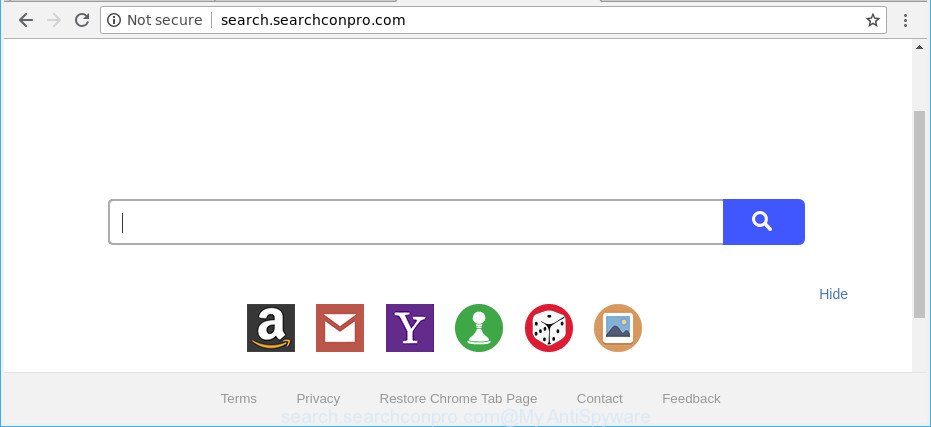
The Search.searchconpro.com hijacker will modify your internet browser’s search provider so that all searches are sent through Search.searchconpro.com, which redirects to Bing, Yahoo or Google Custom Search engine that shows the search results for your query. The devs behind this hijacker are utilizing legitimate search provider as they may generate profit from the advertisements that are shown in the search results.
Often, the machine which has been affected with Search.searchconpro.com hijacker infection, will be also affected by adware (also known as ‘ad-supported’ software) that shows a large number of various advertisements. It may be pop-ups, text links in the webpages, banners where they never had. What is more, the adware may replace the legitimate advertisements with malicious ads that will offer to download and install malware and unwanted software or visit the various dangerous and misleading web-pages.
Thus, it is clear that the presence of hijacker on your machine is not desirable, and you need to clean up your system as soon as possible. Follow the steps below in order to get rid of Search.searchconpro.com from Mozilla Firefox, Internet Explorer, Google Chrome and MS Edge.
How to remove Search.searchconpro.com from Chrome, Firefox, IE, Edge
We can assist you get rid of Search.searchconpro.com, without the need to take your machine to a professional. Simply follow the removal instructions below if you currently have the undesired browser hijacker infection on your PC system and want to get rid of it. If you’ve any difficulty while trying to remove the hijacker, feel free to ask for our assist in the comment section below. Read this manual carefully, bookmark or print it, because you may need to close your internet browser or reboot your system.
To remove Search.searchconpro.com, perform the steps below:
- Delete Search.searchconpro.com without any utilities
- How to delete Search.searchconpro.com home page with free programs
- Block Search.searchconpro.com and other undesired webpages
- Do not know how your web-browser has been hijacked by Search.searchconpro.com hijacker?
- To sum up
Delete Search.searchconpro.com without any utilities
Steps to remove Search.searchconpro.com browser hijacker infection without any software are presented below. Be sure to carry out the step-by-step guide completely to fully remove this unwanted Search.searchconpro.com hijacker.
Remove potentially unwanted applications using Microsoft Windows Control Panel
In order to remove PUPs such as this browser hijacker, open the Windows Control Panel and click on “Uninstall a program”. Check the list of installed applications. For the ones you do not know, run an Internet search to see if they are adware, browser hijacker infection or potentially unwanted programs. If yes, remove them off. Even if they are just a applications that you do not use, then deleting them off will increase your computer start up time and speed dramatically.
- If you are using Windows 8, 8.1 or 10 then click Windows button, next click Search. Type “Control panel”and press Enter.
- If you are using Windows XP, Vista, 7, then click “Start” button and press “Control Panel”.
- It will display the Windows Control Panel.
- Further, click “Uninstall a program” under Programs category.
- It will open a list of all applications installed on the PC.
- Scroll through the all list, and uninstall questionable and unknown apps. To quickly find the latest installed software, we recommend sort apps by date.
See more details in the video tutorial below.
Remove Search.searchconpro.com from IE
First, start the Internet Explorer. Next, click the button in the form of gear (![]() ). It will display the Tools drop-down menu, click the “Internet Options” as shown on the screen below.
). It will display the Tools drop-down menu, click the “Internet Options” as shown on the screen below.

In the “Internet Options” window click on the Advanced tab, then click the Reset button. The Microsoft Internet Explorer will show the “Reset Internet Explorer settings” window like below. Select the “Delete personal settings” check box, then press “Reset” button.

You will now need to restart your PC system for the changes to take effect.
Remove Search.searchconpro.com from Mozilla Firefox by resetting browser settings
If the Mozilla Firefox settings like search engine by default, start page and newtab page have been replaced by the browser hijacker infection, then resetting it to the default state can help. However, your saved passwords and bookmarks will not be changed, deleted or cleared.
Click the Menu button (looks like three horizontal lines), and click the blue Help icon located at the bottom of the drop down menu like below.

A small menu will appear, press the “Troubleshooting Information”. On this page, press “Refresh Firefox” button as shown in the following example.

Follow the onscreen procedure to restore your Mozilla Firefox internet browser settings to their default state.
Delete Search.searchconpro.com from Chrome
In this step we are going to show you how to reset Google Chrome settings. PUPs such as the Search.searchconpro.com can make changes to your web browser settings including startpage, newtab and default search provider, add toolbars and unwanted add-ons. By resetting Google Chrome settings you will remove Search.searchconpro.com and reset unwanted changes caused by hijacker. Essential information such as bookmarks, browsing history, passwords, cookies, auto-fill data and personal dictionaries will not be removed.

- First, run the Google Chrome and click the Menu icon (icon in the form of three dots).
- It will open the Chrome main menu. Choose More Tools, then click Extensions.
- You will see the list of installed extensions. If the list has the extension labeled with “Installed by enterprise policy” or “Installed by your administrator”, then complete the following instructions: Remove Chrome extensions installed by enterprise policy.
- Now open the Chrome menu once again, click the “Settings” menu.
- Next, click “Advanced” link, which located at the bottom of the Settings page.
- On the bottom of the “Advanced settings” page, click the “Reset settings to their original defaults” button.
- The Google Chrome will open the reset settings dialog box as shown on the image above.
- Confirm the web-browser’s reset by clicking on the “Reset” button.
- To learn more, read the article How to reset Google Chrome settings to default.
How to delete Search.searchconpro.com home page with free programs
The easiest method to remove Search.searchconpro.com browser hijacker infection is to run an antimalware application capable of detecting browser hijacker infections including Search.searchconpro.com. We recommend try Zemana Anti Malware or another free malicious software remover that listed below. It has excellent detection rate when it comes to adware, hijackers and other PUPs.
How to automatically get rid of Search.searchconpro.com with Zemana
Zemana Free is a utility which can remove ad-supported software, potentially unwanted programs, browser hijackers and other malicious software from your PC easily and for free. Zemana Anti-Malware is compatible with most antivirus software. It works under Windows (10 – XP, 32 and 64 bit) and uses minimum of machine resources.

- Please go to the following link to download the latest version of Zemana Anti-Malware (ZAM) for Windows. Save it to your Desktop.
Zemana AntiMalware
164732 downloads
Author: Zemana Ltd
Category: Security tools
Update: July 16, 2019
- Once downloading is finished, close all applications and windows on your machine. Open a file location. Double-click on the icon that’s named Zemana.AntiMalware.Setup.
- Further, click Next button and follow the prompts.
- Once setup is finished, press the “Scan” button to begin scanning your personal computer for the Search.searchconpro.com browser hijacker and other web browser’s malicious extensions. A system scan may take anywhere from 5 to 30 minutes, depending on your personal computer. When a threat is detected, the number of the security threats will change accordingly.
- After that process is finished, a list of all items found is prepared. Next, you need to click “Next”. When disinfection is finished, you may be prompted to restart your PC.
Use HitmanPro to get rid of Search.searchconpro.com
The Hitman Pro tool is free and easy to use. It can scan and remove browser hijacker responsible for redirecting your web-browser to Search.searchconpro.com web-site, malware, PUPs and adware from computer (MS Windows 10, 8, 7, XP) and thereby restore browsers default settings (new tab page, homepage and search provider). HitmanPro is powerful enough to detect and get rid of malicious registry entries and files that are hidden on the machine.
Visit the following page to download the latest version of HitmanPro for MS Windows. Save it on your Windows desktop.
When downloading is finished, open the file location. You will see an icon like below.

Double click the Hitman Pro desktop icon. When the utility is started, you will see a screen as on the image below.

Further, press “Next” button for scanning your personal computer for the browser hijacker infection which created to redirect your internet browser to the Search.searchconpro.com web page. This task can take quite a while, so please be patient. As the scanning ends, you can check all threats found on your system as on the image below.

You may delete threats (move to Quarantine) by simply click “Next” button. It will display a dialog box, press the “Activate free license” button.
Automatically remove Search.searchconpro.com homepage with Malwarebytes
You can delete Search.searchconpro.com automatically with a help of Malwarebytes Free. We recommend this free malware removal tool because it may easily remove browser hijackers, adware, potentially unwanted apps and toolbars with all their components such as files, folders and registry entries.
Visit the page linked below to download the latest version of MalwareBytes Free for MS Windows. Save it to your Desktop.
327002 downloads
Author: Malwarebytes
Category: Security tools
Update: April 15, 2020
After the download is finished, close all software and windows on your PC. Double-click the install file called mb3-setup. If the “User Account Control” prompt pops up as on the image below, click the “Yes” button.

It will open the “Setup wizard” which will help you install MalwareBytes Free on your PC. Follow the prompts and do not make any changes to default settings.

Once installation is complete successfully, press Finish button. MalwareBytes will automatically start and you can see its main screen as displayed on the image below.

Now click the “Scan Now” button for checking your machine for the hijacker responsible for Search.searchconpro.com . A system scan can take anywhere from 5 to 30 minutes, depending on your system. When a threat is detected, the number of the security threats will change accordingly. Wait until the the checking is finished.

As the scanning ends, MalwareBytes Anti-Malware (MBAM) will create a list of unwanted programs ad-supported software. All found threats will be marked. You can delete them all by simply click “Quarantine Selected” button. The MalwareBytes Free will delete Search.searchconpro.com hijacker and other web browser’s harmful add-ons and add items to the Quarantine. When the cleaning procedure is done, you may be prompted to reboot the personal computer.

We recommend you look at the following video, which completely explains the process of using the MalwareBytes Anti-Malware to delete ‘ad supported’ software, browser hijacker and other malware.
Block Search.searchconpro.com and other undesired webpages
The AdGuard is a very good ad blocking program for the Microsoft Edge, Chrome, Firefox and Internet Explorer, with active user support. It does a great job by removing certain types of unwanted ads, popunders, pop ups, unwanted new tabs, and even full page advertisements and web-site overlay layers. Of course, the AdGuard can stop the Search.searchconpro.com automatically or by using a custom filter rule.
- Installing the AdGuard is simple. First you’ll need to download AdGuard from the link below. Save it to your Desktop.
Adguard download
26826 downloads
Version: 6.4
Author: © Adguard
Category: Security tools
Update: November 15, 2018
- After downloading is finished, start the downloaded file. You will see the “Setup Wizard” program window. Follow the prompts.
- After the setup is complete, click “Skip” to close the installation application and use the default settings, or click “Get Started” to see an quick tutorial that will help you get to know AdGuard better.
- In most cases, the default settings are enough and you don’t need to change anything. Each time, when you start your personal computer, AdGuard will run automatically and block advertisements, web-pages such as Search.searchconpro.com, as well as other harmful or misleading sites. For an overview of all the features of the program, or to change its settings you can simply double-click on the icon called AdGuard, which is located on your desktop.
Do not know how your web-browser has been hijacked by Search.searchconpro.com hijacker?
The Search.searchconpro.com hijacker infection actively distributed with free software, as a part of the setup file of these programs. Therefore, it is very important, when installing an unknown application even downloaded from well-known or big hosting site, read the Terms of use and the Software license, as well as to choose the Manual, Advanced or Custom setup option. In this mode, you can disable the installation of unneeded modules and applications and protect your computer from such hijackers as the Search.searchconpro.com. Unfortunately, most users when installing unknown programs, simply press the Next button, and don’t read any information that the freeware display them during its installation. This leads to the fact that the web-browser settings are changed and web browser’s search provider, homepage and new tab set to Search.searchconpro.com.
To sum up
Now your PC system should be free of the Search.searchconpro.com hijacker and other browser’s malicious extensions. We suggest that you keep AdGuard (to help you block unwanted popups and intrusive harmful websites) and Zemana (to periodically scan your system for new browser hijackers and other malware). Probably you are running an older version of Java or Adobe Flash Player. This can be a security risk, so download and install the latest version right now.
If you are still having problems while trying to get rid of Search.searchconpro.com homepage from the Edge, Mozilla Firefox, Google Chrome and Internet Explorer, then ask for help here here.




















