If you’re reading this blog post, it means that you’re seeing annoying Yetill.com pop-ups or notifications and your browser began to display a huge count of unwanted ads. All of these problems with your PC system caused by adware (sometimes named ‘ad-supported’ software), which is often installs on the personal computer with the free software. You probably want to know how to remove this ‘ad supported’ software as well as remove Yetill.com pop-ups. In the steps below we will tell you about how to solve your problems.
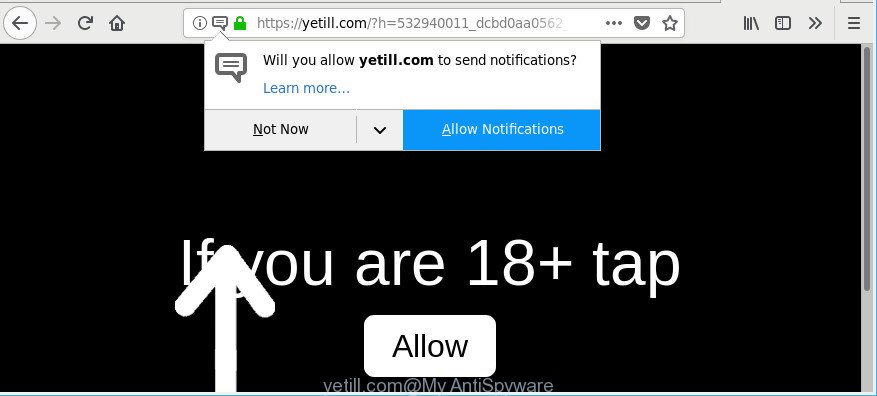
https://yetill.com/?h= …
The adware which cause annoying Yetill.com ads to appear, is not a virus, but the virus behaves similarly. As a rootkit hides in the system, modifies browser settings and blocks them from changing. Also the adware can install additional web browser extensions and modules that will inject advertising links within the Google Chrome, MS Edge, Firefox and Internet Explorer’s screen. Moreover, the adware may install web-browser hijacker that once started, will alter the web-browser’s startpage and search provider.
Even worse, the ad supported software can be used to collect a wide variety of your personal information such as what sites you are opening, what you are looking for the Internet and so on. This confidential information, subsequently, may be sold to third party companies.
Therefore it’s very important to follow the steps below without a wait. The guide will allow you to get rid of adware as well as clean your PC system from the Yetill.com redirect. What is more, the few simple steps below will help you delete other malicious apps such as undesired toolbars and browser hijackers, that can be installed onto computer along with the ‘ad supported’ software.
Remove Yetill.com pop-ups, ads, notifications
Not all unwanted applications like ad supported software related to Yetill.com redirect are easily uninstallable. You might see pop-ups, deals, text links, in-text advertisements, banners and other type of advertisements in the Microsoft Internet Explorer, Chrome, Edge and Mozilla Firefox and might not be able to figure out the program responsible for this activity. The reason for this is that many unwanted applications neither appear in Windows Control Panel. Therefore in order to fully delete Yetill.com pop up ads, you need to perform the steps below. Read this manual carefully, bookmark or print it, because you may need to shut down your browser or restart your PC system.
To remove Yetill.com, complete the following steps:
- How to manually remove Yetill.com
- How to automatically get rid of Yetill.com pop-up ads
- Stop Yetill.com ads and other undesired pages
- Tips to prevent Yetill.com pop ups and other unwanted apps
- Finish words
How to manually remove Yetill.com
Read this “How to remove” section to know how to manually delete ad supported software that responsible for the appearance of Yetill.com advertisements. Even if the step-by-step guide does not work for you, there are several free malware removers below that can easily handle such ad-supported software that developed to reroute your web browser to various ad web sites like Yetill.com.
Remove potentially unwanted apps using Windows Control Panel
Check out the Windows Control Panel (Programs and Features section) to see all installed applications. We recommend to click on the “Date Installed” in order to sort the list of software by the date you installed them. If you see any unknown and questionable programs, they are the ones you need to remove.
Press Windows button ![]() , then press Search
, then press Search ![]() . Type “Control panel”and press Enter. If you using Windows XP or Windows 7, then click “Start” and select “Control Panel”. It will show the Windows Control Panel like below.
. Type “Control panel”and press Enter. If you using Windows XP or Windows 7, then click “Start” and select “Control Panel”. It will show the Windows Control Panel like below.

Further, press “Uninstall a program” ![]()
It will display a list of all applications installed on your system. Scroll through the all list, and remove any questionable and unknown programs.
Remove Yetill.com popup advertisements from IE
By resetting Internet Explorer browser you return your web-browser settings to its default state. This is basic when troubleshooting problems that might have been caused by ad supported software that causes multiple unwanted popups.
First, open the IE. Next, press the button in the form of gear (![]() ). It will show the Tools drop-down menu, click the “Internet Options” as shown in the following example.
). It will show the Tools drop-down menu, click the “Internet Options” as shown in the following example.

In the “Internet Options” window click on the Advanced tab, then click the Reset button. The Microsoft Internet Explorer will show the “Reset Internet Explorer settings” window as shown below. Select the “Delete personal settings” check box, then click “Reset” button.

You will now need to reboot your PC for the changes to take effect.
Remove Yetill.com pop-ups from Chrome
Reset Google Chrome settings will remove Yetill.com pop-ups, ads and notifications from browser and disable malicious extensions. It will also clear cached and temporary data (cookies, site data and content). However, your saved passwords and bookmarks will not be changed, deleted or cleared.

- First, launch the Google Chrome and click the Menu icon (icon in the form of three dots).
- It will show the Chrome main menu. Select More Tools, then click Extensions.
- You’ll see the list of installed plugins. If the list has the plugin labeled with “Installed by enterprise policy” or “Installed by your administrator”, then complete the following instructions: Remove Chrome extensions installed by enterprise policy.
- Now open the Chrome menu once again, click the “Settings” menu.
- Next, click “Advanced” link, that located at the bottom of the Settings page.
- On the bottom of the “Advanced settings” page, click the “Reset settings to their original defaults” button.
- The Chrome will open the reset settings dialog box as shown on the screen above.
- Confirm the web browser’s reset by clicking on the “Reset” button.
- To learn more, read the post How to reset Chrome settings to default.
Remove Yetill.com redirect from Firefox
If the Mozilla Firefox web browser application is hijacked, then resetting its settings can help. The Reset feature is available on all modern version of Firefox. A reset can fix many issues by restoring Mozilla Firefox settings like search engine by default, homepage and newtab page to their original state. When using the reset feature, your personal information such as passwords, bookmarks, browsing history and web form auto-fill data will be saved.
First, run the Firefox. Next, press the button in the form of three horizontal stripes (![]() ). It will display the drop-down menu. Next, press the Help button (
). It will display the drop-down menu. Next, press the Help button (![]() ).
).

In the Help menu click the “Troubleshooting Information”. In the upper-right corner of the “Troubleshooting Information” page press on “Refresh Firefox” button like below.

Confirm your action, press the “Refresh Firefox”.
How to automatically get rid of Yetill.com pop-up ads
If you are an unskilled computer user, then all your attempts to remove Yetill.com pop-ups by following the manual steps above might result in failure. To find and remove all of the adware related files and registry entries that keep this adware on your computer, use free anti malware software such as Zemana Anti-Malware (ZAM), MalwareBytes AntiMalware and Hitman Pro from our list below.
How to automatically remove Yetill.com redirect with Zemana Anti-malware
We suggest you to use the Zemana Anti-malware that are completely clean your computer of adware that responsible for web-browser redirect to the intrusive Yetill.com webpage. Moreover, the utility will help you to get rid of PUPs, malicious software, toolbars and browser hijackers that your machine may be infected too.
Download Zemana Free from the link below. Save it on your Microsoft Windows desktop.
164783 downloads
Author: Zemana Ltd
Category: Security tools
Update: July 16, 2019
Once the download is finished, close all programs and windows on your machine. Double-click the install file called Zemana.AntiMalware.Setup. If the “User Account Control” dialog box pops up as displayed on the image below, click the “Yes” button.

It will open the “Setup wizard” which will help you set up Zemana Anti Malware on your computer. Follow the prompts and don’t make any changes to default settings.

Once install is finished successfully, Zemana Anti Malware will automatically start and you can see its main screen as shown on the image below.

Now click the “Scan” button to perform a system scan for the adware that causes annoying Yetill.com pop-up advertisements. A system scan may take anywhere from 5 to 30 minutes, depending on your computer. While the utility is scanning, you can see number of objects and files has already scanned.

When Zemana Anti Malware has completed scanning your computer, the results are displayed in the scan report. Next, you need to click “Next” button. The Zemana Anti-Malware (ZAM) will delete adware which causes intrusive Yetill.com pop-up advertisements. After the clean up is complete, you may be prompted to restart the computer.
Scan your PC system and delete Yetill.com pop up advertisements with Hitman Pro
Hitman Pro is a free portable application that scans your PC for ad supported software that responsible for browser reroute to the annoying Yetill.com web-site, potentially unwanted programs and hijacker infections and helps get rid of them easily. Moreover, it’ll also help you remove any harmful internet browser extensions and add-ons.
Click the following link to download the latest version of HitmanPro for MS Windows. Save it on your Microsoft Windows desktop or in any other place.
Once the download is finished, open the file location. You will see an icon like below.

Double click the HitmanPro desktop icon. When the tool is opened, you will see a screen as displayed on the image below.

Further, press “Next” button to start scanning your computer for the adware that causes multiple undesired pop up ads. This task can take some time, so please be patient. Once the checking is finished, HitmanPro will show a screen that contains a list of malware that has been found as displayed on the image below.

All detected threats will be marked. You can get rid of them all by simply press “Next” button. It will display a dialog box, click the “Activate free license” button.
Remove Yetill.com popup ads with Malwarebytes
Get rid of Yetill.com redirect manually is difficult and often the adware is not completely removed. Therefore, we recommend you to use the Malwarebytes Free that are completely clean your PC. Moreover, the free program will help you to get rid of malicious software, potentially unwanted apps, toolbars and hijacker infections that your computer can be infected too.

Please go to the link below to download the latest version of MalwareBytes for Microsoft Windows. Save it to your Desktop so that you can access the file easily.
327040 downloads
Author: Malwarebytes
Category: Security tools
Update: April 15, 2020
Once the downloading process is finished, run it and follow the prompts. Once installed, the MalwareBytes AntiMalware will try to update itself and when this process is complete, click the “Scan Now” button to start checking your PC for the adware that causes intrusive Yetill.com advertisements. While the MalwareBytes Anti-Malware utility is scanning, you can see how many objects it has identified as being affected by malicious software. You may remove threats (move to Quarantine) by simply press “Quarantine Selected” button.
The MalwareBytes Anti-Malware is a free program that you can use to delete all detected folders, files, services, registry entries and so on. To learn more about this malicious software removal utility, we advise you to read and follow the few simple steps or the video guide below.
Stop Yetill.com ads and other undesired pages
To put it simply, you need to use an ad blocking utility (AdGuard, for example). It’ll block and protect you from all intrusive web-pages such as Yetill.com, ads and pop-ups. To be able to do that, the ad-blocker program uses a list of filters. Each filter is a rule that describes a malicious page, an advertising content, a banner and others. The ad blocker application automatically uses these filters, depending on the web pages you’re visiting.
- Visit the following page to download AdGuard. Save it on your MS Windows desktop or in any other place.
Adguard download
26839 downloads
Version: 6.4
Author: © Adguard
Category: Security tools
Update: November 15, 2018
- After downloading it, launch the downloaded file. You will see the “Setup Wizard” program window. Follow the prompts.
- Once the installation is complete, click “Skip” to close the installation application and use the default settings, or click “Get Started” to see an quick tutorial which will help you get to know AdGuard better.
- In most cases, the default settings are enough and you don’t need to change anything. Each time, when you run your personal computer, AdGuard will launch automatically and stop pop ups, web-pages like Yetill.com, as well as other malicious or misleading webpages. For an overview of all the features of the application, or to change its settings you can simply double-click on the icon named AdGuard, that may be found on your desktop.
Tips to prevent Yetill.com pop ups and other unwanted apps
The ad-supported software usually come bundled with some free applications that you download off of the Net. Once started, it will infect your computer and configure your browsers to show lots of annoying Yetill.com advertisements without your permission. In order to avoid infection, in the Setup wizard, you should be be proactive and carefully read the ‘Terms of use’, the ‘license agreement’ and other installation screens, as well as to always choose the ‘Manual’ or ‘Advanced’ setup mode, when installing anything downloaded from the Internet.
Finish words
After completing the few simple steps outlined above, your computer should be free from adware that responsible for the appearance of Yetill.com popup advertisements and other malware. The Chrome, Mozilla Firefox, Microsoft Edge and Microsoft Internet Explorer will no longer reroute you to various annoying web-sites such as Yetill.com. Unfortunately, if the instructions does not help you, then you have caught a new ‘ad supported’ software, and then the best way – ask for help here.




















