Every time, when you surf the Internet with your web browser the Promextff.cool pop-up ads keeps annoying you? It is possible that you have an ‘ad-supported’ software (also known as adware) installed on your computer. The adware can end up on your system in various methods. In many cases is when you download and install freeware and forget to uncheck the box for the additional programs installation. Don’t panic because we’ve got the solution. Here’s a steps on how to remove intrusive Promextff.cool pop up ads from the Edge, Chrome, Internet Explorer and Firefox and other internet browsers.
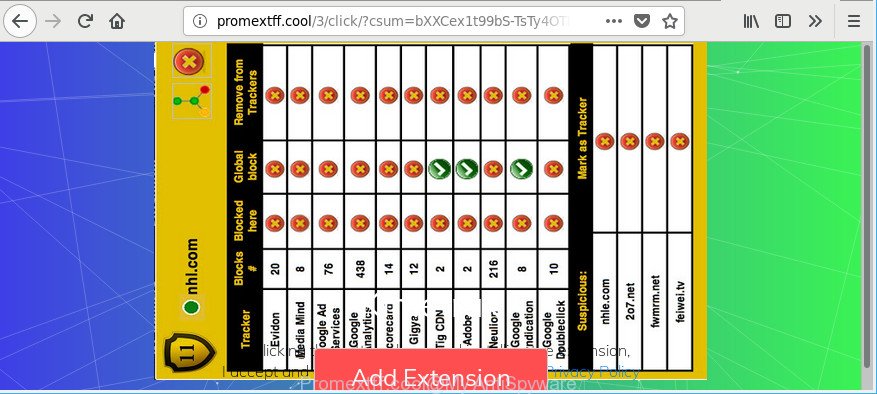
http://promextff.cool/3/click/?csum= …
It’s not a good idea to have an unwanted program such as the ‘ad supported’ software that responsible for web-browser redirect to the unwanted Promextff.cool web-page. The reason for this is simple, it doing things you don’t know about.
The worst is, the adware has the ability to gather a wide variety of confidential info about you that can be later sold to third party companies. You do not know if your home address, account names and passwords are safe. And of course you completely don’t know what will happen when you click on any Promextff.cool ads.
The ad-supported software usually infects only the Firefox, Chrome, IE and Edge by modifying the internet browser’s settings or installing a malicious add-ons. Moreover, possible situations, when any other browsers will be hijacked too. The ad-supported software will perform a scan of the PC for web browser shortcut files and alter them without your permission.
We recommend to remove the adware that responsible for the appearance of Promextff.cool pop ups, as soon as you found this problem, as it can reroute your web-browser to web-resources that may load other harmful software on your personal computer.
Remove Promextff.cool pop-up ads (removal guidance)
Fortunately, it is not hard to remove adware that causes browsers to show undesired Promextff.cool pop-ups. In the following instructions, we will provide two ways to free your personal computer of this ad-supported software. One is the manual removal solution and the other is automatic removal way. You can select the way that best fits you. Please follow the removal guidance below to remove Promextff.cool popups right now!
To remove Promextff.cool, complete the steps below:
- How to remove Promextff.cool pop up ads without any software
- Promextff.cool redirect automatic removal
- How to block Promextff.cool redirect
- Tips to prevent Promextff.cool pop up advertisements and other unwanted software
- To sum up
How to remove Promextff.cool pop up ads without any software
Read this “How to remove” section to know how to manually get rid of adware that cause annoying Promextff.cool popups to appear. Even if the tutorial does not work for you, there are several free malicious software removers below that can easily handle such ad-supported software which redirects your web-browser to annoying Promextff.cool page.
Uninstall PUPs through the MS Windows Control Panel
It’s of primary importance to first identify and remove all PUPs, adware programs and hijackers through ‘Add/Remove Programs’ (Windows XP) or ‘Uninstall a program’ (Windows 10, 8, 7) section of your MS Windows Control Panel.
Make sure you have closed all browsers and other software. Press CTRL, ALT, DEL keys together to open the Microsoft Windows Task Manager.

Click on the “Processes” tab, look for something questionable that is the adware which cause unwanted Promextff.cool pop-ups to appear then right-click it and select “End Task” or “End Process” option. Most often, malware masks itself to avoid detection by imitating legitimate Microsoft Windows processes. A process is particularly suspicious: it is taking up a lot of memory (despite the fact that you closed all of your applications), its name is not familiar to you (if you’re in doubt, you can always check the application by doing a search for its name in Google, Yahoo or Bing).
Next, delete any unwanted and suspicious apps from your Control panel.
Windows 10, 8.1, 8
Now, press the Windows button, type “Control panel” in search and press Enter. Select “Programs and Features”, then “Uninstall a program”.

Look around the entire list of programs installed on your system. Most likely, one of them is the adware that causes internet browsers to show unwanted Promextff.cool popups. Select the questionable application or the program that name is not familiar to you and delete it.
Windows Vista, 7
From the “Start” menu in Windows, select “Control Panel”. Under the “Programs” icon, select “Uninstall a program”.

Choose the suspicious or any unknown applications, then click “Uninstall/Change” button to uninstall this unwanted program from your machine.
Windows XP
Click the “Start” button, select “Control Panel” option. Click on “Add/Remove Programs”.

Select an undesired program, then click “Change/Remove” button. Follow the prompts.
Delete Promextff.cool from Mozilla Firefox by resetting web-browser settings
If the Firefox internet browser is rerouted to Promextff.cool and you want to restore the Mozilla Firefox settings back to their default values, then you should follow the step-by-step guide below. It’ll save your personal information like saved passwords, bookmarks, auto-fill data and open tabs.
First, start the Mozilla Firefox. Next, click the button in the form of three horizontal stripes (![]() ). It will display the drop-down menu. Next, press the Help button (
). It will display the drop-down menu. Next, press the Help button (![]() ).
).

In the Help menu click the “Troubleshooting Information”. In the upper-right corner of the “Troubleshooting Information” page click on “Refresh Firefox” button as displayed below.

Confirm your action, click the “Refresh Firefox”.
Remove Promextff.cool pop-up ads from Google Chrome
Reset Chrome settings will allow you to completely reset your web-browser. The result of activating this function will bring Google Chrome settings back to its original state. This can get rid of Promextff.cool popup advertisements and disable harmful extensions. However, your saved bookmarks and passwords will not be lost.

- First, launch the Google Chrome and click the Menu icon (icon in the form of three dots).
- It will show the Chrome main menu. Choose More Tools, then press Extensions.
- You will see the list of installed addons. If the list has the addon labeled with “Installed by enterprise policy” or “Installed by your administrator”, then complete the following steps: Remove Chrome extensions installed by enterprise policy.
- Now open the Chrome menu once again, click the “Settings” menu.
- Next, press “Advanced” link, that located at the bottom of the Settings page.
- On the bottom of the “Advanced settings” page, press the “Reset settings to their original defaults” button.
- The Google Chrome will open the reset settings dialog box as on the image above.
- Confirm the web-browser’s reset by clicking on the “Reset” button.
- To learn more, read the article How to reset Google Chrome settings to default.
Delete Promextff.cool pop up ads from Microsoft Internet Explorer
If you find that IE web browser settings like search provider, start page and new tab page had been modified by ad-supported software that designed to reroute your web browser to various ad sites like Promextff.cool, then you may return your settings, via the reset web-browser procedure.
First, open the IE, press ![]() ) button. Next, click “Internet Options” as shown in the following example.
) button. Next, click “Internet Options” as shown in the following example.

In the “Internet Options” screen select the Advanced tab. Next, click Reset button. The Internet Explorer will open the Reset Internet Explorer settings prompt. Select the “Delete personal settings” check box and press Reset button.

You will now need to restart your PC for the changes to take effect. It will remove ad-supported software that responsible for web browser reroute to the undesired Promextff.cool site, disable malicious and ad-supported browser’s extensions and restore the Internet Explorer’s settings like homepage, default search engine and new tab page to default state.
Promextff.cool redirect automatic removal
Anti-Malware programs differ from each other by many features such as performance, scheduled scans, automatic updates, virus signature database, technical support, compatibility with other antivirus programs and so on. We advise you run the following free applications: Zemana, MalwareBytes Free and Hitman Pro. Each of these programs has all of needed features, but most importantly, they can scan for the adware and remove Promextff.cool popup advertisements from the MS Edge, Chrome, Mozilla Firefox and Microsoft Internet Explorer.
Run Zemana Anti-malware to remove Promextff.cool
You can download and use the Zemana for free. This anti malware utility will scan all the registry keys and files in your system along with the system settings and web-browser extensions. If it finds any malware, ad supported software or malicious addon that is causing multiple intrusive pop ups then the Zemana Free will delete them from your computer completely.

- Please go to the link below to download the latest version of Zemana Free for Windows. Save it to your Desktop.
Zemana AntiMalware
164791 downloads
Author: Zemana Ltd
Category: Security tools
Update: July 16, 2019
- At the download page, click on the Download button. Your web browser will show the “Save as” prompt. Please save it onto your Windows desktop.
- Once downloading is finished, please close all programs and open windows on your personal computer. Next, run a file named Zemana.AntiMalware.Setup.
- This will open the “Setup wizard” of Zemana Anti Malware onto your PC system. Follow the prompts and don’t make any changes to default settings.
- When the Setup wizard has finished installing, the Zemana Anti Malware will run and open the main window.
- Further, click the “Scan” button . Zemana AntiMalware (ZAM) utility will start scanning the whole computer to find out ‘ad supported’ software that created to reroute your internet browser to various ad web sites such as Promextff.cool. This procedure can take quite a while, so please be patient. While the Zemana tool is scanning, you can see number of objects it has identified as being affected by malicious software.
- Once the scan is complete, Zemana Free will open a list of detected threats.
- Next, you need to click the “Next” button. The tool will delete ad-supported software that causes web-browsers to open unwanted Promextff.cool pop-ups and move threats to the program’s quarantine. Once finished, you may be prompted to restart the PC system.
- Close the Zemana Free and continue with the next step.
Run Hitman Pro to remove Promextff.cool popup advertisements
HitmanPro is a completely free (30 day trial) utility. You do not need expensive methods to remove ad-supported software that responsible for internet browser redirect to the annoying Promextff.cool web-site and other malicious applications. Hitman Pro will delete all the undesired applications like adware and browser hijackers at zero cost.
Download HitmanPro on your MS Windows Desktop from the link below.
When the download is finished, open the directory in which you saved it. You will see an icon like below.

Double click the HitmanPro desktop icon. When the tool is started, you will see a screen as on the image below.

Further, click “Next” button to scan for ad supported software that responsible for web browser redirect to the annoying Promextff.cool web-site. Depending on your system, the scan can take anywhere from a few minutes to close to an hour. Once finished, Hitman Pro will display a scan report as displayed in the following example.

When you are ready, click “Next” button. It will show a dialog box, press the “Activate free license” button.
Run Malwarebytes to delete Promextff.cool pop up advertisements
We recommend using the Malwarebytes Free. You can download and install Malwarebytes to find ad supported software and thereby delete Promextff.cool redirect from your web browsers. When installed and updated, the free malware remover will automatically scan and detect all threats exist on the machine.
Please go to the following link to download the latest version of MalwareBytes AntiMalware (MBAM) for Windows. Save it on your Microsoft Windows desktop or in any other place.
327048 downloads
Author: Malwarebytes
Category: Security tools
Update: April 15, 2020
After the downloading process is complete, close all programs and windows on your system. Open a directory in which you saved it. Double-click on the icon that’s called mb3-setup like below.
![]()
When the installation begins, you will see the “Setup wizard” that will help you setup Malwarebytes on your PC system.

Once installation is finished, you’ll see window as on the image below.

Now click the “Scan Now” button for scanning your machine for the adware responsible for redirects to Promextff.cool. Depending on your computer, the scan can take anywhere from a few minutes to close to an hour. While the MalwareBytes Anti Malware program is checking, you can see number of objects it has identified as threat.

After that process is finished, MalwareBytes will create a list of undesired programs ‘ad supported’ software. Next, you need to press “Quarantine Selected” button.

The Malwarebytes will now begin to remove ‘ad supported’ software responsible for redirects to Promextff.cool. Once the clean up is complete, you may be prompted to restart your PC system.

The following video explains step-by-step tutorial on how to remove browser hijacker, adware and other malicious software with MalwareBytes Anti-Malware.
How to block Promextff.cool redirect
It’s also critical to protect your web browsers from malicious sites and advertisements by using an ad-blocker application such as AdGuard. Security experts says that it’ll greatly reduce the risk of malware, and potentially save lots of money. Additionally, the AdGuard may also protect your privacy by blocking almost all trackers.
Installing the AdGuard is simple. First you will need to download AdGuard from the following link. Save it on your Windows desktop or in any other place.
26840 downloads
Version: 6.4
Author: © Adguard
Category: Security tools
Update: November 15, 2018
When the download is finished, run the downloaded file. You will see the “Setup Wizard” screen as shown below.

Follow the prompts. When the install is complete, you will see a window as shown on the image below.

You can press “Skip” to close the install program and use the default settings, or press “Get Started” button to see an quick tutorial that will allow you get to know AdGuard better.
In most cases, the default settings are enough and you do not need to change anything. Each time, when you launch your PC system, AdGuard will start automatically and block popups, web-pages such as Promextff.cool, as well as other malicious or misleading web pages. For an overview of all the features of the program, or to change its settings you can simply double-click on the AdGuard icon, which is located on your desktop.
Tips to prevent Promextff.cool pop up advertisements and other unwanted software
The adware gets onto computer by being attached to many freeware and commercial applications. This PUP can be installed in background without user consent, but usually it’s introduced to a user when a downloaded program are installed. So, read term of use and user agreement very carefully before installing any software or otherwise you can end up with another ‘ad supported’ software on your computer, such as this ad-supported software which reroutes your browser to annoying Promextff.cool website.
To sum up
Now your system should be free of the ‘ad supported’ software which designed to redirect your browser to various ad web pages like Promextff.cool. We suggest that you keep AdGuard (to help you stop unwanted pop-ups and annoying harmful webpages) and Zemana Anti Malware (ZAM) (to periodically scan your computer for new malicious software, hijackers and adware). Make sure that you have all the Critical Updates recommended for Windows operating system. Without regular updates you WILL NOT be protected when new browser hijacker infections, harmful applications and adware are released.
If you are still having problems while trying to remove Promextff.cool popup advertisements from your browser, then ask for help here.


















