If your web-browser gets rerouted to unknown web site named Mobpushup.com or a huge number of ads are displayed where they should not be then most probably that your personal computer has become a victim of the ‘ad-supported’ software (also known as adware). Ad supported software is a potentially unwanted application (PUA) that created to show unwanted commercials on the infected personal computer. In this article we will discuss what adware is and how can you get rid of Mobpushup.com pop-up advertisements from the Mozilla Firefox, Chrome, Internet Explorer and Edge manually or with free ‘ad supported’ software removal tools compatible with Windows 10 (8, 7 and XP).
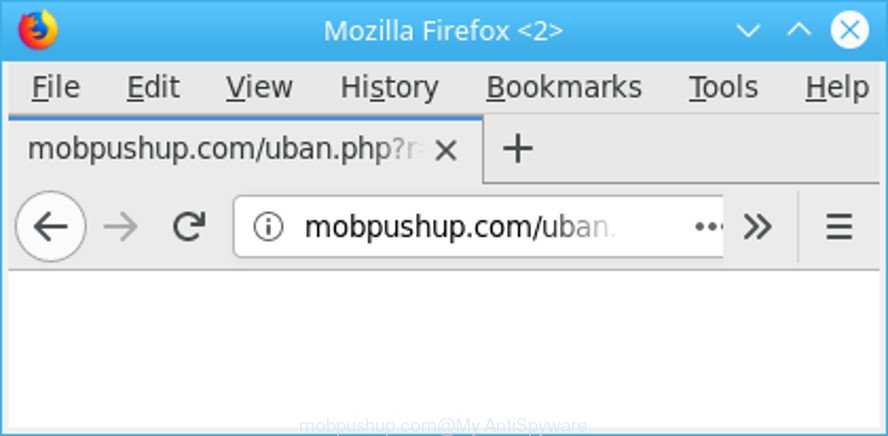
http://mobpushup.com/ …
It’s probably that you might be bothered with the adware that causes lots of undesired Mobpushup.com pop up advertisements. You should not disregard this unwanted software. The ‘ad supported’ software might not only display unwanted advertisements, but reroute your web browser to misleading web-sites. What is more, the ad-supported software can analyze your surfing, and gain access to your privacy info and, later, can transfer it to third parties. Thus, there are more than enough reasons to remove Mobpushup.com pop ups from your system.
The malicious programs from the ad-supported software family that modifies the settings of web-browsers usually hijacks only the Internet Explorer, Chrome, Mozilla Firefox and Microsoft Edge. However, possible situations, when any other web browsers will be infected too. The ‘ad supported’ software may change the Target property of a web browser’s shortcut file, so every time you run the internet browser, instead of your startpage, you will see an intrusive web-page.
It’s important, do not use Mobpushup.com and don’t click on ads placed on it, as they may lead you to a more malicious or misleading web-sites. The best option is to use the step-by-step guidance posted below to free your PC of adware and thereby get rid of Mobpushup.com pop ups.
Remove Mobpushup.com redirect (removal steps)
We can assist you get rid of Mobpushup.com from your browsers, without the need to take your machine to a professional. Simply follow the removal guide below if you currently have the intrusive ad-supported software on your PC system and want to delete it. If you’ve any difficulty while trying to delete the adware related to Mobpushup.com popup advertisements, feel free to ask for our help in the comment section below. Read it once, after doing so, please print this page as you may need to shut down your browser or restart your machine.
To remove Mobpushup.com, complete the steps below:
- Manual Mobpushup.com redirect removal
- Use free malware removal utilities to completely delete Mobpushup.com popup advertisements
- How to stop Mobpushup.com ads
- How did Mobpushup.com pop-up advertisements get on your system
- Finish words
Manual Mobpushup.com redirect removal
Read this “How to remove” section to know how to manually remove ‘ad supported’ software related to Mobpushup.com pop up ads. Even if the guide does not work for you, there are several free malware removers below that can easily handle such adware that causes lots of intrusive Mobpushup.com pop ups.
Remove Mobpushup.com associated software by using Microsoft Windows Control Panel
Check out the Windows Control Panel (Programs and Features section) to see all installed programs. We recommend to click on the “Date Installed” in order to sort the list of programs by the date you installed them. If you see any unknown and suspicious programs, they are the ones you need to remove.
Windows 8, 8.1, 10
First, click the Windows button
Windows XP, Vista, 7
First, click “Start” and select “Control Panel”.
It will show the Windows Control Panel like below.

Next, click “Uninstall a program” ![]()
It will open a list of all apps installed on your computer. Scroll through the all list, and uninstall any suspicious and unknown apps. To quickly find the latest installed software, we recommend sort apps by date in the Control panel.
Remove Mobpushup.com popup ads from Firefox
Resetting Mozilla Firefox browser will reset all the settings to their default state and will remove Mobpushup.com redirect, malicious add-ons and extensions. However, your themes, bookmarks, history, passwords, and web form auto-fill information will not be deleted.
First, run the Firefox. Next, press the button in the form of three horizontal stripes (![]() ). It will open the drop-down menu. Next, click the Help button (
). It will open the drop-down menu. Next, click the Help button (![]() ).
).

In the Help menu press the “Troubleshooting Information”. In the upper-right corner of the “Troubleshooting Information” page click on “Refresh Firefox” button as displayed in the figure below.

Confirm your action, click the “Refresh Firefox”.
Remove Mobpushup.com popup ads from Google Chrome
Reset Google Chrome settings can help you solve some problems caused by adware and remove Mobpushup.com popups from web-browser. This will also disable malicious plugins as well as clear cookies and site data. It’ll save your personal information such as saved passwords, bookmarks, auto-fill data and open tabs.
Open the Google Chrome menu by clicking on the button in the form of three horizontal dotes (![]() ). It will show the drop-down menu. Select More Tools, then click Extensions.
). It will show the drop-down menu. Select More Tools, then click Extensions.
Carefully browse through the list of installed extensions. If the list has the extension labeled with “Installed by enterprise policy” or “Installed by your administrator”, then complete the following guidance: Remove Chrome extensions installed by enterprise policy otherwise, just go to the step below.
Open the Google Chrome main menu again, click to “Settings” option.

Scroll down to the bottom of the page and click on the “Advanced” link. Now scroll down until the Reset settings section is visible, as shown in the following example and click the “Reset settings to their original defaults” button.

Confirm your action, press the “Reset” button.
Remove Mobpushup.com pop-ups from Microsoft Internet Explorer
By resetting Internet Explorer internet browser you return your internet browser settings to its default state. This is basic when troubleshooting problems that might have been caused by adware that responsible for the appearance of Mobpushup.com popup ads.
First, run the IE. Next, press the button in the form of gear (![]() ). It will display the Tools drop-down menu, click the “Internet Options” as displayed on the image below.
). It will display the Tools drop-down menu, click the “Internet Options” as displayed on the image below.

In the “Internet Options” window click on the Advanced tab, then press the Reset button. The Internet Explorer will show the “Reset Internet Explorer settings” window like below. Select the “Delete personal settings” check box, then click “Reset” button.

You will now need to reboot your PC for the changes to take effect.
Use free malware removal utilities to completely delete Mobpushup.com popup advertisements
It’s not enough to delete Mobpushup.com advertisements from your internet browser by following the manual steps above to solve all problems. Some the adware related files may remain on your system and they will restore the ad supported software even after you delete it. For that reason we suggest to run free anti malware tool like Zemana AntiMalware, MalwareBytes and Hitman Pro. Either of those applications should be able to look for and get rid of adware that responsible for the appearance of Mobpushup.com pop up ads.
How to get rid of Mobpushup.com pop-up ads with Zemana Anti-malware
Zemana Anti-malware highly recommended, because it can find security threats such adware and ad-supported softwares which most ‘classic’ antivirus applications fail to pick up on. Moreover, if you have any Mobpushup.com pop-ups removal problems which cannot be fixed by this utility automatically, then Zemana Anti-malware provides 24X7 online assistance from the highly experienced support staff.
Now you can set up and run Zemana to get rid of Mobpushup.com ads from your browser by following the steps below:
Visit the page linked below to download Zemana installation package named Zemana.AntiMalware.Setup on your PC. Save it to your Desktop so that you can access the file easily.
164790 downloads
Author: Zemana Ltd
Category: Security tools
Update: July 16, 2019
Launch the installer after it has been downloaded successfully and then follow the prompts to set up this utility on your PC system.

During install you can change some settings, but we suggest you do not make any changes to default settings.
When setup is complete, this malware removal utility will automatically start and update itself. You will see its main window as displayed on the screen below.

Now press the “Scan” button . Zemana Free utility will start scanning the whole PC system to find out ad supported software related to Mobpushup.com popup advertisements. This task can take quite a while, so please be patient. While the Zemana Anti-Malware is scanning, you may see number of objects it has identified either as being malicious software.

After the scan is finished, Zemana Anti-Malware will show you the results. When you’re ready, click “Next” button.

The Zemana Anti Malware (ZAM) will remove adware responsible for Mobpushup.com ads and add items to the Quarantine. After disinfection is complete, you can be prompted to reboot your PC system to make the change take effect.
Remove Mobpushup.com ads and harmful extensions with HitmanPro
HitmanPro is a completely free (30 day trial) tool. You don’t need expensive solutions to delete adware that causes web-browsers to display annoying Mobpushup.com pop up ads and other misleading software. HitmanPro will delete all the undesired apps such as adware and hijackers for free.
Installing the Hitman Pro is simple. First you’ll need to download HitmanPro on your Microsoft Windows Desktop from the following link.
Download and use HitmanPro on your computer. Once started, click “Next” button to start scanning your PC for the ‘ad supported’ software that responsible for browser redirect to the unwanted Mobpushup.com webpage. A scan may take anywhere from 10 to 30 minutes, depending on the number of files on your computer and the speed of your computer. When a threat is detected, the number of the security threats will change accordingly. .

When the scan is finished, Hitman Pro will display you the results.

Review the results once the tool has finished the system scan. If you think an entry should not be quarantined, then uncheck it. Otherwise, simply click Next button.
It will show a prompt, click the “Activate free license” button to start the free 30 days trial to remove all malicious software found.
Automatically remove Mobpushup.com redirect with Malwarebytes
We suggest using the Malwarebytes Free. You can download and install Malwarebytes to search for ad supported software and thereby remove Mobpushup.com advertisements from your internet browsers. When installed and updated, the free malicious software remover will automatically check and detect all threats exist on the personal computer.
Visit the page linked below to download the latest version of MalwareBytes Anti-Malware for Windows. Save it on your MS Windows desktop or in any other place.
327048 downloads
Author: Malwarebytes
Category: Security tools
Update: April 15, 2020
After the download is done, close all programs and windows on your PC. Open a directory in which you saved it. Double-click on the icon that’s called mb3-setup as shown on the image below.
![]()
When the installation starts, you’ll see the “Setup wizard” which will help you install Malwarebytes on your personal computer.

Once installation is complete, you’ll see window as displayed in the figure below.

Now click the “Scan Now” button to perform a system scan for the ad-supported software responsible for redirections to Mobpushup.com. This procedure can take quite a while, so please be patient. While the tool is checking, you may see how many objects and files has already scanned.

After MalwareBytes Anti Malware (MBAM) has completed scanning your PC system, MalwareBytes AntiMalware (MBAM) will display you the results. Review the results once the tool has complete the system scan. If you think an entry should not be quarantined, then uncheck it. Otherwise, simply click “Quarantine Selected” button.

The Malwarebytes will now get rid of adware which causes intrusive Mobpushup.com pop ups and add items to the Quarantine. When finished, you may be prompted to restart your computer.

The following video explains step-by-step tutorial on how to get rid of hijacker infection, ad-supported software and other malicious software with MalwareBytes AntiMalware.
How to stop Mobpushup.com ads
Run ad blocking program like AdGuard in order to block ads, malvertisements, pop-ups and online trackers, avoid having to install malicious and adware browser plug-ins and add-ons that affect your system performance and impact your PC security. Surf the Internet anonymously and stay safe online!
Installing the AdGuard is simple. First you’ll need to download AdGuard on your machine by clicking on the link below.
26840 downloads
Version: 6.4
Author: © Adguard
Category: Security tools
Update: November 15, 2018
After downloading it, double-click the downloaded file to start it. The “Setup Wizard” window will show up on the computer screen as shown in the following example.

Follow the prompts. AdGuard will then be installed and an icon will be placed on your desktop. A window will show up asking you to confirm that you want to see a quick guidance as shown in the figure below.

Click “Skip” button to close the window and use the default settings, or click “Get Started” to see an quick instructions which will assist you get to know AdGuard better.
Each time, when you launch your system, AdGuard will start automatically and stop pop-ups, Mobpushup.com redirect, as well as other harmful or misleading web-pages. For an overview of all the features of the program, or to change its settings you can simply double-click on the AdGuard icon, that is located on your desktop.
How did Mobpushup.com pop-up advertisements get on your system
These days certain free applications makers bundle bundled apps that could be potentially unwanted software like this ad supported software, with a view to making some money. These are not free applications as install an unwanted software on to your Microsoft Windows system. So whenever you install a new free application that downloaded from the Internet, be very careful during install. Carefully read the EULA (a text with I ACCEPT/I DECLINE button), choose custom or manual install option, uncheck all bundled apps.
Finish words
Now your computer should be free of the adware that causes internet browsers to show intrusive Mobpushup.com popups. We suggest that you keep AdGuard (to help you block unwanted pop-up ads and intrusive harmful web-pages) and Zemana Free (to periodically scan your PC system for new adwares and other malware). Probably you are running an older version of Java or Adobe Flash Player. This can be a security risk, so download and install the latest version right now.
If you are still having problems while trying to delete Mobpushup.com pop-ups from the Internet Explorer, Edge, Google Chrome and Firefox, then ask for help here here.



















