The Nuggitgames.com site appeared on your computer without any notice? After that, you’re faced with the fact that your web-browser is now redirected to other undesired web-sites and filled with a variety of pop up advertisements and banners. The cause of all your problems with your personal computer is adware (also known as ‘ad-supported’ software) that has been installed on many personal computers around the world without users permission, so you are one of many. Most probably, you do not even know how and where this ‘ad supported’ software has got into your PC. In the guide below, we will explain all the general features of adware and its typical behavior on the machine, as well as effective methods to remove Nuggitgames.com pop ups from your internet browser.
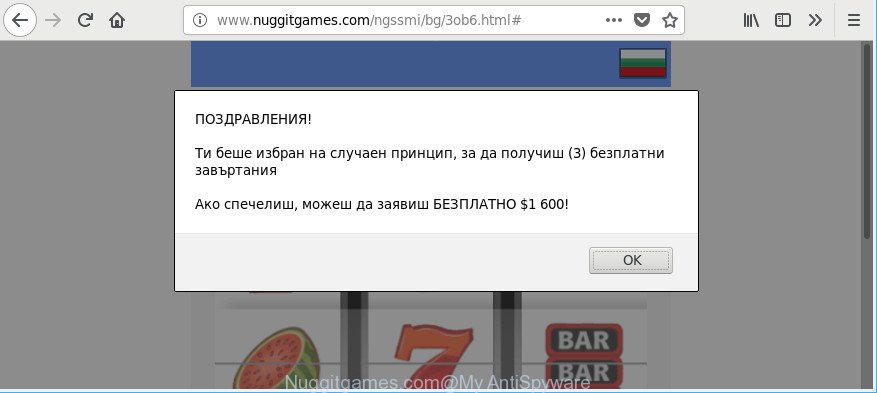
http://www.nuggitgames.com/ngssmi/ …
While your system is affected by the ad-supported software, the Google Chrome, Firefox, Internet Explorer and Microsoft Edge may be redirected to Nuggitgames.com undesired webpage. Of course, the ‘ad supported’ software may not cause damages to your files or Windows system, but it may show lots of annoying ads. These advertisements will be injected within the content of websites that are you opening in your web-browser and can be varied: pop-up ads, in-text ads, different sized banners, offers to install an questionable software. The ads will appear on all web sites, including web-sites where previously you have never seen any ads.
In addition to that, as was mentioned earlier, certain adware to also modify all web browsers shortcuts that located on your Desktop or Start menu. So, every infected shortcut will try to redirect your internet browser to intrusive ad web-pages, certain of which might be malicious.
We strongly suggest that you perform the few simple steps below which will assist you to delete Nuggitgames.com pop-up ads using the standard features of Windows and some proven free programs.
Remove Nuggitgames.com pop-ups
In order to remove Nuggitgames.com advertisements from the IE, MS Edge, Chrome and Firefox, you need to reset the browser settings. Additionally, you should look up for other suspicious entries, such as files, applications, web-browser plugins and shortcut files. However, if you want to get rid of Nuggitgames.com advertisements easily, you should run reputable antimalware tool and let it do the job for you.
To remove Nuggitgames.com, use the steps below:
- How to manually remove Nuggitgames.com
- How to delete Nuggitgames.com advertisements with free software
- Block Nuggitgames.com popups and other unwanted sites
- Tips to prevent Nuggitgames.com popups and other unwanted programs
- Finish words
How to manually remove Nuggitgames.com
The steps will help you remove Nuggitgames.com popup advertisements. These Nuggitgames.com removal steps work for the Internet Explorer, Chrome, Firefox and Edge, as well as every version of MS Windows operating system.
Delete Nuggitgames.com associated software by using Microsoft Windows Control Panel
First, go to Microsoft Windows Control Panel and remove suspicious applications, all applications you do not remember installing. It is important to pay the most attention to apps you installed just before Nuggitgames.com popups appeared on your web browser. If you don’t know what a program does, look for the answer on the World Wide Web.
Windows 10, 8.1, 8
Click the MS Windows logo, and then click Search ![]() . Type ‘Control panel’and press Enter as displayed below.
. Type ‘Control panel’and press Enter as displayed below.

Once the ‘Control Panel’ opens, press the ‘Uninstall a program’ link under Programs category like below.

Windows 7, Vista, XP
Open Start menu and choose the ‘Control Panel’ at right as displayed on the image below.

Then go to ‘Add/Remove Programs’ or ‘Uninstall a program’ (Windows 7 or Vista) as shown in the following example.

Carefully browse through the list of installed programs and delete all questionable and unknown software. We suggest to click ‘Installed programs’ and even sorts all installed programs by date. After you have found anything suspicious that may be the ‘ad supported’ software that causes multiple undesired pop-up advertisements or other potentially unwanted application (PUA), then select this application and press ‘Uninstall’ in the upper part of the window. If the suspicious program blocked from removal, then run Revo Uninstaller Freeware to completely remove it from your PC system.
Remove Nuggitgames.com pop up advertisements from Chrome
If you have ad-supported software problem or the Google Chrome is running slow, then reset Google Chrome settings can help you. In the steps below we’ll show you a way to reset your Google Chrome settings to default values without reinstall. This will also allow to remove Nuggitgames.com ads from your web browser.

- First, run the Chrome and press the Menu icon (icon in the form of three dots).
- It will show the Chrome main menu. Choose More Tools, then press Extensions.
- You’ll see the list of installed plugins. If the list has the extension labeled with “Installed by enterprise policy” or “Installed by your administrator”, then complete the following steps: Remove Chrome extensions installed by enterprise policy.
- Now open the Google Chrome menu once again, click the “Settings” menu.
- Next, click “Advanced” link, which located at the bottom of the Settings page.
- On the bottom of the “Advanced settings” page, click the “Reset settings to their original defaults” button.
- The Chrome will open the reset settings dialog box as shown on the screen above.
- Confirm the web browser’s reset by clicking on the “Reset” button.
- To learn more, read the blog post How to reset Google Chrome settings to default.
Remove Nuggitgames.com pop-up ads from IE
In order to restore all browser newtab, search engine by default and startpage you need to reset the Internet Explorer to the state, that was when the Microsoft Windows was installed on your PC.
First, start the Microsoft Internet Explorer, press ![]() ) button. Next, click “Internet Options” as shown on the screen below.
) button. Next, click “Internet Options” as shown on the screen below.

In the “Internet Options” screen select the Advanced tab. Next, press Reset button. The Microsoft Internet Explorer will open the Reset Internet Explorer settings prompt. Select the “Delete personal settings” check box and press Reset button.

You will now need to restart your PC system for the changes to take effect. It will remove adware that causes web browsers to open unwanted Nuggitgames.com popups, disable malicious and ad-supported web-browser’s extensions and restore the Internet Explorer’s settings like start page, newtab page and search engine to default state.
Remove Nuggitgames.com pop-up ads from Firefox
Resetting your Firefox is basic troubleshooting step for any issues with your web browser program, including the redirect to Nuggitgames.com web-page. It’ll keep your personal information such as browsing history, bookmarks, passwords and web form auto-fill data.
First, open the Firefox and click ![]() button. It will open the drop-down menu on the right-part of the browser. Further, click the Help button (
button. It will open the drop-down menu on the right-part of the browser. Further, click the Help button (![]() ) as displayed in the following example.
) as displayed in the following example.

In the Help menu, select the “Troubleshooting Information” option. Another way to open the “Troubleshooting Information” screen – type “about:support” in the web-browser adress bar and press Enter. It will display the “Troubleshooting Information” page as on the image below. In the upper-right corner of this screen, press the “Refresh Firefox” button.

It will show the confirmation dialog box. Further, click the “Refresh Firefox” button. The Firefox will begin a process to fix your problems that caused by the ad-supported software that causes tons of annoying Nuggitgames.com ads. Once, it’s finished, click the “Finish” button.
How to delete Nuggitgames.com advertisements with free software
The adware can hide its components which are difficult for you to find out and remove completely. This can lead to the fact that after some time, the ‘ad supported’ software that causes annoying Nuggitgames.com popup advertisements again infect your computer. Moreover, We want to note that it is not always safe to delete adware manually, if you don’t have much experience in setting up and configuring the MS Windows operating system. The best method to detect and remove adware is to use free malicious software removal programs.
How to automatically remove Nuggitgames.com advertisements with Zemana Anti-malware
You can get rid of Nuggitgames.com pop up advertisements automatically with a help of Zemana Anti-malware. We recommend this malicious software removal tool because it can easily get rid of hijacker infections, PUPs, adware which reroutes your web browser to Nuggitgames.com web-page with all their components such as folders, files and registry entries.
Download Zemana Free on your personal computer by clicking on the following link.
164785 downloads
Author: Zemana Ltd
Category: Security tools
Update: July 16, 2019
Once the download is finished, run it and follow the prompts. Once installed, the Zemana AntiMalware will try to update itself and when this procedure is finished, click the “Scan” button . Zemana AntiMalware (ZAM) tool will start scanning the whole PC to find out adware which redirects your web browser to unwanted Nuggitgames.com webpage.

This procedure can take some time, so please be patient. Next, you need to click “Next” button.

The Zemana will get rid of ‘ad supported’ software responsible for Nuggitgames.com advertisements.
Scan your system and delete Nuggitgames.com popup advertisements with HitmanPro
The HitmanPro utility is free (30 day trial) and easy to use. It can check and delete malicious software, PUPs and adware in Internet Explorer, Chrome, Microsoft Edge and Mozilla Firefox web browsers and thereby remove all annoying Nuggitgames.com pop-up advertisements. HitmanPro is powerful enough to find and delete harmful registry entries and files that are hidden on the personal computer.

- Visit the following page to download the latest version of Hitman Pro for Windows. Save it to your Desktop.
- When the download is finished, double click the HitmanPro icon. Once this utility is started, press “Next” button to scan for ad-supported software which reroutes your web browser to undesired Nuggitgames.com web site. Depending on your computer, the scan may take anywhere from a few minutes to close to an hour. While the Hitman Pro application is checking, you may see number of objects it has identified as threat.
- Once that process is finished, a list of all items found is produced. Review the scan results and then click “Next” button. Now click the “Activate free license” button to begin the free 30 days trial to get rid of all malicious software found.
How to get rid of Nuggitgames.com with Malwarebytes
We suggest using the Malwarebytes Free which are completely clean your PC of the adware. The free tool is an advanced malicious software removal program created by (c) Malwarebytes lab. This program uses the world’s most popular anti-malware technology. It’s able to help you delete intrusive Nuggitgames.com redirect from your web browsers, PUPs, malicious software, hijackers, toolbars, ransomware and other security threats from your system for free.
MalwareBytes Free can be downloaded from the following link. Save it to your Desktop.
327041 downloads
Author: Malwarebytes
Category: Security tools
Update: April 15, 2020
Once downloading is done, close all windows on your system. Further, launch the file called mb3-setup. If the “User Account Control” dialog box pops up as shown in the following example, click the “Yes” button.

It will open the “Setup wizard” that will allow you setup MalwareBytes Anti Malware (MBAM) on the machine. Follow the prompts and don’t make any changes to default settings.

Once installation is finished successfully, press Finish button. Then MalwareBytes AntiMalware (MBAM) will automatically start and you may see its main window as on the image below.

Next, click the “Scan Now” button . MalwareBytes Anti-Malware program will scan through the whole PC for the ad-supported software responsible for redirects to Nuggitgames.com. This process may take some time, so please be patient. While the MalwareBytes Free tool is scanning, you can see number of objects it has identified as being affected by malicious software.

When the scan get finished, MalwareBytes AntiMalware (MBAM) will display a screen which contains a list of malware that has been detected. When you’re ready, click “Quarantine Selected” button.

The MalwareBytes Anti Malware (MBAM) will start to get rid of ad-supported software responsible for redirecting your web browser to Nuggitgames.com webpage. After disinfection is finished, you may be prompted to restart your computer. We recommend you look at the following video, which completely explains the process of using the MalwareBytes Anti-Malware to remove hijacker infections, adware and other malicious software.
Block Nuggitgames.com popups and other unwanted sites
It is also critical to protect your browsers from harmful web pages and advertisements by using an adblocker program like AdGuard. Security experts says that it’ll greatly reduce the risk of malicious software, and potentially save lots of money. Additionally, the AdGuard may also protect your privacy by blocking almost all trackers.
Installing the AdGuard is simple. First you will need to download AdGuard by clicking on the following link. Save it on your Desktop.
26839 downloads
Version: 6.4
Author: © Adguard
Category: Security tools
Update: November 15, 2018
After the download is finished, double-click the downloaded file to run it. The “Setup Wizard” window will show up on the computer screen as shown in the figure below.

Follow the prompts. AdGuard will then be installed and an icon will be placed on your desktop. A window will show up asking you to confirm that you want to see a quick guide as displayed on the image below.

Press “Skip” button to close the window and use the default settings, or press “Get Started” to see an quick guide that will help you get to know AdGuard better.
Each time, when you launch your computer, AdGuard will start automatically and stop pop-up advertisements, web-pages such as Nuggitgames.com, as well as other malicious or misleading sites. For an overview of all the features of the application, or to change its settings you can simply double-click on the AdGuard icon, that is located on your desktop.
Tips to prevent Nuggitgames.com popups and other unwanted programs
The ad supported software is bundled within various free applications. This means that you need to be very careful when installing apps downloaded from the Internet, even from a large proven hosting. Be sure to read the Terms of Use and the Software license, select only the Manual, Advanced or Custom setup type, switch off all additional modules and programs are offered to install.
Finish words
Now your PC system should be free of the adware that responsible for the appearance of Nuggitgames.com popup ads. We suggest that you keep AdGuard (to help you block unwanted pop-up advertisements and undesired harmful web-sites) and Zemana Free (to periodically scan your computer for new malware, browser hijackers and adware). Make sure that you have all the Critical Updates recommended for Microsoft Windows operating system. Without regular updates you WILL NOT be protected when new hijackers, harmful apps and ‘ad supported’ software are released.
If you are still having problems while trying to get rid of Nuggitgames.com ads from your web browser, then ask for help here.




















