Cyber threat analysts has determined that Search.searchuniverse.online is a potentially unwanted application (PUA) from the group of browser hijackers. A large number of personal computers around the World have been hit by the Search.searchuniverse.online hijacker. The instructions below will teach you all you need to know about the hijacker. How it got into your computer, how to get rid of Search.searchuniverse.online, and how to protect your computer from any undesired applications like a hijacker in the future. Listen to advice, the faster you’ll remove Search.searchuniverse.online – the safer will your machine be.
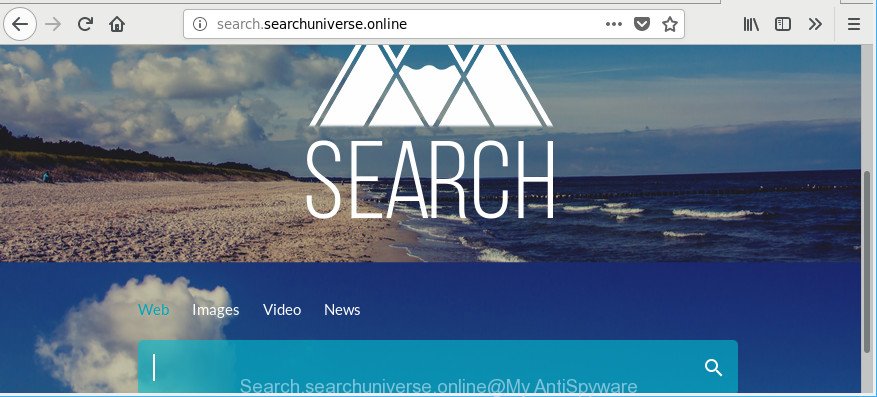
http://search.searchuniverse.online/
When you are performing searches using the web-browser that has been affected with Search.searchuniverse.online, the search results will be returned from Bing, Yahoo or Google Custom Search. The makers of Search.searchuniverse.online hijacker infection are most likely doing this to earn advertisement revenue from the advertisements opened in the search results.
The Search.searchuniverse.online browser hijacker is not a virus, but the virus behaves similarly. As a rootkit hides in the system, modifies settings of installed web browsers, and blocks them from modifying. Also this browser hijacker can install additional internet browser extensions and modules that will display ads and pop ups.
And finally, the Search.searchuniverse.online browser hijacker infection can be used to gather your user info like what websites you are opening, what you’re looking for the Internet and so on. This information, in the future, can be used for marketing purposes.
We suggest you to get rid of Search.searchuniverse.online redirect and free your personal computer of hijacker as soon as possible, until the presence of the browser hijacker infection has not led to even worse consequences. You need to perform the few simple steps below that will allow you to completely remove Search.searchuniverse.online , using only the built-in Windows features and a few of specialized free tools.
How to remove Search.searchuniverse.online from Chrome, Firefox, IE, Edge
There are a few solutions which can be used to remove Search.searchuniverse.online. But, not all PUPs such as this browser hijacker can be completely removed utilizing only manual ways. Most often you’re not able to delete any hijacker infection using standard MS Windows options. In order to get rid of Search.searchuniverse.online you need complete a few manual steps and use reliable removal utilities. Most cyber threat analysts states that Zemana Free, MalwareBytes or HitmanPro utilities are a right choice. These free applications are able to find and remove Search.searchuniverse.online from your PC system and return your web browser settings to defaults.
To remove Search.searchuniverse.online, perform the steps below:
- Manual Search.searchuniverse.online start page removal
- Use free malware removal tools to completely remove Search.searchuniverse.online startpage
- Run AdBlocker to block Search.searchuniverse.online and stay safe online
- How did you get infected with Search.searchuniverse.online browser hijacker infection
- Finish words
Manual Search.searchuniverse.online start page removal
Steps to delete Search.searchuniverse.online browser hijacker without any software are presented below. Be sure to carry out the step-by-step tutorial completely to fully delete this undesired Search.searchuniverse.online .
Delete PUPs through the Windows Control Panel
In order to get rid of PUPs such as this hijacker infection, open the Microsoft Windows Control Panel and click on “Uninstall a program”. Check the list of installed software. For the ones you do not know, run an Internet search to see if they are adware, browser hijacker infection or PUPs. If yes, delete them off. Even if they are just a programs which you do not use, then uninstalling them off will increase your computer start up time and speed dramatically.
Windows 8, 8.1, 10
First, click the Windows button
Windows XP, Vista, 7
First, click “Start” and select “Control Panel”.
It will display the Windows Control Panel as displayed in the figure below.

Next, click “Uninstall a program” ![]()
It will open a list of all applications installed on your machine. Scroll through the all list, and uninstall any dubious and unknown programs. To quickly find the latest installed programs, we recommend sort software by date in the Control panel.
Fix hijacked web browsers shortcuts to delete Search.searchuniverse.online
Now you need to clean up the web-browser shortcut files. Check that the shortcut referring to the right exe-file of the browser, and not on any unknown file.
Click the right mouse button to a desktop shortcut file which you use to launch your web browser. Next, select the “Properties” option. Important: necessary to click on the desktop shortcut for the web-browser which is redirected to the Search.searchuniverse.online or other undesired web-site.
Further, necessary to look at the text which is written in the “Target” field. The browser hijacker which cause Search.searchuniverse.online web-page to appear can change the contents of this field, which describes the file to be launch when you open your web-browser. Depending on the web browser you’re using, there should be:
- Google Chrome: chrome.exe
- Opera: opera.exe
- Firefox: firefox.exe
- Internet Explorer: iexplore.exe
If you’re seeing an unknown text such as “http://site.addres” which has been added here, then you should remove it, as on the image below.

Next, press the “OK” button to save the changes. Now, when you start the web-browser from this desktop shortcut file, it does not occur automatically redirect on the Search.searchuniverse.online web page or any other undesired sites. Once the step is complete, we recommend to go to the next step.
Delete Search.searchuniverse.online from Firefox by resetting browser settings
Resetting your Firefox is first troubleshooting step for any issues with your web-browser program, including the redirect to Search.searchuniverse.online page. However, your themes, bookmarks, history, passwords, and web form auto-fill information will not be deleted.
First, launch the Mozilla Firefox and click ![]() button. It will display the drop-down menu on the right-part of the browser. Further, click the Help button (
button. It will display the drop-down menu on the right-part of the browser. Further, click the Help button (![]() ) as displayed in the following example.
) as displayed in the following example.

In the Help menu, select the “Troubleshooting Information” option. Another way to open the “Troubleshooting Information” screen – type “about:support” in the browser adress bar and press Enter. It will display the “Troubleshooting Information” page as shown on the image below. In the upper-right corner of this screen, click the “Refresh Firefox” button.

It will open the confirmation dialog box. Further, press the “Refresh Firefox” button. The Firefox will start a process to fix your problems that caused by the Search.searchuniverse.online browser hijacker and other internet browser’s harmful extensions. When, it is finished, click the “Finish” button.
Get rid of Search.searchuniverse.online from Chrome
Reset Chrome settings is a simple way to delete the hijacker, harmful and ‘ad-supported’ extensions, as well as to restore the browser’s search provider, new tab page and home page that have been modified by Search.searchuniverse.online browser hijacker infection.
First open the Chrome. Next, click the button in the form of three horizontal dots (![]() ).
).
It will open the Chrome menu. Choose More Tools, then press Extensions. Carefully browse through the list of installed extensions. If the list has the extension signed with “Installed by enterprise policy” or “Installed by your administrator”, then complete the following instructions: Remove Google Chrome extensions installed by enterprise policy.
Open the Google Chrome menu once again. Further, click the option called “Settings”.

The internet browser will open the settings screen. Another method to open the Google Chrome’s settings – type chrome://settings in the web-browser adress bar and press Enter
Scroll down to the bottom of the page and click the “Advanced” link. Now scroll down until the “Reset” section is visible, as displayed on the image below and press the “Reset settings to their original defaults” button.

The Chrome will open the confirmation prompt as on the image below.

You need to confirm your action, click the “Reset” button. The internet browser will launch the procedure of cleaning. Once it’s done, the browser’s settings including startpage, new tab page and default search provider back to the values that have been when the Google Chrome was first installed on your PC system.
Remove Search.searchuniverse.online home page from Microsoft Internet Explorer
If you find that IE web browser settings like newtab page, search provider and startpage had been hijacked, then you may restore your settings, via the reset web-browser process.
First, run the Internet Explorer. Next, press the button in the form of gear (![]() ). It will show the Tools drop-down menu, click the “Internet Options” as displayed in the following example.
). It will show the Tools drop-down menu, click the “Internet Options” as displayed in the following example.

In the “Internet Options” window click on the Advanced tab, then click the Reset button. The Internet Explorer will open the “Reset Internet Explorer settings” window as shown below. Select the “Delete personal settings” check box, then press “Reset” button.

You will now need to restart your machine for the changes to take effect.
Use free malware removal tools to completely remove Search.searchuniverse.online startpage
The manual instructions above is tedious to follow and can not always help to completely remove the Search.searchuniverse.online hijacker infection. Here I am telling you an automatic method to delete this browser hijacker from your machine completely. Zemana Free, MalwareBytes and HitmanPro are antimalware tools that can find out and delete all kinds of malware including browser hijacker that responsible for web-browser reroute to the annoying Search.searchuniverse.online web-page.
How to get rid of Search.searchuniverse.online with Zemana
You can remove Search.searchuniverse.online redirect automatically with a help of Zemana Free. We suggest this malware removal tool because it can easily delete browser hijackers, potentially unwanted apps, adware and toolbars with all their components such as folders, files and registry entries.
Now you can install and run Zemana to remove Search.searchuniverse.online redirect from your web browser by following the steps below:
Click the following link to download Zemana AntiMalware setup package named Zemana.AntiMalware.Setup on your machine. Save it directly to your Windows Desktop.
164789 downloads
Author: Zemana Ltd
Category: Security tools
Update: July 16, 2019
Start the installer after it has been downloaded successfully and then follow the prompts to install this utility on your computer.

During installation you can change certain settings, but we suggest you do not make any changes to default settings.
When install is finished, this malware removal tool will automatically run and update itself. You will see its main window like below.

Now click the “Scan” button to start checking your PC system for the browser hijacker infection that cause a redirect to Search.searchuniverse.online web site. This process can take some time, so please be patient. While the utility is scanning, you may see how many objects and files has already scanned.

Once the system scan is finished, Zemana will display a list of all items detected by the scan. Review the results once the tool has done the system scan. If you think an entry should not be quarantined, then uncheck it. Otherwise, simply press “Next” button.

The Zemana will start to remove hijacker that reroutes your web browser to unwanted Search.searchuniverse.online web site. When disinfection is done, you can be prompted to restart your computer to make the change take effect.
Scan your system and remove Search.searchuniverse.online start page with Hitman Pro
Hitman Pro is a free removal tool. It deletes PUPs, ‘ad supported’ software, hijackers and undesired web browser addons. It will identify and delete browser hijacker that responsible for browser redirect to the unwanted Search.searchuniverse.online web site. HitmanPro uses very small machine resources and is a portable program. Moreover, Hitman Pro does add another layer of malware protection.

- Installing the HitmanPro is simple. First you’ll need to download Hitman Pro on your system by clicking on the link below.
- When the downloading process is finished, double click the HitmanPro icon. Once this tool is started, click “Next” button for checking your personal computer for the browser hijacker responsible for redirecting user searches to Search.searchuniverse.online. Depending on your personal computer, the scan can take anywhere from a few minutes to close to an hour. While the Hitman Pro utility is scanning, you can see how many objects it has identified as being affected by malicious software.
- Once the system scan is finished, HitmanPro will open a list of detected items. Review the results once the utility has complete the system scan. If you think an entry should not be quarantined, then uncheck it. Otherwise, simply click “Next” button. Now click the “Activate free license” button to begin the free 30 days trial to get rid of all malicious software found.
Automatically remove Search.searchuniverse.online homepage with Malwarebytes
You can remove Search.searchuniverse.online redirect automatically with a help of Malwarebytes Free. We suggest this free malware removal utility because it can easily get rid of browser hijackers, adware, PUPs and toolbars with all their components such as files, folders and registry entries.
Please go to the following link to download MalwareBytes AntiMalware. Save it on your Microsoft Windows desktop.
327047 downloads
Author: Malwarebytes
Category: Security tools
Update: April 15, 2020
Once downloading is done, close all apps and windows on your computer. Open a directory in which you saved it. Double-click on the icon that’s named mb3-setup as shown on the screen below.
![]()
When the installation begins, you’ll see the “Setup wizard” that will help you install Malwarebytes on your machine.

Once install is finished, you’ll see window as displayed on the image below.

Now press the “Scan Now” button to find out Search.searchuniverse.online browser hijacker infection and other web browser’s harmful extensions. This task can take some time, so please be patient. While the tool is scanning, you can see number of objects and files has already scanned.

After MalwareBytes Free has finished scanning, the results are displayed in the scan report. Review the report and then press “Quarantine Selected” button.

The Malwarebytes will now get rid of hijacker which cause a reroute to Search.searchuniverse.online web page and add items to the Quarantine. When that process is done, you may be prompted to restart your PC system.

The following video explains steps on how to remove browser hijacker infection, ad supported software and other malicious software with MalwareBytes Anti Malware (MBAM).
Run AdBlocker to block Search.searchuniverse.online and stay safe online
Using an ad-blocking program such as AdGuard is an effective way to alleviate the risks. Additionally, adblocker programs will also protect you from harmful ads and websites, and, of course, stop redirection chain to Search.searchuniverse.online and similar webpages.
Visit the following page to download AdGuard. Save it on your Windows desktop.
26840 downloads
Version: 6.4
Author: © Adguard
Category: Security tools
Update: November 15, 2018
After downloading it, double-click the downloaded file to launch it. The “Setup Wizard” window will show up on the computer screen as on the image below.

Follow the prompts. AdGuard will then be installed and an icon will be placed on your desktop. A window will show up asking you to confirm that you want to see a quick guide as on the image below.

Click “Skip” button to close the window and use the default settings, or press “Get Started” to see an quick guidance which will help you get to know AdGuard better.
Each time, when you start your PC, AdGuard will start automatically and block popup ads, pages such as Search.searchuniverse.online, as well as other malicious or misleading web sites. For an overview of all the features of the application, or to change its settings you can simply double-click on the AdGuard icon, which can be found on your desktop.
How did you get infected with Search.searchuniverse.online browser hijacker infection
The Search.searchuniverse.online browser hijacker usually come bundled with various free programs. Most commonly, it may be bundled within the installers from Softonic, Cnet, Soft32, Brothersoft or other similar web pages. So, you should run any files downloaded from the Web with great caution, read the User agreement, Software license and Terms of use. In the process of installing a new program, you should choose a Manual, Advanced or Custom setup mode to control what components and third-party software to be installed, otherwise you run the risk of infecting your machine with an browser hijacker such as Search.searchuniverse.online.
Finish words
Now your machine should be free of the hijacker infection responsible for Search.searchuniverse.online. We suggest that you keep AdGuard (to help you block unwanted popup advertisements and unwanted harmful web-pages) and Zemana Anti-Malware (ZAM) (to periodically scan your computer for new browser hijackers and other malicious software). Probably you are running an older version of Java or Adobe Flash Player. This can be a security risk, so download and install the latest version right now.
If you are still having problems while trying to delete Search.searchuniverse.online from the Firefox, Google Chrome, Microsoft Internet Explorer and Edge, then ask for help here here.




















