Are you seeing Uniquecaptcha.com pop-ups, ads or notifications in the Firefox, Internet Explorer, Edge and Google Chrome every time you use the web-browser to surf the Net? Then most probably that your personal computer has become a victim of unwanted software from the adware (also known as ‘ad-supported’ software) family. The adware is created to display a large count of unwanted pop-ups and ads. Currently, ad-supported software are widely spread, due to the fact that most people are trying to find free applications, download and install them on the computer without proper attention to the fact that the adware can be installed onto the PC system along with them.
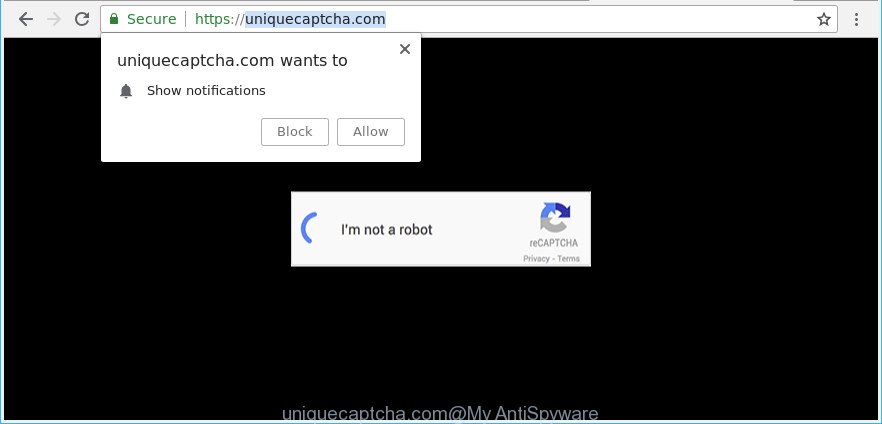
https://uniquecaptcha.com/
The adware which cause intrusive Uniquecaptcha.com pop ups to appear, may add a ton of ads directly to the pages that you visit, creating a sense that the sponsored links have been added by the developers of the webpage. Moreover, a legal sponsored links may be replaced on the fake advertisements, that will offer to download and install various unnecessary and malicious apps.
The worst is, the adware can be used to gather personal information about you (your ip address, what is a website you are viewing now, what you are looking for on the Net, which links you are clicking), which can later transfer to third parties.
So, obviously, you need to delete the adware sooner. Use the free few simple steps below. This guide will allow you clean your computer of adware and thus get rid of the Uniquecaptcha.com undesired popups.
How to remove Uniquecaptcha.com pop-ups, ads, notifications
The answer is right here on this web page. We have put together simplicity and efficiency. It will help you easily to clean your personal computer of ‘ad supported’ software responsible for redirecting your web-browser to Uniquecaptcha.com website. Moreover, you can choose manual or automatic removal solution. If you’re familiar with the system then use manual removal, otherwise run the free anti-malware tool developed specifically to delete adware. Of course, you can combine both methods. Certain of the steps will require you to restart your computer or close this web page. So, read this tutorial carefully, then bookmark or print it for later reference.
To remove Uniquecaptcha.com, execute the steps below:
- Get rid of Uniquecaptcha.com pop-ups without any utilities
- Delete Uniquecaptcha.com pop up with free programs
- Run AdBlocker to block Uniquecaptcha.com and stay safe online
- How to prevent adware from getting inside your system
- To sum up
Get rid of Uniquecaptcha.com pop-ups without any utilities
These steps to get rid of Uniquecaptcha.com pop-ups without any applications are presented below. Be sure to carry out the step-by-step guidance completely to fully delete this adware that causes undesired Uniquecaptcha.com popups.
Remove potentially unwanted applications using Microsoft Windows Control Panel
First of all, check the list of installed programs on your PC system and uninstall all unknown and recently installed apps. If you see an unknown program with incorrect spelling or varying capital letters, it have most likely been installed by malicious software and you should clean it off first with malware removal tool like Zemana Anti-malware.
Windows 8, 8.1, 10
First, press Windows button

After the ‘Control Panel’ opens, press the ‘Uninstall a program’ link under Programs category like below.

You will see the ‘Uninstall a program’ panel as shown below.

Very carefully look around the entire list of applications installed on your PC. Most probably, one of them is the adware which causes intrusive Uniquecaptcha.com pop ups. If you’ve many programs installed, you can help simplify the search of malicious programs by sort the list by date of installation. Once you’ve found a suspicious, unwanted or unused program, right click to it, after that press ‘Uninstall’.
Windows XP, Vista, 7
First, click ‘Start’ button and select ‘Control Panel’ at right panel as displayed below.

When the Windows ‘Control Panel’ opens, you need to click ‘Uninstall a program’ under ‘Programs’ as displayed in the figure below.

You will see a list of programs installed on your system. We recommend to sort the list by date of installation to quickly find the apps that were installed last. Most probably, it is the adware that designed to redirect your web browser to various ad web-pages such as Uniquecaptcha.com. If you are in doubt, you can always check the program by doing a search for her name in Google, Yahoo or Bing. When the application which you need to uninstall is found, simply press on its name, and then press ‘Uninstall’ as shown in the following example.

Delete Uniquecaptcha.com pop-ups from Internet Explorer
By resetting Microsoft Internet Explorer browser you return your browser settings to its default state. This is first when troubleshooting problems that might have been caused by adware responsible for Uniquecaptcha.com pop-ups.
First, launch the Internet Explorer, click ![]() ) button. Next, click “Internet Options” as shown on the screen below.
) button. Next, click “Internet Options” as shown on the screen below.

In the “Internet Options” screen select the Advanced tab. Next, press Reset button. The Internet Explorer will display the Reset Internet Explorer settings prompt. Select the “Delete personal settings” check box and click Reset button.

You will now need to restart your machine for the changes to take effect. It will remove ad supported software that causes internet browsers to show intrusive Uniquecaptcha.com pop up, disable malicious and ad-supported internet browser’s extensions and restore the IE’s settings like newtab, homepage and default search provider to default state.
Remove Uniquecaptcha.com pop-up from Firefox
If the Firefox web browser is redirected to Uniquecaptcha.com and you want to recover the Firefox settings back to their default state, then you should follow the few simple steps below. It will save your personal information such as saved passwords, bookmarks, auto-fill data and open tabs.
Click the Menu button (looks like three horizontal lines), and click the blue Help icon located at the bottom of the drop down menu as on the image below.

A small menu will appear, click the “Troubleshooting Information”. On this page, click “Refresh Firefox” button as shown in the figure below.

Follow the onscreen procedure to restore your Mozilla Firefox web browser settings to their original state.
Remove Uniquecaptcha.com pop-ups from Google Chrome
Reset Chrome settings is a simple way to remove the adware, malicious and adware extensions, as well as to recover the internet browser’s homepage, new tab and search provider that have been modified by ad supported software responsible for redirections to Uniquecaptcha.com.
Open the Chrome menu by clicking on the button in the form of three horizontal dotes (![]() ). It will open the drop-down menu. Select More Tools, then click Extensions.
). It will open the drop-down menu. Select More Tools, then click Extensions.
Carefully browse through the list of installed extensions. If the list has the extension labeled with “Installed by enterprise policy” or “Installed by your administrator”, then complete the following steps: Remove Google Chrome extensions installed by enterprise policy otherwise, just go to the step below.
Open the Chrome main menu again, click to “Settings” option.

Scroll down to the bottom of the page and click on the “Advanced” link. Now scroll down until the Reset settings section is visible, like below and click the “Reset settings to their original defaults” button.

Confirm your action, click the “Reset” button.
Delete Uniquecaptcha.com pop up with free programs
If you’re not expert at computers, then all your attempts to get rid of Uniquecaptcha.com pop up by following the manual steps above might result in failure. To find and remove all of the adware related files and registry entries that keep this adware on your machine, run free antimalware software like Zemana Anti-Malware, MalwareBytes AntiMalware (MBAM) and Hitman Pro from our list below.
Run Zemana Anti-malware to remove Uniquecaptcha.com pop-ups
We suggest you to run the Zemana Anti-malware that are completely clean your PC system of adware that causes multiple annoying pop ups. Moreover, the tool will allow you to remove potentially unwanted apps, malware, toolbars and hijacker infections that your computer can be infected too.
Zemana Anti-Malware can be downloaded from the following link. Save it on your MS Windows desktop or in any other place.
164785 downloads
Author: Zemana Ltd
Category: Security tools
Update: July 16, 2019
After the downloading process is finished, close all applications and windows on your PC system. Open a directory in which you saved it. Double-click on the icon that’s called Zemana.AntiMalware.Setup as shown on the screen below.
![]()
When the installation starts, you will see the “Setup wizard” which will help you install Zemana Anti-Malware on your computer.

Once installation is finished, you will see window as shown below.

Now press the “Scan” button for scanning your PC system for the adware that cause intrusive Uniquecaptcha.com pop-up to appear. Depending on your personal computer, the scan can take anywhere from a few minutes to close to an hour. While the tool is checking, you can see number of objects and files has already scanned.

When that process is finished, a list of all threats detected is created. Make sure all threats have ‘checkmark’ and press “Next” button.

The Zemana will remove ad-supported software related to Uniquecaptcha.com popups and move threats to the program’s quarantine.
Get rid of Uniquecaptcha.com popups from web browsers with HitmanPro
The HitmanPro utility is free (30 day trial) and easy to use. It can scan and get rid of malicious software, potentially unwanted apps and adware in Internet Explorer, Edge, Google Chrome and Firefox internet browsers and thereby remove all unwanted Uniquecaptcha.com pop ups. HitmanPro is powerful enough to find and get rid of malicious registry entries and files that are hidden on the computer.

- Hitman Pro can be downloaded from the following link. Save it on your Windows desktop or in any other place.
- When downloading is complete, double click the HitmanPro icon. Once this tool is started, press “Next” button . Hitman Pro application will scan through the whole computer for the ad-supported software that redirects your web-browser to unwanted Uniquecaptcha.com web-page. Depending on your PC system, the scan can take anywhere from a few minutes to close to an hour. While the utility is checking, you can see how many objects and files has already scanned.
- After the scan is finished, Hitman Pro will open a list of found threats. Make sure all threats have ‘checkmark’ and click “Next” button. Now click the “Activate free license” button to begin the free 30 days trial to remove all malware found.
Get rid of Uniquecaptcha.com pop ups with Malwarebytes
You can remove Uniquecaptcha.com pop ups automatically with a help of Malwarebytes Free. We recommend this free malicious software removal utility because it may easily get rid of hijackers, adware, PUPs and toolbars with all their components such as files, folders and registry entries.
Download MalwareBytes Free on your Windows Desktop from the following link.
327041 downloads
Author: Malwarebytes
Category: Security tools
Update: April 15, 2020
After downloading is done, close all windows on your machine. Further, open the file called mb3-setup. If the “User Account Control” prompt pops up as on the image below, click the “Yes” button.

It will show the “Setup wizard” which will allow you install MalwareBytes Free on the machine. Follow the prompts and do not make any changes to default settings.

Once installation is finished successfully, press Finish button. Then MalwareBytes will automatically run and you can see its main window as displayed on the screen below.

Next, click the “Scan Now” button to begin scanning your computer for the adware that responsible for the appearance of Uniquecaptcha.com pop ups. Depending on your machine, the scan can take anywhere from a few minutes to close to an hour. While the tool is checking, you can see how many objects and files has already scanned.

As the scanning ends, MalwareBytes will show a screen which contains a list of malware that has been detected. Make sure all items have ‘checkmark’ and click “Quarantine Selected” button.

The MalwareBytes Anti-Malware (MBAM) will start to get rid of adware that responsible for web browser redirect to the undesired Uniquecaptcha.com webpage. When finished, you may be prompted to restart your personal computer. We recommend you look at the following video, which completely explains the process of using the MalwareBytes to get rid of hijacker infections, adware and other malicious software.
Run AdBlocker to block Uniquecaptcha.com and stay safe online
If you want to remove unwanted advertisements, web browser redirects and pop-ups, then install an ad blocking program like AdGuard. It can block Uniquecaptcha.com, ads, pop-ups and stop sites from tracking your online activities when using the Chrome, Edge, Mozilla Firefox and Internet Explorer. So, if you like surf the Web, but you don’t like intrusive ads and want to protect your personal computer from malicious web sites, then the AdGuard is your best choice.
Installing the AdGuard is simple. First you will need to download AdGuard on your Microsoft Windows Desktop from the following link.
26839 downloads
Version: 6.4
Author: © Adguard
Category: Security tools
Update: November 15, 2018
After downloading it, double-click the downloaded file to run it. The “Setup Wizard” window will show up on the computer screen as displayed in the following example.

Follow the prompts. AdGuard will then be installed and an icon will be placed on your desktop. A window will show up asking you to confirm that you want to see a quick guidance as shown on the image below.

Click “Skip” button to close the window and use the default settings, or press “Get Started” to see an quick guidance which will assist you get to know AdGuard better.
Each time, when you start your PC system, AdGuard will launch automatically and stop popup, Uniquecaptcha.com redirect, as well as other harmful or misleading pages. For an overview of all the features of the program, or to change its settings you can simply double-click on the AdGuard icon, that may be found on your desktop.
How to prevent adware from getting inside your system
Many of the free programs out there install undesired web-browser toolbars, hijackers and PUPs such as the ad supported software that causes browsers to open annoying Uniquecaptcha.com pop ups along with them without your knowledge. One has to be attentive while installing freeware in order to avoid accidentally installing optional apps. It is important that you pay attention to the EULA (End User License Agreements) and select the Custom, Manual or Advanced installation option as it will typically disclose what additional programs will also be installed.
To sum up
Now your PC should be clean of the adware which causes intrusive Uniquecaptcha.com pop-ups. We suggest that you keep AdGuard (to help you stop unwanted pop-ups and intrusive harmful pages) and Zemana AntiMalware (ZAM) (to periodically scan your system for new malicious software, hijackers and adware). Make sure that you have all the Critical Updates recommended for Microsoft Windows OS. Without regular updates you WILL NOT be protected when new hijacker infections, harmful apps and adware are released.
If you are still having problems while trying to remove Uniquecaptcha.com popups from your browser, then ask for help here.




















