If you keep receiving the Verifyisreal.com pop-ups, ads or notifications, while browsing online using the Microsoft Internet Explorer, Chrome, MS Edge and Firefox, then it is a sign that you have an PUP (potentially unwanted program) from the adware (also known as ‘ad-supported’ software) category installed on your machine. Once started, it may install a harmful web-browser’s addon that generates a large number of pop up advertisements or alter the internet browser’s settings to show ads on all web-pages that you are opening in the web browser, even on those web sites where before you did not see any ads. We recommend you to clean you PC system from ad-supported software and thus delete Verifyisreal.com pop-ups. You need to perform the step-by-step tutorial below as soon as possible. It will delete all intrusive popup advertisements and protect your computer from more harmful apps and trojans.
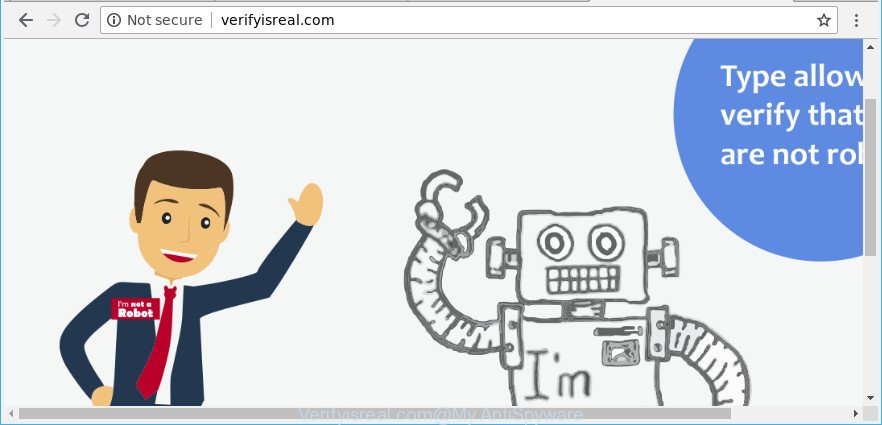
https://verifyisreal.com/
The ‘ad supported’ software that responsible for the appearance of Verifyisreal.com pop-up ads, is the part of the software that is used as an online promotional tool. It’s created with the sole purpose to show dozens of pop ups, and thus to promote the goods and services in an open web browser window. Moreover, the adware can substitute the legitimate sponsored links on misleading or even banners that can offer to visit harmful web-sites. The reason is simple, many advertisers agree on any ways to attract users to their web-pages, so the authors of ad supported software, often forcing users to click on an advertising link. For each click on a link, the authors of the ad-supported software receive income.
So, obviously, you need to remove the ad-supported software as quickly as possible. Use the free guidance below. This guide will allow you clean your system of adware and thus get rid of the Verifyisreal.com annoying popups.
Remove Verifyisreal.com pop-ups, ads, notifications (removal guidance)
Fortunately, we’ve an effective solution which will assist you manually or/and automatically delete Verifyisreal.com from your web browser and bring your web browser settings, including search provider, new tab page and startpage, back to normal. Below you will find a removal tutorial with all the steps you may need to successfully delete adware and its traces. Read it once, after doing so, please print this page as you may need to exit your web browser or restart your personal computer.
To remove Verifyisreal.com, follow the steps below:
- How to manually delete Verifyisreal.com
- Remove Verifyisreal.com popups with free software
- Stop Verifyisreal.com pop ups and other undesired sites
- Tips to prevent Verifyisreal.com ads and other unwanted programs
- To sum up
How to manually delete Verifyisreal.com
The following instructions is a step-by-step guide, which will help you manually remove Verifyisreal.com pop-up advertisements from the Firefox, Chrome, Edge and Microsoft Internet Explorer.
Removing the Verifyisreal.com, check the list of installed programs first
It is of primary importance to first identify and get rid of all PUPs, adware software and hijackers through ‘Add/Remove Programs’ (Windows XP) or ‘Uninstall a program’ (Windows 10, 8, 7) section of your MS Windows Control Panel.
Windows 10, 8.1, 8
Click the Windows logo, and then click Search ![]() . Type ‘Control panel’and press Enter as shown on the image below.
. Type ‘Control panel’and press Enter as shown on the image below.

When the ‘Control Panel’ opens, click the ‘Uninstall a program’ link under Programs category as displayed on the screen below.

Windows 7, Vista, XP
Open Start menu and choose the ‘Control Panel’ at right as shown in the following example.

Then go to ‘Add/Remove Programs’ or ‘Uninstall a program’ (Microsoft Windows 7 or Vista) as displayed in the figure below.

Carefully browse through the list of installed applications and delete all suspicious and unknown applications. We suggest to click ‘Installed programs’ and even sorts all installed programs by date. When you’ve found anything suspicious that may be the adware that causes internet browsers to open undesired Verifyisreal.com pop-up advertisements or other potentially unwanted application (PUA), then select this application and click ‘Uninstall’ in the upper part of the window. If the questionable application blocked from removal, then run Revo Uninstaller Freeware to completely remove it from your PC system.
Delete Verifyisreal.com from Firefox by resetting web-browser settings
If the Mozilla Firefox settings such as search provider by default, home page and newtab have been modified by the adware, then resetting it to the default state can help. Essential information such as bookmarks, browsing history, passwords, cookies, auto-fill data and personal dictionaries will not be removed.
First, open the Firefox. Next, click the button in the form of three horizontal stripes (![]() ). It will show the drop-down menu. Next, press the Help button (
). It will show the drop-down menu. Next, press the Help button (![]() ).
).

In the Help menu press the “Troubleshooting Information”. In the upper-right corner of the “Troubleshooting Information” page press on “Refresh Firefox” button like below.

Confirm your action, press the “Refresh Firefox”.
Get rid of Verifyisreal.com advertisements from IE
In order to recover all web browser newtab, search provider and homepage you need to reset the IE to the state, which was when the MS Windows was installed on your system.
First, start the Internet Explorer, then press ‘gear’ icon ![]() . It will open the Tools drop-down menu on the right part of the web-browser, then click the “Internet Options” as displayed below.
. It will open the Tools drop-down menu on the right part of the web-browser, then click the “Internet Options” as displayed below.

In the “Internet Options” screen, select the “Advanced” tab, then press the “Reset” button. The Internet Explorer will display the “Reset Internet Explorer settings” prompt. Further, press the “Delete personal settings” check box to select it. Next, press the “Reset” button as on the image below.

When the procedure is done, press “Close” button. Close the IE and restart your PC for the changes to take effect. This step will help you to restore your web browser’s search engine by default, homepage and newtab to default state.
Remove Verifyisreal.com pop-ups from Chrome
Reset Google Chrome settings will remove Verifyisreal.com pop-ups from web browser and disable malicious addons. It will also clear cached and temporary data (cookies, site data and content). Essential information like bookmarks, browsing history, passwords, cookies, auto-fill data and personal dictionaries will not be removed.
Open the Google Chrome menu by clicking on the button in the form of three horizontal dotes (![]() ). It will display the drop-down menu. Select More Tools, then press Extensions.
). It will display the drop-down menu. Select More Tools, then press Extensions.
Carefully browse through the list of installed addons. If the list has the add-on labeled with “Installed by enterprise policy” or “Installed by your administrator”, then complete the following guidance: Remove Chrome extensions installed by enterprise policy otherwise, just go to the step below.
Open the Google Chrome main menu again, click to “Settings” option.

Scroll down to the bottom of the page and click on the “Advanced” link. Now scroll down until the Reset settings section is visible, as displayed in the figure below and click the “Reset settings to their original defaults” button.

Confirm your action, press the “Reset” button.
Remove Verifyisreal.com popups with free software
There are not many good free anti-malware programs with high detection ratio. The effectiveness of malicious software removal utilities depends on various factors, mostly on how often their virus/malware signatures DB are updated in order to effectively detect modern malicious software, adware, hijackers and other PUPs. We suggest to run several applications, not just one. These programs that listed below will help you remove all components of the ‘ad supported’ software from your disk and Windows registry and thereby delete Verifyisreal.com popup ads.
Scan and free your web-browser of Verifyisreal.com pop-up advertisements with Zemana Anti-malware
You can download and use the Zemana AntiMalware for free. This anti-malware utility will scan all the MS Windows registry keys and files in your PC along with the system settings and web-browser add-ons. If it finds any malicious software, adware or malicious add-on that is related to Verifyisreal.com redirect then the Zemana Free will delete them from your PC completely.
Zemana Free can be downloaded from the following link. Save it on your Microsoft Windows desktop or in any other place.
164787 downloads
Author: Zemana Ltd
Category: Security tools
Update: July 16, 2019
When the downloading process is done, close all windows on your computer. Further, launch the set up file called Zemana.AntiMalware.Setup. If the “User Account Control” dialog box pops up like below, click the “Yes” button.

It will show the “Setup wizard” that will allow you install Zemana Free on the computer. Follow the prompts and do not make any changes to default settings.

Once setup is done successfully, Zemana will automatically launch and you can see its main window as displayed in the following example.

Next, click the “Scan” button . Zemana AntiMalware utility will begin scanning the whole PC system to find out adware responsible for redirects to Verifyisreal.com. While the Zemana Anti-Malware (ZAM) is scanning, you can see number of objects it has identified either as being malicious software.

Once the scanning is finished, Zemana Anti-Malware will open a scan report. Review the results once the utility has done the system scan. If you think an entry should not be quarantined, then uncheck it. Otherwise, simply click “Next” button.

The Zemana Anti-Malware (ZAM) will delete adware that responsible for web-browser redirect to the unwanted Verifyisreal.com website and move items to the program’s quarantine. Once disinfection is finished, you can be prompted to restart your machine.
Scan your PC system and remove Verifyisreal.com popup ads with HitmanPro
Hitman Pro is a portable program which requires no hard install to identify and get rid of adware that responsible for web-browser redirect to the intrusive Verifyisreal.com page. The application itself is small in size (only a few Mb). HitmanPro does not need any drivers and special dlls. It is probably easier to use than any alternative malicious software removal tools you have ever tried. Hitman Pro works on 64 and 32-bit versions of Windows 10, 8, 7 and XP. It proves that removal utility can be just as useful as the widely known antivirus programs.

- Hitman Pro can be downloaded from the following link. Save it on your Desktop.
- Once downloading is finished, start the Hitman Pro, double-click the HitmanPro.exe file.
- If the “User Account Control” prompts, click Yes to continue.
- In the HitmanPro window, press the “Next” to start checking your computer for the ad-supported software related to Verifyisreal.com redirect. While the HitmanPro tool is checking, you may see number of objects it has identified as being affected by malware.
- Once HitmanPro completes the scan, Hitman Pro will show you the results. Make sure all items have ‘checkmark’ and press “Next”. Now, press the “Activate free license” button to start the free 30 days trial to remove all malware found.
Run Malwarebytes to get rid of Verifyisreal.com pop-up advertisements
You can remove Verifyisreal.com popup ads automatically with a help of Malwarebytes Free. We recommend this free malicious software removal tool because it may easily get rid of hijacker infections, adware, potentially unwanted applications and toolbars with all their components such as files, folders and registry entries.
Installing the MalwareBytes is simple. First you’ll need to download MalwareBytes on your PC system by clicking on the following link.
327044 downloads
Author: Malwarebytes
Category: Security tools
Update: April 15, 2020
Once downloading is complete, close all windows on your computer. Further, run the file named mb3-setup. If the “User Account Control” prompt pops up as displayed on the screen below, press the “Yes” button.

It will show the “Setup wizard” which will allow you install MalwareBytes Anti-Malware on the machine. Follow the prompts and don’t make any changes to default settings.

Once installation is complete successfully, click Finish button. Then MalwareBytes Free will automatically launch and you can see its main window as shown in the figure below.

Next, click the “Scan Now” button . MalwareBytes AntiMalware tool will start scanning the whole computer to find out adware that responsible for internet browser redirect to the undesired Verifyisreal.com site. A system scan can take anywhere from 5 to 30 minutes, depending on your computer. During the scan MalwareBytes will search for threats exist on your machine.

When MalwareBytes has completed scanning your PC, MalwareBytes AntiMalware (MBAM) will open a list of found items. Next, you need to press “Quarantine Selected” button.

The MalwareBytes Free will get rid of adware which cause annoying Verifyisreal.com pop-up advertisements to appear and move items to the program’s quarantine. Once finished, you may be prompted to reboot your machine. We advise you look at the following video, which completely explains the procedure of using the MalwareBytes to get rid of hijackers, adware and other malware.
Stop Verifyisreal.com pop ups and other undesired sites
Use ad blocking program such as AdGuard in order to block advertisements, malvertisements, pop-ups and online trackers, avoid having to install malicious and adware browser plug-ins and add-ons that affect your PC performance and impact your computer security. Surf the Internet anonymously and stay safe online!
AdGuard can be downloaded from the following link. Save it on your MS Windows desktop or in any other place.
26839 downloads
Version: 6.4
Author: © Adguard
Category: Security tools
Update: November 15, 2018
Once the download is finished, start the downloaded file. You will see the “Setup Wizard” screen as displayed in the figure below.

Follow the prompts. Once the setup is done, you will see a window as on the image below.

You can click “Skip” to close the installation program and use the default settings, or click “Get Started” button to see an quick tutorial that will allow you get to know AdGuard better.
In most cases, the default settings are enough and you do not need to change anything. Each time, when you launch your computer, AdGuard will run automatically and stop popup ads, Verifyisreal.com pop-ups, as well as other malicious or misleading web pages. For an overview of all the features of the application, or to change its settings you can simply double-click on the AdGuard icon, that can be found on your desktop.
Tips to prevent Verifyisreal.com ads and other unwanted programs
The adware usually gets onto PC system by being attached to another application in the same installation package. The risk of this is especially high for the various free applications downloaded from the Web. The makers of the programs are hoping that users will run the quick installation type, that is simply to click the Next button, without paying attention to the information on the screen and do not carefully considering every step of the setup procedure. Thus, the adware can infiltrate your personal computer without your knowledge. Therefore, it is very important to read all the information that tells the application during install, including the ‘Terms of Use’ and ‘Software license’. Use only the Manual, Custom or Advanced install type. This mode will allow you to disable all optional and unwanted applications and components.
To sum up
Now your personal computer should be free of the adware which cause intrusive Verifyisreal.com ads to appear. We suggest that you keep AdGuard (to help you stop unwanted pop-ups and intrusive malicious web-sites) and Zemana AntiMalware (ZAM) (to periodically scan your computer for new adwares and other malicious software). Probably you are running an older version of Java or Adobe Flash Player. This can be a security risk, so download and install the latest version right now.
If you are still having problems while trying to get rid of Verifyisreal.com ads from the Google Chrome, Edge, Firefox and Internet Explorer, then ask for help here here.




















