Are you seeing Search.hdownloadmyinboxhelper.com in the Internet Explorer, Google Chrome, Firefox and Microsoft Edge every time you run the web browser? This means that your PC is affected with the obnoxious undesired software from the browser hijacker family which imposes various changes to web browsers settings. Currently, browser hijackers are widely spread, due to the fact that most people are trying to find free applications, download and install them on the machine without proper attention to the fact that a browser hijacker may penetrate into the system along with them.
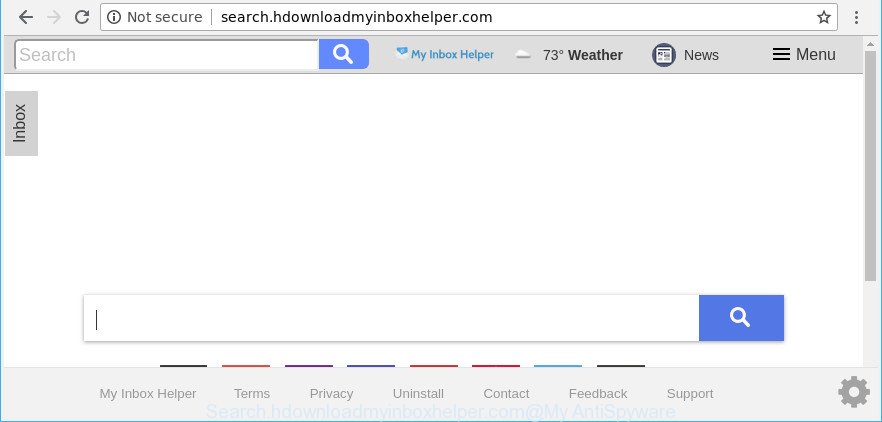
http://search.hdownloadmyinboxhelper.com/
Being infected with Search.hdownloadmyinboxhelper.com browser hijacker, every time you open your browser you’ll see this web-site. Of course you may setup your homepage again, but next time you launch a internet browser you’ll see that Search.hdownloadmyinboxhelper.com homepage return. As mentioned above, the hijacker can change the default search engine on this unwanted website too, so all your search queries will be rerouted to Search.hdownloadmyinboxhelper.com. Thus the authors of the browser hijacker can collect the search terms of your queries, and redirect you to unwanted pages.
While the Search.hdownloadmyinboxhelper.com browser hijacker is active, you won’t be able to restore the MS Edge, Chrome, Internet Explorer and Mozilla Firefox’ settings such as new tab page, search provider and start page. If you try to set your homepage to be Google, Bing or Yahoo, those settings will be automatically altered to Search.hdownloadmyinboxhelper.com with the next PC reboot. But this does not mean that you should just ignore it or get along with this fact. Because this is not the best option, due to the Search.hdownloadmyinboxhelper.com home page you can have problems with the Mozilla Firefox, Microsoft Edge, Internet Explorer and Google Chrome, undesired advertisements and even confidential information theft.
Therefore it’s very important to free your computer of hijacker infection as soon as possible. Follow the few simple steps below to remove Search.hdownloadmyinboxhelper.com , as well as other malicious software and adware, which can be installed onto your computer along with it.
How to remove Search.hdownloadmyinboxhelper.com from Chrome, Firefox, IE, Edge
Even if you’ve the up-to-date classic antivirus installed, and you have checked your PC for malware and removed anything found, you need to do the tutorial below. The Search.hdownloadmyinboxhelper.com browser hijacker removal is not simple as installing another antivirus. Classic antivirus apps are not designed to run together and will conflict with each other, or possibly crash Windows. Instead we recommend complete the manual steps below after that use Zemana Free, MalwareBytes Anti Malware or Hitman Pro, which are free applications dedicated to find and remove malicious software like Search.hdownloadmyinboxhelper.com browser hijacker. Run these tools to ensure the hijacker is removed.
To remove Search.hdownloadmyinboxhelper.com, execute the following steps:
- How to manually remove Search.hdownloadmyinboxhelper.com
- Use free malware removal tools to completely delete Search.hdownloadmyinboxhelper.com
- Run AdBlocker to stop Search.hdownloadmyinboxhelper.com and stay safe online
- How can you prevent the Search.hdownloadmyinboxhelper.com browser hijacker
- To sum up
How to manually remove Search.hdownloadmyinboxhelper.com
The useful removal tutorial for the Search.hdownloadmyinboxhelper.com homepage. The detailed procedure can be followed by anyone as it really does take you step-by-step. If you follow this process to delete Search.hdownloadmyinboxhelper.com redirect let us know how you managed by sending us your comments please.
Remove Search.hdownloadmyinboxhelper.com associated software by using Microsoft Windows Control Panel
In order to remove PUPs like this hijacker, open the MS Windows Control Panel and click on “Uninstall a program”. Check the list of installed apps. For the ones you do not know, run an Internet search to see if they are ad-supported software, browser hijacker or PUPs. If yes, uninstall them off. Even if they are just a software that you do not use, then removing them off will increase your computer start up time and speed dramatically.
Press Windows button ![]() , then click Search
, then click Search ![]() . Type “Control panel”and press Enter. If you using Windows XP or Windows 7, then click “Start” and select “Control Panel”. It will display the Windows Control Panel as displayed below.
. Type “Control panel”and press Enter. If you using Windows XP or Windows 7, then click “Start” and select “Control Panel”. It will display the Windows Control Panel as displayed below.

Further, click “Uninstall a program” ![]()
It will display a list of all programs installed on your personal computer. Scroll through the all list, and remove any suspicious and unknown applications.
Remove Search.hdownloadmyinboxhelper.com from Chrome
Reset Google Chrome settings can help you solve some problems caused by browser hijacker and remove Search.hdownloadmyinboxhelper.com from newtab page, start page and search engine by default. This will also disable malicious extensions as well as clear cookies and site data. It’ll save your personal information such as saved passwords, bookmarks, auto-fill data and open tabs.
First start the Google Chrome. Next, press the button in the form of three horizontal dots (![]() ).
).
It will open the Chrome menu. Choose More Tools, then click Extensions. Carefully browse through the list of installed extensions. If the list has the extension signed with “Installed by enterprise policy” or “Installed by your administrator”, then complete the following guide: Remove Google Chrome extensions installed by enterprise policy.
Open the Google Chrome menu once again. Further, click the option named “Settings”.

The internet browser will display the settings screen. Another solution to open the Google Chrome’s settings – type chrome://settings in the browser adress bar and press Enter
Scroll down to the bottom of the page and press the “Advanced” link. Now scroll down until the “Reset” section is visible, as displayed on the image below and press the “Reset settings to their original defaults” button.

The Google Chrome will display the confirmation prompt as shown in the following example.

You need to confirm your action, click the “Reset” button. The web-browser will launch the task of cleaning. After it’s complete, the web browser’s settings including homepage, default search provider and newtab back to the values that have been when the Google Chrome was first installed on your PC system.
Get rid of Search.hdownloadmyinboxhelper.com from Mozilla Firefox by resetting browser settings
Resetting Mozilla Firefox internet browser will reset all the settings to their default values and will remove Search.hdownloadmyinboxhelper.com, malicious add-ons and extensions. However, your saved passwords and bookmarks will not be changed, deleted or cleared.
Run the Mozilla Firefox and click the menu button (it looks like three stacked lines) at the top right of the web browser screen. Next, press the question-mark icon at the bottom of the drop-down menu. It will open the slide-out menu.

Select the “Troubleshooting information”. If you are unable to access the Help menu, then type “about:support” in your address bar and press Enter. It bring up the “Troubleshooting Information” page as shown in the figure below.

Click the “Refresh Firefox” button at the top right of the Troubleshooting Information page. Select “Refresh Firefox” in the confirmation dialog box. The Mozilla Firefox will begin a task to fix your problems that caused by the browser hijacker related to Search.hdownloadmyinboxhelper.com redirect. Once, it’s finished, click the “Finish” button.
Delete Search.hdownloadmyinboxhelper.com from IE
First, launch the IE, click ![]() ) button. Next, press “Internet Options” as displayed in the following example.
) button. Next, press “Internet Options” as displayed in the following example.

In the “Internet Options” screen select the Advanced tab. Next, click Reset button. The Internet Explorer will display the Reset Internet Explorer settings prompt. Select the “Delete personal settings” check box and click Reset button.

You will now need to reboot your machine for the changes to take effect. It will get rid of browser hijacker infection that designed to reroute your web browser to the Search.hdownloadmyinboxhelper.com site, disable malicious and ad-supported web browser’s extensions and restore the Internet Explorer’s settings such as search engine, new tab and startpage to default state.
Use free malware removal tools to completely delete Search.hdownloadmyinboxhelper.com
Run malicious software removal tools to remove Search.hdownloadmyinboxhelper.com automatically. The free programs tools specially created for browser hijacker infection, adware and other potentially unwanted apps removal. These utilities may remove most of browser hijacker infection from Microsoft Edge, Internet Explorer, Google Chrome and Firefox. Moreover, it may remove all components of Search.hdownloadmyinboxhelper.com from Windows registry and system drives.
Run Zemana AntiMalware to delete hijacker
Zemana Anti-Malware (ZAM) is a utility which can remove adware, potentially unwanted apps, hijacker infections and other malware from your PC easily and for free. Zemana Anti Malware (ZAM) is compatible with most antivirus software. It works under Windows (10 – XP, 32 and 64 bit) and uses minimum of PC system resources.
Please go to the link below to download the latest version of Zemana Anti Malware (ZAM) for MS Windows. Save it on your Microsoft Windows desktop or in any other place.
164785 downloads
Author: Zemana Ltd
Category: Security tools
Update: July 16, 2019
Once the download is finished, run it and follow the prompts. Once installed, the Zemana Anti-Malware will try to update itself and when this process is finished, click the “Scan” button for scanning your machine for the browser hijacker which developed to redirect your web-browser to the Search.hdownloadmyinboxhelper.com web-page.

A scan may take anywhere from 10 to 30 minutes, depending on the number of files on your machine and the speed of your computer. When a threat is found, the number of the security threats will change accordingly. Next, you need to click “Next” button.

The Zemana AntiMalware (ZAM) will get rid of hijacker infection that causes browsers to open annoying Search.hdownloadmyinboxhelper.com web-site.
Scan and clean your computer of browser hijacker with HitmanPro
The Hitman Pro utility is free and easy to use. It can scan and remove hijacker related to Search.hdownloadmyinboxhelper.com search, malicious software, potentially unwanted apps and ad supported software from PC (MS Windows 10, 8, 7, XP) and thereby revert back web browsers default settings (search engine, new tab page and start page). Hitman Pro is powerful enough to detect and remove malicious registry entries and files that are hidden on the personal computer.

- Visit the page linked below to download the latest version of HitmanPro for MS Windows. Save it on your MS Windows desktop or in any other place.
- After the downloading process is finished, run the Hitman Pro, double-click the HitmanPro.exe file.
- If the “User Account Control” prompts, click Yes to continue.
- In the HitmanPro window, click the “Next” to search for browser hijacker that changes web-browser settings to replace your newtab, startpage and search engine by default with Search.hdownloadmyinboxhelper.com web-site. A system scan can take anywhere from 5 to 30 minutes, depending on your machine. While the tool is checking, you may see how many objects and files has already scanned.
- After the scanning is finished, you may check all threats detected on your machine. Make sure all threats have ‘checkmark’ and click “Next”. Now, click the “Activate free license” button to begin the free 30 days trial to delete all malware found.
How to automatically delete Search.hdownloadmyinboxhelper.com with Malwarebytes
You can remove Search.hdownloadmyinboxhelper.com redirect automatically with a help of Malwarebytes Free. We advise this free malicious software removal utility because it can easily remove hijackers, adware, PUPs and toolbars with all their components such as files, folders and registry entries.
Visit the following page to download MalwareBytes. Save it to your Desktop.
327041 downloads
Author: Malwarebytes
Category: Security tools
Update: April 15, 2020
After downloading is done, close all software and windows on your PC. Open a directory in which you saved it. Double-click on the icon that’s called mb3-setup as displayed in the following example.
![]()
When the install starts, you’ll see the “Setup wizard” that will help you set up Malwarebytes on your system.

Once setup is finished, you will see window as on the image below.

Now press the “Scan Now” button to perform a system scan for the hijacker responsible for Search.hdownloadmyinboxhelper.com search. This process can take some time, so please be patient. While the tool is checking, you can see number of objects and files has already scanned.

As the scanning ends, MalwareBytes Anti Malware (MBAM) will display a list of all threats detected by the scan. All found items will be marked. You can delete them all by simply press “Quarantine Selected” button.

The Malwarebytes will now start to remove browser hijacker responsible for redirecting user searches to Search.hdownloadmyinboxhelper.com. Once the task is done, you may be prompted to reboot your system.

The following video explains few simple steps on how to get rid of browser hijacker infection, adware and other malware with MalwareBytes Anti Malware.
Run AdBlocker to stop Search.hdownloadmyinboxhelper.com and stay safe online
Run ad-blocking program such as AdGuard in order to stop advertisements, malvertisements, pop-ups and online trackers, avoid having to install malicious and adware browser plug-ins and add-ons that affect your PC system performance and impact your PC security. Browse the Web anonymously and stay safe online!
- Download AdGuard by clicking on the link below.
Adguard download
26839 downloads
Version: 6.4
Author: © Adguard
Category: Security tools
Update: November 15, 2018
- After downloading it, start the downloaded file. You will see the “Setup Wizard” program window. Follow the prompts.
- Once the setup is finished, click “Skip” to close the installation application and use the default settings, or click “Get Started” to see an quick tutorial which will assist you get to know AdGuard better.
- In most cases, the default settings are enough and you do not need to change anything. Each time, when you run your PC, AdGuard will start automatically and stop popup ads, Search.hdownloadmyinboxhelper.com redirect, as well as other harmful or misleading pages. For an overview of all the features of the program, or to change its settings you can simply double-click on the icon named AdGuard, which is located on your desktop.
How can you prevent the Search.hdownloadmyinboxhelper.com browser hijacker
The hijacker infection is usually gets on your computer in the composition, together with free programs and install themselves, with or without your knowledge, on your system. This happens especially when you’re installing a free applications. The application setup package tricks you into accepting the setup of third party software, which you don’t really want. Moreover, some paid programs may also install bundled applications that you do not want! Therefore, always download free software and paid applications from reputable download web sites. Use ONLY custom or manual installation method and never blindly click Next button.
To sum up
After completing the step-by-step tutorial above, your PC should be free from hijacker infection that developed to reroute your browser to the Search.hdownloadmyinboxhelper.com website and other malicious software. The Mozilla Firefox, Edge, Chrome and IE will no longer show intrusive Search.hdownloadmyinboxhelper.com web page on startup. Unfortunately, if the tutorial does not help you, then you have caught a new browser hijacker infection, and then the best way – ask for help here.




















