The Search.hmyemailcenter.co is a program that falls under the category of PUPs from browser hijackers family. It is a type of software that introduces changes to your computer’s web browser settings like search provider, newtab and start page. Once started, this hijacker infection will change current settings of web-browsers to Search.hmyemailcenter.co. Please ignore this page and refrain from clicking to any links on it and going to any websites mentioned on it. We recommend you to clean your computer of browser hijacker and thus restore your start page ASAP , you need to perform the step-by-step instructions below. The detailed removal guidance will allow you remove the Search.hmyemailcenter.co and protect your PC system from more dangerous malicious software and trojans.
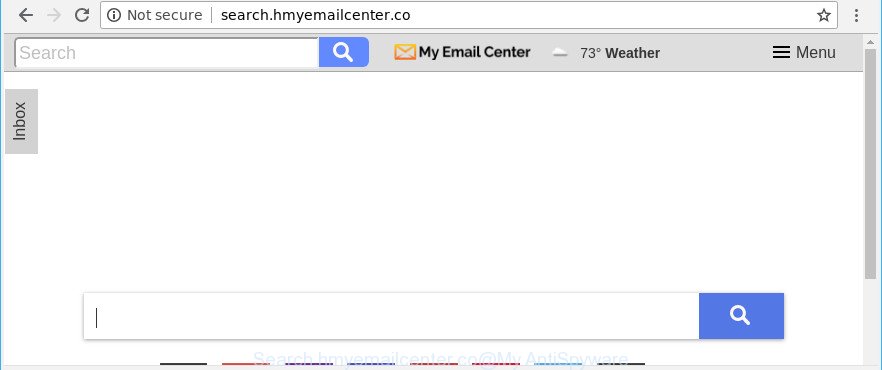
http://search.hmyemailcenter.co/
The Search.hmyemailcenter.co hijacker may also modify the default search engine that will virtually block the possibility of finding information on the World Wide Web. The reason for this is that the Search.hmyemailcenter.co search results may display a ton of ads, links to unwanted and ad web pages. Only the remaining part is the result of your search request, loaded from the major search engines like Google, Yahoo or Bing.
As well as unwanted internet browser redirections to Search.hmyemailcenter.co, the hijacker can collect your Net browsing activity by recording URLs visited, IP addresses, web-browser version and type, cookie information, Internet Service Provider (ISP) and webpages visited. Such kind of behavior can lead to serious security problems or confidential data theft. This is another reason why the hijacker that redirects the web-browser to Search.hmyemailcenter.co, is defined as potentially unwanted application (PUA).
Thus, it’s clear that the presence of hijacker infection on your machine is not desirable, and you need to clean up your PC as soon as possible. Follow the tutorial below in order to get rid of Search.hmyemailcenter.co from Microsoft Internet Explorer, Edge, Chrome and Firefox.
How to remove Search.hmyemailcenter.co from Chrome, Firefox, IE, Edge
As with removing ‘ad supported’ software, malware or PUPs, there are few steps you can do. We suggest trying them all. If you do only one part of the guidance, then it should be use malicious software removal tool, because it should remove hijacker and block any further infection. But to completely remove the Search.hmyemailcenter.co you will have to at least reset your web browser settings like home page, newtab page and search engine by default to default state, disinfect web-browsers shortcuts, delete all unwanted and suspicious applications, and get rid of hijacker infection by malware removal tools. Read it once, after doing so, please print this page as you may need to exit your internet browser or reboot your personal computer.
To remove Search.hmyemailcenter.co, complete the steps below:
- How to remove Search.hmyemailcenter.co without any software
- Scan your PC and remove Search.hmyemailcenter.co with free utilities
- Run AdBlocker to block Search.hmyemailcenter.co and stay safe online
- How can you prevent the Search.hmyemailcenter.co browser hijacker
- Finish words
How to remove Search.hmyemailcenter.co without any software
If you perform exactly the tutorial below you should be able to delete the Search.hmyemailcenter.co from the Mozilla Firefox, Internet Explorer, Edge and Google Chrome browsers.
Uninstall Search.hmyemailcenter.co associated software by using Microsoft Windows Control Panel
We suggest that you begin the computer cleaning process by checking the list of installed applications and remove all unknown or suspicious apps. This is a very important step, as mentioned above, very often the malicious apps such as ad-supported software and hijackers may be bundled with freeware. Remove the unwanted apps can remove the unwanted ads or web browser redirect.
Windows 8, 8.1, 10
First, click Windows button

Once the ‘Control Panel’ opens, press the ‘Uninstall a program’ link under Programs category as on the image below.

You will see the ‘Uninstall a program’ panel as on the image below.

Very carefully look around the entire list of programs installed on your machine. Most likely, one of them is the browser hijacker infection that causes internet browsers to display undesired Search.hmyemailcenter.co website. If you’ve many applications installed, you can help simplify the search of harmful software by sort the list by date of installation. Once you’ve found a suspicious, unwanted or unused application, right click to it, after that click ‘Uninstall’.
Windows XP, Vista, 7
First, click ‘Start’ button and select ‘Control Panel’ at right panel as shown on the image below.

When the Windows ‘Control Panel’ opens, you need to click ‘Uninstall a program’ under ‘Programs’ as displayed on the screen below.

You will see a list of apps installed on your machine. We recommend to sort the list by date of installation to quickly find the programs that were installed last. Most probably, it is the Search.hmyemailcenter.co hijacker and other web-browser’s harmful addons. If you are in doubt, you can always check the application by doing a search for her name in Google, Yahoo or Bing. After the program which you need to delete is found, simply click on its name, and then press ‘Uninstall’ as shown in the figure below.

Remove Search.hmyemailcenter.co from Chrome
Another solution to delete Search.hmyemailcenter.co from Chrome is Reset Chrome settings. This will disable malicious extensions and reset Google Chrome settings including search engine by default, startpage and new tab to default values. Essential information such as bookmarks, browsing history, passwords, cookies, auto-fill data and personal dictionaries will not be removed.
Open the Chrome menu by clicking on the button in the form of three horizontal dotes (![]() ). It will show the drop-down menu. Choose More Tools, then click Extensions.
). It will show the drop-down menu. Choose More Tools, then click Extensions.
Carefully browse through the list of installed extensions. If the list has the addon labeled with “Installed by enterprise policy” or “Installed by your administrator”, then complete the following guidance: Remove Chrome extensions installed by enterprise policy otherwise, just go to the step below.
Open the Chrome main menu again, click to “Settings” option.

Scroll down to the bottom of the page and click on the “Advanced” link. Now scroll down until the Reset settings section is visible, as shown in the following example and click the “Reset settings to their original defaults” button.

Confirm your action, press the “Reset” button.
Delete Search.hmyemailcenter.co redirect from IE
By resetting Internet Explorer web browser you restore your web browser settings to its default state. This is good initial when troubleshooting problems that might have been caused by hijacker infection such as Search.hmyemailcenter.co.
First, run the IE, then click ‘gear’ icon ![]() . It will display the Tools drop-down menu on the right part of the web-browser, then press the “Internet Options” as shown on the image below.
. It will display the Tools drop-down menu on the right part of the web-browser, then press the “Internet Options” as shown on the image below.

In the “Internet Options” screen, select the “Advanced” tab, then press the “Reset” button. The Internet Explorer will open the “Reset Internet Explorer settings” dialog box. Further, click the “Delete personal settings” check box to select it. Next, click the “Reset” button as shown in the figure below.

When the procedure is done, click “Close” button. Close the Internet Explorer and restart your PC system for the changes to take effect. This step will help you to restore your web-browser’s home page, search provider by default and newtab to default state.
Get rid of Search.hmyemailcenter.co from Firefox by resetting web-browser settings
Resetting Mozilla Firefox internet browser will reset all the settings to their original settings and will remove Search.hmyemailcenter.co, malicious add-ons and extensions. When using the reset feature, your personal information like passwords, bookmarks, browsing history and web form auto-fill data will be saved.
First, run the Mozilla Firefox and click ![]() button. It will open the drop-down menu on the right-part of the web browser. Further, click the Help button (
button. It will open the drop-down menu on the right-part of the web browser. Further, click the Help button (![]() ) as shown in the following example.
) as shown in the following example.

In the Help menu, select the “Troubleshooting Information” option. Another way to open the “Troubleshooting Information” screen – type “about:support” in the web-browser adress bar and press Enter. It will display the “Troubleshooting Information” page as on the image below. In the upper-right corner of this screen, click the “Refresh Firefox” button.

It will show the confirmation dialog box. Further, click the “Refresh Firefox” button. The Firefox will start a process to fix your problems that caused by the hijacker that causes web-browsers to open intrusive Search.hmyemailcenter.co site. After, it’s finished, press the “Finish” button.
Scan your PC and remove Search.hmyemailcenter.co with free utilities
Many antivirus companies have developed software that allow detect and remove hijacker infection, and thereby return all your typical browsers settings. Below is a a few of the free programs you may want to use. Your machine can have a large amount of PUPs, ad-supported software and hijacker infections installed at the same time, so we recommend, if any unwanted or malicious program returns after rebooting the PC system, then boot your PC system into Safe Mode and run the anti-malware utility once again.
How to automatically remove Search.hmyemailcenter.co with Zemana Anti Malware (ZAM)
We advise using the Zemana Free. You can download and install Zemana AntiMalware to scan for and get rid of Search.hmyemailcenter.co home page from your machine. When installed and updated, the malware remover will automatically scan and detect all threats present on the PC.
Now you can install and use Zemana Free to remove Search.hmyemailcenter.co homepage from your internet browser by following the steps below:
Please go to the link below to download Zemana Free installer named Zemana.AntiMalware.Setup on your PC system. Save it on your Desktop.
164785 downloads
Author: Zemana Ltd
Category: Security tools
Update: July 16, 2019
Run the installer after it has been downloaded successfully and then follow the prompts to setup this utility on your system.

During setup you can change some settings, but we suggest you do not make any changes to default settings.
When installation is finished, this malicious software removal utility will automatically launch and update itself. You will see its main window as shown below.

Now click the “Scan” button to perform a system scan for the browser hijacker infection responsible for redirects to Search.hmyemailcenter.co. While the Zemana Free tool is checking, you may see how many objects it has identified as being infected by malware.

After the system scan is done, Zemana will display a scan report. Make sure all items have ‘checkmark’ and press “Next” button.

The Zemana Anti Malware will remove browser hijacker infection that changes web browser settings to replace your homepage, newtab page and default search provider with Search.hmyemailcenter.co website and add threats to the Quarantine. After the process is complete, you can be prompted to restart your PC system to make the change take effect.
Remove Search.hmyemailcenter.co browser hijacker and malicious extensions with HitmanPro
Hitman Pro is a free portable program that scans your PC for adware, PUPs and browser hijackers such as Search.hmyemailcenter.co and helps remove them easily. Moreover, it’ll also help you remove any malicious web-browser extensions and add-ons.
Please go to the following link to download the latest version of Hitman Pro for MS Windows. Save it on your Windows desktop or in any other place.
Download and use Hitman Pro on your PC system. Once started, press “Next” button to start checking your machine for the browser hijacker which made to reroute your web browser to the Search.hmyemailcenter.co web-site. A scan can take anywhere from 10 to 30 minutes, depending on the number of files on your computer and the speed of your personal computer. When a malware, ad-supported software or PUPs are detected, the count of the security threats will change accordingly. Wait until the the scanning is finished..

Once Hitman Pro completes the scan, the results are displayed in the scan report.

Review the scan results and then click Next button.
It will display a prompt, click the “Activate free license” button to start the free 30 days trial to get rid of all malicious software found.
How to delete Search.hmyemailcenter.co with Malwarebytes
We suggest using the Malwarebytes Free. You may download and install Malwarebytes to search for and remove Search.hmyemailcenter.co from your computer. When installed and updated, the free malware remover will automatically scan and detect all threats present on the computer.
Click the following link to download the latest version of MalwareBytes Free for Windows. Save it on your Desktop.
327041 downloads
Author: Malwarebytes
Category: Security tools
Update: April 15, 2020
Once the download is finished, close all programs and windows on your machine. Open a directory in which you saved it. Double-click on the icon that’s named mb3-setup as shown below.
![]()
When the installation begins, you will see the “Setup wizard” that will help you setup Malwarebytes on your computer.

Once install is finished, you will see window as shown on the screen below.

Now click the “Scan Now” button to perform a system scan with this tool for the browser hijacker infection that changes browser settings to replace your startpage, default search provider and newtab page with Search.hmyemailcenter.co webpage. This procedure can take quite a while, so please be patient. When a threat is detected, the count of the security threats will change accordingly.

When MalwareBytes Free completes the scan, MalwareBytes AntiMalware (MBAM) will open you the results. All detected threats will be marked. You can remove them all by simply click “Quarantine Selected” button.

The Malwarebytes will now delete hijacker responsible for redirecting your web-browser to Search.hmyemailcenter.co web-site and move items to the program’s quarantine. After the clean up is complete, you may be prompted to restart your system.

The following video explains step-by-step instructions on how to remove hijacker, adware and other malware with MalwareBytes AntiMalware (MBAM).
Run AdBlocker to block Search.hmyemailcenter.co and stay safe online
It’s also critical to protect your web-browsers from harmful websites and ads by using an adblocker program such as AdGuard. Security experts says that it’ll greatly reduce the risk of malware, and potentially save lots of money. Additionally, the AdGuard can also protect your privacy by blocking almost all trackers.
Please go to the following link to download AdGuard. Save it on your Windows desktop or in any other place.
26839 downloads
Version: 6.4
Author: © Adguard
Category: Security tools
Update: November 15, 2018
After downloading it, launch the downloaded file. You will see the “Setup Wizard” screen as shown below.

Follow the prompts. When the installation is done, you will see a window as on the image below.

You can click “Skip” to close the installation program and use the default settings, or click “Get Started” button to see an quick tutorial that will assist you get to know AdGuard better.
In most cases, the default settings are enough and you do not need to change anything. Each time, when you start your computer, AdGuard will start automatically and block pop-up advertisements, Search.hmyemailcenter.co redirect, as well as other malicious or misleading pages. For an overview of all the features of the application, or to change its settings you can simply double-click on the AdGuard icon, that can be found on your desktop.
How can you prevent the Search.hmyemailcenter.co browser hijacker
The Search.hmyemailcenter.co browser hijacker infection come bundled with various free programs, as a supplement, which is installed automatically. This is certainly not an honest way to get installed onto your system. To avoid infecting of your machine and side effects in the form of changing your web browser settings to Search.hmyemailcenter.co home page, you should always carefully read the Terms of Use and the Software license. Additionally, always select Manual, Custom or Advanced installation type. This allows you to disable the installation of unnecessary and often harmful programs. Even if you uninstall the free software from your computer, your browser’s settings will not be restored. This means that you should manually get rid of Search.hmyemailcenter.co from the Edge, Internet Explorer, Chrome and Firefox by follow the steps above.
Finish words
After completing the few simple steps outlined above, your PC system should be clean from this hijacker infection and other malware. The Google Chrome, Edge, Microsoft Internet Explorer and Firefox will no longer display unwanted Search.hmyemailcenter.co web site on startup. Unfortunately, if the step-by-step guidance does not help you, then you have caught a new browser hijacker, and then the best way – ask for help.
Please create a new question by using the “Ask Question” button in the Questions and Answers. Try to give us some details about your problems, so we can try to help you more accurately. Wait for one of our trained “Security Team” or Site Administrator to provide you with knowledgeable assistance tailored to your problem with the intrusive Search.hmyemailcenter.co redirect.




















