The appearance of annoying Fastnewstream.com pop-ups in your web-browser means that your computer has been hijacked by the obnoxious undesired software from the adware (also known as ‘ad-supported’ software) family. It makes changes to the system settings and configures itself so as to start automatically each time the computer is turned on. Immediately after startup, the ad supported software begins to monitor the user’s actions and inject advertisements directly into the open windows of the Chrome, Internet Explorer, Microsoft Edge and Firefox. So, if you find that the Google Chrome, Edge, Internet Explorer and Mozilla Firefox are re-directed to the previously unseen site named the Fastnewstream.com website, then you do not need to wait , you need to follow the steps below and get rid of Fastnewstream.com pop-ups ASAP.
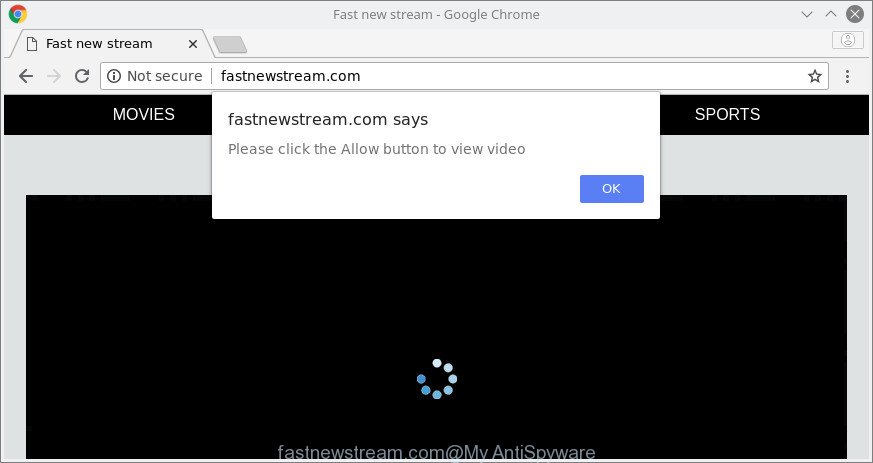
The adware that causes internet browsers to display annoying Fastnewstream.com pop ups, may inject lots of advertisements directly to the webpages that you visit, creating a sense that the sponsored links have been added by the creators of the web site. Moreover, a legal advertising banners may be replaced on the fake ads, that will offer to download and install various unnecessary and harmful software.
The worst is, the adware can gather lots of confidential data (your ip address, what is a web-site you are viewing now, what you are looking for on the Internet, which links you are clicking), which can later transfer to third parties.
Thus, the ad supported software does not really have beneficial features. So, we suggest you get rid of ‘ad supported’ software responsible for redirecting your browser to Fastnewstream.com web site ASAP. This will also prevent the ad supported software from tracking your online activities. A full Fastnewstream.com popup ads removal can be easily carried out using manual or automatic solution listed below.
Remove Fastnewstream.com pop-ups, ads, notifications (removal steps)
In the step-by-step guide below we will have a look at the adware and how to get rid of Fastnewstream.com from Mozilla Firefox, Chrome, Microsoft Edge and Internet Explorer web-browsers for Windows OS, natively or by using a few free removal tools. Read it once, after doing so, please print this page as you may need to exit your web-browser or reboot your machine.
To remove Fastnewstream.com, execute the steps below:
- Manual Fastnewstream.com redirect removal
- Fastnewstream.com pop up ads automatic removal
- Block Fastnewstream.com pop up advertisements and other undesired web pages
- How to prevent adware from getting inside your system
- Finish words
Manual Fastnewstream.com redirect removal
Most common ad supported software may be removed without any antivirus apps. The manual ‘ad supported’ software removal is steps that will teach you how to remove the Fastnewstream.com popups.
Remove PUPs through the Windows Control Panel
In order to remove PUPs like this ‘ad supported’ software, open the Microsoft Windows Control Panel and click on “Uninstall a program”. Check the list of installed software. For the ones you do not know, run an Internet search to see if they are ad-supported software, browser hijacker or potentially unwanted programs. If yes, remove them off. Even if they are just a software that you do not use, then uninstalling them off will increase your computer start up time and speed dramatically.
Windows 8, 8.1, 10
First, press Windows button

When the ‘Control Panel’ opens, press the ‘Uninstall a program’ link under Programs category as displayed on the screen below.

You will see the ‘Uninstall a program’ panel as on the image below.

Very carefully look around the entire list of software installed on your computer. Most probably, one of them is the adware responsible for Fastnewstream.com redirect. If you have many software installed, you can help simplify the search of harmful programs by sort the list by date of installation. Once you’ve found a questionable, unwanted or unused program, right click to it, after that click ‘Uninstall’.
Windows XP, Vista, 7
First, click ‘Start’ button and select ‘Control Panel’ at right panel as displayed on the screen below.

When the Windows ‘Control Panel’ opens, you need to click ‘Uninstall a program’ under ‘Programs’ as on the image below.

You will see a list of software installed on your computer. We recommend to sort the list by date of installation to quickly find the apps that were installed last. Most likely, it’s the ad supported software that causes internet browsers to show annoying Fastnewstream.com popups. If you’re in doubt, you can always check the application by doing a search for her name in Google, Yahoo or Bing. When the program which you need to delete is found, simply press on its name, and then click ‘Uninstall’ like below.

Delete Fastnewstream.com pop-up ads from Microsoft Internet Explorer
If you find that IE web browser settings such as startpage, new tab page and default search engine had been replaced by adware that responsible for internet browser redirect to the annoying Fastnewstream.com website, then you may restore your settings, via the reset web browser procedure.
First, launch the Microsoft Internet Explorer, then click ‘gear’ icon ![]() . It will display the Tools drop-down menu on the right part of the browser, then click the “Internet Options” as shown on the image below.
. It will display the Tools drop-down menu on the right part of the browser, then click the “Internet Options” as shown on the image below.

In the “Internet Options” screen, select the “Advanced” tab, then click the “Reset” button. The Microsoft Internet Explorer will open the “Reset Internet Explorer settings” prompt. Further, click the “Delete personal settings” check box to select it. Next, press the “Reset” button as displayed on the screen below.

Once the procedure is finished, click “Close” button. Close the Microsoft Internet Explorer and restart your machine for the changes to take effect. This step will help you to restore your web browser’s search engine, start page and newtab page to default state.
Remove Fastnewstream.com pop-ups from Google Chrome
In this step we are going to show you how to reset Google Chrome settings. PUPs like the ad-supported software can make changes to your internet browser settings, add toolbars and unwanted addons. By resetting Google Chrome settings you will get rid of Fastnewstream.com redirect and reset unwanted changes caused by adware. It will save your personal information like saved passwords, bookmarks, auto-fill data and open tabs.

- First launch the Chrome and press Menu button (small button in the form of three dots).
- It will display the Google Chrome main menu. Choose More Tools, then click Extensions.
- You will see the list of installed extensions. If the list has the extension labeled with “Installed by enterprise policy” or “Installed by your administrator”, then complete the following guidance: Remove Chrome extensions installed by enterprise policy.
- Now open the Chrome menu once again, press the “Settings” menu.
- You will see the Chrome’s settings page. Scroll down and click “Advanced” link.
- Scroll down again and click the “Reset” button.
- The Chrome will open the reset profile settings page as on the image above.
- Next click the “Reset” button.
- Once this procedure is complete, your web-browser’s start page, new tab page and search provider will be restored to their original defaults.
- To learn more, read the article How to reset Google Chrome settings to default.
Delete Fastnewstream.com from Firefox by resetting web-browser settings
Resetting your Firefox is first troubleshooting step for any issues with your browser application, including the redirect to Fastnewstream.com website. However, your saved bookmarks and passwords will not be lost.
Launch the Firefox and click the menu button (it looks like three stacked lines) at the top right of the web browser screen. Next, press the question-mark icon at the bottom of the drop-down menu. It will display the slide-out menu.

Select the “Troubleshooting information”. If you are unable to access the Help menu, then type “about:support” in your address bar and press Enter. It bring up the “Troubleshooting Information” page as shown below.

Click the “Refresh Firefox” button at the top right of the Troubleshooting Information page. Select “Refresh Firefox” in the confirmation prompt. The Firefox will begin a task to fix your problems that caused by the ad supported software responsible for Fastnewstream.com pop-up ads. After, it’s complete, click the “Finish” button.
Fastnewstream.com pop up ads automatic removal
Manual removal is not always as effective as you might think. Often, even the most experienced users can not completely remove adware that causes browsers to display intrusive Fastnewstream.com advertisements. So, we suggest to check your personal computer for any remaining harmful components with free adware removal software below.
How to remove Fastnewstream.com advertisements with Zemana Anti-malware
You can download and use the Zemana for free. This anti malware utility will scan all the Microsoft Windows registry items and files in your PC along with the system settings and web browser extensions. If it finds any malware, adware or malicious addon that is responsible for the appearance of Fastnewstream.com redirect then the Zemana Anti Malware will get rid of them from your machine completely.
Installing the Zemana Anti Malware is simple. First you’ll need to download Zemana AntiMalware (ZAM) by clicking on the following link. Save it to your Desktop so that you can access the file easily.
164785 downloads
Author: Zemana Ltd
Category: Security tools
Update: July 16, 2019
Once downloading is done, start it and follow the prompts. Once installed, the Zemana will try to update itself and when this task is finished, press the “Scan” button . Zemana tool will start scanning the whole machine to find out adware that causes a huge number of intrusive Fastnewstream.com pop-up ads.

When a threat is detected, the number of the security threats will change accordingly. Wait until the the scanning is finished. Review the report and then click “Next” button.

The Zemana AntiMalware will remove adware that causes web-browsers to display intrusive Fastnewstream.com ads and add items to the Quarantine.
Run HitmanPro to get rid of Fastnewstream.com pop up ads
HitmanPro is a free removal tool that may be downloaded and run to remove ad-supported software that made to redirect your web-browser to various ad pages like Fastnewstream.com, browser hijacker infections, malware, potentially unwanted applications, toolbars and other threats from your system. You can run this utility to search for threats even if you have an antivirus or any other security program.
Visit the page linked below to download the latest version of HitmanPro for Windows. Save it directly to your MS Windows Desktop.
Once the downloading process is complete, open the folder in which you saved it and double-click the Hitman Pro icon. It will run the HitmanPro utility. If the User Account Control prompt will ask you want to start the program, click Yes button to continue.

Next, press “Next” . Hitman Pro utility will start scanning the whole PC to find out adware responsible for redirecting your web-browser to Fastnewstream.com web site. Depending on your PC system, the scan can take anywhere from a few minutes to close to an hour. While the HitmanPro is checking, you can see number of objects it has identified either as being malicious software.

Once the scan get completed, HitmanPro will display you the results as shown in the following example.

Review the report and then press “Next” button. It will open a prompt, press the “Activate free license” button. The Hitman Pro will get rid of ad supported software that reroutes your web browser to annoying Fastnewstream.com site and add threats to the Quarantine. Once the process is done, the utility may ask you to reboot your computer.
Delete Fastnewstream.com redirect with Malwarebytes
Remove Fastnewstream.com pop-ups manually is difficult and often the adware is not completely removed. Therefore, we recommend you to use the Malwarebytes Free which are completely clean your personal computer. Moreover, the free program will allow you to get rid of malicious software, potentially unwanted programs, toolbars and browser hijackers that your computer can be infected too.
Click the link below to download MalwareBytes Anti-Malware. Save it to your Desktop.
327041 downloads
Author: Malwarebytes
Category: Security tools
Update: April 15, 2020
When the downloading process is finished, close all applications and windows on your system. Double-click the install file named mb3-setup. If the “User Account Control” dialog box pops up as shown on the image below, click the “Yes” button.

It will open the “Setup wizard” which will help you setup MalwareBytes on your PC system. Follow the prompts and do not make any changes to default settings.

Once install is done successfully, click Finish button. MalwareBytes will automatically start and you can see its main screen as displayed on the screen below.

Now press the “Scan Now” button to find adware responsible for redirects to Fastnewstream.com. Depending on your PC system, the scan can take anywhere from a few minutes to close to an hour. While the MalwareBytes Free utility is scanning, you can see number of objects it has identified as being affected by malware.

Once MalwareBytes has finished scanning your system, the results are displayed in the scan report. Review the report and then click “Quarantine Selected” button. The MalwareBytes will begin to delete adware that causes web-browsers to display unwanted Fastnewstream.com pop-up ads. Once the clean-up is finished, you may be prompted to restart the computer.

We advise you look at the following video, which completely explains the procedure of using the MalwareBytes Anti-Malware to delete ad-supported software, hijacker infection and other malware.
Block Fastnewstream.com pop up advertisements and other undesired web pages
If you want to get rid of undesired advertisements, internet browser redirects and pop ups, then install an ad-blocker application like AdGuard. It can block Fastnewstream.com, advertisements, popups and stop web sites from tracking your online activities when using the Google Chrome, Edge, Mozilla Firefox and Microsoft Internet Explorer. So, if you like browse the World Wide Web, but you do not like undesired ads and want to protect your computer from harmful webpages, then the AdGuard is your best choice.
- Please go to the link below to download the latest version of AdGuard for MS Windows. Save it on your Desktop.
Adguard download
26839 downloads
Version: 6.4
Author: © Adguard
Category: Security tools
Update: November 15, 2018
- When the download is done, run the downloaded file. You will see the “Setup Wizard” program window. Follow the prompts.
- When the install is done, press “Skip” to close the installation program and use the default settings, or click “Get Started” to see an quick tutorial that will assist you get to know AdGuard better.
- In most cases, the default settings are enough and you do not need to change anything. Each time, when you start your PC, AdGuard will run automatically and stop popups, Fastnewstream.com redirect, as well as other harmful or misleading pages. For an overview of all the features of the program, or to change its settings you can simply double-click on the icon named AdGuard, that is located on your desktop.
How to prevent adware from getting inside your system
The adware usually come along with certain free programs that you download off of the Net. Once started, it will infect your machine and configure your internet browsers to open a large number of unwanted Fastnewstream.com ads without your permission. In order to avoid infection, in the Setup wizard, you should be be proactive and carefully read the ‘Terms of use’, the ‘license agreement’ and other install screens, as well as to always choose the ‘Manual’ or ‘Advanced’ installation type, when installing anything downloaded from the Net.
Finish words
Now your machine should be free of the ad-supported software responsible for annoying Fastnewstream.com pop-ups. We suggest that you keep AdGuard (to help you stop unwanted ads and intrusive harmful web-sites) and Zemana AntiMalware (ZAM) (to periodically scan your machine for new adwares and other malware). Probably you are running an older version of Java or Adobe Flash Player. This can be a security risk, so download and install the latest version right now.
If you are still having problems while trying to remove Fastnewstream.com popup advertisements from the IE, Firefox, Microsoft Edge and Chrome, then ask for help here here.




















