Are you facing a problem with the Google Chrome, IE, MS Edge and Mozilla Firefox web-browsers that constantly redirects to a questionable page named Smartest.click? Then, there are chances that are your system is affected by malware from the adware family. It is created for the purpose of displaying tons of advertisements without the user’s consent or permission. If you want to remove undesired Smartest.click ads, you will not succeed, because the adware is very stubborn. Using the following guidance, you surely can delete Smartest.click redirect completely from your browsers.
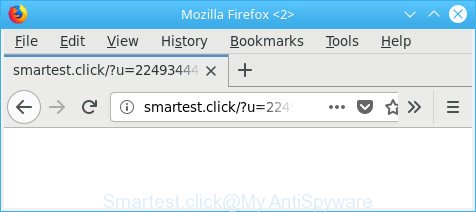
http://smartest.click/?u= …
While the system is infected by the adware responsible for Smartest.click redirect, when you launch the Internet Explorer, Mozilla Firefox, MS Edge and Chrome or open any web page, you may see in your internet browser’s status bar the following messages: ‘Waiting for Smartest.click’, ‘Transferring data from Smartest.click’, ‘Looking up Smartest.click’, ‘Read Smartest.click’, ‘Connected to Smartest.click’.
In addition to that, as was mentioned earlier, some ad-supported software to also alter all browsers shortcut files which located on your Desktop or Start menu. So, every affected shortcut file will try to reroute your browser to unwanted web-pages, some of which might be harmful. It can make the whole PC more vulnerable to hacker attacks.
So, obviously, you need to get rid of the ad supported software immediately. Use the free few simple steps below. This guide will help you clean your machine of adware and thereby delete the Smartest.click unwanted advertisements.
Remove Smartest.click redirect
In the step-by-step guide below we will have a look at the ‘ad supported’ software and how to get rid of Smartest.click from Microsoft Internet Explorer, Mozilla Firefox, Chrome and MS Edge web browsers for Windows OS, natively or by using a few free removal tools. Certain of the steps will require you to reboot your machine or close this webpage. So, read this tutorial carefully, then bookmark or print it for later reference.
To remove Smartest.click, perform the following steps:
- Manual Smartest.click pop-up advertisements removal
- Scan your PC system and remove Smartest.click popup ads with free tools
- How to block Smartest.click pop ups
- How did you get infected with Smartest.click redirect
- Finish words
Manual Smartest.click pop-up advertisements removal
Most common adware may be removed without any antivirus software. The manual ad supported software removal is few simple steps that will teach you how to remove the Smartest.click redirect.
Remove potentially unwanted apps using Microsoft Windows Control Panel
First method for manual adware removal is to go into the Windows “Control Panel”, then “Uninstall a program” console. Take a look at the list of applications on your PC and see if there are any dubious and unknown programs. If you see any, you need to delete them. Of course, before doing so, you can do an Internet search to find details on the application. If it is a potentially unwanted program, ad-supported software or malicious software, you will likely find information that says so.
Windows 10, 8.1, 8
Click the Microsoft Windows logo, and then click Search ![]() . Type ‘Control panel’and press Enter as on the image below.
. Type ‘Control panel’and press Enter as on the image below.

After the ‘Control Panel’ opens, click the ‘Uninstall a program’ link under Programs category as shown in the following example.

Windows 7, Vista, XP
Open Start menu and select the ‘Control Panel’ at right as displayed in the following example.

Then go to ‘Add/Remove Programs’ or ‘Uninstall a program’ (Microsoft Windows 7 or Vista) as shown in the following example.

Carefully browse through the list of installed apps and get rid of all dubious and unknown applications. We recommend to click ‘Installed programs’ and even sorts all installed applications by date. Once you have found anything questionable that may be the adware that responsible for the appearance of Smartest.click pop-ups or other potentially unwanted application (PUA), then choose this application and click ‘Uninstall’ in the upper part of the window. If the questionable application blocked from removal, then run Revo Uninstaller Freeware to fully remove it from your system.
Remove Smartest.click pop-up advertisements from Microsoft Internet Explorer
By resetting Internet Explorer browser you revert back your browser settings to its default state. This is basic when troubleshooting problems that might have been caused by ad supported software responsible for redirects to Smartest.click.
First, start the Internet Explorer, click ![]() ) button. Next, press “Internet Options” as on the image below.
) button. Next, press “Internet Options” as on the image below.

In the “Internet Options” screen select the Advanced tab. Next, click Reset button. The Internet Explorer will show the Reset Internet Explorer settings prompt. Select the “Delete personal settings” check box and click Reset button.

You will now need to restart your machine for the changes to take effect. It will delete ad supported software that cause annoying Smartest.click ads to appear, disable malicious and ad-supported browser’s extensions and restore the Microsoft Internet Explorer’s settings such as search engine, newtab page and home page to default state.
Remove Smartest.click redirect from Google Chrome
Reset Chrome settings will remove Smartest.click pop-up ads from browser and disable harmful extensions. It will also clear cached and temporary data (cookies, site data and content). Essential information like bookmarks, browsing history, passwords, cookies, auto-fill data and personal dictionaries will not be removed.

- First run the Chrome and press Menu button (small button in the form of three dots).
- It will open the Chrome main menu. Choose More Tools, then click Extensions.
- You will see the list of installed add-ons. If the list has the plugin labeled with “Installed by enterprise policy” or “Installed by your administrator”, then complete the following instructions: Remove Chrome extensions installed by enterprise policy.
- Now open the Google Chrome menu once again, click the “Settings” menu.
- You will see the Chrome’s settings page. Scroll down and click “Advanced” link.
- Scroll down again and click the “Reset” button.
- The Google Chrome will show the reset profile settings page as shown on the screen above.
- Next click the “Reset” button.
- Once this procedure is complete, your web-browser’s newtab, start page and search engine by default will be restored to their original defaults.
- To learn more, read the blog post How to reset Chrome settings to default.
Remove Smartest.click from Mozilla Firefox by resetting web-browser settings
The Firefox reset will remove redirections to undesired Smartest.click web-site, modified preferences, extensions and security settings. However, your saved bookmarks and passwords will not be lost.
Start the Mozilla Firefox and press the menu button (it looks like three stacked lines) at the top right of the internet browser screen. Next, press the question-mark icon at the bottom of the drop-down menu. It will show the slide-out menu.

Select the “Troubleshooting information”. If you’re unable to access the Help menu, then type “about:support” in your address bar and press Enter. It bring up the “Troubleshooting Information” page as on the image below.

Click the “Refresh Firefox” button at the top right of the Troubleshooting Information page. Select “Refresh Firefox” in the confirmation prompt. The Mozilla Firefox will start a process to fix your problems that caused by the adware that responsible for the appearance of Smartest.click pop-up ads. After, it’s finished, click the “Finish” button.
Scan your PC system and remove Smartest.click popup ads with free tools
If you’re an unskilled computer user, then we suggest to use free removal tools listed below to remove Smartest.click pop up ads for good. The automatic method is highly recommended. It has less steps and easier to implement than the manual way. Moreover, it lower risk of system damage. So, the automatic Smartest.click removal is a better option.
Scan and clean your internet browser of Smartest.click popups with Zemana Anti-malware
You can remove Smartest.click pop-ups automatically with a help of Zemana Anti-malware. We suggest this malicious software removal tool because it may easily get rid of browser hijackers, PUPs, ‘ad supported’ software which redirects your web-browser to Smartest.click site with all their components such as folders, files and registry entries.
Installing the Zemana AntiMalware is simple. First you’ll need to download Zemana Anti-Malware (ZAM) on your machine from the following link.
164783 downloads
Author: Zemana Ltd
Category: Security tools
Update: July 16, 2019
Once downloading is done, run it and follow the prompts. Once installed, the Zemana will try to update itself and when this task is finished, press the “Scan” button to perform a system scan for the ‘ad supported’ software related to Smartest.click pop-up advertisements.

While the Zemana AntiMalware (ZAM) tool is checking, you can see how many objects it has identified as being affected by malware. Next, you need to click “Next” button.

The Zemana will delete adware that causes multiple annoying pop ups.
Run Hitman Pro to get rid of Smartest.click pop ups
HitmanPro is a free removal utility that can check your PC system for a wide range of security threats like malware, ad-supported softwares, potentially unwanted applications as well as adware that causes internet browsers to open undesired Smartest.click popup advertisements. It will perform a deep scan of your computer including hard drives and MS Windows registry. After a malicious software is found, it will help you to remove all found threats from your PC system with a simple click.

- Download Hitman Pro from the following link.
- When downloading is finished, start the HitmanPro, double-click the HitmanPro.exe file.
- If the “User Account Control” prompts, click Yes to continue.
- In the Hitman Pro window, click the “Next” to scan for adware responsible for Smartest.click ads. A system scan may take anywhere from 5 to 30 minutes, depending on your system. When a threat is found, the number of the security threats will change accordingly.
- After the scan get completed, Hitman Pro will open you the results. You may remove threats (move to Quarantine) by simply click “Next”. Now, press the “Activate free license” button to start the free 30 days trial to get rid of all malicious software found.
Use Malwarebytes to get rid of Smartest.click popup ads
You can get rid of Smartest.click pop ups automatically with a help of Malwarebytes Free. We suggest this free malware removal utility because it can easily remove hijackers, adware, PUPs and toolbars with all their components such as files, folders and registry entries.

- Visit the page linked below to download MalwareBytes Anti-Malware (MBAM). Save it to your Desktop.
Malwarebytes Anti-malware
327041 downloads
Author: Malwarebytes
Category: Security tools
Update: April 15, 2020
- Once the downloading process is done, close all applications and windows on your PC system. Open a folder in which you saved it. Double-click on the icon that’s named mb3-setup.
- Further, click Next button and follow the prompts.
- Once installation is done, press the “Scan Now” button to begin checking your computer for the adware that causes a large amount of annoying Smartest.click ads. Depending on your computer, the scan can take anywhere from a few minutes to close to an hour. While the MalwareBytes Anti-Malware (MBAM) is scanning, you can see how many objects it has identified either as being malware.
- As the scanning ends, you may check all items found on your personal computer. You may delete threats (move to Quarantine) by simply press “Quarantine Selected”. After the cleaning procedure is complete, you may be prompted to reboot your personal computer.
The following video offers a few simple steps on how to delete hijackers, adware and other malware with MalwareBytes.
How to block Smartest.click pop ups
It is also critical to protect your web browsers from malicious sites and advertisements by using an ad-blocking application like AdGuard. Security experts says that it will greatly reduce the risk of malware, and potentially save lots of money. Additionally, the AdGuard may also protect your privacy by blocking almost all trackers.
Download AdGuard on your Windows Desktop by clicking on the link below.
26839 downloads
Version: 6.4
Author: © Adguard
Category: Security tools
Update: November 15, 2018
After downloading it, start the downloaded file. You will see the “Setup Wizard” screen as displayed on the image below.

Follow the prompts. After the install is finished, you will see a window as displayed in the following example.

You can click “Skip” to close the install program and use the default settings, or click “Get Started” button to see an quick tutorial which will allow you get to know AdGuard better.
In most cases, the default settings are enough and you do not need to change anything. Each time, when you start your computer, AdGuard will run automatically and block popup ads, web pages like Smartest.click, as well as other malicious or misleading pages. For an overview of all the features of the program, or to change its settings you can simply double-click on the AdGuard icon, that is located on your desktop.
How did you get infected with Smartest.click redirect
The adware is usually come in the composition, together with free programs and install themselves, with or without your knowledge, on your computer. This happens especially when you’re installing a free programs. The application setup file tricks you into accepting the install of bundled programs, that you do not really want. Moreover, some paid programs can also install third-party applications that you do not want! Therefore, always download freeware and paid applications from reputable download sites. Use ONLY custom or manual install type and never blindly click Next button.
Finish words
Now your personal computer should be clean of the ‘ad supported’ software that causes multiple intrusive advertisements. We suggest that you keep Zemana AntiMalware (to periodically scan your PC for new adwares and other malware) and AdGuard (to help you block annoying pop up ads and harmful websites). Moreover, to prevent any ad-supported software, please stay clear of unknown and third party software, make sure that your antivirus program, turn on the option to scan for PUPs.
If you need more help with Smartest.click ads related issues, go to here.




















