If your web-browser began to display tons of annoying Browsersecurely.com pop-ups, ads or notifications, then it’s possible that your PC has become a victim of adware (also known as ad-supproted software). The ad-supported software usually gets installed as a part of some free software. Do not be surprised, it happens, especially if you are an active World Wide Web user. But this does not mean that you should reconcile with these unwanted pop up ads. You need to follow the tutorial below to clean your PC system sooner, as the adware can be a way to affect your computer with more dangerous malicious apps such as viruses and trojans. The tutorial that follow, I’ll show you how to remove ‘ad supported’ software and thereby get rid of Browsersecurely.com pop-up ads from your machine forever.
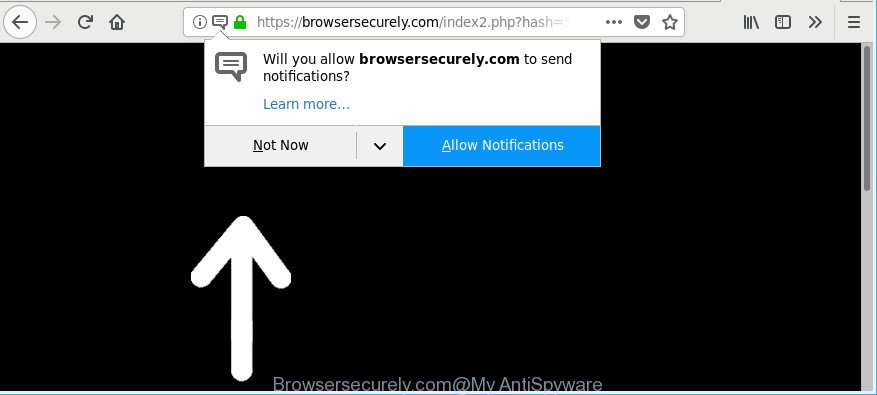
https://browsersecurely.com/index2.php?hash= …
It’s not a good idea to have an undesired program such as the adware that created to reroute your web-browser to various ad websites like Browsersecurely.com. The reason for this is simple, it doing things you don’t know about.
Even worse, the adware be able to gather your personal information which may be later sold to third party companies. You do not know if your home address, account names and passwords are safe. And of course you completely do not know what will happen when you click on any Browsersecurely.com pop up advertisements.
Thus, it’s clear that the presence of adware on your system is not desirable, and you need to clean up your personal computer as quickly as possible. Follow the step-by-step guidance below in order to remove Browsersecurely.com popup ads.
Remove Browsersecurely.com pop-ups, ads, notifications (removal steps)
There are several steps to removing the adware responsible for annoying Browsersecurely.com pop-ups, because it installs itself so deeply into MS Windows. You need to uninstall all suspicious and unknown programs, then remove malicious addons from the Firefox, Google Chrome, Internet Explorer and MS Edge and other browsers you’ve installed. Finally, you need to reset your web-browser settings to delete any changes the ad supported software has made, and then check your personal computer with Zemana Anti Malware, MalwareBytes Anti Malware or Hitman Pro to ensure the ‘ad supported’ software is fully removed. It will take a while.
To remove Browsersecurely.com, use the steps below:
- How to get rid of Browsersecurely.com popup advertisements without any software
- Remove Browsersecurely.com popup ads with free programs
- Stop Browsersecurely.com ads and other intrusive web-pages
- Where the adware comes from
- To sum up
How to get rid of Browsersecurely.com popup advertisements without any software
If you perform exactly the steps below you should be able to remove the Browsersecurely.com pop ups from the MS Edge, Google Chrome, Firefox and Internet Explorer web-browsers.
Delete suspicious software through the Control Panel of your machine
First method for manual adware removal is to go into the Windows “Control Panel”, then “Uninstall a program” console. Take a look at the list of software on your PC system and see if there are any suspicious and unknown applications. If you see any, you need to remove them. Of course, before doing so, you can do an Internet search to find details on the program. If it is a potentially unwanted application, ad supported software or malicious software, you will likely find information that says so.
Make sure you have closed all web browsers and other programs. Next, remove any unwanted and suspicious software from your Control panel.
Windows 10, 8.1, 8
Now, press the Windows button, type “Control panel” in search and press Enter. Choose “Programs and Features”, then “Uninstall a program”.

Look around the entire list of software installed on your machine. Most likely, one of them is the ad supported software that causes multiple unwanted ads. Choose the dubious application or the program that name is not familiar to you and uninstall it.
Windows Vista, 7
From the “Start” menu in Windows, select “Control Panel”. Under the “Programs” icon, choose “Uninstall a program”.

Select the questionable or any unknown apps, then press “Uninstall/Change” button to uninstall this unwanted application from your machine.
Windows XP
Click the “Start” button, select “Control Panel” option. Click on “Add/Remove Programs”.

Choose an unwanted program, then click “Change/Remove” button. Follow the prompts.
Remove Browsersecurely.com pop-ups from Chrome
Reset Google Chrome settings will remove Browsersecurely.com popups from web-browser and disable harmful addons. It will also clear cached and temporary data (cookies, site data and content). However, your saved bookmarks and passwords will not be lost.
Open the Chrome menu by clicking on the button in the form of three horizontal dotes (![]() ). It will display the drop-down menu. Choose More Tools, then press Extensions.
). It will display the drop-down menu. Choose More Tools, then press Extensions.
Carefully browse through the list of installed addons. If the list has the addon labeled with “Installed by enterprise policy” or “Installed by your administrator”, then complete the following guidance: Remove Chrome extensions installed by enterprise policy otherwise, just go to the step below.
Open the Google Chrome main menu again, click to “Settings” option.

Scroll down to the bottom of the page and click on the “Advanced” link. Now scroll down until the Reset settings section is visible, as displayed in the figure below and click the “Reset settings to their original defaults” button.

Confirm your action, click the “Reset” button.
Remove Browsersecurely.com ads from Microsoft Internet Explorer
In order to recover all web browser newtab, default search engine and home page you need to reset the IE to the state, that was when the MS Windows was installed on your system.
First, open the IE, click ![]() ) button. Next, click “Internet Options” as shown on the screen below.
) button. Next, click “Internet Options” as shown on the screen below.

In the “Internet Options” screen select the Advanced tab. Next, press Reset button. The Internet Explorer will display the Reset Internet Explorer settings dialog box. Select the “Delete personal settings” check box and click Reset button.

You will now need to restart your computer for the changes to take effect. It will remove adware responsible for redirecting your internet browser to Browsersecurely.com web-site, disable malicious and ad-supported browser’s extensions and restore the Internet Explorer’s settings like new tab page, default search engine and home page to default state.
Delete Browsersecurely.com redirect from Mozilla Firefox
Resetting your Firefox is basic troubleshooting step for any issues with your web-browser program, including the redirect to Browsersecurely.com web page. However, your saved bookmarks and passwords will not be lost.
First, open the Firefox. Next, click the button in the form of three horizontal stripes (![]() ). It will show the drop-down menu. Next, click the Help button (
). It will show the drop-down menu. Next, click the Help button (![]() ).
).

In the Help menu press the “Troubleshooting Information”. In the upper-right corner of the “Troubleshooting Information” page click on “Refresh Firefox” button as displayed on the screen below.

Confirm your action, click the “Refresh Firefox”.
Get rid of unwanted Scheduled Tasks
If the undesired Browsersecurely.com web-page opens automatically on Windows startup or at equal time intervals, then you need to check the Task Scheduler Library and remove all tasks which have been created by adware.
Press Windows and R keys on your keyboard together. It will show a prompt that titled as Run. In the text field, type “taskschd.msc” (without the quotes) and press OK. Task Scheduler window opens. In the left-hand side, press “Task Scheduler Library”, like below.

Task scheduler, list of tasks
In the middle part you will see a list of installed tasks. Select the first task, its properties will be show just below automatically. Next, click the Actions tab. Necessary to look at the text which is written under Details. Found something like “explorer.exe http://site.address” or “chrome.exe http://site.address” or “firefox.exe http://site.address”, then you need remove this task. If you are not sure that executes the task, then google it. If it is a component of the unwanted programs, then this task also should be removed.
Further press on it with the right mouse button and select Delete as displayed on the image below.

Task scheduler, delete a task
Repeat this step, if you have found a few tasks that have been created by malicious application. Once is finished, close the Task Scheduler window.
Clean up the web browsers shortcuts that have been infected by ad-supported software
Unfortunately, the adware that causes multiple annoying pop ups, can also hijack Windows shortcut files (mostly, your web-browsers shortcuts), so that the Browsersecurely.com ad website will be opened when you launch the Internet Explorer, Chrome, Edge and Firefox or another browser.
Right click to a desktop shortcut for your affected browser. Choose the “Properties” option. It’ll open the Properties window. Select the “Shortcut” tab here, after that, look at the “Target” field. The adware responsible for redirecting your browser to Browsersecurely.com web-site can rewrite it. If you are seeing something like “…exe http://site.address” then you need to remove “http…” and leave only, depending on the web-browser you are using:
- Google Chrome: chrome.exe
- Opera: opera.exe
- Firefox: firefox.exe
- Internet Explorer: iexplore.exe
Look at the example as shown in the figure below.

Once is complete, press the “OK” button to save the changes. Please repeat this step for browser shortcuts which redirects to an unwanted sites. When you have completed, go to next step.
Remove Browsersecurely.com popup ads with free programs
AntiMalware programs differ from each other by many features like performance, scheduled scans, automatic updates, virus signature database, technical support, compatibility with other antivirus apps and so on. We suggest you run the following free software: Zemana Free, MalwareBytes Anti-Malware (MBAM) and HitmanPro. Each of these programs has all of needed features, but most importantly, they can look for the adware and get rid of Browsersecurely.com redirect from the Edge, Firefox, Google Chrome and Internet Explorer.
How to automatically remove Browsersecurely.com pop-up ads with Zemana Anti-malware
You can remove Browsersecurely.com popup ads automatically with a help of Zemana Anti-malware. We advise this malware removal utility because it can easily delete hijackers, potentially unwanted apps, adware which redirects your browser to Browsersecurely.com web site with all their components such as folders, files and registry entries.
Please go to the link below to download Zemana Anti Malware. Save it on your MS Windows desktop or in any other place.
164783 downloads
Author: Zemana Ltd
Category: Security tools
Update: July 16, 2019
Once the download is finished, run it and follow the prompts. Once installed, the Zemana Free will try to update itself and when this process is complete, click the “Scan” button for scanning your machine for the adware responsible for redirects to Browsersecurely.com.

A system scan may take anywhere from 5 to 30 minutes, depending on your computer. During the scan Zemana Free will detect threats exist on your personal computer. Next, you need to click “Next” button.

The Zemana Free will get rid of ‘ad supported’ software that developed to redirect your web browser to various ad web-sites such as Browsersecurely.com.
Remove Browsersecurely.com popup advertisements and harmful extensions with HitmanPro
Hitman Pro is a free program which developed to remove malware, PUPs, hijackers and adware from your computer running Windows 10, 8, 7, XP (32-bit and 64-bit). It’ll help to identify and get rid of adware that causes a large amount of intrusive Browsersecurely.com pop ups, including its files, folders and registry keys.
Hitman Pro can be downloaded from the following link. Save it directly to your MS Windows Desktop.
When the downloading process is finished, open the file location. You will see an icon like below.

Double click the Hitman Pro desktop icon. Once the utility is started, you will see a screen as displayed on the screen below.

Further, click “Next” button to perform a system scan for the adware that causes internet browsers to show unwanted Browsersecurely.com advertisements. This process can take quite a while, so please be patient. When the system scan is finished, Hitman Pro will open a list of detected threats as shown on the image below.

Next, you need to click “Next” button. It will show a prompt, click the “Activate free license” button.
Remove Browsersecurely.com popups with Malwarebytes
We suggest using the Malwarebytes Free that are completely clean your personal computer of the adware. The free tool is an advanced malware removal program developed by (c) Malwarebytes lab. This application uses the world’s most popular antimalware technology. It is able to help you remove intrusive Browsersecurely.com redirect from your browsers, potentially unwanted applications, malicious software, hijackers, toolbars, ransomware and other security threats from your PC for free.

- Visit the page linked below to download MalwareBytes Free. Save it on your Desktop.
Malwarebytes Anti-malware
327040 downloads
Author: Malwarebytes
Category: Security tools
Update: April 15, 2020
- Once downloading is done, close all applications and windows on your PC. Open a file location. Double-click on the icon that’s named mb3-setup.
- Further, click Next button and follow the prompts.
- Once setup is done, press the “Scan Now” button to begin checking your PC for the ‘ad supported’ software which cause unwanted Browsersecurely.com pop-up ads to appear. When a malicious software, adware or PUPs are detected, the number of the security threats will change accordingly.
- Once MalwareBytes AntiMalware (MBAM) has completed scanning, MalwareBytes will prepare a list of undesired programs ‘ad supported’ software. Review the results once the tool has complete the system scan. If you think an entry should not be quarantined, then uncheck it. Otherwise, simply click “Quarantine Selected”. After disinfection is done, you can be prompted to reboot your system.
The following video offers a step-by-step guidance on how to remove hijackers, adware and other malware with MalwareBytes.
Stop Browsersecurely.com ads and other intrusive web-pages
It’s also critical to protect your web-browsers from harmful web-sites and ads by using an ad-blocker program such as AdGuard. Security experts says that it’ll greatly reduce the risk of malware, and potentially save lots of money. Additionally, the AdGuard can also protect your privacy by blocking almost all trackers.
- AdGuard can be downloaded from the following link. Save it on your Desktop.
Adguard download
26839 downloads
Version: 6.4
Author: © Adguard
Category: Security tools
Update: November 15, 2018
- After downloading it, launch the downloaded file. You will see the “Setup Wizard” program window. Follow the prompts.
- Once the installation is finished, click “Skip” to close the installation application and use the default settings, or click “Get Started” to see an quick tutorial that will assist you get to know AdGuard better.
- In most cases, the default settings are enough and you do not need to change anything. Each time, when you start your system, AdGuard will run automatically and stop popups, sites like Browsersecurely.com, as well as other harmful or misleading pages. For an overview of all the features of the program, or to change its settings you can simply double-click on the icon called AdGuard, that can be found on your desktop.
Where the adware comes from
The adware usually gets onto system by being attached to various freeware. Most commonly, it may be bundled within the installers from Softonic, Cnet, Soft32, Brothersoft or other similar web-pages. So, you should run any files downloaded from the World Wide Web with great caution, read the User agreement, Software license and Terms of use. In the process of installing a new program, you should choose a Manual, Advanced or Custom installation method to control what components and third-party apps to be installed, otherwise you run the risk of infecting your computer with an ad supported software which causes unwanted Browsersecurely.com pop-ups.
To sum up
Now your personal computer should be free of the ‘ad supported’ software which causes undesired Browsersecurely.com ads. We suggest that you keep AdGuard (to help you block unwanted pop ups and intrusive malicious web pages) and Zemana Free (to periodically scan your computer for new adwares and other malicious software). Probably you are running an older version of Java or Adobe Flash Player. This can be a security risk, so download and install the latest version right now.
If you are still having problems while trying to remove Browsersecurely.com pop-ups from the Google Chrome, Edge, Microsoft Internet Explorer and Mozilla Firefox, then ask for help here here.




















