If your web browser occasionally displays the Funnygrid.com pop-ups, ads or notifications, then you need to know that your computer has become a victim of adware (also known as ‘ad-supported’ software). The ‘ad supported’ software will change your web-browser’s settings or install an undesired browser add-on so that it will randomly show lots of intrusive popup ads. If you would like to clean your PC system of ad-supported software and thereby remove Funnygrid.com pop-up ads and are unable to do so, you can follow the steps below to find and delete this ad supported software and any other malicious software for free.
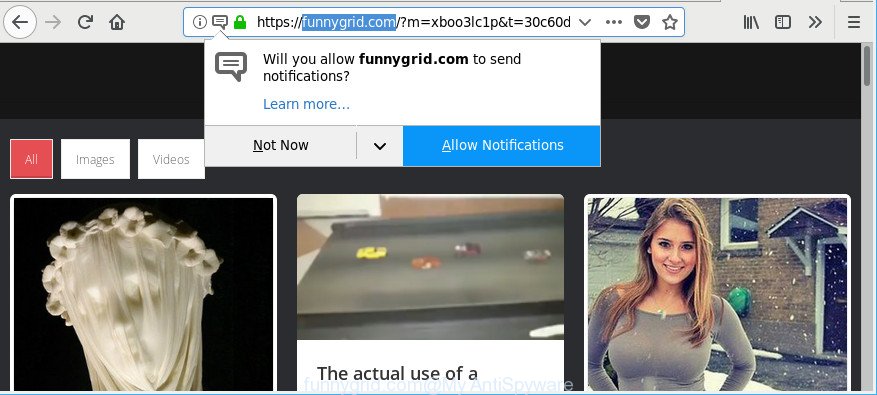
https://funnygrid.com/?m= …
The adware that causes a lot of unwanted Funnygrid.com popup ads, is not a virus, but the virus behaves similarly. As a rootkit hides in the system, changes web browser settings and blocks them from changing. Also the adware can install additional web browser extensions and modules that will inject advertising banners within the Microsoft Edge, Google Chrome, IE and Mozilla Firefox’s screen. Moreover, the ad supported software may install internet browser hijacker that once started, will alter the web-browser’s startpage and search engine.
The worst is, the adware be able to collect personal info such as what websites you are opening, what you are looking for the Web and so on. This privacy data, subsequently, may be sold to third party companies.
We suggest you to delete ad-supported software and clean your computer from Funnygrid.com pop-up ads sooner, until the presence of the adware has not led to even worse consequences. You need to follow the instructions below that will help you to completely remove Funnygrid.com pop-ups, using only the built-in Microsoft Windows features and several free malware removal utilities of well-known antivirus software companies.
Remove Funnygrid.com pop-ups, ads, notifications
Without a doubt, the adware is harmful to your PC. So you need to quickly and completely get rid of this ad supported software which developed to reroute your internet browser to various ad websites like Funnygrid.com. To remove this adware, you can use the manual removal guidance which are given below or free malicious software removal utility such as Zemana Anti Malware, MalwareBytes Free or Hitman Pro (all are free). We advise you use automatic removal solution which will help you to delete Funnygrid.com redirect easily and safely. Manual removal is best used only if you are well versed in computer or in the case where ‘ad supported’ software is not deleted automatically. Certain of the steps below will require you to exit this web page. So, please read the tutorial carefully, after that bookmark or print it for later reference.
To remove Funnygrid.com, execute the steps below:
- How to manually delete Funnygrid.com
- Funnygrid.com pop up advertisements automatic removal
- Block Funnygrid.com popup ads and other unwanted sites
- Where the Funnygrid.com ads comes from
- To sum up
How to manually delete Funnygrid.com
These steps to remove Funnygrid.com popups without any programs are presented below. Be sure to carry out the step-by-step tutorial completely to fully delete this ad-supported software that causes browsers to open undesired Funnygrid.com popups.
Removing the Funnygrid.com, check the list of installed applications first
It is of primary importance to first identify and delete all PUPs, adware applications and browser hijacker infections through ‘Add/Remove Programs’ (Windows XP) or ‘Uninstall a program’ (Windows 10, 8, 7) section of your Microsoft Windows Control Panel.
Windows 8, 8.1, 10
First, click the Windows button
Windows XP, Vista, 7
First, click “Start” and select “Control Panel”.
It will open the Windows Control Panel as on the image below.

Next, press “Uninstall a program” ![]()
It will display a list of all applications installed on your system. Scroll through the all list, and delete any dubious and unknown applications. To quickly find the latest installed applications, we recommend sort software by date in the Control panel.
Remove Funnygrid.com ads from Mozilla Firefox
If the Mozilla Firefox internet browser is redirected to Funnygrid.com and you want to recover the Firefox settings back to their default values, then you should follow the tutorial below. It’ll keep your personal information like browsing history, bookmarks, passwords and web form auto-fill data.
First, launch the Firefox. Next, click the button in the form of three horizontal stripes (![]() ). It will display the drop-down menu. Next, click the Help button (
). It will display the drop-down menu. Next, click the Help button (![]() ).
).

In the Help menu press the “Troubleshooting Information”. In the upper-right corner of the “Troubleshooting Information” page click on “Refresh Firefox” button as displayed in the figure below.

Confirm your action, press the “Refresh Firefox”.
Remove Funnygrid.com pop-ups from Chrome
If you are getting Funnygrid.com pop up ads, then you can try to remove it by resetting Google Chrome to its original state. It will also clear cookies, content and site data, temporary and cached data. However, your saved bookmarks and passwords will not be lost.

- First, start the Chrome and click the Menu icon (icon in the form of three dots).
- It will display the Google Chrome main menu. Choose More Tools, then click Extensions.
- You’ll see the list of installed addons. If the list has the extension labeled with “Installed by enterprise policy” or “Installed by your administrator”, then complete the following instructions: Remove Chrome extensions installed by enterprise policy.
- Now open the Chrome menu once again, click the “Settings” menu.
- Next, click “Advanced” link, that located at the bottom of the Settings page.
- On the bottom of the “Advanced settings” page, click the “Reset settings to their original defaults” button.
- The Chrome will show the reset settings prompt as on the image above.
- Confirm the internet browser’s reset by clicking on the “Reset” button.
- To learn more, read the post How to reset Chrome settings to default.
Delete Funnygrid.com pop-up ads from Internet Explorer
If you find that IE web-browser settings such as new tab page, search engine and start page had been replaced by ad supported software that responsible for the appearance of Funnygrid.com popups, then you may restore your settings, via the reset web-browser procedure.
First, open the Microsoft Internet Explorer, then press ‘gear’ icon ![]() . It will display the Tools drop-down menu on the right part of the web-browser, then click the “Internet Options” as shown on the screen below.
. It will display the Tools drop-down menu on the right part of the web-browser, then click the “Internet Options” as shown on the screen below.

In the “Internet Options” screen, select the “Advanced” tab, then click the “Reset” button. The Internet Explorer will show the “Reset Internet Explorer settings” dialog box. Further, press the “Delete personal settings” check box to select it. Next, press the “Reset” button as shown in the following example.

Once the process is finished, click “Close” button. Close the Internet Explorer and restart your PC for the changes to take effect. This step will help you to restore your web browser’s start page, default search provider and newtab page to default state.
Funnygrid.com pop up advertisements automatic removal
The manual tutorial above is tedious to follow and can not always help to completely get rid of the Funnygrid.com pop-ups. Here I am telling you an automatic method to remove this ‘ad supported’ software from your computer completely. Zemana Anti Malware (ZAM), MalwareBytes Anti-Malware (MBAM) and HitmanPro are antimalware utilities that can look for and get rid of all kinds of malicious software including ad-supported software that causes tons of intrusive Funnygrid.com popup advertisements.
Use Zemana Anti-malware to remove Funnygrid.com ads
We suggest using the Zemana Anti-malware. You can download and install Zemana Anti-malware to search for and remove Funnygrid.com pop up ads from the Google Chrome, Mozilla Firefox, MS Edge and IE web-browsers. When installed and updated, the malicious software remover will automatically check and detect all threats exist on your PC.

- Installing the Zemana is simple. First you will need to download Zemana by clicking on the following link.
Zemana AntiMalware
164781 downloads
Author: Zemana Ltd
Category: Security tools
Update: July 16, 2019
- At the download page, click on the Download button. Your browser will display the “Save as” prompt. Please save it onto your Windows desktop.
- After downloading is finished, please close all software and open windows on your computer. Next, start a file called Zemana.AntiMalware.Setup.
- This will open the “Setup wizard” of Zemana Free onto your computer. Follow the prompts and don’t make any changes to default settings.
- When the Setup wizard has finished installing, the Zemana AntiMalware (ZAM) will launch and display the main window.
- Further, click the “Scan” button to begin scanning your computer for the adware that causes lots of intrusive Funnygrid.com popups. When a malicious software, ‘ad supported’ software or PUPs are detected, the number of the security threats will change accordingly. Wait until the the checking is finished.
- When the checking is finished, Zemana AntiMalware (ZAM) will create a list of unwanted programs ad-supported software.
- In order to remove all items, simply press the “Next” button. The utility will start to remove ‘ad supported’ software which designed to redirect your internet browser to various ad pages like Funnygrid.com. When finished, you may be prompted to reboot the system.
- Close the Zemana and continue with the next step.
Get rid of Funnygrid.com pop up ads and malicious extensions with HitmanPro
Hitman Pro is a free program that developed to remove malware, PUPs, hijacker infections and adware from your machine running Microsoft Windows 10, 8, 7, XP (32-bit and 64-bit). It will help to identify and remove adware that developed to redirect your browser to various ad web-pages such as Funnygrid.com, including its files, folders and registry keys.

- Visit the page linked below to download the latest version of Hitman Pro for Windows. Save it to your Desktop.
- When downloading is done, start the Hitman Pro, double-click the HitmanPro.exe file.
- If the “User Account Control” prompts, click Yes to continue.
- In the Hitman Pro window, click the “Next” for scanning your computer for the adware responsible for Funnygrid.com advertisements. A system scan can take anywhere from 5 to 30 minutes, depending on your personal computer.
- After the system scan is done, Hitman Pro will show a list of found threats. You may remove items (move to Quarantine) by simply click “Next”. Now, click the “Activate free license” button to begin the free 30 days trial to delete all malicious software found.
Remove Funnygrid.com popup ads with Malwarebytes
We suggest using the Malwarebytes Free. You may download and install Malwarebytes to detect adware and thereby delete Funnygrid.com pop up advertisements from your internet browsers. When installed and updated, the free malicious software remover will automatically check and detect all threats exist on the computer.
MalwareBytes AntiMalware can be downloaded from the following link. Save it to your Desktop.
327040 downloads
Author: Malwarebytes
Category: Security tools
Update: April 15, 2020
After downloading is complete, close all programs and windows on your PC system. Open a directory in which you saved it. Double-click on the icon that’s named mb3-setup as displayed on the image below.
![]()
When the setup starts, you’ll see the “Setup wizard” that will help you install Malwarebytes on your system.

Once install is finished, you will see window as displayed on the image below.

Now press the “Scan Now” button . MalwareBytes Anti Malware tool will begin scanning the whole machine to find out adware that redirects your web browser to intrusive Funnygrid.com web-page. This process may take some time, so please be patient. While the utility is checking, you may see number of objects and files has already scanned.

After that process is done, MalwareBytes Anti-Malware (MBAM) will display a list of found threats. Review the report and then click “Quarantine Selected” button.

The Malwarebytes will now remove adware which causes undesired Funnygrid.com pop-up advertisements and add threats to the Quarantine. After finished, you may be prompted to reboot your machine.

The following video explains instructions on how to remove browser hijacker infection, adware and other malicious software with MalwareBytes.
Block Funnygrid.com popup ads and other unwanted sites
One of the worst things is the fact that you cannot block all those annoying webpages like Funnygrid.com using only built-in MS Windows capabilities. However, there is a program out that you can use to stop unwanted internet browser redirects, ads and pop-ups in any modern internet browsers including Internet Explorer, Mozilla Firefox, Chrome and Edge. It is named Adguard and it works very well.
Download AdGuard by clicking on the link below.
26839 downloads
Version: 6.4
Author: © Adguard
Category: Security tools
Update: November 15, 2018
After downloading it, double-click the downloaded file to start it. The “Setup Wizard” window will show up on the computer screen as displayed on the screen below.

Follow the prompts. AdGuard will then be installed and an icon will be placed on your desktop. A window will show up asking you to confirm that you want to see a quick instructions as displayed below.

Click “Skip” button to close the window and use the default settings, or press “Get Started” to see an quick guide which will assist you get to know AdGuard better.
Each time, when you start your PC, AdGuard will run automatically and stop popup ads, web pages like Funnygrid.com, as well as other malicious or misleading web sites. For an overview of all the features of the program, or to change its settings you can simply double-click on the AdGuard icon, which is located on your desktop.
Where the Funnygrid.com ads comes from
Most commonly the adware come together with various free programs, as a bonus. Therefore it’s very important at the stage of installing applications downloaded from the Net carefully review the Terms of use and the License agreement, as well as to always choose the Advanced, Custom or Manual install option. In this mode, you may turn off all unwanted add-ons, including this adware, which will be installed along with the desired program. Of course, if you uninstall the free programs from your system, the adware will not be removed automatically. Therefore, in order to remove Funnygrid.com popup ads from the Microsoft Edge, Chrome, Firefox and Microsoft Internet Explorer you need to follow the few simple steps above.
To sum up
Now your computer should be free of the ‘ad supported’ software that responsible for the appearance of Funnygrid.com pop-up advertisements. We suggest that you keep AdGuard (to help you block unwanted ads and unwanted malicious web-sites) and Zemana (to periodically scan your PC system for new ad supported softwares and other malicious software). Probably you are running an older version of Java or Adobe Flash Player. This can be a security risk, so download and install the latest version right now.
If you are still having problems while trying to remove Funnygrid.com popup ads from the Microsoft Internet Explorer, MS Edge, Chrome and Firefox, then ask for help here here.




















