Are your internet browser’s homepage, default search engine and new tab page overridden and when you try to open your startpage, you are automatically redirected to the Search.youremailhub.com? Then most likely that your web-browser has become the victim of the hijacker. It is a type of malware that is made to modify settings of all your typical internet browsers. To remove Search.youremailhub.com you need to clean your internet browser from any extensions you have recently installed on your computer and perform a scan using a trustworthy anti-malware or antivirus application.
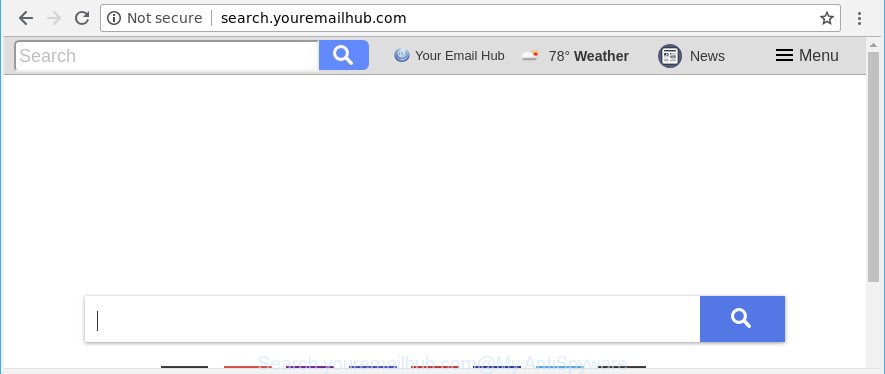
http://search.youremailhub.com/
In order to force you to use Search.youremailhub.com as often as possible this hijacker can change your web browsers’ search provider. You may even find that your system’s web browser shortcuts and Microsoft Windows HOSTS file are hijacked without your knowledge and conscious permission. The developers of this hijacker do so in order to earn profit via Google AdSense or another third-party ad network. Thus every your click on ads which placed on the Search.youremailhub.com generates profit for them.
Also, adware (also known as ‘ad-supported’ software) can be installed on the machine together with Search.youremailhub.com browser hijacker infection. It will insert a lot of ads directly to the web-pages that you view, creating a sense that ads has been added by the developers of the web site. Moreover, legal ads may be replaced on fake ads which will offer to download and install various unnecessary and harmful programs. Moreover, the Search.youremailhub.com hijacker be able to collect lots of your personal data which can be later transferred to third parties.
In order to delete browser hijacker that responsible for web-browser redirect to the unwanted Search.youremailhub.com web-page from your PC, clean the affected web browsers and return the Microsoft Edge, Microsoft Internet Explorer, Google Chrome and Mozilla Firefox settings to its default state, please use the Search.youremailhub.com removal guidance below.
Remove Search.youremailhub.com from Google Chrome, Firefox, IE, Edge
In the few simple steps below we will have a look at the hijacker and how to remove Search.youremailhub.com from Microsoft Edge, Microsoft Internet Explorer, Mozilla Firefox and Google Chrome web browsers for Windows OS, natively or by using a few free removal utilities. Read this manual carefully, bookmark or print it, because you may need to close your browser or restart your system.
To remove Search.youremailhub.com, perform the following steps:
- How to remove Search.youremailhub.com manually
- Search.youremailhub.com homepage automatic removal
- Stop Search.youremailhub.com redirect
- Do not know how your web browser has been hijacked by Search.youremailhub.com?
- To sum up
How to remove Search.youremailhub.com manually
To get rid of Search.youremailhub.com browser hijacker, adware and other unwanted applications you can try to do so manually. Unfortunately some of the browser hijackers won’t show up in your program list, but some hijacker infections may. In this case, you may be able to get rid of it through the uninstall function of your MS Windows computer. You can do this by following the steps below.
Delete Search.youremailhub.com associated software by using MS Windows Control Panel
Some of potentially unwanted applications, ad supported software and hijacker can be deleted using the Add/Remove programs utility that is located in the Windows Control Panel. So, if you are using any version of Windows and you have noticed an unwanted program, then first try to remove it through Add/Remove programs.
Windows 8, 8.1, 10
First, click Windows button

When the ‘Control Panel’ opens, click the ‘Uninstall a program’ link under Programs category as shown on the image below.

You will see the ‘Uninstall a program’ panel as shown in the following example.

Very carefully look around the entire list of programs installed on your computer. Most likely, one of them is the browser hijacker infection related to Search.youremailhub.com redirect. If you have many programs installed, you can help simplify the search of malicious applications by sort the list by date of installation. Once you have found a questionable, unwanted or unused application, right click to it, after that press ‘Uninstall’.
Windows XP, Vista, 7
First, click ‘Start’ button and select ‘Control Panel’ at right panel as shown on the image below.

After the Windows ‘Control Panel’ opens, you need to click ‘Uninstall a program’ under ‘Programs’ as shown below.

You will see a list of programs installed on your computer. We recommend to sort the list by date of installation to quickly find the apps that were installed last. Most likely, it is the browser hijacker responsible for redirects to Search.youremailhub.com. If you’re in doubt, you can always check the program by doing a search for her name in Google, Yahoo or Bing. When the program which you need to uninstall is found, simply click on its name, and then click ‘Uninstall’ as on the image below.

Remove Search.youremailhub.com redirect from Microsoft Internet Explorer
The Microsoft Internet Explorer reset is great if your web-browser is hijacked or you’ve unwanted extensions or toolbars on your internet browser, which installed by a malware.
First, start the Internet Explorer, then press ‘gear’ icon ![]() . It will open the Tools drop-down menu on the right part of the web browser, then click the “Internet Options” like below.
. It will open the Tools drop-down menu on the right part of the web browser, then click the “Internet Options” like below.

In the “Internet Options” screen, select the “Advanced” tab, then click the “Reset” button. The Internet Explorer will show the “Reset Internet Explorer settings” prompt. Further, click the “Delete personal settings” check box to select it. Next, click the “Reset” button as shown in the following example.

When the process is complete, click “Close” button. Close the IE and restart your PC for the changes to take effect. This step will help you to restore your internet browser’s new tab page, start page and default search engine to default state.
Get rid of Search.youremailhub.com from Mozilla Firefox
If your Mozilla Firefox web-browser homepage has replaced to Search.youremailhub.com without your permission or an unknown search engine opens results for your search, then it may be time to perform the web-browser reset. However, your saved bookmarks and passwords will not be lost.
Run the Mozilla Firefox and click the menu button (it looks like three stacked lines) at the top right of the web-browser screen. Next, press the question-mark icon at the bottom of the drop-down menu. It will open the slide-out menu.

Select the “Troubleshooting information”. If you’re unable to access the Help menu, then type “about:support” in your address bar and press Enter. It bring up the “Troubleshooting Information” page as shown in the figure below.

Click the “Refresh Firefox” button at the top right of the Troubleshooting Information page. Select “Refresh Firefox” in the confirmation prompt. The Mozilla Firefox will begin a procedure to fix your problems that caused by the hijacker responsible for redirects to Search.youremailhub.com. Once, it is complete, click the “Finish” button.
Remove Search.youremailhub.com from Chrome
Use the Reset internet browser utility of the Google Chrome to reset all its settings such as search provider, home page and newtab page to original defaults. This is a very useful utility to use, in the case of web-browser hijacks such as Search.youremailhub.com.

- First, run the Chrome and click the Menu icon (icon in the form of three dots).
- It will open the Chrome main menu. Select More Tools, then click Extensions.
- You’ll see the list of installed extensions. If the list has the extension labeled with “Installed by enterprise policy” or “Installed by your administrator”, then complete the following guidance: Remove Chrome extensions installed by enterprise policy.
- Now open the Chrome menu once again, click the “Settings” menu.
- Next, press “Advanced” link, which located at the bottom of the Settings page.
- On the bottom of the “Advanced settings” page, press the “Reset settings to their original defaults” button.
- The Chrome will display the reset settings dialog box as on the image above.
- Confirm the internet browser’s reset by clicking on the “Reset” button.
- To learn more, read the post How to reset Chrome settings to default.
Search.youremailhub.com homepage automatic removal
The hijacker can hide its components which are difficult for you to find out and remove completely. This can lead to the fact that after some time, the browser hijacker once again infect your PC system and modify settings of all your typical browsers to Search.youremailhub.com. Moreover, I want to note that it’s not always safe to remove hijacker infection manually, if you do not have much experience in setting up and configuring the Microsoft Windows operating system. The best solution to search for and get rid of browser hijacker infections is to use free malicious software removal apps.
Run Zemana to delete hijacker
Zemana Anti Malware (ZAM) is a free program for MS Windows operating system to search for and get rid of potentially unwanted applications, ad supported software, malicious internet browser add-ons, browser toolbars, and other unwanted software such as browser hijacker that causes web browsers to display intrusive Search.youremailhub.com web-site.
Download Zemana on your system by clicking on the following link.
164807 downloads
Author: Zemana Ltd
Category: Security tools
Update: July 16, 2019
After the download is complete, run it and follow the prompts. Once installed, the Zemana Anti Malware (ZAM) will try to update itself and when this task is complete, click the “Scan” button . Zemana utility will begin scanning the whole personal computer to find out browser hijacker infection which reroutes your web-browser to intrusive Search.youremailhub.com site.

While the Zemana Free tool is checking, you can see count of objects it has identified as being infected by malicious software. Once you’ve selected what you wish to delete from your PC click “Next” button.

The Zemana will remove hijacker which changes web browser settings to replace your default search provider, new tab page and start page with Search.youremailhub.com web-site.
Remove Search.youremailhub.com browser hijacker and malicious extensions with Hitman Pro
Hitman Pro is a free utility which can identify browser hijacker related to Search.youremailhub.com homepage. It is not always easy to locate all the undesired software that your system might have picked up on the World Wide Web. HitmanPro will find out the adware, browser hijackers and other malicious software you need to remove.
Download HitmanPro from the following link.
When the download is done, open the directory in which you saved it and double-click the HitmanPro icon. It will launch the HitmanPro tool. If the User Account Control prompt will ask you want to run the program, click Yes button to continue.

Next, press “Next” to perform a system scan with this tool for the browser hijacker infection that alters web-browser settings to replace your start page, default search provider and new tab page with Search.youremailhub.com webpage. A system scan can take anywhere from 5 to 30 minutes, depending on your PC. While the HitmanPro tool is scanning, you can see how many objects it has identified as being infected by malicious software.

After finished, Hitman Pro will create a list of unwanted programs ad supported software like below.

Next, you need to click “Next” button. It will open a dialog box, press the “Activate free license” button. The HitmanPro will delete browser hijacker which cause Search.youremailhub.com web-site to appear. After disinfection is done, the tool may ask you to reboot your computer.
How to delete Search.youremailhub.com with Malwarebytes
We suggest using the Malwarebytes Free. You may download and install Malwarebytes to find and remove Search.youremailhub.com redirect from your personal computer. When installed and updated, the free malicious software remover will automatically scan and detect all threats exist on the personal computer.
Installing the MalwareBytes Free is simple. First you’ll need to download MalwareBytes Free on your Windows Desktop by clicking on the link below.
327063 downloads
Author: Malwarebytes
Category: Security tools
Update: April 15, 2020
After downloading is finished, close all programs and windows on your PC. Open a directory in which you saved it. Double-click on the icon that’s named mb3-setup as on the image below.
![]()
When the setup starts, you’ll see the “Setup wizard” which will help you setup Malwarebytes on your system.

Once installation is complete, you will see window like below.

Now press the “Scan Now” button to start scanning your PC for the browser hijacker infection that alters web-browser settings to replace your startpage, newtab and search engine with Search.youremailhub.com web page. This task can take some time, so please be patient. While the MalwareBytes Anti Malware (MBAM) tool is scanning, you can see number of objects it has identified as being infected by malicious software.

When that process is done, the results are displayed in the scan report. You may delete threats (move to Quarantine) by simply click “Quarantine Selected” button.

The Malwarebytes will now start to remove browser hijacker responsible for redirecting your internet browser to Search.youremailhub.com webpage. Once finished, you may be prompted to reboot your PC system.

The following video explains guidance on how to remove hijacker, adware and other malware with MalwareBytes Anti Malware (MBAM).
Stop Search.youremailhub.com redirect
By installing an adblocker application such as AdGuard, you are able to stop Search.youremailhub.com redirect, autoplaying video ads and remove a lot of distracting and unwanted ads on webpages.
Visit the page linked below to download AdGuard. Save it on your Desktop.
26841 downloads
Version: 6.4
Author: © Adguard
Category: Security tools
Update: November 15, 2018
After downloading it, double-click the downloaded file to launch it. The “Setup Wizard” window will show up on the computer screen as displayed in the following example.

Follow the prompts. AdGuard will then be installed and an icon will be placed on your desktop. A window will show up asking you to confirm that you want to see a quick tutorial as displayed on the image below.

Press “Skip” button to close the window and use the default settings, or click “Get Started” to see an quick guidance which will allow you get to know AdGuard better.
Each time, when you start your computer, AdGuard will launch automatically and block popups, Search.youremailhub.com redirect, as well as other malicious or misleading web-sites. For an overview of all the features of the program, or to change its settings you can simply double-click on the AdGuard icon, which may be found on your desktop.
Do not know how your web browser has been hijacked by Search.youremailhub.com?
The hijacker infection is usually spreads together with free applications and install themselves, with or without your knowledge, on your system. This happens especially when you’re installing a free software. The application installer tricks you into accepting the installation of third party applications, that you do not really want. Moreover, some paid apps can also install bundled software which you do not want! Therefore, always download free software and paid applications from reputable download web-pages. Use ONLY custom or manual install type and never blindly click Next button.
To sum up
Once you’ve done the tutorial above, your PC system should be clean from browser hijacker which modifies web browser settings to replace your search engine by default, newtab and startpage with Search.youremailhub.com website and other malicious software. The Microsoft Internet Explorer, Firefox, Google Chrome and Microsoft Edge will no longer open intrusive Search.youremailhub.com website on startup. Unfortunately, if the step-by-step guide does not help you, then you have caught a new hijacker, and then the best way – ask for help here.


















