Have you noticed that your web browser is redirecting to Untinuedera.club? If you answered ‘Yes’ then it is possible that your web browser is affected with the obnoxious potentially unwanted application (PUA) from the adware (sometimes called ‘ad-supported’ software) family.
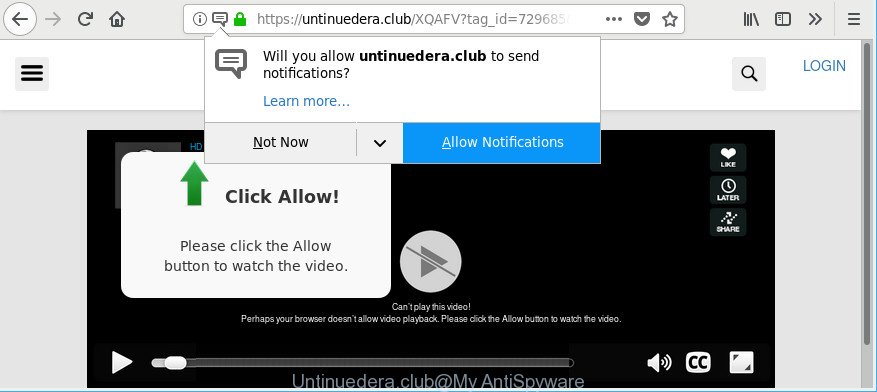
https://untinuedera.club/ …
Adware is something that you should be aware of even if you use Google Chrome or other modern internet browser. This is the name given to apps that have been made to display undesired advertisements and pop up commercials onto your web-browser screen. The reason for adware’s existence is to earn profit for its author.
The adware responsible for redirects to Untinuedera.club may inject tons of advertisements directly to the web-pages that you visit, creating a sense that the ads have been added by the creators of the web-site. Moreover, a legal advertising links may be replaced on the fake ads, that will offer to download and install various unnecessary and malicious apps.
Even worse, it be able to collect your browsing history and confidential info, including passwords and credit card numbers. In the future, marketing-type data about you can be sold to third parties.
Instructions which is shown below, will allow you to clean your personal computer from the ad-supported software as well as delete Untinuedera.club undesired pop up ads from the Mozilla Firefox, Microsoft Edge, Chrome and Microsoft Internet Explorer and other internet browsers.
Remove Untinuedera.club pop-ups, ads, notifications (removal guide)
The following tutorial will help you to remove Untinuedera.club pop-ups from the Mozilla Firefox, MS Edge, Internet Explorer and Google Chrome. Moreover, the guidance below will help you to remove malicious software, hijackers, potentially unwanted software and toolbars that your computer may be infected. Please do the guidance step by step. If you need help or have any questions, then ask for our assistance or type a comment below. Certain of the steps will require you to restart your computer or exit this site. So, read this guidance carefully, then bookmark or print it for later reference.
To remove Untinuedera.club, follow the steps below:
- How to get rid of Untinuedera.club advertisements without any software
- How to delete Untinuedera.club pop-up advertisements with free software
- How to stop Untinuedera.club popup advertisements
- How to adware get installed onto computer
- To sum up
How to get rid of Untinuedera.club advertisements without any software
If you perform exactly the step-by-step guidance below you should be able to remove the Untinuedera.club pop-ups from the Chrome, Mozilla Firefox, MS Edge and Internet Explorer web-browsers.
Removing the Untinuedera.club, check the list of installed software first
In order to delete potentially unwanted programs like this ad-supported software, open the MS Windows Control Panel and click on “Uninstall a program”. Check the list of installed software. For the ones you do not know, run an Internet search to see if they are ad-supported software, browser hijacker or PUPs. If yes, delete them off. Even if they are just a software which you do not use, then uninstalling them off will increase your machine start up time and speed dramatically.
Windows 8, 8.1, 10
First, click Windows button

When the ‘Control Panel’ opens, click the ‘Uninstall a program’ link under Programs category as displayed in the figure below.

You will see the ‘Uninstall a program’ panel as displayed in the following example.

Very carefully look around the entire list of apps installed on your system. Most likely, one of them is the adware responsible for redirections to Untinuedera.club. If you’ve many apps installed, you can help simplify the search of harmful software by sort the list by date of installation. Once you’ve found a questionable, unwanted or unused program, right click to it, after that click ‘Uninstall’.
Windows XP, Vista, 7
First, press ‘Start’ button and select ‘Control Panel’ at right panel as shown in the figure below.

When the Windows ‘Control Panel’ opens, you need to press ‘Uninstall a program’ under ‘Programs’ as displayed below.

You will see a list of applications installed on your PC system. We recommend to sort the list by date of installation to quickly find the applications that were installed last. Most probably, it is the adware that causes a lot of intrusive Untinuedera.club popup advertisements. If you are in doubt, you can always check the program by doing a search for her name in Google, Yahoo or Bing. Once the program which you need to delete is found, simply click on its name, and then click ‘Uninstall’ as shown on the screen below.

Remove Untinuedera.club advertisements from IE
If you find that Internet Explorer web-browser settings like homepage, search provider and newtab had been modified by ad-supported software which created to reroute your internet browser to various ad webpages like Untinuedera.club, then you may revert back your settings, via the reset browser procedure.
First, start the Internet Explorer. Next, click the button in the form of gear (![]() ). It will display the Tools drop-down menu, click the “Internet Options” like below.
). It will display the Tools drop-down menu, click the “Internet Options” like below.

In the “Internet Options” window click on the Advanced tab, then click the Reset button. The Microsoft Internet Explorer will show the “Reset Internet Explorer settings” window as shown in the figure below. Select the “Delete personal settings” check box, then click “Reset” button.

You will now need to restart your computer for the changes to take effect.
Get rid of Untinuedera.club pop up advertisements from Mozilla Firefox
If Firefox settings are hijacked by the ad supported software, your browser displays unwanted pop-up advertisements, then ‘Reset Mozilla Firefox’ could solve these problems. However, your saved bookmarks and passwords will not be lost.
Press the Menu button (looks like three horizontal lines), and click the blue Help icon located at the bottom of the drop down menu as shown on the screen below.

A small menu will appear, click the “Troubleshooting Information”. On this page, press “Refresh Firefox” button as displayed on the image below.

Follow the onscreen procedure to restore your Mozilla Firefox web browser settings to their original state.
Remove Untinuedera.club pop-ups from Chrome
Run the Reset web browser utility of the Chrome to reset all its settings such as newtab page, homepage and search provider by default to original defaults. This is a very useful tool to use, in the case of web-browser redirects to annoying ad web-pages like Untinuedera.club.
Open the Google Chrome menu by clicking on the button in the form of three horizontal dotes (![]() ). It will show the drop-down menu. Select More Tools, then click Extensions.
). It will show the drop-down menu. Select More Tools, then click Extensions.
Carefully browse through the list of installed add-ons. If the list has the extension labeled with “Installed by enterprise policy” or “Installed by your administrator”, then complete the following guide: Remove Chrome extensions installed by enterprise policy otherwise, just go to the step below.
Open the Chrome main menu again, click to “Settings” option.

Scroll down to the bottom of the page and click on the “Advanced” link. Now scroll down until the Reset settings section is visible, as displayed on the screen below and click the “Reset settings to their original defaults” button.

Confirm your action, click the “Reset” button.
How to delete Untinuedera.club pop-up advertisements with free software
Use malicious software removal utilities to remove Untinuedera.club redirect automatically. The freeware tools specially created for browser hijacker infections, ad supported software and other potentially unwanted applications removal. These utilities may delete most of ad supported software from Google Chrome, Mozilla Firefox, Microsoft Edge and Microsoft Internet Explorer. Moreover, it can remove all components of adware from Windows registry and system drives.
Remove Untinuedera.club redirect with Zemana Free
We recommend using the Zemana that are completely clean your computer of the ad-supported software. The tool is an advanced malicious software removal program created by (c) Zemana lab. It’s able to help you remove PUPs, browser hijackers, malware, toolbars, ransomware and ad-supported software responsible for redirects to Untinuedera.club.

- Please go to the link below to download Zemana Free. Save it on your Microsoft Windows desktop.
Zemana AntiMalware
164819 downloads
Author: Zemana Ltd
Category: Security tools
Update: July 16, 2019
- Once downloading is done, close all apps and windows on your system. Open a file location. Double-click on the icon that’s named Zemana.AntiMalware.Setup.
- Further, click Next button and follow the prompts.
- Once installation is done, click the “Scan” button to perform a system scan with this tool for the adware that cause intrusive Untinuedera.club popup ads to appear. While the Zemana Anti-Malware program is scanning, you may see number of objects it has identified as threat.
- After finished, Zemana Free will open a screen that contains a list of malware that has been detected. You may delete items (move to Quarantine) by simply click “Next”. When the process is finished, you can be prompted to reboot your personal computer.
Remove Untinuedera.club redirect and harmful extensions with HitmanPro
All-in-all, HitmanPro is a fantastic utility to free your PC system from any unwanted programs like adware which cause intrusive Untinuedera.club pop-up ads to appear. The Hitman Pro is portable program that meaning, you do not need to install it to use it. HitmanPro is compatible with all versions of MS Windows operating system from Microsoft Windows XP to Windows 10. Both 64-bit and 32-bit systems are supported.
Installing the Hitman Pro is simple. First you’ll need to download Hitman Pro by clicking on the link below. Save it on your Desktop.
When downloading is finished, open the folder in which you saved it and double-click the Hitman Pro icon. It will run the Hitman Pro tool. If the User Account Control dialog box will ask you want to start the program, press Yes button to continue.

Next, click “Next” . Hitman Pro utility will begin scanning the whole PC to find out adware responsible for Untinuedera.club pop up ads. Depending on your PC system, the scan can take anywhere from a few minutes to close to an hour. While the Hitman Pro program is checking, you can see how many objects it has identified as threat.

When that process is finished, Hitman Pro will open a list of found threats as shown on the image below.

In order to remove all threats, simply click “Next” button. It will open a prompt, press the “Activate free license” button. The HitmanPro will get rid of adware that cause unwanted Untinuedera.club advertisements to appear and add threats to the Quarantine. After finished, the tool may ask you to reboot your PC system.
Use Malwarebytes to get rid of Untinuedera.club popup advertisements
We suggest using the Malwarebytes Free which are completely clean your computer of the adware. The free tool is an advanced malicious software removal application designed by (c) Malwarebytes lab. This program uses the world’s most popular anti malware technology. It’s able to help you remove annoying Untinuedera.club advertisements from your internet browsers, PUPs, malicious software, hijackers, toolbars, ransomware and other security threats from your PC for free.
Please go to the link below to download MalwareBytes Anti-Malware (MBAM). Save it directly to your MS Windows Desktop.
327077 downloads
Author: Malwarebytes
Category: Security tools
Update: April 15, 2020
After the downloading process is finished, close all windows on your computer. Further, run the file named mb3-setup. If the “User Account Control” dialog box pops up as shown below, click the “Yes” button.

It will open the “Setup wizard” that will assist you install MalwareBytes on the system. Follow the prompts and do not make any changes to default settings.

Once install is complete successfully, click Finish button. Then MalwareBytes Anti-Malware (MBAM) will automatically run and you may see its main window as displayed on the screen below.

Next, press the “Scan Now” button to perform a system scan with this utility for the adware that causes multiple undesired pop-up ads. This procedure may take quite a while, so please be patient. While the MalwareBytes Free tool is scanning, you can see how many objects it has identified as being infected by malicious software.

Once finished, MalwareBytes Anti Malware will show you the results. Review the results once the utility has finished the system scan. If you think an entry should not be quarantined, then uncheck it. Otherwise, simply click “Quarantine Selected” button.

The MalwareBytes Free will start to get rid of adware responsible for Untinuedera.club redirect. When disinfection is finished, you can be prompted to reboot your computer. We recommend you look at the following video, which completely explains the procedure of using the MalwareBytes Free to delete browser hijackers, ad supported software and other malware.
How to stop Untinuedera.club popup advertisements
If you surf the World Wide Web, you can’t avoid malicious advertising. But you can protect your browser against it. Download and run an ad-blocking application. AdGuard is an ad-blocking that can filter out lots of of the malvertising, stoping dynamic scripts from loading malicious content.
AdGuard can be downloaded from the following link. Save it to your Desktop so that you can access the file easily.
26849 downloads
Version: 6.4
Author: © Adguard
Category: Security tools
Update: November 15, 2018
After downloading it, double-click the downloaded file to start it. The “Setup Wizard” window will show up on the computer screen as displayed on the screen below.

Follow the prompts. AdGuard will then be installed and an icon will be placed on your desktop. A window will show up asking you to confirm that you want to see a quick guide as shown below.

Click “Skip” button to close the window and use the default settings, or press “Get Started” to see an quick guidance which will help you get to know AdGuard better.
Each time, when you start your machine, AdGuard will run automatically and stop unwanted pop-up ads, Untinuedera.club pop-ups, as well as other malicious or misleading web-pages. For an overview of all the features of the application, or to change its settings you can simply double-click on the AdGuard icon, that can be found on your desktop.
How to adware get installed onto computer
The adware usually is bundled within another program in the same setup file. The risk of this is especially high for the various free software downloaded from the World Wide Web. The creators of the apps are hoping that users will use the quick installation mode, that is simply to click the Next button, without paying attention to the information on the screen and don’t carefully considering every step of the installation procedure. Thus, the ad-supported software can infiltrate your personal computer without your knowledge. Therefore, it is very important to read all the information that tells the application during installation, including the ‘Terms of Use’ and ‘Software license’. Use only the Manual, Custom or Advanced installation mode. This method will allow you to disable all optional and unwanted software and components.
To sum up
Now your computer should be free of the adware that causes web browsers to show undesired Untinuedera.club advertisements. We suggest that you keep Zemana Anti-Malware (to periodically scan your machine for new adwares and other malware) and AdGuard (to help you block unwanted pop up ads and harmful webpages). Moreover, to prevent any adware, please stay clear of unknown and third party programs, make sure that your antivirus application, turn on the option to find out potentially unwanted apps.
If you need more help with Untinuedera.club pop-ups related issues, go to here.


















