If your internet browser started redirecting to the Officialcasino.cf then most probably that your computer is infected by the nasty PUP (potentially unwanted program) from the ‘ad-supported’ software (also known as adware) group.
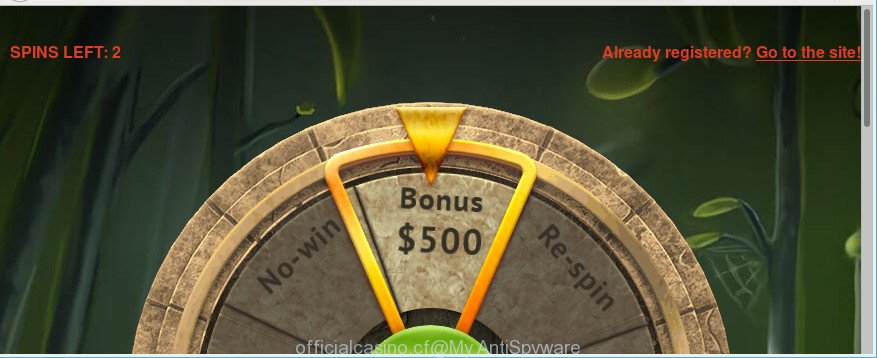
Ad supported software can display a ton of popups within the Mozilla Firefox, Chrome, Internet Explorer and Microsoft Edge screen or redirect you to intrusive ad web pages. So, if you have found that your internet browser is redirected to an annoying site like Officialcasino.cf, then you don’t need to wait . Follow the step-by-step guide below. It will help you to clean your machine from the ad-supported software and thus get rid of Officialcasino.cf popup advertisements as soon as possible.
The adware related to Officialcasino.cf pop-up advertisements, is not a virus, but the virus behaves similarly. It changes web-browser settings and blocks them from changing. Also the adware can install additional web browser extensions and modules that will inject sponsored links within the Edge, Firefox, Google Chrome and IE’s screen. Moreover, the adware may install a web-browser extension that once started, will change the web-browser’s homepage and search provider.
Even worse, the adware be able to gather a wide variety of confidential information about you (your ip address, what is a web page you are viewing now, what you are looking for on the Net, which links you are clicking), which can later transfer to third parties.
The adware usually affects only the Google Chrome, MS Edge, Mozilla Firefox and Microsoft Internet Explorer by changing the web browser’s settings or installing a harmful extensions. Moreover, possible situations, when any other web browsers will be hijacked too. The adware will perform a scan of the computer for internet browser shortcut files and modify them without your permission.
Therefore it is very important to follow the steps below as quickly as possible. The few simple steps will allow you to remove adware as well as clean your PC from the Officialcasino.cf pop-ups. What is more, the step-by-step instructions below will help you remove other harmful apps such as unwanted toolbars and browser hijackers, which can be installed onto computer along with the adware.
How to remove Officialcasino.cf popup ads
The answer is right here on this web-page. We have put together simplicity and efficiency. It will allow you easily to free your PC of ad supported software that redirects your web-browser to undesired Officialcasino.cf web site. Moreover, you can choose manual or automatic removal method. If you’re familiar with the PC system then use manual removal, otherwise run the free antimalware utility created specifically to get rid of ad supported software. Of course, you can combine both methods. Some of the steps below will require you to exit this web page. So, please read the step-by-step guide carefully, after that bookmark or print it for later reference.
To remove Officialcasino.cf, execute the steps below:
- How to remove Officialcasino.cf redirect without any software
- Use free malware removal utilities to completely delete Officialcasino.cf pop up ads
- Use AdBlocker to stop Officialcasino.cf and stay safe online
- How did Officialcasino.cf pop up advertisements get on your computer
- Finish words
How to remove Officialcasino.cf redirect without any software
Read this “How to remove” section to know how to manually remove adware that causes multiple annoying pop ups. Even if the steps does not work for you, there are several free malicious software removers below that can easily handle such ad supported software that cause unwanted Officialcasino.cf popup ads to appear.
Remove potentially unwanted apps using MS Windows Control Panel
The process of adware removal is generally the same across all versions of MS Windows OS from 10 to XP. To start with, it’s necessary to check the list of installed applications on your PC and remove all unused, unknown and dubious programs.
- If you are using Windows 8, 8.1 or 10 then click Windows button, next click Search. Type “Control panel”and press Enter.
- If you are using Windows XP, Vista, 7, then press “Start” button and press “Control Panel”.
- It will show the Windows Control Panel.
- Further, click “Uninstall a program” under Programs category.
- It will open a list of all apps installed on the machine.
- Scroll through the all list, and remove dubious and unknown programs. To quickly find the latest installed programs, we recommend sort software by date.
See more details in the video guidance below.
Remove Officialcasino.cf from Mozilla Firefox by resetting web browser settings
The Firefox reset will get rid of redirects to unwanted Officialcasino.cf page, modified preferences, extensions and security settings. However, your themes, bookmarks, history, passwords, and web form auto-fill information will not be deleted.
Launch the Mozilla Firefox and press the menu button (it looks like three stacked lines) at the top right of the web browser screen. Next, click the question-mark icon at the bottom of the drop-down menu. It will show the slide-out menu.

Select the “Troubleshooting information”. If you are unable to access the Help menu, then type “about:support” in your address bar and press Enter. It bring up the “Troubleshooting Information” page as shown on the image below.

Click the “Refresh Firefox” button at the top right of the Troubleshooting Information page. Select “Refresh Firefox” in the confirmation dialog box. The Mozilla Firefox will begin a procedure to fix your problems that caused by the ad supported software responsible for Officialcasino.cf advertisements. Once, it’s done, press the “Finish” button.
Remove Officialcasino.cf pop up ads from IE
In order to restore all browser search provider, home page and newtab page you need to reset the Internet Explorer to the state, that was when the Microsoft Windows was installed on your PC.
First, start the IE. Next, press the button in the form of gear (![]() ). It will display the Tools drop-down menu, click the “Internet Options” as displayed on the screen below.
). It will display the Tools drop-down menu, click the “Internet Options” as displayed on the screen below.

In the “Internet Options” window click on the Advanced tab, then press the Reset button. The Internet Explorer will show the “Reset Internet Explorer settings” window as displayed below. Select the “Delete personal settings” check box, then click “Reset” button.

You will now need to restart your PC for the changes to take effect.
Remove Officialcasino.cf redirect from Chrome
Run the Reset browser tool of the Chrome to reset all its settings like newtab, startpage and default search engine to original defaults. This is a very useful utility to use, in the case of web browser redirects to intrusive ad web-pages like Officialcasino.cf.

- First, launch the Google Chrome and click the Menu icon (icon in the form of three dots).
- It will open the Google Chrome main menu. Choose More Tools, then press Extensions.
- You will see the list of installed extensions. If the list has the extension labeled with “Installed by enterprise policy” or “Installed by your administrator”, then complete the following steps: Remove Chrome extensions installed by enterprise policy.
- Now open the Chrome menu once again, press the “Settings” menu.
- Next, click “Advanced” link, that located at the bottom of the Settings page.
- On the bottom of the “Advanced settings” page, click the “Reset settings to their original defaults” button.
- The Google Chrome will open the reset settings dialog box as shown on the image above.
- Confirm the internet browser’s reset by clicking on the “Reset” button.
- To learn more, read the post How to reset Google Chrome settings to default.
Use free malware removal utilities to completely delete Officialcasino.cf pop up ads
Manual removal steps does not always help to completely delete the ad-supported software, as it’s not easy to identify and delete components of ad supported software and all malicious files from hard disk. Therefore, it’s recommended that you run malicious software removal utility to completely remove Officialcasino.cf off your browser. Several free malware removal tools are currently available that can be used against the adware. The optimum way would be to run Zemana Anti-Malware, MalwareBytes and HitmanPro.
Automatically remove Officialcasino.cf popups with Zemana Anti Malware
We recommend using the Zemana Anti-Malware (ZAM) that are completely clean your PC of the adware. The tool is an advanced malware removal program developed by (c) Zemana lab. It is able to help you remove potentially unwanted apps, browser hijackers, malware, toolbars, ransomware and adware that causes web browsers to show intrusive Officialcasino.cf ads.
Download Zemana Anti Malware from the following link. Save it directly to your MS Windows Desktop.
164806 downloads
Author: Zemana Ltd
Category: Security tools
Update: July 16, 2019
Once the downloading process is finished, start it and follow the prompts. Once installed, the Zemana Anti-Malware (ZAM) will try to update itself and when this task is finished, press the “Scan” button to perform a system scan for the adware that redirects your web browser to unwanted Officialcasino.cf website.

A system scan can take anywhere from 5 to 30 minutes, depending on your PC system. Once you’ve selected what you want to remove from your computer press “Next” button.

The Zemana Free will start to remove ad supported software that responsible for the appearance of Officialcasino.cf popups.
Delete Officialcasino.cf pop up ads and malicious extensions with Hitman Pro
Hitman Pro is a portable tool which detects and uninstalls undesired applications like browser hijackers, ad supported software, toolbars, other browser addons and other malicious software. It scans your PC for adware responsible for Officialcasino.cf advertisements and creates a list of threats marked for removal. HitmanPro will only erase those unwanted applications that you wish to be removed.

- Visit the following page to download Hitman Pro. Save it to your Desktop so that you can access the file easily.
- After the download is finished, double click the Hitman Pro icon. Once this utility is started, click “Next” button to begin checking your PC for the adware which causes unwanted Officialcasino.cf pop ups. Depending on your PC, the scan can take anywhere from a few minutes to close to an hour. While the HitmanPro application is checking, you can see number of objects it has identified as threat.
- When HitmanPro completes the scan, a list of all threats found is created. All detected items will be marked. You can delete them all by simply press “Next” button. Now click the “Activate free license” button to start the free 30 days trial to remove all malicious software found.
Use Malwarebytes to remove Officialcasino.cf redirect
You can delete Officialcasino.cf pop up advertisements automatically with a help of Malwarebytes Free. We advise this free malicious software removal utility because it can easily remove browser hijackers, adware, potentially unwanted applications and toolbars with all their components such as files, folders and registry entries.

MalwareBytes Anti-Malware can be downloaded from the following link. Save it directly to your Microsoft Windows Desktop.
327060 downloads
Author: Malwarebytes
Category: Security tools
Update: April 15, 2020
When the download is complete, run it and follow the prompts. Once installed, the MalwareBytes Anti-Malware will try to update itself and when this process is finished, click the “Scan Now” button to perform a system scan with this tool for the ad supported software that causes multiple undesired ads. A system scan can take anywhere from 5 to 30 minutes, depending on your system. Review the report and then click “Quarantine Selected” button.
The MalwareBytes Free is a free program that you can use to delete all detected folders, files, services, registry entries and so on. To learn more about this malware removal utility, we advise you to read and follow the few simple steps or the video guide below.
Use AdBlocker to stop Officialcasino.cf and stay safe online
To put it simply, you need to use an ad-blocking utility (AdGuard, for example). It’ll block and protect you from all intrusive web pages such as Officialcasino.cf, advertisements and popups. To be able to do that, the ad blocking application uses a list of filters. Each filter is a rule that describes a malicious web page, an advertising content, a banner and others. The adblocker program automatically uses these filters, depending on the sites you’re visiting.
Download AdGuard by clicking on the following link. Save it to your Desktop so that you can access the file easily.
26841 downloads
Version: 6.4
Author: © Adguard
Category: Security tools
Update: November 15, 2018
After the downloading process is done, run the downloaded file. You will see the “Setup Wizard” screen like below.

Follow the prompts. Once the install is finished, you will see a window like below.

You can click “Skip” to close the setup application and use the default settings, or click “Get Started” button to see an quick tutorial which will allow you get to know AdGuard better.
In most cases, the default settings are enough and you don’t need to change anything. Each time, when you run your PC, AdGuard will start automatically and stop pop up ads, Officialcasino.cf redirect, as well as other malicious or misleading webpages. For an overview of all the features of the program, or to change its settings you can simply double-click on the AdGuard icon, which is located on your desktop.
How did Officialcasino.cf pop up advertisements get on your computer
The adware most likely to occur during the installation of free applications due the fact that PUPs like this are commonly hidden in the setup file. Thus, if you’ve installed some freeware using Quick(Standard) mode, you may have let the Officialcasino.cf ads get inside the web browser. Keep in mind that the Quick mode is unreliable because it do not warn about additional programs. Thus, bundled apps will be installed automatically unless you select Advanced/Custom mode and disable its installation.
Finish words
Once you’ve complete the few simple steps shown above, your system should be clean from this ad-supported software and other malicious software. The Google Chrome, Microsoft Internet Explorer, MS Edge and Firefox will no longer show intrusive Officialcasino.cf web-page when you surf the Internet. Unfortunately, if the step-by-step guidance does not help you, then you have caught a new adware, and then the best way – ask for help.
Please create a new question by using the “Ask Question” button in the Questions and Answers. Try to give us some details about your problems, so we can try to help you more accurately. Wait for one of our trained “Security Team” or Site Administrator to provide you with knowledgeable assistance tailored to your problem with the intrusive Officialcasino.cf advertisements.


















