If you keep receiving annoying Vutilityy.com pop ups, ads or notifications while surfing online using the Chrome, MS Edge, Firefox and Microsoft Internet Explorer, then it means that your PC has become a victim of the adware (also known as ‘ad-supported’ software).
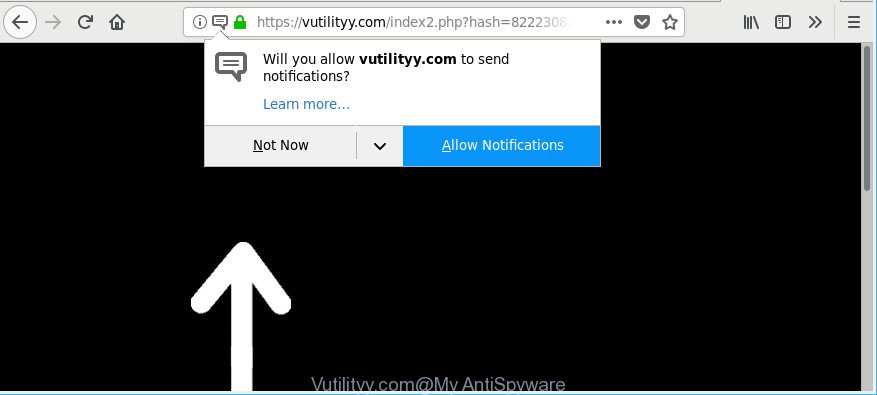
https://vutilityy.com/index2.php?hash= …
Ad supported software can cause problems for your computer. Adware can redirect your web browser to unsafe sites, and it can cause undesired web pages to pop up on your web browser. Ad supported software might end up on your computer after you download and install free programs from a dubious source. The adware can show advertisements on web browser so that users cannot stop them, including Vutilityy.com pop up ads. This step-by-step instructions will assist you to delete adware and thereby get rid of Vutilityy.com popup advertisements from your internet browser.
Technically, the adware is not a virus, but it does bad things, it generates lots of advertisements. It may download and install on to your computer other harmful and undesired software without your permission, force you to visit misleading or malicious web-pages. Moreover, the ad-supported software can install a web-browser hijacker. Once installed, it will modify your internet browser setting like default search provider, home page and new tab with an annoying site.
That is, it is obvious that ad-supported software can steal marketing-type data about you such as: your ip address, what is a site you are viewing now, what you are looking for on the Web, which links you are clicking, and much, much more. Even worse, the adware may monetize its functionality by gathering user information from your browsing sessions. This personal info, later, can be easily used for marketing purposes. This puts your confidential data at a security risk.
Therefore it is very important to follow the step-by-step instructions below as soon as possible. The steps will help you to get rid of adware as well as clean your PC system from the Vutilityy.com popups. What is more, the step-by-step instructions below will allow you remove other harmful apps such as unwanted toolbars and browser hijackers, that can be installed onto PC system along with the adware.
How to remove Vutilityy.com pop-ups, ads, notifications
Even if you have the up-to-date classic antivirus installed, and you have checked your PC for malware and removed anything found, you need to do the guide below. The Vutilityy.com popup advertisements removal is not simple as installing another antivirus. Classic antivirus software are not created to run together and will conflict with each other, or possibly crash Microsoft Windows. Instead we recommend complete the manual steps below after that run Zemana AntiMalware (ZAM), MalwareBytes Anti Malware (MBAM) or HitmanPro, which are free software dedicated to detect and get rid of adware responsible for redirections to Vutilityy.com. Run these tools to ensure the ad supported software is removed.
To remove Vutilityy.com, follow the steps below:
- Manual Vutilityy.com pop-up ads removal
- Delete Vutilityy.com pop-up advertisements with free programs
- How to block Vutilityy.com redirect
- Do not know how your web browser has been hijacked by adware?
- To sum up
Manual Vutilityy.com pop-up ads removal
Read this “How to remove” section to know how to manually get rid of ad-supported software which cause unwanted Vutilityy.com popup ads to appear. Even if the few simple steps does not work for you, there are several free malicious software removers below that can easily handle such ad-supported software that causes lots of undesired Vutilityy.com pop up ads.
Deleting the Vutilityy.com, check the list of installed software first
We recommend that you start the machine cleaning procedure by checking the list of installed software and uninstall all unknown or questionable programs. This is a very important step, as mentioned above, very often the malicious applications such as adware and browser hijacker infections may be bundled with free software. Delete the unwanted software can delete the annoying ads or internet browser redirect.
- If you are using Windows 8, 8.1 or 10 then press Windows button, next click Search. Type “Control panel”and press Enter.
- If you are using Windows XP, Vista, 7, then click “Start” button and press “Control Panel”.
- It will open the Windows Control Panel.
- Further, press “Uninstall a program” under Programs category.
- It will display a list of all applications installed on the computer.
- Scroll through the all list, and delete questionable and unknown programs. To quickly find the latest installed applications, we recommend sort applications by date.
See more details in the video tutorial below.
Remove Vutilityy.com popups from IE
If you find that IE browser settings like start page, new tab page and default search provider had been modified by adware that causes multiple unwanted popups, then you may restore your settings, via the reset browser procedure.
First, open the Internet Explorer, then click ‘gear’ icon ![]() . It will display the Tools drop-down menu on the right part of the browser, then click the “Internet Options” as on the image below.
. It will display the Tools drop-down menu on the right part of the browser, then click the “Internet Options” as on the image below.

In the “Internet Options” screen, select the “Advanced” tab, then press the “Reset” button. The Internet Explorer will show the “Reset Internet Explorer settings” dialog box. Further, press the “Delete personal settings” check box to select it. Next, press the “Reset” button as displayed below.

Once the procedure is complete, click “Close” button. Close the Internet Explorer and restart your computer for the changes to take effect. This step will help you to restore your browser’s new tab, home page and search provider by default to default state.
Delete Vutilityy.com from Mozilla Firefox by resetting web-browser settings
If the Firefox settings like newtab, search engine and home page have been changed by the adware, then resetting it to the default state can help. However, your saved bookmarks and passwords will not be lost.
First, run the Firefox. Next, click the button in the form of three horizontal stripes (![]() ). It will open the drop-down menu. Next, press the Help button (
). It will open the drop-down menu. Next, press the Help button (![]() ).
).

In the Help menu press the “Troubleshooting Information”. In the upper-right corner of the “Troubleshooting Information” page press on “Refresh Firefox” button as on the image below.

Confirm your action, press the “Refresh Firefox”.
Remove Vutilityy.com pop-ups from Google Chrome
Like other modern browsers, the Chrome has the ability to reset the settings to their default values and thereby restore the browser’s settings like default search provider, new tab page and start page that have been modified by the ad supported software that causes browsers to show intrusive Vutilityy.com popup advertisements.

- First, run the Chrome and press the Menu icon (icon in the form of three dots).
- It will show the Google Chrome main menu. Select More Tools, then click Extensions.
- You’ll see the list of installed extensions. If the list has the plugin labeled with “Installed by enterprise policy” or “Installed by your administrator”, then complete the following steps: Remove Chrome extensions installed by enterprise policy.
- Now open the Google Chrome menu once again, click the “Settings” menu.
- Next, click “Advanced” link, which located at the bottom of the Settings page.
- On the bottom of the “Advanced settings” page, click the “Reset settings to their original defaults” button.
- The Chrome will open the reset settings prompt as shown on the image above.
- Confirm the web-browser’s reset by clicking on the “Reset” button.
- To learn more, read the post How to reset Google Chrome settings to default.
Delete Vutilityy.com pop-up advertisements with free programs
Anti-Malware applications differ from each other by many features like performance, scheduled scans, automatic updates, virus signature database, technical support, compatibility with other antivirus software and so on. We recommend you use the following free software: Zemana AntiMalware, MalwareBytes AntiMalware and HitmanPro. Each of these applications has all of needed features, but most importantly, they can identify the ad supported software and get rid of Vutilityy.com popup advertisements from the Internet Explorer, Chrome, Edge and Mozilla Firefox.
Automatically delete Vutilityy.com popups with Zemana AntiMalware (ZAM)
We recommend using the Zemana. You can download and install Zemana AntiMalware to find and get rid of Vutilityy.com advertisements from the Microsoft Edge, IE, Mozilla Firefox and Google Chrome browsers. When installed and updated, the malware remover will automatically scan and detect all threats exist on your computer.
Please go to the link below to download Zemana Anti-Malware (ZAM). Save it on your Desktop.
164806 downloads
Author: Zemana Ltd
Category: Security tools
Update: July 16, 2019
Once downloading is complete, close all windows on your system. Further, run the install file named Zemana.AntiMalware.Setup. If the “User Account Control” dialog box pops up as shown in the following example, press the “Yes” button.

It will display the “Setup wizard” that will help you install Zemana Anti-Malware (ZAM) on the personal computer. Follow the prompts and do not make any changes to default settings.

Once install is done successfully, Zemana Anti-Malware will automatically run and you can see its main window as displayed on the screen below.

Next, click the “Scan” button to perform a system scan for the adware related to Vutilityy.com ads. This task may take some time, so please be patient. While the Zemana AntiMalware is checking, you can see how many objects it has identified either as being malware.

When the system scan is done, you’ll be opened the list of all detected items on your machine. Once you’ve selected what you wish to remove from your PC system click “Next” button.

The Zemana will start to delete adware that causes internet browsers to display undesired Vutilityy.com popup advertisements. Once the cleaning procedure is complete, you can be prompted to reboot your PC.
Use HitmanPro to get rid of Vutilityy.com pop ups from browser
HitmanPro cleans your PC from browser hijackers, potentially unwanted programs, unwanted toolbars, web-browser plugins and other unwanted applications like adware responsible for Vutilityy.com ads. The free removal utility will help you enjoy your system to its fullest. Hitman Pro uses advanced behavioral detection technologies to scan for if there are unwanted applications in your PC. You can review the scan results, and choose the items you want to uninstall.

- Installing the HitmanPro is simple. First you’ll need to download HitmanPro from the link below.
- After the download is finished, double click the HitmanPro icon. Once this utility is opened, click “Next” button to perform a system scan for the ad-supported software responsible for Vutilityy.com popup ads. This procedure can take quite a while, so please be patient. While the Hitman Pro application is scanning, you can see count of objects it has identified as threat.
- Once the scan is finished, HitmanPro will display a list of detected items. Once you’ve selected what you wish to delete from your system press “Next” button. Now press the “Activate free license” button to begin the free 30 days trial to remove all malicious software found.
Run Malwarebytes to remove Vutilityy.com popups
You can remove Vutilityy.com advertisements automatically with a help of Malwarebytes Free. We suggest this free malicious software removal tool because it can easily remove browser hijacker infections, adware, PUPs and toolbars with all their components such as files, folders and registry entries.
Visit the page linked below to download the latest version of MalwareBytes Anti-Malware (MBAM) for Microsoft Windows. Save it to your Desktop so that you can access the file easily.
327060 downloads
Author: Malwarebytes
Category: Security tools
Update: April 15, 2020
After the downloading process is complete, close all applications and windows on your system. Open a directory in which you saved it. Double-click on the icon that’s called mb3-setup as displayed in the following example.
![]()
When the install begins, you will see the “Setup wizard” that will help you install Malwarebytes on your machine.

Once installation is finished, you will see window as shown below.

Now click the “Scan Now” button . MalwareBytes application will scan through the whole system for the adware which cause intrusive Vutilityy.com popup advertisements to appear. This task can take quite a while, so please be patient. When a malware, adware or potentially unwanted applications are found, the number of the security threats will change accordingly.

When the scanning is finished, MalwareBytes Free will show a list of detected threats. Review the scan results and then click “Quarantine Selected” button.

The Malwarebytes will now remove ad supported software that causes multiple undesired pop-up advertisements and move threats to the program’s quarantine. After the process is done, you may be prompted to restart your computer.

The following video explains few simple steps on how to get rid of browser hijacker, adware and other malicious software with MalwareBytes Free.
How to block Vutilityy.com redirect
To put it simply, you need to use an adblocker utility (AdGuard, for example). It will block and protect you from all annoying web sites like Vutilityy.com, advertisements and pop ups. To be able to do that, the ad blocker program uses a list of filters. Each filter is a rule that describes a malicious web page, an advertising content, a banner and others. The adblocker application automatically uses these filters, depending on the webpages you are visiting.
Download AdGuard on your Windows Desktop from the link below.
26841 downloads
Version: 6.4
Author: © Adguard
Category: Security tools
Update: November 15, 2018
After downloading it, start the downloaded file. You will see the “Setup Wizard” screen as shown in the figure below.

Follow the prompts. When the install is finished, you will see a window as on the image below.

You can click “Skip” to close the installation program and use the default settings, or click “Get Started” button to see an quick tutorial that will assist you get to know AdGuard better.
In most cases, the default settings are enough and you don’t need to change anything. Each time, when you launch your system, AdGuard will start automatically and stop popup advertisements, Vutilityy.com redirect, as well as other harmful or misleading web pages. For an overview of all the features of the program, or to change its settings you can simply double-click on the AdGuard icon, that is located on your desktop.
Do not know how your web browser has been hijacked by adware?
Most commonly, the freeware installer includes optional applications such as this adware that causes a lot of annoying Vutilityy.com pop up advertisements. So, be very careful when you agree to install anything. The best way – is to choose a Custom, Advanced or Manual installation type. Here disable all bundled apps in which you are unsure or that causes even a slightest suspicion. The main thing you should remember, you don’t need to install any bundled applications which you do not trust! The only one thing I want to add. Once the free programs is installed, if you uninstall this software, the intrusive Vutilityy.com pop up advertisements will not be uninstalled. This must be done by yourself. Just follow the instructions above.
To sum up
Now your computer should be clean of the adware that causes a huge count of annoying Vutilityy.com pop up ads. We suggest that you keep Zemana (to periodically scan your PC system for new ad-supported softwares and other malicious software) and AdGuard (to help you block unwanted ads and malicious web pages). Moreover, to prevent any ad supported software, please stay clear of unknown and third party software, make sure that your antivirus program, turn on the option to search for PUPs.
If you need more help with Vutilityy.com pop up advertisements related issues, go to here.


















