The E.Tre456_worm_Windows pop-up alert is a misleading advertising, which can be opened while surfing online. It is created in order to force you into calling to fake Microsoft Tech Support service. If your web-browser constantly opens to these E.Tre456_worm_Windows alerts, then adware (sometimes named ‘ad-supported’ software) was installed on your computer.
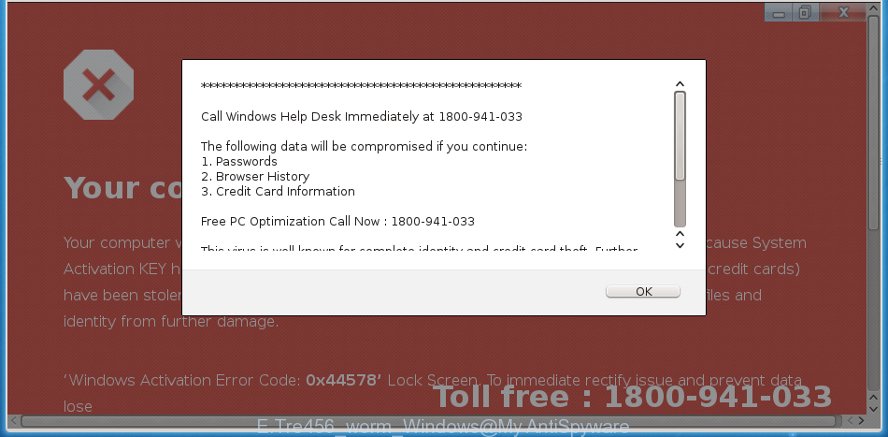
Adware is unwanted software made to throw ads up on your browser screen. Ad supported software generates profit for its creator by frequently displaying a large count of advertisements and pop-up deals. You might experience a change in your start page or search provider, new tabs opening or even a redirect to misleading pages.
The ad-supported software which designed to show misleading E.Tre456_worm_Windows popup warnings within your internet browser, is not a virus, but the virus behaves similarly. It alters web browser settings and blocks them from changing. Also the ad-supported software can install additional browser plugins and modules that will inject advertising banners within the MS Edge, Google Chrome, Firefox and Microsoft Internet Explorer’s screen. Moreover, the adware may install a internet browser extension that once started, will modify the internet browser’s home page and search provider.
That is, it is obvious that adware can steal personal information such as: your ip address, what is a web-page you are viewing now, what you are looking for on the Net, which links you are clicking, and much, much more. Even worse, the ad-supported software may monetize its functionality by collecting privacy information from your browsing sessions. This user data, subsequently, can be easily transferred third party companies. This puts your confidential info at a security risk.
It is important, do not trust E.Tre456_worm_Windows alerts and don’t click on links and buttons placed on it, as they can lead you to a more harmful or misleading websites. The best option is to use the guidance posted below to free your machine of ad supported software and thereby delete E.Tre456_worm_Windows pop up warnings.
How to remove E.Tre456_worm_Windows pop up scam
Fortunately, it is not hard to get rid of ad supported software which causes misleading E.Tre456_worm_Windows fake alerts on your web-browser. In the following guidance, we will provide two ways to free your PC of this ad-supported software. One is the manual removal way and the other is automatic removal solution. You can choose the method that best fits you. Please follow the removal guidance below to remove E.Tre456_worm_Windows popup warnings right now!
To remove E.Tre456_worm_Windows, execute the following steps:
- Manual E.Tre456_worm_Windows popup scam removal
- How to automatically remove E.Tre456_worm_Windows popup scam
- How to block E.Tre456_worm_Windows popup
- Do not know how your internet browser has been hijacked by E.Tre456_worm_Windows pop up?
- To sum up
Manual E.Tre456_worm_Windows popup scam removal
The steps will help you get rid of E.Tre456_worm_Windows pop-up warnings. These E.Tre456_worm_Windows removal steps work for the Firefox, MS Edge, Google Chrome and Internet Explorer, as well as every version of Microsoft Windows operating system.
Remove ad supported software through the Windows Control Panel
First method for manual adware removal is to go into the Microsoft Windows “Control Panel”, then “Uninstall a program” console. Take a look at the list of programs on your PC system and see if there are any questionable and unknown programs. If you see any, you need to uninstall them. Of course, before doing so, you can do an Internet search to find details on the program. If it is a potentially unwanted program, adware or malicious software, you will likely find information that says so.
- If you are using Windows 8, 8.1 or 10 then press Windows button, next click Search. Type “Control panel”and press Enter.
- If you are using Windows XP, Vista, 7, then click “Start” button and click “Control Panel”.
- It will display the Windows Control Panel.
- Further, press “Uninstall a program” under Programs category.
- It will display a list of all applications installed on the machine.
- Scroll through the all list, and delete dubious and unknown applications. To quickly find the latest installed programs, we recommend sort programs by date.
See more details in the video guide below.
Remove E.Tre456_worm_Windows pop-up scam from Internet Explorer
By resetting Microsoft Internet Explorer browser you revert back your browser settings to its default state. This is basic when troubleshooting problems that might have been caused by adware that made to show misleading E.Tre456_worm_Windows fake alerts within your web-browser.
First, start the Internet Explorer, click ![]() ) button. Next, click “Internet Options” as displayed in the figure below.
) button. Next, click “Internet Options” as displayed in the figure below.

In the “Internet Options” screen select the Advanced tab. Next, click Reset button. The Internet Explorer will show the Reset Internet Explorer settings dialog box. Select the “Delete personal settings” check box and press Reset button.

You will now need to reboot your PC system for the changes to take effect. It will delete adware that causes web browsers to display misleading E.Tre456_worm_Windows pop up scam, disable malicious and ad-supported internet browser’s extensions and restore the Internet Explorer’s settings such as newtab page, home page and default search provider to default state.
Delete E.Tre456_worm_Windows from Firefox by resetting internet browser settings
If Mozilla Firefox settings are hijacked by the ad-supported software, your browser shows annoying pop up advertisements, then ‘Reset Mozilla Firefox’ could solve these problems. It’ll keep your personal information like browsing history, bookmarks, passwords and web form auto-fill data.
First, run the Mozilla Firefox and click ![]() button. It will show the drop-down menu on the right-part of the web-browser. Further, click the Help button (
button. It will show the drop-down menu on the right-part of the web-browser. Further, click the Help button (![]() ) as displayed on the screen below.
) as displayed on the screen below.

In the Help menu, select the “Troubleshooting Information” option. Another way to open the “Troubleshooting Information” screen – type “about:support” in the browser adress bar and press Enter. It will open the “Troubleshooting Information” page as displayed on the image below. In the upper-right corner of this screen, press the “Refresh Firefox” button.

It will display the confirmation dialog box. Further, click the “Refresh Firefox” button. The Mozilla Firefox will begin a procedure to fix your problems that caused by the ad supported software that created to show misleading E.Tre456_worm_Windows pop-up within your web browser. Once, it’s finished, click the “Finish” button.
Remove E.Tre456_worm_Windows pop up scam from Chrome
In this step we are going to show you how to reset Chrome settings. PUPs such as the adware can make changes to your browser settings, add toolbars and unwanted extensions. By resetting Google Chrome settings you will remove E.Tre456_worm_Windows pop up and reset unwanted changes caused by ad-supported software. However, your saved passwords and bookmarks will not be changed, deleted or cleared.

- First, start the Chrome and click the Menu icon (icon in the form of three dots).
- It will show the Chrome main menu. Select More Tools, then click Extensions.
- You will see the list of installed extensions. If the list has the plugin labeled with “Installed by enterprise policy” or “Installed by your administrator”, then complete the following tutorial: Remove Chrome extensions installed by enterprise policy.
- Now open the Chrome menu once again, press the “Settings” menu.
- Next, press “Advanced” link, that located at the bottom of the Settings page.
- On the bottom of the “Advanced settings” page, click the “Reset settings to their original defaults” button.
- The Google Chrome will open the reset settings dialog box as on the image above.
- Confirm the web-browser’s reset by clicking on the “Reset” button.
- To learn more, read the article How to reset Chrome settings to default.
How to automatically remove E.Tre456_worm_Windows popup scam
Manual removal tutorial does not always help to completely remove the ad supported software, as it is not easy to identify and delete components of adware and all malicious files from hard disk. Therefore, it is recommended that you use malware removal tool to completely get rid of E.Tre456_worm_Windows off your web browser. Several free malware removal tools are currently available that may be used against the ad supported software. The optimum way would be to run Zemana Anti-Malware (ZAM), MalwareBytes and HitmanPro.
Remove E.Tre456_worm_Windows popup warnings with Zemana Anti Malware (ZAM)
We suggest using the Zemana AntiMalware (ZAM). You can download and install Zemana to find and remove E.Tre456_worm_Windows fake alerts from the Firefox, MS Edge, Internet Explorer and Google Chrome browsers. When installed and updated, the malicious software remover will automatically check and detect all threats present on your PC.
Installing the Zemana Anti Malware (ZAM) is simple. First you’ll need to download Zemana on your MS Windows Desktop from the following link.
164806 downloads
Author: Zemana Ltd
Category: Security tools
Update: July 16, 2019
After downloading is finished, close all windows on your system. Further, open the install file named Zemana.AntiMalware.Setup. If the “User Account Control” prompt pops up as shown on the image below, click the “Yes” button.

It will show the “Setup wizard” that will help you install Zemana Anti Malware on the machine. Follow the prompts and do not make any changes to default settings.

Once install is complete successfully, Zemana Anti-Malware (ZAM) will automatically launch and you can see its main window as on the image below.

Next, press the “Scan” button to detect ad supported software that causes multiple misleading E.Tre456_worm_Windows alerts and pop ups. This procedure can take quite a while, so please be patient. While the utility is checking, you can see number of objects and files has already scanned.

When Zemana Free has finished scanning, you may check all items detected on your personal computer. When you’re ready, press “Next” button.

The Zemana will delete adware that causes multiple misleading E.Tre456_worm_Windows alerts and pop-ups and move threats to the program’s quarantine. After that process is finished, you can be prompted to reboot your machine.
Run HitmanPro to delete E.Tre456_worm_Windows pop up warnings from browser
Hitman Pro is a completely free (30 day trial) tool. You do not need expensive methods to remove adware which made to display misleading E.Tre456_worm_Windows pop up scam within your web browser and other malicious software. HitmanPro will uninstall all the unwanted programs like adware and hijackers at zero cost.
Installing the HitmanPro is simple. First you’ll need to download Hitman Pro on your computer by clicking on the following link.
After the download is finished, open the folder in which you saved it. You will see an icon like below.

Double click the Hitman Pro desktop icon. When the utility is started, you will see a screen as shown on the image below.

Further, click “Next” button to perform a system scan for the adware which shows misleading E.Tre456_worm_Windows pop-up warnings on your computer. Depending on your PC, the scan can take anywhere from a few minutes to close to an hour. After the scanning is complete, you’ll be displayed the list of all found threats on your personal computer like below.

Review the report and then press “Next” button. It will display a prompt, press the “Activate free license” button.
Scan and free your PC system of adware with Malwarebytes
We advise using the Malwarebytes Free which are completely clean your machine of the adware. The free tool is an advanced malicious software removal application made by (c) Malwarebytes lab. This application uses the world’s most popular anti-malware technology. It’s able to help you delete unwanted E.Tre456_worm_Windows fake alerts from your browsers, potentially unwanted applications, malware, browser hijackers, toolbars, ransomware and other security threats from your PC for free.
Visit the page linked below to download the latest version of MalwareBytes AntiMalware (MBAM) for MS Windows. Save it on your MS Windows desktop or in any other place.
327057 downloads
Author: Malwarebytes
Category: Security tools
Update: April 15, 2020
Once the download is finished, close all software and windows on your personal computer. Double-click the install file named mb3-setup. If the “User Account Control” dialog box pops up as on the image below, click the “Yes” button.

It will open the “Setup wizard” which will help you install MalwareBytes on your personal computer. Follow the prompts and do not make any changes to default settings.

Once installation is finished successfully, click Finish button. MalwareBytes Free will automatically start and you can see its main screen like below.

Now click the “Scan Now” button to find out ad-supported software which causes misleading E.Tre456_worm_Windows popup scam on your web browser. This process can take some time, so please be patient. When a malicious software, ad-supported software or potentially unwanted software are detected, the number of the security threats will change accordingly.

When the system scan is done, MalwareBytes Free will open a scan report. When you are ready, click “Quarantine Selected” button. The MalwareBytes will delete ad supported software that causes multiple misleading E.Tre456_worm_Windows alerts and pop ups and move threats to the program’s quarantine. Once finished, you may be prompted to restart the PC system.

We advise you look at the following video, which completely explains the procedure of using the MalwareBytes Anti Malware (MBAM) to get rid of adware, hijacker and other malware.
How to block E.Tre456_worm_Windows popup
By installing an ad blocking program such as AdGuard, you are able to block E.Tre456_worm_Windows, autoplaying video ads and remove a large amount of distracting and intrusive ads on web-pages.
- Visit the following page to download AdGuard. Save it to your Desktop.
Adguard download
26841 downloads
Version: 6.4
Author: © Adguard
Category: Security tools
Update: November 15, 2018
- After downloading it, start the downloaded file. You will see the “Setup Wizard” program window. Follow the prompts.
- When the setup is finished, press “Skip” to close the installation program and use the default settings, or click “Get Started” to see an quick tutorial that will assist you get to know AdGuard better.
- In most cases, the default settings are enough and you don’t need to change anything. Each time, when you run your computer, AdGuard will start automatically and stop pop-ups, web-sites such as E.Tre456_worm_Windows, as well as other malicious or misleading webpages. For an overview of all the features of the program, or to change its settings you can simply double-click on the icon named AdGuard, which is located on your desktop.
Do not know how your internet browser has been hijacked by E.Tre456_worm_Windows pop up?
Many software created to open a lot of undesired ads within your computer’s internet browser. So, when you installing free programs, carefully read the disclaimers, select the Custom or Advanced install mode to watch for bundled apps that are being installed, because some of the apps are potentially unwanted applications like this ad supported software which cause misleading E.Tre456_worm_Windows popup warnings to appear.
To sum up
After completing the few simple steps shown above, your PC system should be clean from this ad-supported software and other malicious software. The Chrome, Firefox, Edge and Internet Explorer will no longer display annoying E.Tre456_worm_Windows scam when you browse the Internet. Unfortunately, if the few simple steps does not help you, then you have caught a new adware, and then the best way – ask for help.
Please create a new question by using the “Ask Question” button in the Questions and Answers. Try to give us some details about your problems, so we can try to help you more accurately. Wait for one of our trained “Security Team” or Site Administrator to provide you with knowledgeable assistance tailored to your problem with the annoying E.Tre456_worm_Windows pop up scam.




















