The McAfee subscription expired is a misleading advertising. It’s developed to trick you into purchasing a McAfee subscription, or redirect the Chrome, MS Edge, Internet Explorer and Firefox to not expected and intrusive advertising webpages. If your web browser is redirecting to the fake “McAfee subscription expired” alert then it is possible that you’re a victim of PUP (potentially unwanted program) from Adware (also known as ‘ad-supported’ software) family.
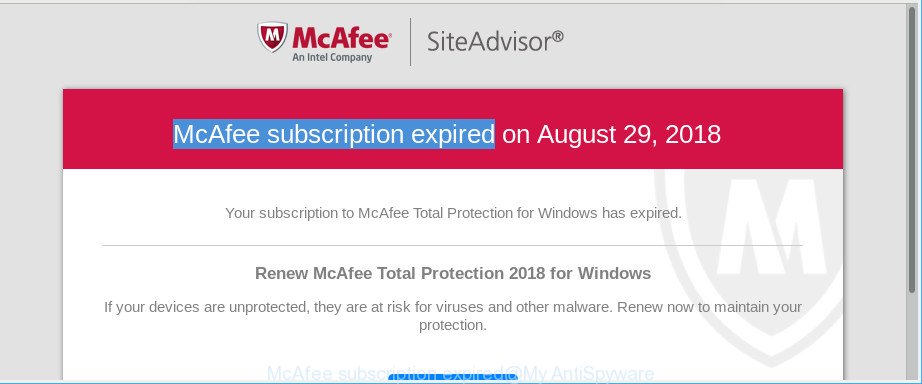
The “McAfee subscription expired” is a fake alert
Adware is an undesired applications usually gets installed alongside free software, codecs and shareware. Aside from causing redirects, the ad supported software also can display tons of advertisements including misleading ads like those “McAfee subscription expired” pop-ups, slow down the machine and continually gather lots of marketing-type data about you.
While your system is infected by the adware, the Mozilla Firefox, Internet Explorer, Google Chrome and MS Edge may be re-directed to undesired “McAfee subscription expired” web page. Of course, the ad supported software may not cause damages to your files or Windows system, but it may show lots of unwanted advertisements. These ads will be injected within the content of webpages that are you opening in your web browser and can be varied: pop-up ads, in-text ads, different sized banners, offers to install an questionable software. The ads will appear on all sites, including sites where previously you have never seen any advertising banners.
The worst is, the ad supported software has the ability to collect a wide variety of marketing-type data about you (your ip address, what is a page you are viewing now, what you are looking for on the Internet, which links you are clicking), which can later transfer to third parties.
We suggest to remove the adware which cause misleading “McAfee subscription expired” pop-up warnings to appear, as soon as you found this problem, as it can reroute your browser to web-resources which may load other malicious software on your computer.
Remove “McAfee subscription expired” popup warnings (removal instructions)
We can assist you get rid of “McAfee subscription expired” from your browsers, without the need to take your machine to a professional. Simply follow the removal guidance below if you currently have the unwanted adware on your PC and want to delete it. If you’ve any difficulty while trying to delete the adware that causes multiple misleading “McAfee subscription expired” alerts and pop-ups, feel free to ask for our assist in the comment section below. Read this manual carefully, bookmark or print it, because you may need to shut down your web-browser or restart your PC.
To remove “McAfee subscription expired”, complete the steps below:
- How to get rid of “McAfee subscription expired” popup without any software
- Scan your computer and get rid of “McAfee subscription expired” popup scam with free tools
- How to stop “McAfee subscription expired” pop-up
- How to prevent “McAfee subscription expired” pop up warnings from getting inside your system
- Finish words
How to get rid of “McAfee subscription expired” popup without any software
The guidance will help you get rid of “McAfee subscription expired” pop up warnings. These “McAfee subscription expired” removal steps work for the Internet Explorer, Mozilla Firefox, Microsoft Edge and Google Chrome, as well as every version of Windows operating system.
Delete PUPs through the Windows Control Panel
Some programs are free only because their setup file contains an ad-supported software. This unwanted apps generates revenue for the authors when it is installed. More often this ad-supported software can be deleted by simply uninstalling it from the ‘Uninstall a Program’ that is located in Microsoft Windows control panel.
Windows 8, 8.1, 10
First, press Windows button

After the ‘Control Panel’ opens, click the ‘Uninstall a program’ link under Programs category as on the image below.

You will see the ‘Uninstall a program’ panel as displayed in the figure below.

Very carefully look around the entire list of apps installed on your PC. Most probably, one of them is the adware that cause misleading “McAfee subscription expired” pop-up scam to appear. If you have many apps installed, you can help simplify the search of harmful apps by sort the list by date of installation. Once you have found a questionable, unwanted or unused application, right click to it, after that click ‘Uninstall’.
Windows XP, Vista, 7
First, click ‘Start’ button and select ‘Control Panel’ at right panel as shown in the following example.

After the Windows ‘Control Panel’ opens, you need to press ‘Uninstall a program’ under ‘Programs’ as on the image below.

You will see a list of apps installed on your computer. We recommend to sort the list by date of installation to quickly find the programs that were installed last. Most likely, it’s the adware that cause misleading “McAfee subscription expired” fake alerts to appear. If you’re in doubt, you can always check the program by doing a search for her name in Google, Yahoo or Bing. After the program which you need to uninstall is found, simply press on its name, and then click ‘Uninstall’ as shown in the figure below.

Remove “McAfee subscription expired” pop up from Google Chrome
Reset Chrome settings can help you solve some problems caused by adware and remove “McAfee subscription expired” popup from web browser. This will also disable malicious extensions as well as clear cookies and site data. However, your saved passwords and bookmarks will not be changed, deleted or cleared.

- First start the Google Chrome and press Menu button (small button in the form of three dots).
- It will display the Google Chrome main menu. Select More Tools, then click Extensions.
- You will see the list of installed plugins. If the list has the plugin labeled with “Installed by enterprise policy” or “Installed by your administrator”, then complete the following guidance: Remove Chrome extensions installed by enterprise policy.
- Now open the Google Chrome menu once again, click the “Settings” menu.
- You will see the Chrome’s settings page. Scroll down and press “Advanced” link.
- Scroll down again and press the “Reset” button.
- The Google Chrome will display the reset profile settings page as shown on the image above.
- Next click the “Reset” button.
- Once this task is finished, your internet browser’s search engine by default, new tab page and start page will be restored to their original defaults.
- To learn more, read the blog post How to reset Chrome settings to default.
Remove “McAfee subscription expired” from Mozilla Firefox by resetting web browser settings
If the Firefox web browser program is hijacked, then resetting its settings can help. The Reset feature is available on all modern version of Mozilla Firefox. A reset can fix many issues by restoring Firefox settings like search provider, start page and newtab to their default state. It’ll save your personal information such as saved passwords, bookmarks, auto-fill data and open tabs.
First, run the Firefox and click ![]() button. It will show the drop-down menu on the right-part of the web-browser. Further, press the Help button (
button. It will show the drop-down menu on the right-part of the web-browser. Further, press the Help button (![]() ) like below.
) like below.

In the Help menu, select the “Troubleshooting Information” option. Another way to open the “Troubleshooting Information” screen – type “about:support” in the web browser adress bar and press Enter. It will show the “Troubleshooting Information” page as shown on the screen below. In the upper-right corner of this screen, press the “Refresh Firefox” button.

It will display the confirmation prompt. Further, click the “Refresh Firefox” button. The Firefox will begin a task to fix your problems that caused by the ad supported software that causes multiple misleading “McAfee subscription expired” alerts and popups. When, it’s done, press the “Finish” button.
Remove “McAfee subscription expired” popup from Internet Explorer
If you find that Internet Explorer web-browser settings such as homepage, search engine and newtab page had been changed by adware which causes misleading “McAfee subscription expired” pop up on your web browser, then you may revert back your settings, via the reset web-browser procedure.
First, launch the Internet Explorer, then click ‘gear’ icon ![]() . It will open the Tools drop-down menu on the right part of the web-browser, then click the “Internet Options” like below.
. It will open the Tools drop-down menu on the right part of the web-browser, then click the “Internet Options” like below.

In the “Internet Options” screen, select the “Advanced” tab, then click the “Reset” button. The Internet Explorer will display the “Reset Internet Explorer settings” prompt. Further, click the “Delete personal settings” check box to select it. Next, click the “Reset” button as shown below.

When the process is complete, click “Close” button. Close the Internet Explorer and restart your system for the changes to take effect. This step will help you to restore your browser’s start page, new tab and search engine to default state.
Scan your computer and get rid of “McAfee subscription expired” popup scam with free tools
There are not many good free anti malware programs with high detection ratio. The effectiveness of malware removal tools depends on various factors, mostly on how often their virus/malware signatures DB are updated in order to effectively detect modern malicious software, adware, browser hijackers and other potentially unwanted programs. We recommend to use several applications, not just one. These programs that listed below will allow you get rid of all components of the adware from your disk and Windows registry and thereby remove “McAfee subscription expired” popup warnings.
Scan and clean your browser of “McAfee subscription expired” pop-up scam with Zemana AntiMalware (ZAM)
Zemana Anti Malware (ZAM) is a utility which can remove ad supported software, potentially unwanted programs, hijackers and other malware from your machine easily and for free. Zemana Free is compatible with most antivirus software. It works under Microsoft Windows (10 – XP, 32 and 64 bit) and uses minimum of computer resources.
Now you can setup and use Zemana Anti Malware (ZAM) to get rid of “McAfee subscription expired” popup from your browser by following the steps below:
Click the link below to download Zemana Anti-Malware installer named Zemana.AntiMalware.Setup on your PC system. Save it directly to your MS Windows Desktop.
164803 downloads
Author: Zemana Ltd
Category: Security tools
Update: July 16, 2019
Start the setup file after it has been downloaded successfully and then follow the prompts to install this utility on your PC.

During installation you can change some settings, but we recommend you don’t make any changes to default settings.
When install is done, this malware removal utility will automatically launch and update itself. You will see its main window as shown in the following example.

Now click the “Scan” button . Zemana Free tool will start scanning the whole system to find out adware that causes web-browsers to show misleading “McAfee subscription expired” pop-up scam. This process can take some time, so please be patient. While the Zemana is scanning, you may see count of objects it has identified either as being malware.

When Zemana Free has completed scanning your computer, you can check all threats found on your personal computer. All found threats will be marked. You can remove them all by simply click “Next” button.

The Zemana Free will remove ad-supported software that causes web-browsers to show misleading “McAfee subscription expired” pop up warnings. When that process is finished, you can be prompted to restart your PC to make the change take effect.
Scan your PC system and get rid of “McAfee subscription expired” pop-up with HitmanPro
HitmanPro is a free removal tool that can be downloaded and run to remove adware which shows misleading “McAfee subscription expired” fake alerts on your machine, browser hijackers, malicious software, potentially unwanted applications, toolbars and other threats from your computer. You can use this tool to detect threats even if you have an antivirus or any other security application.

- Click the following link to download HitmanPro. Save it directly to your Windows Desktop.
- Once the download is complete, double click the Hitman Pro icon. Once this utility is launched, click “Next” button to begin checking your computer for the ad-supported software which developed to display misleading “McAfee subscription expired” pop-up within your browser. A scan can take anywhere from 10 to 30 minutes, depending on the count of files on your computer and the speed of your computer. While the Hitman Pro tool is scanning, you can see how many objects it has identified as being infected by malicious software.
- When the scanning is complete, HitmanPro will display a list of detected threats. When you’re ready, click “Next” button. Now press the “Activate free license” button to begin the free 30 days trial to remove all malware found.
How to remove “McAfee subscription expired” with Malwarebytes
You can delete “McAfee subscription expired” popup automatically with a help of Malwarebytes Free. We recommend this free malicious software removal utility because it may easily delete hijackers, adware, PUPs and toolbars with all their components such as files, folders and registry entries.

Installing the MalwareBytes is simple. First you’ll need to download MalwareBytes Anti-Malware (MBAM) by clicking on the following link.
327057 downloads
Author: Malwarebytes
Category: Security tools
Update: April 15, 2020
When downloading is finished, run it and follow the prompts. Once installed, the MalwareBytes will try to update itself and when this procedure is complete, click the “Scan Now” button to begin scanning your machine for the ad supported software that causes browsers to display misleading “McAfee subscription expired” pop-up scam. This process can take quite a while, so please be patient. When a malicious software, ad supported software or PUPs are found, the number of the security threats will change accordingly. All detected threats will be marked. You can remove them all by simply click “Quarantine Selected” button.
The MalwareBytes Anti-Malware is a free program that you can use to remove all detected folders, files, services, registry entries and so on. To learn more about this malicious software removal tool, we recommend you to read and follow the few simple steps or the video guide below.
How to stop “McAfee subscription expired” pop-up
It’s also critical to protect your web-browsers from harmful pages and advertisements by using an ad blocker program such as AdGuard. Security experts says that it will greatly reduce the risk of malicious software, and potentially save lots of money. Additionally, the AdGuard can also protect your privacy by blocking almost all trackers.
AdGuard can be downloaded from the following link. Save it to your Desktop.
26841 downloads
Version: 6.4
Author: © Adguard
Category: Security tools
Update: November 15, 2018
After downloading it, launch the downloaded file. You will see the “Setup Wizard” screen as shown on the screen below.

Follow the prompts. Once the installation is finished, you will see a window as shown on the image below.

You can press “Skip” to close the install application and use the default settings, or click “Get Started” button to see an quick tutorial which will allow you get to know AdGuard better.
In most cases, the default settings are enough and you do not need to change anything. Each time, when you run your personal computer, AdGuard will launch automatically and stop pop up advertisements, “McAfee subscription expired” redirect, as well as other harmful or misleading webpages. For an overview of all the features of the program, or to change its settings you can simply double-click on the AdGuard icon, that is located on your desktop.
How to prevent “McAfee subscription expired” pop up warnings from getting inside your system
The adware spreads along with various free software. This means that you need to be very careful when installing applications downloaded from the World Wide Web, even from a large proven hosting. Be sure to read the Terms of Use and the Software license, choose only the Manual, Advanced or Custom installation option, switch off all additional modules and programs are offered to install.
Finish words
Now your computer should be clean of the adware that shows misleading “McAfee subscription expired” pop-up scam on your computer. We suggest that you keep AdGuard (to help you stop unwanted pop-ups and intrusive malicious web-sites) and Zemana Anti-Malware (to periodically scan your computer for new adwares and other malicious software). Probably you are running an older version of Java or Adobe Flash Player. This can be a security risk, so download and install the latest version right now.
If you are still having problems while trying to remove “McAfee subscription expired” pop up warnings from the Mozilla Firefox, Edge, IE and Chrome, then ask for help here here.





















Good info.