Every time, when you browse the Web with your web-browser the Rayjump.com pop-ups keeps annoying you? Then you need to know that you unintentionally installed malicious software from the adware (also known as ‘ad-supported’ software) category on your machine.
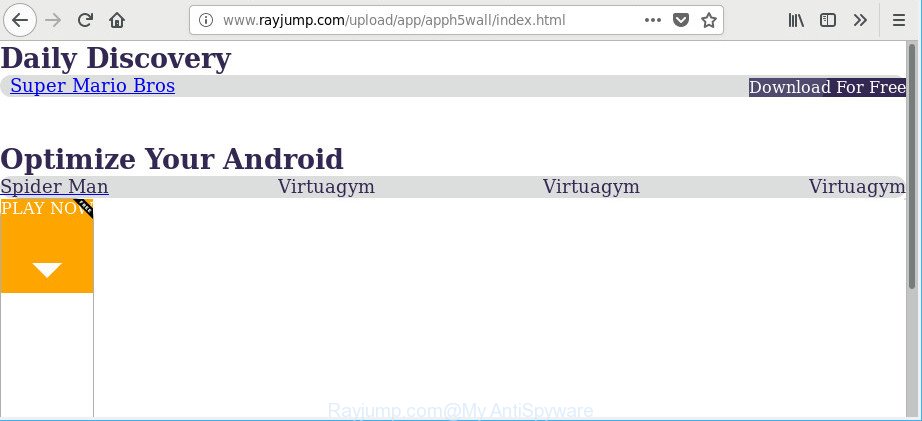
http://rayjump.com/template/traffic_lp.html …
Most likely that the adware was set on your computer without your consent. Because, the adware is designed to show a ton of unwanted pop ups within the Firefox, Internet Explorer, Google Chrome and Edge’s screen. As, the advertisers don’t disdain to use any methods to promote their pages and attract new users. Below we explain how to delete adware and thereby remove annoying Rayjump.com pop up advertisements from your internet browser.
The ad-supported software that causes lots of unwanted Rayjump.com pop-ups, may inject a lot of advertisements directly to the webpages that you visit, creating a sense that the ads have been added by the authors of the web-site. Moreover, a legal advertising links may be replaced on the fake advertisements, that will offer to download and install various unnecessary and malicious programs.
As well as undesired internet browser redirects to Rayjump.com, the ad supported software may gather your Internet surfing activity by recording URLs visited, IP addresses, internet browser version and type, cookie information, Internet Service Provider (ISP) and sites visited. Such kind of behavior can lead to serious security problems or privacy info theft. This is another reason why the adware that causes tons of undesired Rayjump.com popup advertisements, is classified as PUP (potentially unwanted program).
Thus, it’s clear that the presence of adware on your computer is not desirable, and you need to clean up your system as quickly as possible. Follow the few simple steps below in order to remove Rayjump.com popups.
Remove Rayjump.com pop ups (removal guidance)
There present several free ad-supported software removal utilities. Also it is possible to remove Rayjump.com redirect manually. But we suggest to combine all these methods below into the one removal algorithm. Follow the steps of the tutorial. Some of the steps will require you to restart your computer or exit this webpage. So, read this guide carefully, then bookmark or print it for later reference.
To remove Rayjump.com, perform the following steps:
- How to delete Rayjump.com pop-up advertisements without any software
- Remove Rayjump.com pop-up advertisements with free software
- Stop Rayjump.com redirect and other unwanted web-sites
- How to Rayjump.com pop up ads get installed onto machine
- To sum up
How to delete Rayjump.com pop-up advertisements without any software
Read this “How to remove” section to know how to manually get rid of ad supported software which made to redirect your internet browser to various ad pages like Rayjump.com. Even if the steps does not work for you, there are several free malware removers below that can easily handle such adware responsible for redirects to Rayjump.com.
Remove Rayjump.com associated software by using MS Windows Control Panel
Some of PUPs, ad-supported software and browser hijacker infections can be removed using the Add/Remove programs tool which can be found in the MS Windows Control Panel. So, if you are using any version of Windows and you have noticed an unwanted program, then first try to remove it through Add/Remove programs.
Windows 8, 8.1, 10
First, click the Windows button
Windows XP, Vista, 7
First, click “Start” and select “Control Panel”.
It will display the Windows Control Panel as shown on the screen below.

Next, click “Uninstall a program” ![]()
It will display a list of all apps installed on your personal computer. Scroll through the all list, and remove any questionable and unknown apps. To quickly find the latest installed programs, we recommend sort programs by date in the Control panel.
Get rid of Rayjump.com ads from Mozilla Firefox
If the Mozilla Firefox web browser is re-directed to Rayjump.com and you want to recover the Mozilla Firefox settings back to their default state, then you should follow the steps below. However, your themes, bookmarks, history, passwords, and web form auto-fill information will not be deleted.
Start the Firefox and click the menu button (it looks like three stacked lines) at the top right of the internet browser screen. Next, click the question-mark icon at the bottom of the drop-down menu. It will display the slide-out menu.

Select the “Troubleshooting information”. If you’re unable to access the Help menu, then type “about:support” in your address bar and press Enter. It bring up the “Troubleshooting Information” page like below.

Click the “Refresh Firefox” button at the top right of the Troubleshooting Information page. Select “Refresh Firefox” in the confirmation dialog box. The Firefox will start a procedure to fix your problems that caused by the ad supported software that cause undesired Rayjump.com popup advertisements to appear. After, it’s done, press the “Finish” button.
Remove Rayjump.com pop up ads from Internet Explorer
If you find that Microsoft Internet Explorer web-browser settings such as start page, search engine and new tab page had been changed by ad supported software responsible for Rayjump.com pop-up advertisements, then you may restore your settings, via the reset internet browser procedure.
First, start the Internet Explorer. Next, click the button in the form of gear (![]() ). It will show the Tools drop-down menu, press the “Internet Options” as on the image below.
). It will show the Tools drop-down menu, press the “Internet Options” as on the image below.

In the “Internet Options” window click on the Advanced tab, then click the Reset button. The Microsoft Internet Explorer will show the “Reset Internet Explorer settings” window as on the image below. Select the “Delete personal settings” check box, then click “Reset” button.

You will now need to restart your PC system for the changes to take effect.
Remove Rayjump.com redirect from Chrome
Reset Google Chrome settings will allow you to completely reset your web browser. The result of activating this function will bring Chrome settings back to its original state. This can get rid of Rayjump.com redirect and disable malicious extensions. However, your saved passwords and bookmarks will not be changed, deleted or cleared.
First start the Google Chrome. Next, press the button in the form of three horizontal dots (![]() ).
).
It will show the Chrome menu. Choose More Tools, then click Extensions. Carefully browse through the list of installed extensions. If the list has the addon signed with “Installed by enterprise policy” or “Installed by your administrator”, then complete the following guide: Remove Google Chrome extensions installed by enterprise policy.
Open the Google Chrome menu once again. Further, click the option named “Settings”.

The web browser will show the settings screen. Another method to display the Google Chrome’s settings – type chrome://settings in the web-browser adress bar and press Enter
Scroll down to the bottom of the page and press the “Advanced” link. Now scroll down until the “Reset” section is visible, as displayed on the image below and press the “Reset settings to their original defaults” button.

The Google Chrome will show the confirmation dialog box as displayed in the figure below.

You need to confirm your action, click the “Reset” button. The web browser will run the process of cleaning. When it’s finished, the web browser’s settings including homepage, default search provider and new tab back to the values that have been when the Chrome was first installed on your personal computer.
Remove Rayjump.com pop-up advertisements with free software
Anti-Malware applications differ from each other by many features such as performance, scheduled scans, automatic updates, virus signature database, technical support, compatibility with other antivirus apps and so on. We recommend you use the following free applications: Zemana AntiMalware, MalwareBytes Anti-Malware (MBAM) and Hitman Pro. Each of these programs has all of needed features, but most importantly, they can identify the adware and get rid of Rayjump.com redirect from the Edge, Google Chrome, Internet Explorer and Mozilla Firefox.
Use Zemana Free to remove Rayjump.com popup advertisements
We suggest you to use the Zemana Anti Malware (ZAM) which are completely clean your machine of ad supported software that responsible for the appearance of Rayjump.com pop ups. Moreover, the tool will help you to get rid of PUPs, malicious software, toolbars and browser hijacker infections that your computer can be infected too.
Now you can setup and use Zemana Free to delete Rayjump.com redirect from your web browser by following the steps below:
Visit the page linked below to download Zemana Free installation package named Zemana.AntiMalware.Setup on your PC system. Save it to your Desktop so that you can access the file easily.
164806 downloads
Author: Zemana Ltd
Category: Security tools
Update: July 16, 2019
Launch the setup file after it has been downloaded successfully and then follow the prompts to setup this utility on your personal computer.

During installation you can change some settings, but we recommend you do not make any changes to default settings.
When installation is finished, this malware removal tool will automatically start and update itself. You will see its main window as displayed on the image below.

Now click the “Scan” button to perform a system scan for the adware responsible for Rayjump.com advertisements. A system scan can take anywhere from 5 to 30 minutes, depending on your PC. While the Zemana AntiMalware tool is checking, you can see number of objects it has identified as being affected by malicious software.

When the scan is done, you can check all items detected on your system. Make sure all threats have ‘checkmark’ and press “Next” button.

The Zemana Free will get rid of adware that causes a ton of undesired Rayjump.com advertisements and add threats to the Quarantine. When that process is done, you can be prompted to reboot your computer to make the change take effect.
Use HitmanPro to delete Rayjump.com advertisements
HitmanPro is a free utility that can find out ad-supported software related to Rayjump.com ads. It’s not always easy to locate all the junk programs that your machine might have picked up on the World Wide Web. HitmanPro will detect the adware, hijackers and other malicious software you need to erase.

- Hitman Pro can be downloaded from the following link. Save it to your Desktop.
- When downloading is finished, double click the HitmanPro icon. Once this utility is launched, click “Next” button . HitmanPro program will scan through the whole machine for the adware related to Rayjump.com pop-up advertisements. Depending on your machine, the scan can take anywhere from a few minutes to close to an hour. When a threat is detected, the number of the security threats will change accordingly.
- After the checking is finished, you may check all threats detected on your computer. Once you’ve selected what you want to remove from your system press “Next” button. Now click the “Activate free license” button to begin the free 30 days trial to delete all malware found.
Run Malwarebytes to delete Rayjump.com pop ups
Get rid of Rayjump.com redirect manually is difficult and often the adware is not completely removed. Therefore, we suggest you to run the Malwarebytes Free which are completely clean your computer. Moreover, the free application will help you to get rid of malware, PUPs, toolbars and hijacker infections that your computer can be infected too.
MalwareBytes Free can be downloaded from the following link. Save it directly to your MS Windows Desktop.
327057 downloads
Author: Malwarebytes
Category: Security tools
Update: April 15, 2020
Once downloading is finished, close all apps and windows on your PC system. Double-click the install file called mb3-setup. If the “User Account Control” prompt pops up as shown in the figure below, click the “Yes” button.

It will open the “Setup wizard” that will help you install MalwareBytes on your computer. Follow the prompts and don’t make any changes to default settings.

Once installation is finished successfully, click Finish button. MalwareBytes Anti Malware will automatically start and you can see its main screen as displayed on the image below.

Now click the “Scan Now” button to begin scanning your personal computer for the adware that causes intrusive Rayjump.com advertisements. Depending on your PC, the scan may take anywhere from a few minutes to close to an hour. While the MalwareBytes AntiMalware utility is scanning, you may see how many objects it has identified as being infected by malware.

Once MalwareBytes AntiMalware has completed scanning your PC, MalwareBytes will display a screen which contains a list of malware that has been detected. Make sure all items have ‘checkmark’ and click “Quarantine Selected” button. The MalwareBytes AntiMalware (MBAM) will delete adware related to Rayjump.com pop up advertisements and move items to the program’s quarantine. Once that process is finished, you may be prompted to reboot the machine.

We suggest you look at the following video, which completely explains the process of using the MalwareBytes to get rid of ad-supported software, hijacker and other malware.
Stop Rayjump.com redirect and other unwanted web-sites
It’s important to run adblocker programs such as AdGuard to protect your PC from harmful pages. Most security experts says that it is okay to block advertisements. You should do so just to stay safe! And, of course, the AdGuard can to stop Rayjump.com and other undesired webpages.
- Download AdGuard on your Microsoft Windows Desktop by clicking on the following link.
Adguard download
26841 downloads
Version: 6.4
Author: © Adguard
Category: Security tools
Update: November 15, 2018
- After downloading it, start the downloaded file. You will see the “Setup Wizard” program window. Follow the prompts.
- After the setup is complete, click “Skip” to close the installation application and use the default settings, or click “Get Started” to see an quick tutorial that will assist you get to know AdGuard better.
- In most cases, the default settings are enough and you do not need to change anything. Each time, when you launch your personal computer, AdGuard will run automatically and stop popup advertisements, web pages such as Rayjump.com, as well as other harmful or misleading web-sites. For an overview of all the features of the application, or to change its settings you can simply double-click on the icon called AdGuard, that is located on your desktop.
How to Rayjump.com pop up ads get installed onto machine
It’s very important to pay attention to additional checkboxes during the installation of free programs to avoid installing of PUPs, ad supported software, browser hijackers or other unwanted apps. Never set up the third-party applications that the program wants to set up with it. Inattentive free applications download can result in install of undesired application like this adware that causes a huge number of annoying Rayjump.com ads.
To sum up
Now your personal computer should be free of the adware that responsible for the appearance of Rayjump.com popups. We suggest that you keep Zemana Free (to periodically scan your personal computer for new adwares and other malicious software) and AdGuard (to help you block annoying ads and harmful web pages). Moreover, to prevent any adware, please stay clear of unknown and third party software, make sure that your antivirus program, turn on the option to search for PUPs.
If you need more help with Rayjump.com pop-up ads related issues, go to here.




















