If you find yourself facing annoying Cgg.peakexc.com web-site on your screen, then it is possible that you’ve an undesired software from the adware (sometimes named ‘ad-supported’ software) category installed on your PC.
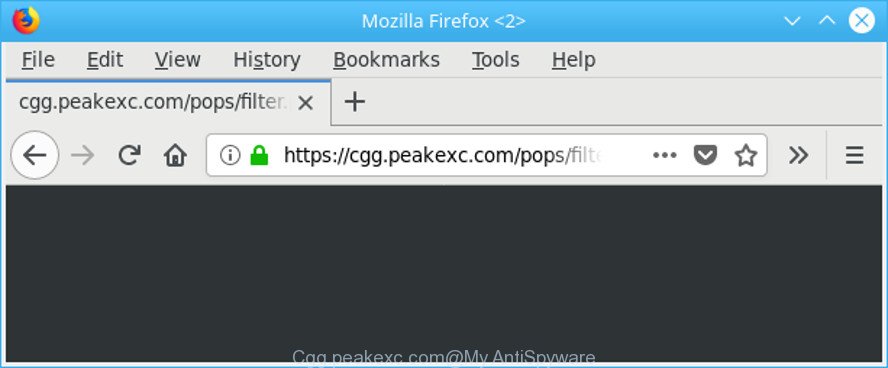
https://cgg.peakexc.com/pops/filter.php?rd= …
Ad supported software can cause a large number of undesired advertisements on your browser, redirect your searches to advertising webpages and gather a wide variety of privacy data about you. Adware often installs on the computer with the freeware. You probably want to know how to remove this adware as well as remove Cgg.peakexc.com redirect. In the guidance below we will tell you about how to solve your problems.
While your machine is affected by the adware, the Internet Explorer, Firefox, Chrome and Edge may be rerouted to Cgg.peakexc.com intrusive website. Of course, the adware may not cause damages to your files or Windows system, but it may display lots of undesired advertisements. These advertisements will be injected within the content of sites that are you opening in your internet browser and can be varied: pop-up ads, in-text ads, different sized banners, offers to install an questionable software. The advertisements will appear on all web pages, including web sites where previously you have never seen any advertising banners.
That is, it is obvious that ad supported software can steal privacy info about you such as: your ip address, what is a web page you are viewing now, what you are looking for on the Internet, which links you are clicking, and much, much more. The worst is, the ad supported software may monetize its functionality by collecting confidential information from your browsing sessions. This user info, subsequently, can be easily used for marketing purposes. This puts your privacy information at a security risk.
We strongly suggest that you perform the steps below that will allow you to delete Cgg.peakexc.com redirect using the standard features of Windows and some proven freeware.
Remove Cgg.peakexc.com pop-up advertisements (removal tutorial)
There are several steps to deleting the adware responsible for redirects to Cgg.peakexc.com, because it installs itself so deeply into Microsoft Windows. You need to remove all suspicious and unknown applications, then get rid of harmful extensions from the IE, Edge, Chrome and Mozilla Firefox and other web-browsers you have installed. Finally, you need to reset your web-browser settings to delete any changes the adware has made, and then scan your system with Zemana Anti Malware (ZAM), MalwareBytes Anti-Malware or Hitman Pro to ensure the ad-supported software is fully removed. It will take a while.
To remove Cgg.peakexc.com, execute the steps below:
- How to delete Cgg.peakexc.com popup advertisements without any software
- Scan your machine and delete Cgg.peakexc.com pop-up ads with free utilities
- How to block Cgg.peakexc.com popups
- Prevent adware from installing
- Finish words
How to delete Cgg.peakexc.com popup advertisements without any software
To get rid of Cgg.peakexc.com redirect, ad supported software and other unwanted applications you can try to do so manually. Unfortunately some of the adware won’t show up in your application list, but some adware may. In this case, you may be able to delete it via the uninstall function of your MS Windows computer. You can do this by following the steps below.
Uninstall Cgg.peakexc.com associated software by using MS Windows Control Panel
The best way to start the PC cleanup is to remove unknown and suspicious software. Using the MS Windows Control Panel you can do this quickly and easily. This step, in spite of its simplicity, should not be ignored, because the removing of unneeded apps can clean up the Google Chrome, Firefox, Edge and Internet Explorer from pop ups, hijackers and so on.
Windows 8, 8.1, 10
First, press the Windows button
Windows XP, Vista, 7
First, press “Start” and select “Control Panel”.
It will display the Windows Control Panel as shown in the figure below.

Next, press “Uninstall a program” ![]()
It will open a list of all programs installed on your system. Scroll through the all list, and remove any dubious and unknown applications. To quickly find the latest installed applications, we recommend sort programs by date in the Control panel.
Remove Cgg.peakexc.com redirect from Chrome
Reset Chrome settings is a easy way to remove the hijackers, harmful and ‘ad-supported’ extensions, as well as to recover your browser settings including start page, newtab and search provider by default that have been replaced by ad-supported software.
Open the Google Chrome menu by clicking on the button in the form of three horizontal dotes (![]() ). It will show the drop-down menu. Choose More Tools, then click Extensions.
). It will show the drop-down menu. Choose More Tools, then click Extensions.
Carefully browse through the list of installed extensions. If the list has the extension labeled with “Installed by enterprise policy” or “Installed by your administrator”, then complete the following guide: Remove Chrome extensions installed by enterprise policy otherwise, just go to the step below.
Open the Google Chrome main menu again, click to “Settings” option.

Scroll down to the bottom of the page and click on the “Advanced” link. Now scroll down until the Reset settings section is visible, as on the image below and click the “Reset settings to their original defaults” button.

Confirm your action, press the “Reset” button.
Remove Cgg.peakexc.com popup ads from Internet Explorer
By resetting Internet Explorer internet browser you revert back your internet browser settings to its default state. This is basic when troubleshooting problems that might have been caused by ad supported software which made to redirect your internet browser to various ad web-pages such as Cgg.peakexc.com.
First, launch the Microsoft Internet Explorer, click ![]() ) button. Next, click “Internet Options” as displayed on the screen below.
) button. Next, click “Internet Options” as displayed on the screen below.

In the “Internet Options” screen select the Advanced tab. Next, click Reset button. The Microsoft Internet Explorer will open the Reset Internet Explorer settings dialog box. Select the “Delete personal settings” check box and press Reset button.

You will now need to restart your personal computer for the changes to take effect. It will remove adware that redirects your web-browser to annoying Cgg.peakexc.com webpage, disable malicious and ad-supported web browser’s extensions and restore the Internet Explorer’s settings like homepage, default search provider and new tab to default state.
Delete Cgg.peakexc.com from Mozilla Firefox by resetting browser settings
The Firefox reset will delete redirects to unwanted Cgg.peakexc.com web-site, modified preferences, extensions and security settings. It’ll save your personal information such as saved passwords, bookmarks, auto-fill data and open tabs.
Click the Menu button (looks like three horizontal lines), and click the blue Help icon located at the bottom of the drop down menu as on the image below.

A small menu will appear, press the “Troubleshooting Information”. On this page, click “Refresh Firefox” button as displayed in the following example.

Follow the onscreen procedure to revert back your Mozilla Firefox internet browser settings to their default state.
Scan your machine and delete Cgg.peakexc.com pop-up ads with free utilities
The adware can hide its components which are difficult for you to find out and remove completely. This can lead to the fact that after some time, the adware that responsible for web-browser redirect to the unwanted Cgg.peakexc.com web site again infect your PC system. Moreover, We want to note that it’s not always safe to remove adware manually, if you do not have much experience in setting up and configuring the MS Windows operating system. The best way to find and remove adware is to run free malware removal programs.
Run Zemana to remove Cgg.peakexc.com
Download Zemana Anti Malware (ZAM) to delete Cgg.peakexc.com redirect automatically from all of your browsers. This is a free application specially designed for malicious software removal. This utility can remove adware, browser hijacker from Microsoft Edge, Mozilla Firefox, Internet Explorer and Chrome and Microsoft Windows registry automatically.
Now you can install and use Zemana to delete Cgg.peakexc.com pop up advertisements from your browser by following the steps below:
Please go to the link below to download Zemana installer called Zemana.AntiMalware.Setup on your computer. Save it on your Microsoft Windows desktop or in any other place.
164818 downloads
Author: Zemana Ltd
Category: Security tools
Update: July 16, 2019
Run the setup file after it has been downloaded successfully and then follow the prompts to install this tool on your personal computer.

During installation you can change certain settings, but we recommend you do not make any changes to default settings.
When setup is done, this malicious software removal tool will automatically run and update itself. You will see its main window as displayed on the screen below.

Now click the “Scan” button . Zemana program will scan through the whole computer for the adware that causes multiple unwanted pop-up ads. This process may take quite a while, so please be patient. While the Zemana Free is checking, you can see number of objects it has identified either as being malware.

After Zemana AntiMalware has finished scanning, Zemana will produce a list of unwanted programs adware. You may remove threats (move to Quarantine) by simply click “Next” button.

The Zemana Anti Malware (ZAM) will delete ad supported software that responsible for the appearance of Cgg.peakexc.com redirect and add threats to the Quarantine. Once the task is finished, you may be prompted to restart your personal computer to make the change take effect.
Scan your computer and get rid of Cgg.peakexc.com pop-up advertisements with Hitman Pro
HitmanPro cleans your computer from browser hijackers, potentially unwanted applications, unwanted toolbars, internet browser extensions and other unwanted software such as ad supported software which causes intrusive Cgg.peakexc.com pop ups. The free removal utility will help you enjoy your computer to its fullest. HitmanPro uses advanced behavioral detection technologies to scan for if there are unwanted programs in your PC system. You can review the scan results, and choose the items you want to delete.
Visit the following page to download the latest version of Hitman Pro for Windows. Save it directly to your MS Windows Desktop.
After downloading is complete, open the folder in which you saved it. You will see an icon like below.

Double click the HitmanPro desktop icon. Once the tool is started, you will see a screen as displayed on the image below.

Further, click “Next” button to perform a system scan with this tool for the ad-supported software related to Cgg.peakexc.com redirect. After that process is complete, the results are displayed in the scan report as on the image below.

Review the scan results and then click “Next” button. It will show a dialog box, click the “Activate free license” button.
Get rid of Cgg.peakexc.com ads with Malwarebytes
You can remove Cgg.peakexc.com popups automatically with a help of Malwarebytes Free. We recommend this free malware removal tool because it can easily remove hijacker infections, ad supported software, PUPs and toolbars with all their components such as files, folders and registry entries.

- Click the following link to download MalwareBytes Free. Save it on your Desktop.
Malwarebytes Anti-malware
327075 downloads
Author: Malwarebytes
Category: Security tools
Update: April 15, 2020
- At the download page, click on the Download button. Your browser will show the “Save as” prompt. Please save it onto your Windows desktop.
- When downloading is complete, please close all software and open windows on your computer. Double-click on the icon that’s named mb3-setup.
- This will launch the “Setup wizard” of MalwareBytes AntiMalware (MBAM) onto your personal computer. Follow the prompts and don’t make any changes to default settings.
- When the Setup wizard has finished installing, the MalwareBytes will start and show the main window.
- Further, click the “Scan Now” button to perform a system scan with this utility for the adware that responsible for web browser redirect to the intrusive Cgg.peakexc.com web page. Depending on your machine, the scan can take anywhere from a few minutes to close to an hour. When a malware, ad-supported software or PUPs are found, the count of the security threats will change accordingly.
- When the scan get completed, MalwareBytes Anti Malware will produce a list of unwanted programs ad supported software.
- Make sure all threats have ‘checkmark’ and press the “Quarantine Selected” button. Once that process is finished, you may be prompted to reboot the computer.
- Close the Anti-Malware and continue with the next step.
Video instruction, which reveals in detail the steps above.
How to block Cgg.peakexc.com popups
It’s important to run ad-blocking apps like AdGuard to protect your PC from malicious sites. Most security experts says that it’s okay to stop advertisements. You should do so just to stay safe! And, of course, the AdGuard can to stop Cgg.peakexc.com and other undesired sites.
Please go to the following link to download AdGuard. Save it on your MS Windows desktop or in any other place.
26848 downloads
Version: 6.4
Author: © Adguard
Category: Security tools
Update: November 15, 2018
When the download is finished, double-click the downloaded file to start it. The “Setup Wizard” window will show up on the computer screen as shown on the screen below.

Follow the prompts. AdGuard will then be installed and an icon will be placed on your desktop. A window will show up asking you to confirm that you want to see a quick tutorial as displayed in the figure below.

Click “Skip” button to close the window and use the default settings, or click “Get Started” to see an quick instructions which will help you get to know AdGuard better.
Each time, when you start your PC system, AdGuard will start automatically and stop popup ads, sites such as Cgg.peakexc.com, as well as other harmful or misleading web-sites. For an overview of all the features of the program, or to change its settings you can simply double-click on the AdGuard icon, that can be found on your desktop.
Prevent adware from installing
The adware gets on your system in the composition, together with many freeware and commercial software. This PUP can be installed in background without user consent, but usually it’s introduced to a user when a downloaded program are installed. So, read term of use and user agreement very carefully before installing any software or otherwise you can end up with another adware on your PC system, such as this ad-supported software responsible for redirecting your web-browser to Cgg.peakexc.com web-page.
Finish words
Now your system should be clean of the adware that responsible for the appearance of Cgg.peakexc.com popup advertisements. We suggest that you keep AdGuard (to help you block unwanted pop up ads and annoying malicious web pages) and Zemana Anti-Malware (to periodically scan your machine for new adwares and other malicious software). Probably you are running an older version of Java or Adobe Flash Player. This can be a security risk, so download and install the latest version right now.
If you are still having problems while trying to remove Cgg.peakexc.com ads from the Firefox, Internet Explorer, Chrome and MS Edge, then ask for help here here.



















%100 works
Cleaned all annoying popup or new tab ads.
Thanks