Are you seeing Confirmprize.com pop-ups in the Mozilla Firefox, Microsoft Edge, Microsoft Internet Explorer and Google Chrome every time you use the web-browser to surf the Net? It’s possible that your web browser has become the victim of the unwanted software from the adware (also known as ‘ad-supported’ software) category.
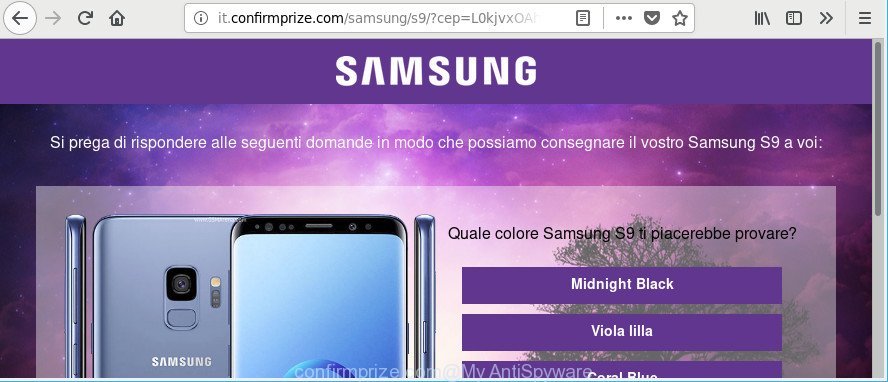
http://it.confirmprize.com/ …
Once started, the ad-supported software may install a malicious browser’s plugin which generates lots of pop-ups or alter the web-browser’s settings to show advertisements on all websites that you’re opening in the web browser, even on those sites where before you did not see any advertisements. We recommend you to clean you machine from adware and thereby delete Confirmprize.com pop-ups. You need to perform the steps below ASAP. It will remove all intrusive popup ads and protect your PC system from more harmful software and trojans.
The ad supported software responsible for redirects to Confirmprize.com is the part of the software that is used as an online promotional tool. It’s developed with the sole purpose to display dozens of pop ups, and thus to promote the goods and services in an open browser window. The ad-supported software can substitute the legitimate advertising links on misleading or even banners that can offer to visit harmful web pages. The reason is simple, many advertisers agree on any ways to attract users to their websites, so the makers of adware, often forcing users to click on an advertising link. For each click on a link, the developers of the ad-supported software receive income.
As well as unwanted web browser redirects to Confirmprize.com, the adware may collect your Internet surfing activity by recording URLs visited, IP addresses, browser version and type, cookie information, Internet Service Provider (ISP) and web-sites visited. Such kind of behavior can lead to serious security problems or privacy info theft. This is another reason why the ad supported software related to Confirmprize.com pop ups, is defined as PUP (potentially unwanted program).
By following guide below it’s easy to detect and delete ad supported software from Microsoft Internet Explorer, MS Edge, Mozilla Firefox and Google Chrome and your computer. Learn how to remove Confirmprize.com ads and harmful software, as well as how to run a full personal computer virus scan.
Remove Confirmprize.com pop-ups (removal instructions)
The following few simple steps will allow you to remove Confirmprize.com pop-up advertisements from the Google Chrome, Microsoft Internet Explorer, Mozilla Firefox and MS Edge. Moreover, the guidance below will allow you to get rid of malicious software, hijackers, PUPs and toolbars that your system may be infected. Please do the tutorial step by step. If you need assist or have any questions, then ask for our assistance or type a comment below. Certain of the steps below will require you to close this webpage. So, please read the steps carefully, after that bookmark or print it for later reference.
To remove Confirmprize.com, use the following steps:
- Remove Confirmprize.com pop-up advertisements without any utilities
- Confirmprize.com pop-up advertisements automatic removal
- Use AdBlocker to stop Confirmprize.com and stay safe online
- How was adware installed on machine
- Finish words
Remove Confirmprize.com pop-up advertisements without any utilities
If you perform exactly the steps below you should be able to remove the Confirmprize.com redirect from the Microsoft Edge, Firefox, Chrome and IE web browsers.
Uninstall potentially unwanted apps using Windows Control Panel
It is of primary importance to first identify and get rid of all potentially unwanted apps, ad supported software programs and hijackers through ‘Add/Remove Programs’ (Windows XP) or ‘Uninstall a program’ (Windows 10, 8, 7) section of your Windows Control Panel.
- If you are using Windows 8, 8.1 or 10 then click Windows button, next click Search. Type “Control panel”and press Enter.
- If you are using Windows XP, Vista, 7, then press “Start” button and press “Control Panel”.
- It will display the Windows Control Panel.
- Further, click “Uninstall a program” under Programs category.
- It will display a list of all applications installed on the computer.
- Scroll through the all list, and delete suspicious and unknown software. To quickly find the latest installed software, we recommend sort software by date.
See more details in the video guide below.
Remove Confirmprize.com advertisements from Chrome
Reset Google Chrome settings is a easy way to remove the ad supported software, malicious and adware extensions, as well as to recover the web browser’s default search provider, new tab and homepage that have been changed by ad supported software responsible for Confirmprize.com ads.

- First launch the Google Chrome and click Menu button (small button in the form of three dots).
- It will show the Chrome main menu. Select More Tools, then press Extensions.
- You’ll see the list of installed plugins. If the list has the extension labeled with “Installed by enterprise policy” or “Installed by your administrator”, then complete the following guidance: Remove Chrome extensions installed by enterprise policy.
- Now open the Chrome menu once again, click the “Settings” menu.
- You will see the Chrome’s settings page. Scroll down and click “Advanced” link.
- Scroll down again and press the “Reset” button.
- The Google Chrome will show the reset profile settings page as shown on the screen above.
- Next click the “Reset” button.
- Once this procedure is finished, your browser’s newtab, start page and default search provider will be restored to their original defaults.
- To learn more, read the article How to reset Google Chrome settings to default.
Remove Confirmprize.com popup ads from IE
In order to recover all internet browser home page, default search provider and new tab you need to reset the IE to the state, that was when the MS Windows was installed on your computer.
First, launch the IE. Next, click the button in the form of gear (![]() ). It will display the Tools drop-down menu, click the “Internet Options” as displayed below.
). It will display the Tools drop-down menu, click the “Internet Options” as displayed below.

In the “Internet Options” window click on the Advanced tab, then click the Reset button. The Internet Explorer will show the “Reset Internet Explorer settings” window as shown on the image below. Select the “Delete personal settings” check box, then click “Reset” button.

You will now need to restart your personal computer for the changes to take effect.
Remove Confirmprize.com from Mozilla Firefox by resetting browser settings
Resetting Firefox web-browser will reset all the settings to their original settings and will remove Confirmprize.com redirect, malicious add-ons and extensions. Essential information such as bookmarks, browsing history, passwords, cookies, auto-fill data and personal dictionaries will not be removed.
Press the Menu button (looks like three horizontal lines), and click the blue Help icon located at the bottom of the drop down menu as displayed on the screen below.

A small menu will appear, click the “Troubleshooting Information”. On this page, click “Refresh Firefox” button as on the image below.

Follow the onscreen procedure to restore your Firefox browser settings to their default state.
Confirmprize.com pop-up advertisements automatic removal
After completing the manual removal steps above all unwanted apps, malicious internet browser’s addons and adware which cause intrusive Confirmprize.com pop ups to appear should be removed. If the problem with Confirmprize.com pop ups is still remained, then we advise to scan your system for any remaining malicious components. Run recommended free ad-supported software removal applications below.
Delete Confirmprize.com advertisements with Zemana Anti Malware (ZAM)
We suggest using the Zemana Anti Malware that are completely clean your PC of the adware. The utility is an advanced malicious software removal application created by (c) Zemana lab. It’s able to help you remove potentially unwanted apps, browser hijacker infections, malware, toolbars, ransomware and adware that causes a large amount of annoying Confirmprize.com pop up advertisements.
Zemana AntiMalware can be downloaded from the following link. Save it on your Windows desktop or in any other place.
164818 downloads
Author: Zemana Ltd
Category: Security tools
Update: July 16, 2019
Once the downloading process is complete, close all apps and windows on your PC. Open a directory in which you saved it. Double-click on the icon that’s named Zemana.AntiMalware.Setup as displayed on the screen below.
![]()
When the installation begins, you will see the “Setup wizard” which will help you setup Zemana on your machine.

Once setup is complete, you will see window as on the image below.

Now click the “Scan” button . Zemana application will scan through the whole PC system for the adware that designed to redirect your web browser to various ad pages such as Confirmprize.com. While the Zemana AntiMalware (ZAM) is checking, you can see how many objects it has identified either as being malicious software.

As the scanning ends, you may check all items found on your computer. Review the report and then click “Next” button.

The Zemana AntiMalware (ZAM) will delete adware that reroutes your internet browser to intrusive Confirmprize.com webpage and add items to the Quarantine.
Run HitmanPro to get rid of Confirmprize.com pop-up advertisements
Hitman Pro cleans your machine from browser hijacker infections, PUPs, unwanted toolbars, web browser add-ons and other unwanted programs like adware that responsible for the appearance of Confirmprize.com popups. The free removal utility will help you enjoy your system to its fullest. Hitman Pro uses advanced behavioral detection technologies to scan for if there are undesired applications in your PC. You can review the scan results, and choose the items you want to erase.
Hitman Pro can be downloaded from the following link. Save it on your MS Windows desktop.
Download and run Hitman Pro on your system. Once started, click “Next” button . Hitman Pro tool will begin scanning the whole PC system to find out ad-supported software that causes a large number of unwanted Confirmprize.com pop-up ads. While the tool is checking, you may see how many objects and files has already scanned..

After the system scan is finished, a list of all items found is produced.

Next, you need to press Next button.
It will show a dialog box, click the “Activate free license” button to start the free 30 days trial to remove all malware found.
Delete Confirmprize.com redirect with Malwarebytes
We recommend using the Malwarebytes Free. You can download and install Malwarebytes to detect ad-supported software and thereby remove Confirmprize.com advertisements from your web-browsers. When installed and updated, the free malicious software remover will automatically check and detect all threats exist on the machine.

Download MalwareBytes Anti-Malware on your machine by clicking on the following link.
327075 downloads
Author: Malwarebytes
Category: Security tools
Update: April 15, 2020
Once the download is finished, run it and follow the prompts. Once installed, the MalwareBytes Anti-Malware (MBAM) will try to update itself and when this procedure is complete, press the “Scan Now” button for checking your PC for the adware related to Confirmprize.com redirect. A system scan can take anywhere from 5 to 30 minutes, depending on your PC. While the MalwareBytes Free utility is scanning, you can see how many objects it has identified as being infected by malware. Once you have selected what you want to remove from your system click “Quarantine Selected” button.
The MalwareBytes is a free program that you can use to delete all detected folders, files, services, registry entries and so on. To learn more about this malware removal utility, we recommend you to read and follow the few simple steps or the video guide below.
Use AdBlocker to stop Confirmprize.com and stay safe online
It’s also critical to protect your web-browsers from harmful sites and advertisements by using an ad-blocker application such as AdGuard. Security experts says that it will greatly reduce the risk of malware, and potentially save lots of money. Additionally, the AdGuard can also protect your privacy by blocking almost all trackers.
Click the link below to download the latest version of AdGuard for Microsoft Windows. Save it to your Desktop.
26848 downloads
Version: 6.4
Author: © Adguard
Category: Security tools
Update: November 15, 2018
Once the download is done, double-click the downloaded file to start it. The “Setup Wizard” window will show up on the computer screen as displayed in the figure below.

Follow the prompts. AdGuard will then be installed and an icon will be placed on your desktop. A window will show up asking you to confirm that you want to see a quick tutorial as shown on the image below.

Click “Skip” button to close the window and use the default settings, or click “Get Started” to see an quick guidance which will assist you get to know AdGuard better.
Each time, when you launch your system, AdGuard will start automatically and stop pop up advertisements, web sites such as Confirmprize.com, as well as other malicious or misleading web-pages. For an overview of all the features of the program, or to change its settings you can simply double-click on the AdGuard icon, that may be found on your desktop.
How was adware installed on machine
In many cases, the adware come together with the installation packages from a free hosting and file sharing sites. So, install a free applications is a a good chance that you will find a bundled adware. If you don’t know how to avoid it, then use a simple trick. During the setup, choose the Custom or Advanced installation mode. Next, click ‘Decline’ button and clear all checkboxes on offers that ask you to install third-party applications. Moreover, please carefully read Term of use and User agreement before installing any applications or otherwise you can end up with another unwanted application on your PC like this adware responsible for Confirmprize.com pop-ups.
Finish words
After completing the few simple steps outlined above, your personal computer should be clean from this adware and other malware. The Mozilla Firefox, Internet Explorer, Chrome and Edge will no longer open unwanted Confirmprize.com web page when you surf the World Wide Web. Unfortunately, if the few simple steps does not help you, then you have caught a new adware, and then the best way – ask for help.
Please create a new question by using the “Ask Question” button in the Questions and Answers. Try to give us some details about your problems, so we can try to help you more accurately. Wait for one of our trained “Security Team” or Site Administrator to provide you with knowledgeable assistance tailored to your problem with the undesired Confirmprize.com pop ups.


















