The appearance of intrusive Com-1a.info pop-ups, ads or notifications in your internet browser means that you unintentionally installed ‘ad-supported’ software (also known as adware) on your system.
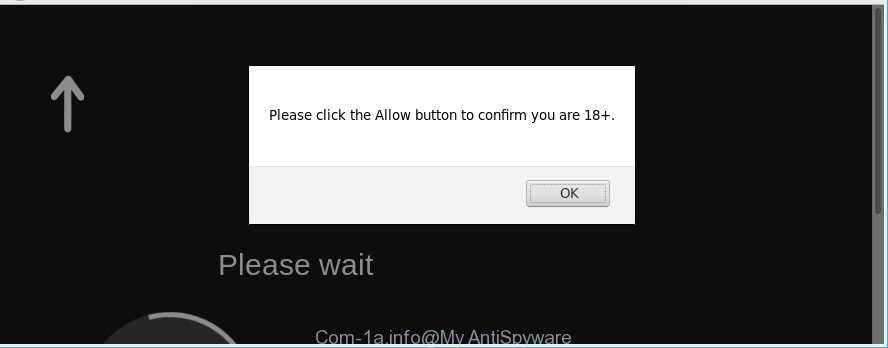
While your PC system is infected with the adware, the Edge, Google Chrome, IE and Mozilla Firefox may be redirected to Com-1a.info intrusive web page. Of course, the adware may not cause damages to your files or Windows system, but it may open a huge number of intrusive ads. These ads will be injected within the content of websites that are you opening in your web-browser and can be varied: pop-up ads, in-text ads, different sized banners, offers to install an questionable software. The ads will appear on all web sites, including websites where previously you have never seen any advertising links.
The worst is, the ad supported software can gather lots of marketing-type data about you that may be later transferred third party companies. You don’t know if your home address, account names and passwords are safe.
In addition to that, as was mentioned earlier, certain ad supported software to also change all web browsers shortcuts which located on your Desktop or Start menu. So, every infected shortcut will try to reroute your internet browser to undesired ad web-pages like Com-1a.info, some of which might be malicious. It can make the whole PC system more vulnerable to hacker attacks.
If you are unfortunate have adware or malware running on your machine, you can follow the steps here to remove Com-1a.info pop-up advertisements from your web browser.
Remove Com-1a.info pop-ups, ads, notifications (removal guide)
We can help you remove Com-1a.info from your web-browsers, without the need to take your personal computer to a professional. Simply follow the removal instructions below if you currently have the annoying ad supported software on your personal computer and want to delete it. If you’ve any difficulty while trying to remove the ad-supported software that created to redirect your web-browser to various ad sites like Com-1a.info, feel free to ask for our help in the comment section below. Certain of the steps will require you to restart your personal computer or close this web-page. So, read this instructions carefully, then bookmark or print it for later reference.
To remove Com-1a.info, perform the following steps:
- Manual Com-1a.info redirect removal
- How to remove Com-1a.info popups with free applications
- Run AdBlocker to block Com-1a.info and stay safe online
- How was Com-1a.info pop up ads installed on personal computer
- Finish words
Manual Com-1a.info redirect removal
Most common adware may be removed without any antivirus apps. The manual adware removal is few simple steps that will teach you how to get rid of the Com-1a.info ads.
Removing the Com-1a.info, check the list of installed applications first
The best way to start the computer cleanup is to delete unknown and dubious software. Using the Windows Control Panel you can do this quickly and easily. This step, in spite of its simplicity, should not be ignored, because the removing of unneeded programs can clean up the Internet Explorer, Microsoft Edge, Google Chrome and Mozilla Firefox from pop-up advertisements, hijackers and so on.
Windows 10, 8.1, 8
Click the Microsoft Windows logo, and then click Search ![]() . Type ‘Control panel’and press Enter as shown in the following example.
. Type ‘Control panel’and press Enter as shown in the following example.

Once the ‘Control Panel’ opens, click the ‘Uninstall a program’ link under Programs category as displayed on the screen below.

Windows 7, Vista, XP
Open Start menu and select the ‘Control Panel’ at right as shown in the figure below.

Then go to ‘Add/Remove Programs’ or ‘Uninstall a program’ (MS Windows 7 or Vista) as shown on the screen below.

Carefully browse through the list of installed software and delete all questionable and unknown programs. We recommend to click ‘Installed programs’ and even sorts all installed software by date. When you have found anything questionable that may be the adware that causes multiple undesired pop up advertisements or other potentially unwanted application (PUA), then select this program and click ‘Uninstall’ in the upper part of the window. If the suspicious program blocked from removal, then run Revo Uninstaller Freeware to fully remove it from your computer.
Delete Com-1a.info pop-ups from IE
The IE reset is great if your internet browser is hijacked or you have unwanted addo-ons or toolbars on your browser, which installed by an malicious software.
First, launch the Internet Explorer. Next, click the button in the form of gear (![]() ). It will display the Tools drop-down menu, click the “Internet Options” as shown in the figure below.
). It will display the Tools drop-down menu, click the “Internet Options” as shown in the figure below.

In the “Internet Options” window click on the Advanced tab, then click the Reset button. The IE will show the “Reset Internet Explorer settings” window as displayed on the image below. Select the “Delete personal settings” check box, then click “Reset” button.

You will now need to reboot your machine for the changes to take effect.
Remove Com-1a.info pop up advertisements from Google Chrome
Like other modern internet browsers, the Chrome has the ability to reset the settings to their default values and thereby restore the internet browser’s settings like search provider by default, startpage and newtab that have been changed by the ad supported software that responsible for web-browser redirect to the intrusive Com-1a.info site.

- First, start the Google Chrome and click the Menu icon (icon in the form of three dots).
- It will display the Chrome main menu. Select More Tools, then click Extensions.
- You’ll see the list of installed addons. If the list has the add-on labeled with “Installed by enterprise policy” or “Installed by your administrator”, then complete the following guide: Remove Chrome extensions installed by enterprise policy.
- Now open the Google Chrome menu once again, press the “Settings” menu.
- Next, click “Advanced” link, which located at the bottom of the Settings page.
- On the bottom of the “Advanced settings” page, click the “Reset settings to their original defaults” button.
- The Google Chrome will display the reset settings dialog box as shown on the image above.
- Confirm the internet browser’s reset by clicking on the “Reset” button.
- To learn more, read the post How to reset Google Chrome settings to default.
Remove Com-1a.info pop-up ads from Firefox
If the Mozilla Firefox settings like search provider, new tab and homepage have been replaced by the adware, then resetting it to the default state can help. However, your themes, bookmarks, history, passwords, and web form auto-fill information will not be deleted.
Press the Menu button (looks like three horizontal lines), and click the blue Help icon located at the bottom of the drop down menu as displayed in the following example.

A small menu will appear, click the “Troubleshooting Information”. On this page, click “Refresh Firefox” button as displayed on the screen below.

Follow the onscreen procedure to restore your Firefox web browser settings to their original state.
How to remove Com-1a.info popups with free applications
Run malicious software removal utilities to remove Com-1a.info pop-ups automatically. The free programs tools specially designed for hijackers, adware and other potentially unwanted programs removal. These utilities may remove most of adware from Firefox, Microsoft Edge, Chrome and Microsoft Internet Explorer. Moreover, it can remove all components of ad-supported software from Windows registry and system drives.
Scan and clean your browser of Com-1a.info advertisements with Zemana Anti-Malware
Zemana Free is a utility which can remove ad supported software, PUPs, hijackers and other malware from your personal computer easily and for free. Zemana is compatible with most antivirus software. It works under MS Windows (10 – XP, 32 and 64 bit) and uses minimum of machine resources.

- Click the link below to download the latest version of Zemana Free for Windows. Save it directly to your Microsoft Windows Desktop.
Zemana AntiMalware
164725 downloads
Author: Zemana Ltd
Category: Security tools
Update: July 16, 2019
- At the download page, click on the Download button. Your browser will show the “Save as” dialog box. Please save it onto your Windows desktop.
- Once the downloading process is complete, please close all software and open windows on your computer. Next, launch a file named Zemana.AntiMalware.Setup.
- This will run the “Setup wizard” of Zemana Free onto your PC system. Follow the prompts and do not make any changes to default settings.
- When the Setup wizard has finished installing, the Zemana AntiMalware (ZAM) will launch and open the main window.
- Further, press the “Scan” button . Zemana Anti-Malware (ZAM) utility will start scanning the whole system to find out adware which cause undesired Com-1a.info popups to appear. This process may take some time, so please be patient.
- After the system scan is done, Zemana Anti Malware (ZAM) will show a list of detected threats.
- Review the results once the utility has complete the system scan. If you think an entry should not be quarantined, then uncheck it. Otherwise, simply click the “Next” button. The tool will remove adware that causes web-browsers to show annoying Com-1a.info pop-up advertisements and move threats to the program’s quarantine. Once the process is complete, you may be prompted to reboot the system.
- Close the Zemana Anti Malware and continue with the next step.
Use Hitman Pro to remove Com-1a.info ads
If Zemana Anti Malware (ZAM) cannot remove this adware, then we suggests to run the HitmanPro. Hitman Pro is a free removal tool for hijackers, PUPs, toolbars and ad-supported software that reroutes your internet browser to intrusive Com-1a.info site. It’s specially developed to work as a second scanner for your computer.

- Download HitmanPro on your Windows Desktop from the following link.
- When the download is done, launch the Hitman Pro, double-click the HitmanPro.exe file.
- If the “User Account Control” prompts, press Yes to continue.
- In the HitmanPro window, click the “Next” for checking your system for the adware that causes multiple unwanted pop-up ads. This task may take quite a while, so please be patient. While the HitmanPro is checking, you may see number of objects it has identified either as being malware.
- Once the scan get finished, Hitman Pro will create a list of unwanted programs adware. Review the results once the tool has finished the system scan. If you think an entry should not be quarantined, then uncheck it. Otherwise, simply click “Next”. Now, press the “Activate free license” button to begin the free 30 days trial to delete all malware found.
Get rid of Com-1a.info pop up advertisements with Malwarebytes
You can delete Com-1a.info advertisements automatically with a help of Malwarebytes Free. We suggest this free malware removal utility because it can easily get rid of hijacker infections, adware, potentially unwanted software and toolbars with all their components such as files, folders and registry entries.
Installing the MalwareBytes Free is simple. First you’ll need to download MalwareBytes from the following link. Save it on your Microsoft Windows desktop.
326998 downloads
Author: Malwarebytes
Category: Security tools
Update: April 15, 2020
After the downloading process is done, close all applications and windows on your personal computer. Open a directory in which you saved it. Double-click on the icon that’s named mb3-setup as displayed on the screen below.
![]()
When the install begins, you will see the “Setup wizard” which will help you install Malwarebytes on your PC.

Once install is complete, you will see window as displayed below.

Now click the “Scan Now” button to perform a system scan for the adware responsible for Com-1a.info redirect. A scan can take anywhere from 10 to 30 minutes, depending on the count of files on your computer and the speed of your computer. When a threat is detected, the number of the security threats will change accordingly. Wait until the the checking is complete.

Once the scan get completed, you may check all threats found on your system. Next, you need to click “Quarantine Selected” button.

The Malwarebytes will now delete adware responsible for Com-1a.info pop ups. When that process is complete, you may be prompted to restart your PC system.

The following video explains few simple steps on how to remove hijacker, ad supported software and other malicious software with MalwareBytes Free.
Run AdBlocker to block Com-1a.info and stay safe online
It’s important to run ad blocking software such as AdGuard to protect your computer from harmful web-pages. Most security experts says that it’s okay to stop ads. You should do so just to stay safe! And, of course, the AdGuard can to stop Com-1a.info and other undesired pages.
Installing the AdGuard is simple. First you’ll need to download AdGuard on your PC by clicking on the following link.
26824 downloads
Version: 6.4
Author: © Adguard
Category: Security tools
Update: November 15, 2018
When the download is finished, run the downloaded file. You will see the “Setup Wizard” screen as displayed below.

Follow the prompts. Once the setup is finished, you will see a window as displayed in the figure below.

You can click “Skip” to close the installation program and use the default settings, or press “Get Started” button to see an quick tutorial which will allow you get to know AdGuard better.
In most cases, the default settings are enough and you do not need to change anything. Each time, when you start your personal computer, AdGuard will start automatically and stop popup advertisements, Com-1a.info redirect, as well as other malicious or misleading webpages. For an overview of all the features of the program, or to change its settings you can simply double-click on the AdGuard icon, that can be found on your desktop.
How was Com-1a.info pop up ads installed on personal computer
Usually, adware gets into your system as part of a bundle with free programs, sharing files and other unsafe applications that you downloaded from the World Wide Web. The makers of this ad-supported software pays software authors for distributing adware within their programs. So, third-party applications is often included as part of the installer. In order to avoid the setup of any adware responsible for Com-1a.info pop-ups: select only Manual, Custom or Advanced install option and disable all optional apps in which you are unsure.
Finish words
Once you have finished the step-by-step tutorial outlined above, your PC system should be clean from this adware and other malware. The Google Chrome, IE, Edge and Mozilla Firefox will no longer open annoying Com-1a.info website when you surf the Web. Unfortunately, if the steps does not help you, then you have caught a new ad-supported software, and then the best way – ask for help.
Please create a new question by using the “Ask Question” button in the Questions and Answers. Try to give us some details about your problems, so we can try to help you more accurately. Wait for one of our trained “Security Team” or Site Administrator to provide you with knowledgeable assistance tailored to your problem with the annoying Com-1a.info pop-ups.




















