If you’re reading this post, the chances are, you are doing so via the web-browser which is affected by something named SimpleHolidayRecipes. SimpleHolidayRecipes is a new browser hijacker from the big family of browser hijackers. It takes control of your internet browser and modifies your homepage, search engine and newtab page to its own. So, you will notice a new startpage and search provider installed in the Chrome, Firefox, MS Edge and Internet Explorer internet browsers.
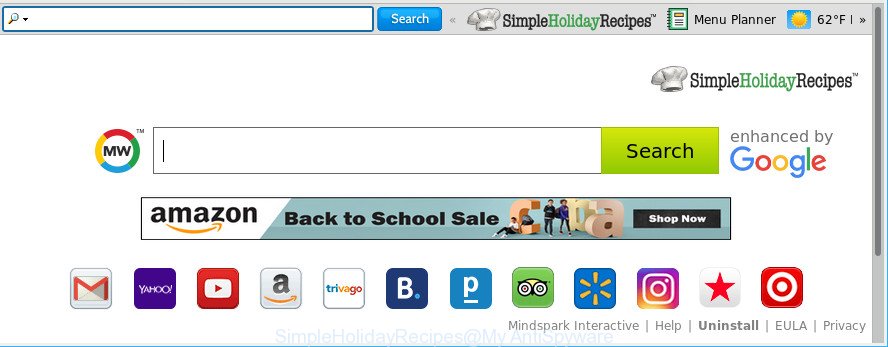
SimpleHolidayRecipes makes unwanted changes to web-browser settings
The SimpleHolidayRecipes browser hijacker may also modify the default search provider that will virtually block the possibility of finding information on the Internet. The reason for this is that the SimpleHolidayRecipes search results can display a lot of advertisements, links to undesired and ad sites. Only the remaining part is the result of your search request, loaded from the major search providers such as Google, Yahoo or Bing.
While the SimpleHolidayRecipes hijacker is active, you won’t be able to restore the Microsoft Edge, Internet Explorer, Google Chrome and Firefox’ settings such as startpage, search provider and new tab page. If you try to set your start page to be Google, Bing or Yahoo, those settings will be automatically modified to SimpleHolidayRecipes with the next computer restart. But this does not mean that you should just ignore it or get along with this fact. Because this is not the best option, due to the SimpleHolidayRecipes you can have problems with the IE, Google Chrome, Microsoft Edge and Firefox, intrusive advertisements and even privacy info theft.
The SimpleHolidayRecipes browser hijacker mostly affects only the MS Edge, IE, Chrome and Firefox. However, possible situations, when any other web-browsers will be affected too. Browser hijacker may perform a scan of the personal computer for web browser shortcuts and change them without your permission.
We strongly advise you to complete the few simple steps which follow below. We’ll show you how to get rid of browser hijacker infection and thereby remove SimpleHolidayRecipes search from your MS Edge, Microsoft Internet Explorer, Firefox and Google Chrome forever.
How to remove SimpleHolidayRecipes (removal guide)
As with deleting ad-supported software, malicious software or PUPs, there are few steps you may do. We advise trying them all. If you do only one part of the guidance, then it should be run malware removal utility, because it should remove browser hijacker infection and block any further infection. But to completely remove the SimpleHolidayRecipes you’ll have to at least reset your web-browser settings such as home page, newtab and search engine to default state, disinfect web browsers shortcuts, uninstall all unwanted and suspicious software, and remove hijacker infection by malicious software removal utilities. Read it once, after doing so, please print this page as you may need to exit your web-browser or restart your personal computer.
To remove SimpleHolidayRecipes, complete the following steps:
- Manual SimpleHolidayRecipes removal
- Run free malware removal tools to completely remove SimpleHolidayRecipes search
- Block SimpleHolidayRecipes redirect and other annoying pages
- How can you prevent the SimpleHolidayRecipes browser hijacker
- To sum up
Manual SimpleHolidayRecipes removal
To get rid of SimpleHolidayRecipes hijacker, adware and other unwanted software you can try to do so manually. Unfortunately some of the browser hijacker infections won’t show up in your application list, but some browser hijacker infections may. In this case, you may be able to get rid of it through the uninstall function of your Windows computer. You can do this by completing the steps below.
Delete SimpleHolidayRecipes related apps through the Control Panel of your system
Some of PUPs, adware and hijacker can be removed using the Add/Remove programs utility which can be found in the Windows Control Panel. So, if you are running any version of MS Windows and you have noticed an unwanted application, then first try to remove it through Add/Remove programs.
Press Windows button ![]() , then click Search
, then click Search ![]() . Type “Control panel”and press Enter. If you using Windows XP or Windows 7, then click “Start” and select “Control Panel”. It will open the Windows Control Panel as displayed in the figure below.
. Type “Control panel”and press Enter. If you using Windows XP or Windows 7, then click “Start” and select “Control Panel”. It will open the Windows Control Panel as displayed in the figure below.

Further, press “Uninstall a program” ![]()
It will show a list of all software installed on your personal computer. Scroll through the all list, and delete any questionable and unknown programs.
Remove SimpleHolidayRecipes from Chrome
Reset Google Chrome settings can help you solve some problems caused by hijacker infection and remove SimpleHolidayRecipes from homepage, search engine by default and new tab. This will also disable malicious add-ons as well as clear cookies and site data. When using the reset feature, your personal information such as passwords, bookmarks, browsing history and web form auto-fill data will be saved.

- First start the Chrome and press Menu button (small button in the form of three dots).
- It will open the Chrome main menu. Select More Tools, then press Extensions.
- You’ll see the list of installed extensions. If the list has the extension labeled with “Installed by enterprise policy” or “Installed by your administrator”, then complete the following steps: Remove Chrome extensions installed by enterprise policy.
- Now open the Chrome menu once again, click the “Settings” menu.
- You will see the Google Chrome’s settings page. Scroll down and click “Advanced” link.
- Scroll down again and click the “Reset” button.
- The Google Chrome will open the reset profile settings page as on the image above.
- Next click the “Reset” button.
- Once this process is done, your browser’s new tab, search engine and homepage will be restored to their original defaults.
- To learn more, read the post How to reset Chrome settings to default.
Delete SimpleHolidayRecipes search from Internet Explorer
If you find that Internet Explorer web-browser settings like startpage, newtab and search provider by default had been hijacked, then you may revert back your settings, via the reset internet browser process.
First, launch the Internet Explorer, then press ‘gear’ icon ![]() . It will display the Tools drop-down menu on the right part of the web-browser, then click the “Internet Options” as on the image below.
. It will display the Tools drop-down menu on the right part of the web-browser, then click the “Internet Options” as on the image below.

In the “Internet Options” screen, select the “Advanced” tab, then click the “Reset” button. The Internet Explorer will display the “Reset Internet Explorer settings” dialog box. Further, click the “Delete personal settings” check box to select it. Next, click the “Reset” button as displayed in the following example.

After the procedure is finished, press “Close” button. Close the Internet Explorer and reboot your system for the changes to take effect. This step will help you to restore your web browser’s default search engine, homepage and new tab page to default state.
Remove SimpleHolidayRecipes search redirect from Mozilla Firefox
If the Firefox web-browser application is hijacked, then resetting its settings can help. The Reset feature is available on all modern version of Mozilla Firefox. A reset can fix many issues by restoring Mozilla Firefox settings such as startpage, new tab and search engine to their original settings. When using the reset feature, your personal information such as passwords, bookmarks, browsing history and web form auto-fill data will be saved.
Start the Mozilla Firefox and click the menu button (it looks like three stacked lines) at the top right of the web browser screen. Next, click the question-mark icon at the bottom of the drop-down menu. It will show the slide-out menu.

Select the “Troubleshooting information”. If you’re unable to access the Help menu, then type “about:support” in your address bar and press Enter. It bring up the “Troubleshooting Information” page as displayed in the following example.

Click the “Refresh Firefox” button at the top right of the Troubleshooting Information page. Select “Refresh Firefox” in the confirmation prompt. The Firefox will start a task to fix your problems that caused by the browser hijacker infection that alters web-browser settings to replace your search engine, new tab and startpage with SimpleHolidayRecipes web-page. Once, it is finished, press the “Finish” button.
Run free malware removal tools to completely remove SimpleHolidayRecipes search
It is not enough to remove SimpleHolidayRecipes from your browser by completing the manual steps above to solve all problems. Some SimpleHolidayRecipes browser hijacker related files may remain on your PC and they will restore the hijacker infection even after you delete it. For that reason we recommend to run free antimalware tool such as Zemana AntiMalware, MalwareBytes and HitmanPro. Either of those programs should can be used to detect and delete browser hijacker responsible for redirecting your browser to SimpleHolidayRecipes web-site.
Scan and free your PC system of SimpleHolidayRecipes with Zemana Free
Download Zemana AntiMalware to get rid of SimpleHolidayRecipes automatically from all of your internet browsers. This is a freeware tool specially designed for malicious software removal. This utility can delete adware, hijacker from Firefox, Internet Explorer, MS Edge and Chrome and MS Windows registry automatically.
Download Zemana on your Windows Desktop by clicking on the link below.
164725 downloads
Author: Zemana Ltd
Category: Security tools
Update: July 16, 2019
Once the downloading process is finished, close all programs and windows on your computer. Open a directory in which you saved it. Double-click on the icon that’s called Zemana.AntiMalware.Setup like below.
![]()
When the installation starts, you will see the “Setup wizard” which will help you install Zemana AntiMalware (ZAM) on your PC system.

Once setup is finished, you will see window like below.

Now click the “Scan” button to perform a system scan with this tool for the hijacker responsible for redirecting user searches to SimpleHolidayRecipes. During the scan Zemana will detect threats present on your PC.

Once finished, Zemana will prepare a list of undesired applications ad supported software. Review the scan results and then press “Next” button.

The Zemana Anti-Malware (ZAM) will begin to delete browser hijacker infection that developed to redirect your web-browser to the SimpleHolidayRecipes web-site.
Scan and clean your PC system of browser hijacker with Hitman Pro
Hitman Pro is a free application that made to get rid of malware, PUPs, adware and hijackers from your system running Windows 10, 8, 7, XP (32-bit and 64-bit). It will help to detect and get rid of browser hijacker responsible for redirecting user searches to SimpleHolidayRecipes, including its files, folders and registry keys.

- Click the following link to download Hitman Pro. Save it on your Microsoft Windows desktop or in any other place.
- Once the download is finished, double click the HitmanPro icon. Once this utility is started, click “Next” button to find SimpleHolidayRecipes hijacker infection and other browser’s malicious extensions. A scan can take anywhere from 10 to 30 minutes, depending on the number of files on your system and the speed of your machine. When a malicious software, adware or potentially unwanted applications are found, the count of the security threats will change accordingly. Wait until the the scanning is done.
- As the scanning ends, Hitman Pro will show a scan report. You may delete items (move to Quarantine) by simply click “Next” button. Now click the “Activate free license” button to start the free 30 days trial to remove all malware found.
Scan and free your PC of browser hijacker infection with Malwarebytes
Manual SimpleHolidayRecipes home page removal requires some computer skills. Some files and registry entries that created by the browser hijacker infection can be not completely removed. We suggest that run the Malwarebytes Free that are completely free your PC of browser hijacker. Moreover, the free program will help you to delete malware, potentially unwanted software, ad-supported software and toolbars that your personal computer can be infected too.
Installing the MalwareBytes Free is simple. First you will need to download MalwareBytes AntiMalware by clicking on the link below.
327000 downloads
Author: Malwarebytes
Category: Security tools
Update: April 15, 2020
Once the downloading process is finished, close all applications and windows on your machine. Double-click the set up file named mb3-setup. If the “User Account Control” dialog box pops up as displayed in the figure below, click the “Yes” button.

It will open the “Setup wizard” which will help you install MalwareBytes Anti-Malware (MBAM) on your PC system. Follow the prompts and don’t make any changes to default settings.

Once setup is done successfully, click Finish button. MalwareBytes Free will automatically start and you can see its main screen as shown below.

Now press the “Scan Now” button . MalwareBytes Anti-Malware program will scan through the whole personal computer for the browser hijacker responsible for changing your internet browser settings to SimpleHolidayRecipes. Depending on your PC, the scan may take anywhere from a few minutes to close to an hour. While the utility is scanning, you can see how many objects and files has already scanned.

When the scan get completed, MalwareBytes Anti-Malware (MBAM) will display you the results. Make sure all threats have ‘checkmark’ and press “Quarantine Selected” button. The MalwareBytes Free will delete browser hijacker infection responsible for SimpleHolidayRecipes start page and add items to the Quarantine. Once the cleaning process is finished, you may be prompted to restart the computer.

We recommend you look at the following video, which completely explains the procedure of using the MalwareBytes AntiMalware (MBAM) to remove adware, hijacker and other malware.
Block SimpleHolidayRecipes redirect and other annoying pages
We suggest to install an ad-blocking program which may stop SimpleHolidayRecipes and other unwanted web sites. The ad blocker utility like AdGuard is a application which basically removes advertising from the Net and blocks access to malicious websites. Moreover, security experts says that using ad-blocking software is necessary to stay safe when surfing the Web.
AdGuard can be downloaded from the following link. Save it directly to your MS Windows Desktop.
26825 downloads
Version: 6.4
Author: © Adguard
Category: Security tools
Update: November 15, 2018
After downloading it, start the downloaded file. You will see the “Setup Wizard” screen as displayed below.

Follow the prompts. When the setup is finished, you will see a window as shown on the screen below.

You can press “Skip” to close the install application and use the default settings, or click “Get Started” button to see an quick tutorial which will help you get to know AdGuard better.
In most cases, the default settings are enough and you do not need to change anything. Each time, when you launch your system, AdGuard will start automatically and stop popups, SimpleHolidayRecipes redirect, as well as other malicious or misleading webpages. For an overview of all the features of the application, or to change its settings you can simply double-click on the AdGuard icon, that can be found on your desktop.
How can you prevent the SimpleHolidayRecipes browser hijacker
In most cases, the freeware installer includes the optional ad supported software or PUPs like this browser hijacker. So, be very careful when you agree to install anything. The best way – is to select a Custom, Advanced or Manual installation type. Here reject all third-party applications in which you are unsure or that causes even a slightest suspicion. The main thing you should remember, you do not need to install the third-party software which you don’t trust! The only thing I want to add. Once the freeware is installed, if you uninstall this software, the startpage, new tab page and default search provider of your favorite web-browser will not be restored. This must be done by yourself. Just follow the steps above.
To sum up
Now your personal computer should be clean of the browser hijacker related to SimpleHolidayRecipes . We suggest that you keep AdGuard (to help you block unwanted pop-ups and unwanted harmful web-sites) and Zemana AntiMalware (ZAM) (to periodically scan your PC system for new hijacker infections and other malware). Probably you are running an older version of Java or Adobe Flash Player. This can be a security risk, so download and install the latest version right now.
If you are still having problems while trying to get rid of SimpleHolidayRecipes from the Firefox, IE, Chrome and Edge, then ask for help here here.




















