The Search.aitouchpal.com website appeared on your PC system without any notice? After that, you’re faced with the fact that your internet browser is now redirected to this annoying pages every time when you press web browser’s home button, create a new tab or perform an Web search. The cause of all your problems with your personal computer is hijacker that has been installed on many computers around the world without users permission, so you’re one of many. Most probably, you don’t even know how and where the Search.aitouchpal.com browser hijacker has got into your computer.
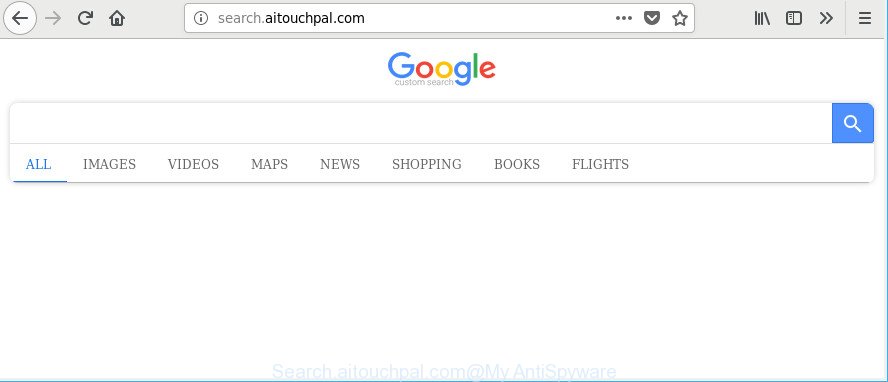
http://search.aitouchpal.com/
When the Search.aitouchpal.com browser hijacker is installed on a browser, it might:
- set Search.aitouchpal.com as default search engine, new tab page, and start page;
- prevent users from modifying search engine or startpage address;
- redirect your queries to sponsored web-pages;
- provide altered search results;
- record your search queries;
- periodically redirects to questionable web sites;
- display undesired advertisements;
- gather Internet surfing habits and transfer it third party companies.
Although, Search.aitouchpal.com hijacker is not a virus, but it does bad things, and it introduces certain changes to current settings of all your typical internet browsers. Moreover, an adware (also known as ‘ad-supported’ software) can be additionally installed on to your PC system by this browser hijacker, which will display tons of advertisements, or even massive full page advertisements that blocks surfing the Web. Often such these ads may recommend to install other unknown and undesired applications or visit malicious web sites.
It’s important, don’t use Search.aitouchpal.com site and do not click on advertisements placed on it, as they can lead you to a more malicious or misleading web pages. The best option is to use the steps posted below to clean your personal computer of hijacker, delete the Search.aitouchpal.com search, and thereby return your favorite homepage and search provider.
How to remove Search.aitouchpal.com from Chrome, Firefox, IE, Edge
There are several steps to removing Search.aitouchpal.com home page, because it installs itself so deeply into Windows. You need to uninstall all suspicious and unknown software, then remove harmful plugins from the Edge, Internet Explorer, Google Chrome and Firefox and other browsers you’ve installed. Finally, you need to reset your web browser settings to delete any changes Search.aitouchpal.com hijacker has made, and then check your computer with Zemana Anti-Malware (ZAM), MalwareBytes or HitmanPro to ensure the hijacker is fully removed. It will take a while.
To remove Search.aitouchpal.com, use the steps below:
- Delete Search.aitouchpal.com homepage without any utilities
- Scan your computer and remove Search.aitouchpal.com with free utilities
- How to stop Search.aitouchpal.com redirect
- How to avoid installation of Search.aitouchpal.com hijacker infection
- To sum up
Delete Search.aitouchpal.com homepage without any utilities
Read this section to know how to manually delete the Search.aitouchpal.com hijacker. Even if the guidance does not work for you, there are several free malicious software removers below that can easily handle such hijackers.
Uninstall PUPs through the Microsoft Windows Control Panel
Check out the Windows Control Panel (Programs and Features section) to see all installed software. We advise to click on the “Date Installed” in order to sort the list of applications by the date you installed them. If you see any unknown and questionable applications, they are the ones you need to delete.
Make sure you have closed all web browsers and other software. Next, delete any unwanted and suspicious applications from your Control panel.
Windows 10, 8.1, 8
Now, click the Windows button, type “Control panel” in search and press Enter. Choose “Programs and Features”, then “Uninstall a program”.

Look around the entire list of applications installed on your personal computer. Most probably, one of them is the hijacker infection responsible for changing your web browser settings to Search.aitouchpal.com. Choose the dubious program or the application that name is not familiar to you and remove it.
Windows Vista, 7
From the “Start” menu in Microsoft Windows, choose “Control Panel”. Under the “Programs” icon, choose “Uninstall a program”.

Select the questionable or any unknown software, then click “Uninstall/Change” button to uninstall this undesired application from your computer.
Windows XP
Click the “Start” button, select “Control Panel” option. Click on “Add/Remove Programs”.

Select an undesired program, then click “Change/Remove” button. Follow the prompts.
Remove Search.aitouchpal.com from Chrome
Reset Chrome settings will help you to completely reset your web-browser. The result of activating this function will bring Chrome settings back to its original state. This can delete Search.aitouchpal.com and disable malicious extensions. However, your saved passwords and bookmarks will not be changed, deleted or cleared.

- First launch the Chrome and click Menu button (small button in the form of three dots).
- It will display the Google Chrome main menu. Choose More Tools, then click Extensions.
- You’ll see the list of installed addons. If the list has the extension labeled with “Installed by enterprise policy” or “Installed by your administrator”, then complete the following guidance: Remove Chrome extensions installed by enterprise policy.
- Now open the Chrome menu once again, click the “Settings” menu.
- You will see the Google Chrome’s settings page. Scroll down and press “Advanced” link.
- Scroll down again and press the “Reset” button.
- The Google Chrome will display the reset profile settings page as on the image above.
- Next click the “Reset” button.
- Once this process is complete, your web browser’s home page, new tab and search provider by default will be restored to their original defaults.
- To learn more, read the article How to reset Chrome settings to default.
Get rid of Search.aitouchpal.com from Internet Explorer
If you find that Internet Explorer web-browser settings like newtab, search engine and home page had been hijacked, then you may revert back your settings, via the reset web browser procedure.
First, launch the Microsoft Internet Explorer, click ![]() ) button. Next, press “Internet Options” like below.
) button. Next, press “Internet Options” like below.

In the “Internet Options” screen select the Advanced tab. Next, press Reset button. The IE will show the Reset Internet Explorer settings prompt. Select the “Delete personal settings” check box and press Reset button.

You will now need to restart your PC system for the changes to take effect. It will remove browser hijacker that reroutes your browser to undesired Search.aitouchpal.com web page, disable malicious and ad-supported web-browser’s extensions and restore the IE’s settings such as search engine by default, new tab page and homepage to default state.
Remove Search.aitouchpal.com search from Mozilla Firefox
If Mozilla Firefox homepage or search provider are hijacked by the Search.aitouchpal.com, your browser shows unwanted popup ads, then ‘Reset Firefox’ could solve these problems. However, your saved passwords and bookmarks will not be changed, deleted or cleared.
First, open the Firefox and click ![]() button. It will show the drop-down menu on the right-part of the browser. Further, click the Help button (
button. It will show the drop-down menu on the right-part of the browser. Further, click the Help button (![]() ) as displayed in the following example.
) as displayed in the following example.

In the Help menu, select the “Troubleshooting Information” option. Another way to open the “Troubleshooting Information” screen – type “about:support” in the browser adress bar and press Enter. It will open the “Troubleshooting Information” page as displayed on the image below. In the upper-right corner of this screen, press the “Refresh Firefox” button.

It will show the confirmation dialog box. Further, click the “Refresh Firefox” button. The Mozilla Firefox will begin a procedure to fix your problems that caused by the browser hijacker related to Search.aitouchpal.com search. After, it is finished, click the “Finish” button.
Scan your computer and remove Search.aitouchpal.com with free utilities
If your PC is still infected with the Search.aitouchpal.com hijacker, then the best method of detection and removal is to use an antimalware scan on the machine. Download free malware removal utilities below and start a full system scan. It will help you remove all components of the hijacker from hardisk and Windows registry.
Use Zemana Anti-Malware to delete Search.aitouchpal.com
You can remove Search.aitouchpal.com start page automatically with a help of Zemana Anti-Malware. We recommend this malware removal utility because it may easily get rid of browser hijackers, PUPs, adware and toolbars with all their components such as folders, files and registry entries.

- Visit the following page to download Zemana AntiMalware. Save it on your Desktop.
Zemana AntiMalware
164725 downloads
Author: Zemana Ltd
Category: Security tools
Update: July 16, 2019
- At the download page, click on the Download button. Your web browser will display the “Save as” prompt. Please save it onto your Windows desktop.
- When the downloading process is finished, please close all programs and open windows on your computer. Next, start a file called Zemana.AntiMalware.Setup.
- This will launch the “Setup wizard” of Zemana Anti-Malware (ZAM) onto your personal computer. Follow the prompts and don’t make any changes to default settings.
- When the Setup wizard has finished installing, the Zemana Free will start and display the main window.
- Further, click the “Scan” button to find browser hijacker that cause Search.aitouchpal.com site to appear. While the Zemana Free is checking, you can see count of objects it has identified either as being malicious software.
- As the scanning ends, you can check all threats found on your computer.
- All detected items will be marked. You can get rid of them all by simply press the “Next” button. The tool will start to remove hijacker related to Search.aitouchpal.com startpage. After disinfection is complete, you may be prompted to restart the system.
- Close the Zemana AntiMalware and continue with the next step.
Remove Search.aitouchpal.com hijacker and malicious extensions with HitmanPro
HitmanPro will help delete hijacker responsible for changing your browser settings to Search.aitouchpal.com that slow down your personal computer. The browser hijacker infections, adware and other PUPs slow your web-browser down and try to force you into clicking on misleading ads and links. Hitman Pro removes the browser hijacker infection and lets you enjoy your personal computer without Search.aitouchpal.com .
Download HitmanPro from the link below.
When the download is complete, open the directory in which you saved it. You will see an icon like below.

Double click the HitmanPro desktop icon. After the utility is opened, you will see a screen as on the image below.

Further, press “Next” button to detect hijacker that alters browser settings to replace your default search engine, new tab and homepage with Search.aitouchpal.com web-site. A scan can take anywhere from 10 to 30 minutes, depending on the number of files on your PC system and the speed of your PC. Once Hitman Pro has completed scanning, you will be displayed the list of all detected items on your computer as shown on the screen below.

Review the report and then click “Next” button. It will open a dialog box, click the “Activate free license” button.
Remove Search.aitouchpal.com startpage with Malwarebytes
Manual Search.aitouchpal.com redirect removal requires some computer skills. Some files and registry entries that created by the browser hijacker may be not completely removed. We suggest that use the Malwarebytes Free that are completely clean your machine of browser hijacker. Moreover, the free program will help you to delete malware, PUPs, adware and toolbars that your PC system can be infected too.
Download MalwareBytes by clicking on the link below. Save it on your MS Windows desktop.
326999 downloads
Author: Malwarebytes
Category: Security tools
Update: April 15, 2020
After the download is done, close all programs and windows on your computer. Open a directory in which you saved it. Double-click on the icon that’s called mb3-setup as shown in the following example.
![]()
When the installation starts, you will see the “Setup wizard” which will help you set up Malwarebytes on your system.

Once installation is done, you’ll see window like below.

Now click the “Scan Now” button to perform a system scan for the browser hijacker that modifies web browser settings to replace your homepage, newtab page and search engine with Search.aitouchpal.com webpage. Depending on your PC, the scan can take anywhere from a few minutes to close to an hour. When a threat is detected, the count of the security threats will change accordingly.

Once the scan get finished, MalwareBytes Free will display a scan report. All found items will be marked. You can delete them all by simply click “Quarantine Selected” button.

The Malwarebytes will now remove hijacker responsible for redirecting user searches to Search.aitouchpal.com and add threats to the Quarantine. When disinfection is complete, you may be prompted to restart your computer.

The following video explains instructions on how to remove hijacker, ad supported software and other malicious software with MalwareBytes.
How to stop Search.aitouchpal.com redirect
To put it simply, you need to use an ad blocker tool (AdGuard, for example). It will stop and protect you from all annoying websites such as Search.aitouchpal.com, advertisements and pop-ups. To be able to do that, the ad-blocker program uses a list of filters. Each filter is a rule that describes a malicious site, an advertising content, a banner and others. The adblocker program automatically uses these filters, depending on the web-sites you are visiting.
AdGuard can be downloaded from the following link. Save it directly to your Microsoft Windows Desktop.
26824 downloads
Version: 6.4
Author: © Adguard
Category: Security tools
Update: November 15, 2018
After downloading it, launch the downloaded file. You will see the “Setup Wizard” screen as displayed on the screen below.

Follow the prompts. After the installation is complete, you will see a window as on the image below.

You can click “Skip” to close the setup program and use the default settings, or click “Get Started” button to see an quick tutorial that will assist you get to know AdGuard better.
In most cases, the default settings are enough and you do not need to change anything. Each time, when you start your PC, AdGuard will run automatically and stop pop ups, Search.aitouchpal.com redirect, as well as other harmful or misleading sites. For an overview of all the features of the application, or to change its settings you can simply double-click on the AdGuard icon, which can be found on your desktop.
How to avoid installation of Search.aitouchpal.com hijacker infection
Many of the free applications out there install undesired web-browser toolbars, adware and potentially unwanted apps such as the browser hijacker which redirects your web browser to undesired Search.aitouchpal.com web-site along with them without your knowledge. One has to be attentive while installing free applications in order to avoid accidentally installing optional apps. It is important that you pay attention to the EULA (End User License Agreements) and select the Custom, Manual or Advanced installation method as it will typically disclose what optional applications will also be installed.
To sum up
Now your PC system should be free of the hijacker that cause Search.aitouchpal.com page to appear. We suggest that you keep AdGuard (to help you block unwanted popup ads and undesired harmful webpages) and Zemana Free (to periodically scan your personal computer for new malware, hijackers and adware). Make sure that you have all the Critical Updates recommended for Windows operating system. Without regular updates you WILL NOT be protected when new hijacker infections, harmful software and adware are released.
If you are still having problems while trying to delete Search.aitouchpal.com from your web-browser, then ask for help here.




















