Quick Maps And Directions is a new browser hijacker. When this browser hijacker is installed, it will change the search engine by default, start page and new tab page of your installed web-browsers like Internet Explorer, Google Chrome, Firefox and Microsoft Edge to its own website. So, every time, when your browser opens, it will open Quick Maps And Directions webpage. Furthermore, when you try to search via affected web-browser, it’ll redirect your queries first to Quick Maps And Directions, and then on to Bing or Yahoo or Google Custom Search.
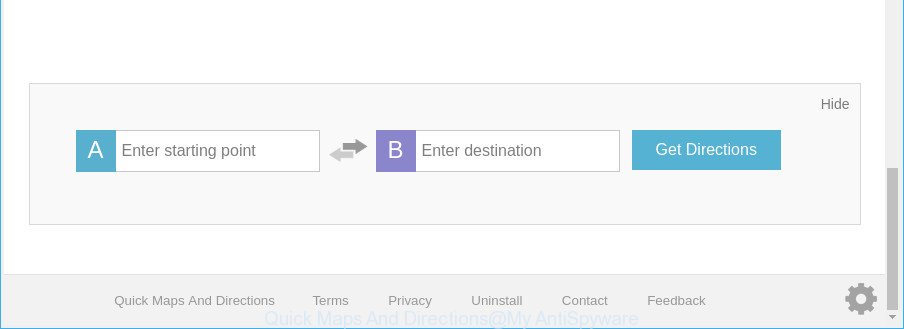
“Quick Maps And Directions” makes unwanted changes to web-browser settings
The Quick Maps And Directions hijacker takes over your web browser’s default search engine and controls what will be displayed to you whenever you do a searching. Other than the search results, it also provides a lot of unwanted advertisements on the search page. Some of these ads designed to force you into buying some questionable products and apps. Moreover, sometimes, those advertisements could redirect you to misleading or harmful web sites.
It is likely that you might be bothered with the browser hijacker that alters web browser settings to replace your search engine, new tab page and home page with Quick Maps And Directions web page. You should not disregard this undesired software. The browser hijacker might not only modify your homepage or search engine, but reroute your web-browser to malicious web-pages. What is more, the hijacker can analyze your surfing, and gain access to your privacy info and, afterwards, can transfer it third party companies. Thus, there are more than enough reasons to delete Quick Maps And Directions from your browser.
Thus, it is clear that the presence of hijacker on your computer is not desirable, and you need to clean up your computer without a wait. Follow the steps below in order to delete Quick Maps And Directions from Microsoft Edge, Microsoft Internet Explorer, Chrome and Firefox.
How to remove Quick Maps And Directions from personal computer
In order to remove Quick Maps And Directions from the Microsoft Internet Explorer, Chrome, Firefox and MS Edge and set your preferred startpage and search provider, you need to reset the web-browser settings. Additionally, you should look up for other suspicious entries, such as files, programs, web browser add-ons and shortcuts. However, if you want to remove Quick Maps And Directions easily, you should run reputable anti-malware utility and let it do the job for you.
To remove Quick Maps And Directions, perform the steps below:
- How to remove Quick Maps And Directions manually
- How to automatically remove Quick Maps And Directions browser hijacker infection
- How to block Quick Maps And Directions
- How can you prevent your computer from the attack of Quick Maps And Directions hijacker
- To sum up
How to remove Quick Maps And Directions manually
Read this section to know how to manually delete the Quick Maps And Directions browser hijacker. Even if the step-by-step tutorial does not work for you, there are several free malware removers below that can easily handle such browser hijackers.
Removing the Quick Maps And Directions, check the list of installed software first
In order to remove potentially unwanted software like this browser hijacker infection, open the Microsoft Windows Control Panel and click on “Uninstall a program”. Check the list of installed applications. For the ones you do not know, run an Internet search to see if they are adware, browser hijacker or PUPs. If yes, delete them off. Even if they are just a applications which you do not use, then uninstalling them off will increase your computer start up time and speed dramatically.
Windows 10, 8.1, 8
Click the MS Windows logo, and then press Search ![]() . Type ‘Control panel’and press Enter like below.
. Type ‘Control panel’and press Enter like below.

When the ‘Control Panel’ opens, click the ‘Uninstall a program’ link under Programs category as shown on the image below.

Windows 7, Vista, XP
Open Start menu and choose the ‘Control Panel’ at right as on the image below.

Then go to ‘Add/Remove Programs’ or ‘Uninstall a program’ (Windows 7 or Vista) as displayed on the image below.

Carefully browse through the list of installed software and get rid of all dubious and unknown applications. We recommend to press ‘Installed programs’ and even sorts all installed applications by date. After you have found anything questionable that may be the browser hijacker infection which cause a redirect to Quick Maps And Directions site or other potentially unwanted application (PUA), then choose this program and press ‘Uninstall’ in the upper part of the window. If the suspicious program blocked from removal, then run Revo Uninstaller Freeware to completely remove it from your system.
Remove Quick Maps And Directions from Mozilla Firefox
If the Firefox settings like newtab page, search engine and start page have been modified by the browser hijacker infection, then resetting it to the default state can help. Essential information such as bookmarks, browsing history, passwords, cookies, auto-fill data and personal dictionaries will not be removed.
First, launch the Mozilla Firefox. Next, click the button in the form of three horizontal stripes (![]() ). It will display the drop-down menu. Next, press the Help button (
). It will display the drop-down menu. Next, press the Help button (![]() ).
).

In the Help menu click the “Troubleshooting Information”. In the upper-right corner of the “Troubleshooting Information” page click on “Refresh Firefox” button as shown on the image below.

Confirm your action, press the “Refresh Firefox”.
Delete Quick Maps And Directions from Internet Explorer
First, open the Internet Explorer, then press ‘gear’ icon ![]() . It will display the Tools drop-down menu on the right part of the web-browser, then click the “Internet Options” as shown below.
. It will display the Tools drop-down menu on the right part of the web-browser, then click the “Internet Options” as shown below.

In the “Internet Options” screen, select the “Advanced” tab, then click the “Reset” button. The IE will show the “Reset Internet Explorer settings” dialog box. Further, press the “Delete personal settings” check box to select it. Next, press the “Reset” button as displayed below.

When the procedure is finished, click “Close” button. Close the Internet Explorer and reboot your PC system for the changes to take effect. This step will help you to restore your web browser’s new tab page, search provider by default and startpage to default state.
Remove Quick Maps And Directions search from Google Chrome
If you have hijacker problem or the Google Chrome is running slow, then reset Google Chrome settings can help you. In the steps below we will show you a way to reset your Google Chrome settings to original state without reinstall. This will also help to delete Quick Maps And Directions from home page, new tab and search provider by default.

- First run the Google Chrome and press Menu button (small button in the form of three dots).
- It will show the Chrome main menu. Choose More Tools, then click Extensions.
- You’ll see the list of installed add-ons. If the list has the plugin labeled with “Installed by enterprise policy” or “Installed by your administrator”, then complete the following guide: Remove Chrome extensions installed by enterprise policy.
- Now open the Chrome menu once again, press the “Settings” menu.
- You will see the Google Chrome’s settings page. Scroll down and press “Advanced” link.
- Scroll down again and click the “Reset” button.
- The Chrome will display the reset profile settings page as shown on the image above.
- Next press the “Reset” button.
- Once this process is finished, your internet browser’s search engine, home page and newtab will be restored to their original defaults.
- To learn more, read the post How to reset Chrome settings to default.
How to automatically remove Quick Maps And Directions browser hijacker infection
The manual tutorial above is tedious to follow and can not always help to completely delete the Quick Maps And Directions browser hijacker. Here I am telling you an automatic way to get rid of this hijacker from your PC completely. Zemana, MalwareBytes Anti Malware and HitmanPro are anti malware utilities that can find and delete all kinds of malware including hijacker infection that changes web-browser settings to replace your newtab, homepage and default search provider with Quick Maps And Directions web site.
Automatically delete Quick Maps And Directions home page with Zemana
We suggest using the Zemana Anti-Malware which are completely clean your computer of the hijacker. The tool is an advanced malicious software removal application made by (c) Zemana lab. It’s able to help you remove potentially unwanted applications, hijackers, ad-supported software, malicious software, toolbars, ransomware and other security threats from your system for free.

- Zemana can be downloaded from the following link. Save it to your Desktop.
Zemana AntiMalware
164713 downloads
Author: Zemana Ltd
Category: Security tools
Update: July 16, 2019
- At the download page, click on the Download button. Your internet browser will display the “Save as” prompt. Please save it onto your Windows desktop.
- When downloading is finished, please close all applications and open windows on your system. Next, launch a file named Zemana.AntiMalware.Setup.
- This will run the “Setup wizard” of Zemana onto your PC system. Follow the prompts and don’t make any changes to default settings.
- When the Setup wizard has finished installing, the Zemana Anti-Malware will open and show the main window.
- Further, click the “Scan” button . Zemana program will scan through the whole personal computer for the Quick Maps And Directions browser hijacker infection and other browser’s malicious extensions. A scan can take anywhere from 10 to 30 minutes, depending on the number of files on your computer and the speed of your PC system. During the scan Zemana Anti-Malware (ZAM) will search for threats exist on your computer.
- When the scan get completed, Zemana Anti Malware (ZAM) will show a list of all items detected by the scan.
- Review the results once the tool has done the system scan. If you think an entry should not be quarantined, then uncheck it. Otherwise, simply press the “Next” button. The tool will begin to get rid of hijacker related to Quick Maps And Directions redirect. After that process is finished, you may be prompted to reboot the computer.
- Close the Zemana Free and continue with the next step.
Remove Quick Maps And Directions from web browsers with Hitman Pro
Hitman Pro is a completely free (30 day trial) tool. You don’t need expensive methods to remove browser hijacker which alters internet browser settings to replace your search provider, start page and newtab page with Quick Maps And Directions webpage and other misleading applications. Hitman Pro will uninstall all the undesired applications like adware and hijackers at zero cost.

- Click the link below to download HitmanPro. Save it directly to your MS Windows Desktop.
- Once downloading is finished, start the HitmanPro, double-click the HitmanPro.exe file.
- If the “User Account Control” prompts, click Yes to continue.
- In the HitmanPro window, click the “Next” to perform a system scan with this tool for the browser hijacker responsible for redirects to Quick Maps And Directions. When a malicious software, adware or potentially unwanted programs are found, the count of the security threats will change accordingly.
- As the scanning ends, Hitman Pro will open a scan report. All detected items will be marked. You can delete them all by simply press “Next”. Now, click the “Activate free license” button to start the free 30 days trial to remove all malware found.
Remove Quick Maps And Directions search with Malwarebytes
We advise using the Malwarebytes Free. You may download and install Malwarebytes to detect and remove Quick Maps And Directions search from your computer. When installed and updated, the free malicious software remover will automatically scan and detect all threats exist on the PC.

Download MalwareBytes Free on your machine by clicking on the following link.
326994 downloads
Author: Malwarebytes
Category: Security tools
Update: April 15, 2020
Once the downloading process is finished, run it and follow the prompts. Once installed, the MalwareBytes AntiMalware (MBAM) will try to update itself and when this process is finished, press the “Scan Now” button to perform a system scan for the hijacker infection that changes browser settings to replace your search provider by default, homepage and new tab with Quick Maps And Directions web-site. Depending on your computer, the scan can take anywhere from a few minutes to close to an hour. During the scan MalwareBytes Anti Malware (MBAM) will search for threats present on your computer. Review the report and then press “Quarantine Selected” button.
The MalwareBytes AntiMalware is a free program that you can use to get rid of all detected folders, files, services, registry entries and so on. To learn more about this malware removal utility, we recommend you to read and follow the few simple steps or the video guide below.
How to block Quick Maps And Directions
To put it simply, you need to use an ad blocker utility (AdGuard, for example). It will stop and protect you from all intrusive websites such as Quick Maps And Directions, advertisements and pop-ups. To be able to do that, the ad-blocker application uses a list of filters. Each filter is a rule that describes a malicious web-page, an advertising content, a banner and others. The adblocker application automatically uses these filters, depending on the web-sites you are visiting.
- Click the link below to download the latest version of AdGuard for Windows. Save it directly to your Microsoft Windows Desktop.
Adguard download
26823 downloads
Version: 6.4
Author: © Adguard
Category: Security tools
Update: November 15, 2018
- Once the downloading process is complete, launch the downloaded file. You will see the “Setup Wizard” program window. Follow the prompts.
- After the setup is finished, click “Skip” to close the installation program and use the default settings, or press “Get Started” to see an quick tutorial that will allow you get to know AdGuard better.
- In most cases, the default settings are enough and you do not need to change anything. Each time, when you launch your machine, AdGuard will run automatically and stop pop up ads, Quick Maps And Directions redirect, as well as other malicious or misleading webpages. For an overview of all the features of the application, or to change its settings you can simply double-click on the icon named AdGuard, which may be found on your desktop.
How can you prevent your computer from the attack of Quick Maps And Directions hijacker
The browser hijacker come along with many freeware and commercial apps. This PUP can be installed in background without user consent, but usually it’s introduced to a user when a downloaded application are installed. So, read term of use and user agreement very carefully before installing any software or otherwise you can end up with another browser hijacker infection on your personal computer, like this browser hijacker that alters web-browser settings to replace your default search engine, new tab page and start page with Quick Maps And Directions page.
To sum up
Now your system should be clean of the browser hijacker that redirects your web-browser to intrusive Quick Maps And Directions webpage. We suggest that you keep AdGuard (to help you stop unwanted popup advertisements and intrusive harmful webpages) and Zemana (to periodically scan your computer for new browser hijackers and other malicious software). Probably you are running an older version of Java or Adobe Flash Player. This can be a security risk, so download and install the latest version right now.
If you are still having problems while trying to get rid of Quick Maps And Directions from the Mozilla Firefox, MS Edge, Microsoft Internet Explorer and Google Chrome, then ask for help here here.
















 (Quick & Easy) in 2024
(Quick & Easy) in 2024




I just installed Malwarebytes, still have quickmaps and directions popping up
help please
Reset your browser settings (look for instructions above).