Are you seeing unwanted Zhtlvag.com web-site in the Edge, Firefox, Internet Explorer and Google Chrome every time you use the internet browser to surf the Net? Then most likely that your machine is infected with the nasty adware (also known as ‘ad-supported’ software).
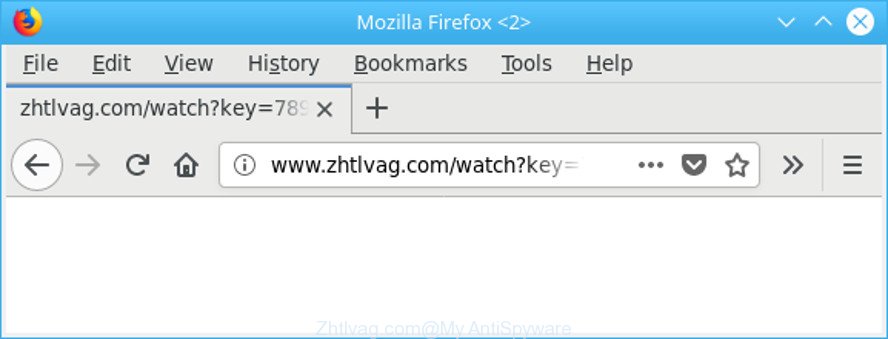
http://www.zhtlvag.com/watch?key= …
Most likely that the ad supported software was set on your machine without your consent. Because, the ad supported software is designed to open a ton of unwanted advertisements within the MS Edge, Firefox, Microsoft Internet Explorer and Google Chrome’s screen. As, the advertisers do not disdain to use any ways to promote their web-sites and attract new users. Below we explain how to remove ad supported software and thus get rid of Zhtlvag.com undesired popup advertisements from your web browser.
The ad-supported software that causes web browsers to open annoying Zhtlvag.com pop up ads, is not a virus, but the virus behaves similarly. It changes web browser settings and blocks them from changing. Also the adware can install additional internet browser extensions and modules that will inject sponsored links within the Firefox, Chrome, Edge and Internet Explorer’s screen. Moreover, the ad-supported software may install a internet browser plugin that once started, will change the web-browser’s homepage and search provider.
Even worse, the adware has the ability to gather confidential info (your ip address, what is a web-site you are viewing now, what you are looking for on the Internet, which links you are clicking), which can later transfer to third parties.
By following steps below it’s easy to scan and remove adware from Mozilla Firefox, Google Chrome, Microsoft Edge and Internet Explorer and your PC. Learn how to delete Zhtlvag.com redirect and malicious software, as well as how to run a full system virus scan.
Remove Zhtlvag.com popup ads (removal instructions)
The answer is right here on this web page. We have put together simplicity and efficiency. It will help you easily to clean your personal computer of ad supported software which causes intrusive Zhtlvag.com pop up advertisements. Moreover, you may choose manual or automatic removal solution. If you’re familiar with the PC system then use manual removal, otherwise use the free antimalware tool developed specifically to get rid of adware. Of course, you can combine both methods. Read it once, after doing so, please print this page as you may need to exit your web-browser or reboot your computer.
To remove Zhtlvag.com, complete the steps below:
- Remove Zhtlvag.com pop-up advertisements without any utilities
- Use free malware removal utilities to completely remove Zhtlvag.com popup advertisements
- How to block Zhtlvag.com advertisements
- Tips to prevent Zhtlvag.com redirect and other unwanted apps
- To sum up
Remove Zhtlvag.com pop-up advertisements without any utilities
The guide will help you remove Zhtlvag.com pop-ups. These Zhtlvag.com removal steps work for the Mozilla Firefox, Microsoft Internet Explorer, Microsoft Edge and Chrome, as well as every version of Windows operating system.
Uninstall Zhtlvag.com associated software by using Windows Control Panel
First of all, check the list of installed software on your personal computer and uninstall all unknown and recently installed apps. If you see an unknown program with incorrect spelling or varying capital letters, it have most likely been installed by malware and you should clean it off first with malware removal utility such as Zemana Anti-malware.
Windows 8, 8.1, 10
First, click Windows button

After the ‘Control Panel’ opens, click the ‘Uninstall a program’ link under Programs category like below.

You will see the ‘Uninstall a program’ panel as shown on the screen below.

Very carefully look around the entire list of software installed on your computer. Most probably, one of them is the adware that causes a large count of annoying Zhtlvag.com pop-up advertisements. If you’ve many software installed, you can help simplify the search of malicious programs by sort the list by date of installation. Once you’ve found a dubious, unwanted or unused program, right click to it, after that press ‘Uninstall’.
Windows XP, Vista, 7
First, click ‘Start’ button and select ‘Control Panel’ at right panel as shown in the following example.

After the Windows ‘Control Panel’ opens, you need to click ‘Uninstall a program’ under ‘Programs’ as displayed below.

You will see a list of apps installed on your computer. We recommend to sort the list by date of installation to quickly find the apps that were installed last. Most likely, it is the adware responsible for redirecting your internet browser to Zhtlvag.com web page. If you’re in doubt, you can always check the application by doing a search for her name in Google, Yahoo or Bing. When the program which you need to uninstall is found, simply press on its name, and then click ‘Uninstall’ as displayed in the figure below.

Remove Zhtlvag.com from Firefox by resetting web browser settings
If Mozilla Firefox settings are hijacked by the adware, your web browser displays annoying popup advertisements, then ‘Reset Firefox’ could solve these problems. However, your themes, bookmarks, history, passwords, and web form auto-fill information will not be deleted.
Press the Menu button (looks like three horizontal lines), and click the blue Help icon located at the bottom of the drop down menu like below.

A small menu will appear, press the “Troubleshooting Information”. On this page, click “Refresh Firefox” button as displayed on the image below.

Follow the onscreen procedure to restore your Mozilla Firefox web browser settings to their default state.
Remove Zhtlvag.com pop-ups from Chrome
If your Chrome browser is re-directed to undesired Zhtlvag.com web page, it may be necessary to completely reset your browser program to its default settings.

- First, run the Chrome and click the Menu icon (icon in the form of three dots).
- It will open the Google Chrome main menu. Select More Tools, then press Extensions.
- You will see the list of installed add-ons. If the list has the extension labeled with “Installed by enterprise policy” or “Installed by your administrator”, then complete the following guidance: Remove Chrome extensions installed by enterprise policy.
- Now open the Chrome menu once again, press the “Settings” menu.
- Next, press “Advanced” link, that located at the bottom of the Settings page.
- On the bottom of the “Advanced settings” page, click the “Reset settings to their original defaults” button.
- The Chrome will display the reset settings prompt as shown on the image above.
- Confirm the web browser’s reset by clicking on the “Reset” button.
- To learn more, read the blog post How to reset Chrome settings to default.
Remove Zhtlvag.com pop-ups from Internet Explorer
By resetting IE web browser you restore your web browser settings to its default state. This is good initial when troubleshooting problems that might have been caused by adware that cause annoying Zhtlvag.com popup ads to appear.
First, open the Microsoft Internet Explorer, then press ‘gear’ icon ![]() . It will show the Tools drop-down menu on the right part of the web-browser, then click the “Internet Options” as displayed below.
. It will show the Tools drop-down menu on the right part of the web-browser, then click the “Internet Options” as displayed below.

In the “Internet Options” screen, select the “Advanced” tab, then press the “Reset” button. The Internet Explorer will show the “Reset Internet Explorer settings” dialog box. Further, click the “Delete personal settings” check box to select it. Next, press the “Reset” button as displayed in the following example.

Once the procedure is done, click “Close” button. Close the IE and restart your computer for the changes to take effect. This step will help you to restore your web-browser’s default search provider, startpage and newtab to default state.
Use free malware removal utilities to completely remove Zhtlvag.com popup advertisements
If your system is still infected with adware responsible for redirects to Zhtlvag.com, then the best way of detection and removal is to use an anti-malware scan on the PC system. Download free malicious software removal tools below and start a full system scan. It will help you remove all components of the ad-supported software from hardisk and Windows registry.
Delete Zhtlvag.com pop-ups with Zemana
We recommend you to use the Zemana that are completely clean your system of ad supported software that causes intrusive Zhtlvag.com popups. Moreover, the tool will help you to delete potentially unwanted programs, malicious software, toolbars and browser hijacker infections that your computer can be infected too.
Zemana Anti-Malware (ZAM) can be downloaded from the following link. Save it directly to your MS Windows Desktop.
164771 downloads
Author: Zemana Ltd
Category: Security tools
Update: July 16, 2019
Once the download is done, run it and follow the prompts. Once installed, the Zemana Anti Malware (ZAM) will try to update itself and when this procedure is done, click the “Scan” button to perform a system scan with this utility for the adware that causes multiple intrusive popup ads.

A scan can take anywhere from 10 to 30 minutes, depending on the number of files on your machine and the speed of your personal computer. While the Zemana Anti-Malware (ZAM) program is scanning, you can see how many objects it has identified as threat. Review the report and then press “Next” button.

The Zemana Free will start to remove ad supported software responsible for redirects to Zhtlvag.com.
Run Hitman Pro to get rid of Zhtlvag.com pop up ads from web-browser
Hitman Pro is a free removal tool which can check your computer for a wide range of security threats such as malicious software, adwares, PUPs as well as adware that causes a lot of unwanted Zhtlvag.com ads. It will perform a deep scan of your system including hard drives and MS Windows registry. After a malicious software is detected, it will help you to remove all detected threats from your computer by a simple click.
Visit the following page to download the latest version of HitmanPro for Microsoft Windows. Save it on your Desktop.
When downloading is complete, open the file location and double-click the Hitman Pro icon. It will launch the Hitman Pro utility. If the User Account Control prompt will ask you want to launch the program, click Yes button to continue.

Next, click “Next” . Hitman Pro tool will start scanning the whole PC to find out adware related to Zhtlvag.com advertisements. This process can take some time, so please be patient. While the HitmanPro is scanning, you may see how many objects it has identified either as being malicious software.

Once Hitman Pro has completed scanning your computer, HitmanPro will display you the results as shown below.

You may remove items (move to Quarantine) by simply press “Next” button. It will show a dialog box, press the “Activate free license” button. The Hitman Pro will remove adware that causes annoying Zhtlvag.com pop-up ads and move items to the program’s quarantine. Once finished, the tool may ask you to restart your computer.
Scan and free your personal computer of ad supported software with Malwarebytes
We advise using the Malwarebytes Free. You may download and install Malwarebytes to find adware and thereby remove Zhtlvag.com pop-up advertisements from your browsers. When installed and updated, the free malicious software remover will automatically scan and detect all threats exist on the machine.
Visit the page linked below to download the latest version of MalwareBytes Free for Microsoft Windows. Save it on your Windows desktop or in any other place.
327032 downloads
Author: Malwarebytes
Category: Security tools
Update: April 15, 2020
After the downloading process is finished, close all windows on your system. Further, start the file named mb3-setup. If the “User Account Control” prompt pops up as displayed on the screen below, click the “Yes” button.

It will show the “Setup wizard” which will help you install MalwareBytes AntiMalware (MBAM) on the computer. Follow the prompts and don’t make any changes to default settings.

Once setup is done successfully, press Finish button. Then MalwareBytes Anti Malware (MBAM) will automatically start and you may see its main window as displayed in the following example.

Next, click the “Scan Now” button to perform a system scan for the adware that causes multiple unwanted popup ads. While the MalwareBytes Free application is checking, you can see number of objects it has identified as threat.

After MalwareBytes Anti-Malware (MBAM) has completed scanning your personal computer, MalwareBytes will show a screen that contains a list of malware that has been found. Review the scan results and then press “Quarantine Selected” button.

The MalwareBytes will begin to get rid of adware responsible for Zhtlvag.com ads. After that process is complete, you can be prompted to restart your PC system. We recommend you look at the following video, which completely explains the process of using the MalwareBytes to delete hijackers, ad supported software and other malware.
How to block Zhtlvag.com advertisements
Run an ad-blocker utility such as AdGuard will protect you from harmful ads and content. Moreover, you can find that the AdGuard have an option to protect your privacy and block phishing and spam web-pages. Additionally, ad blocker programs will allow you to avoid unwanted pop-ups and unverified links that also a good way to stay safe online.
- Installing the AdGuard is simple. First you’ll need to download AdGuard on your MS Windows Desktop by clicking on the following link.
Adguard download
26838 downloads
Version: 6.4
Author: © Adguard
Category: Security tools
Update: November 15, 2018
- After downloading it, start the downloaded file. You will see the “Setup Wizard” program window. Follow the prompts.
- When the install is finished, press “Skip” to close the install program and use the default settings, or press “Get Started” to see an quick tutorial that will assist you get to know AdGuard better.
- In most cases, the default settings are enough and you don’t need to change anything. Each time, when you launch your PC system, AdGuard will start automatically and block popup ads, Zhtlvag.com redirect, as well as other harmful or misleading webpages. For an overview of all the features of the program, or to change its settings you can simply double-click on the icon named AdGuard, that is located on your desktop.
Tips to prevent Zhtlvag.com redirect and other unwanted apps
Usually, ad supported software gets into your machine as part of a bundle with free applications, sharing files and other unsafe applications that you downloaded from the Web. The makers of this ad supported software pays software creators for distributing adware within their applications. So, bundled apps is often included as part of the setup file. In order to avoid the installation of any ad supported software that responsible for web browser reroute to the undesired Zhtlvag.com web-site: choose only Manual, Custom or Advanced installation mode and disable all third-party apps in which you are unsure.
To sum up
Now your personal computer should be free of the adware that causes multiple intrusive popup advertisements. We suggest that you keep Zemana Free (to periodically scan your PC for new ad supported softwares and other malicious software) and AdGuard (to help you block undesired ads and harmful web-pages). Moreover, to prevent any ad supported software, please stay clear of unknown and third party applications, make sure that your antivirus program, turn on the option to look for PUPs.
If you need more help with Zhtlvag.com pop up ads related issues, go to here.



















