The Search.lokaleswetternt.com is defined as browser hijacker. Once installed, it imposes some changes to some settings of installed browsers. It will set Search.lokaleswetternt.com as your home page, and search engine by default. Thus, if you start any of the web-browsers, it will always be open this undesired webpage. Moreover, when you create a new tab, the Edge, Chrome, Mozilla Firefox and Internet Explorer can be also redirected to Search.lokaleswetternt.com web-page.
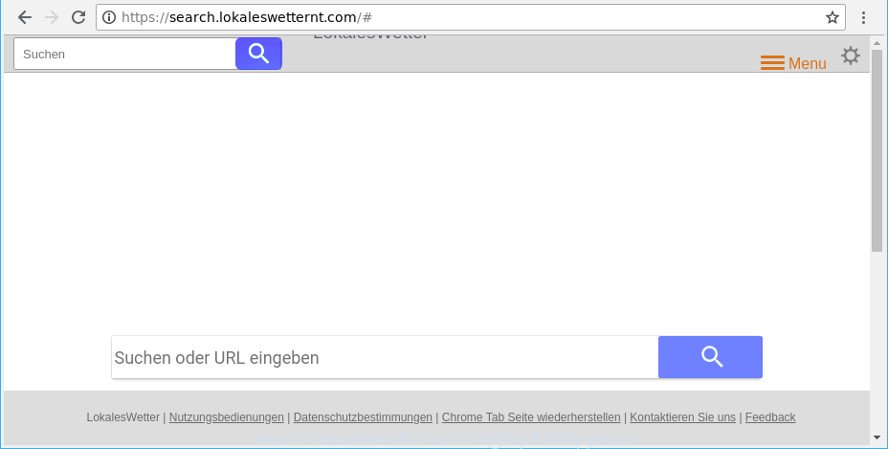
https://search.lokaleswetternt.com/#
In order to force you to use Search.lokaleswetternt.com as often as possible this hijacker can alter your internet browsers’ search provider. You may even find that your PC’s browser settings are hijacked. The authors of this hijacker do so in order to make profit via Google AdSense or another third-party ad network. Thus every your click on advertisements that placed on the Search.lokaleswetternt.com generates money for them.
It’s likely that you might be bothered with the browser hijacker related to Search.lokaleswetternt.com home page. You should not disregard this unwanted software. The hijacker infection might not only alter your home page or search provider, but reroute your web-browser to various unwanted webpages. What is more, the browser hijacker infection can analyze your browsing, and gain access to your confidential info and, afterwards, can share it with third-parties. Thus, there are more than enough reasons to delete Search.lokaleswetternt.com from your web-browser.
We advise you to free your system of hijacker as quickly as possible. Use the steps below which will help to get rid of Search.lokaleswetternt.com redirect and ‘ad-supported’ programs, which may be installed onto your PC along with it.
Remove Search.lokaleswetternt.com from Google Chrome, Firefox, IE, Edge
Fortunately, we’ve an effective method that will assist you manually or/and automatically delete Search.lokaleswetternt.com from your PC and bring your internet browser settings, including search engine, start page and new tab page, back to normal. Below you will find a removal instructions with all the steps you may need to successfully remove this hijacker infection and its components. Read it once, after doing so, please print this page as you may need to shut down your internet browser or reboot your PC.
To remove Search.lokaleswetternt.com, perform the steps below:
- How to manually get rid of Search.lokaleswetternt.com
- Uninstall Search.lokaleswetternt.com related programs through the Control Panel of your machine
- Remove Search.lokaleswetternt.com from Google Chrome
- Get rid of Search.lokaleswetternt.com homepage from Internet Explorer
- Delete Search.lokaleswetternt.com from Mozilla Firefox by resetting web browser settings
- Run free malware removal tools to completely remove Search.lokaleswetternt.com redirect
- How to stop Search.lokaleswetternt.com
- How to prevent Search.lokaleswetternt.com hijacker from getting inside your PC
- Finish words
How to manually get rid of Search.lokaleswetternt.com
Read this section to know how to manually remove the Search.lokaleswetternt.com hijacker. Even if the step-by-step tutorial does not work for you, there are several free malicious software removers below that can easily handle such browser hijacker infections.
Uninstall Search.lokaleswetternt.com related programs through the Control Panel of your machine
The best way to begin the PC cleanup is to delete unknown and questionable apps. Using the Windows Control Panel you can do this quickly and easily. This step, in spite of its simplicity, should not be ignored, because the removing of unneeded apps can clean up the Mozilla Firefox, Google Chrome, Internet Explorer and MS Edge from ads hijackers and so on.
Windows 8, 8.1, 10
First, click Windows button

Once the ‘Control Panel’ opens, click the ‘Uninstall a program’ link under Programs category as on the image below.

You will see the ‘Uninstall a program’ panel as on the image below.

Very carefully look around the entire list of programs installed on your system. Most probably, one of them is the browser hijacker that causes web browsers to open annoying Search.lokaleswetternt.com web-site. If you’ve many applications installed, you can help simplify the search of harmful software by sort the list by date of installation. Once you have found a suspicious, unwanted or unused program, right click to it, after that click ‘Uninstall’.
Windows XP, Vista, 7
First, click ‘Start’ button and select ‘Control Panel’ at right panel like below.

Once the Windows ‘Control Panel’ opens, you need to click ‘Uninstall a program’ under ‘Programs’ as on the image below.

You will see a list of applications installed on your PC system. We recommend to sort the list by date of installation to quickly find the software that were installed last. Most probably, it is the browser hijacker infection responsible for modifying your browser settings to Search.lokaleswetternt.com. If you are in doubt, you can always check the application by doing a search for her name in Google, Yahoo or Bing. After the program which you need to uninstall is found, simply press on its name, and then press ‘Uninstall’ as shown on the screen below.

Remove Search.lokaleswetternt.com from Google Chrome
In order to be sure that there is nothing left behind, we suggest you to reset Chrome web-browser. It will restore Chrome settings including newtab, start page and search provider to defaults.
Open the Google Chrome menu by clicking on the button in the form of three horizontal dotes (![]() ). It will display the drop-down menu. Choose More Tools, then click Extensions.
). It will display the drop-down menu. Choose More Tools, then click Extensions.
Carefully browse through the list of installed plugins. If the list has the add-on labeled with “Installed by enterprise policy” or “Installed by your administrator”, then complete the following guide: Remove Chrome extensions installed by enterprise policy otherwise, just go to the step below.
Open the Google Chrome main menu again, press to “Settings” option.

Scroll down to the bottom of the page and click on the “Advanced” link. Now scroll down until the Reset settings section is visible, like below and click the “Reset settings to their original defaults” button.

Confirm your action, press the “Reset” button.
Get rid of Search.lokaleswetternt.com homepage from Internet Explorer
By resetting Internet Explorer browser you restore your internet browser settings to its default state. This is first when troubleshooting problems that might have been caused by browser hijacker such as Search.lokaleswetternt.com.
First, start the Internet Explorer, press ![]() ) button. Next, click “Internet Options” as on the image below.
) button. Next, click “Internet Options” as on the image below.

In the “Internet Options” screen select the Advanced tab. Next, click Reset button. The Microsoft Internet Explorer will open the Reset Internet Explorer settings dialog box. Select the “Delete personal settings” check box and click Reset button.

You will now need to reboot your computer for the changes to take effect. It will remove browser hijacker infection responsible for redirecting your web-browser to Search.lokaleswetternt.com page, disable malicious and ad-supported web-browser’s extensions and restore the Internet Explorer’s settings such as default search provider, new tab and startpage to default state.
Delete Search.lokaleswetternt.com from Mozilla Firefox by resetting web browser settings
If the Firefox settings such as newtab, search provider and homepage have been replaced by the browser hijacker, then resetting it to the default state can help. However, your themes, bookmarks, history, passwords, and web form auto-fill information will not be deleted.
Launch the Firefox and press the menu button (it looks like three stacked lines) at the top right of the browser screen. Next, click the question-mark icon at the bottom of the drop-down menu. It will display the slide-out menu.

Select the “Troubleshooting information”. If you’re unable to access the Help menu, then type “about:support” in your address bar and press Enter. It bring up the “Troubleshooting Information” page as displayed on the screen below.

Click the “Refresh Firefox” button at the top right of the Troubleshooting Information page. Select “Refresh Firefox” in the confirmation dialog box. The Mozilla Firefox will begin a procedure to fix your problems that caused by the browser hijacker responsible for redirecting your browser to Search.lokaleswetternt.com page. When, it’s finished, click the “Finish” button.
Run free malware removal tools to completely remove Search.lokaleswetternt.com redirect
Manual removal is not always as effective as you might think. Often, even the most experienced users can not completely get rid of browser hijacker from the infected computer. So, we recommend to scan your personal computer for any remaining malicious components with free hijacker removal programs below.
Remove Search.lokaleswetternt.com search with Zemana
We recommend using the Zemana which are completely clean your computer of the hijacker infection. The tool is an advanced malicious software removal application created by (c) Zemana lab. It’s able to help you get rid of potentially unwanted applications, browser hijackers, adware, malware, toolbars, ransomware and other security threats from your computer for free.
Installing the Zemana Anti-Malware is simple. First you will need to download Zemana AntiMalware (ZAM) on your PC system from the link below.
164759 downloads
Author: Zemana Ltd
Category: Security tools
Update: July 16, 2019
After the downloading process is finished, start it and follow the prompts. Once installed, the Zemana Anti Malware will try to update itself and when this procedure is finished, click the “Scan” button to perform a system scan with this tool for the hijacker which cause Search.lokaleswetternt.com web site to appear.

This process can take quite a while, so please be patient. When a malware, ad-supported software or PUPs are detected, the number of the security threats will change accordingly. When you’re ready, click “Next” button.

The Zemana will remove browser hijacker responsible for changing your web browser settings to Search.lokaleswetternt.com.
Remove Search.lokaleswetternt.com home page from internet browsers with HitmanPro
HitmanPro is a portable tool which finds and uninstalls unwanted software like hijacker infections, ad-supported software, toolbars, other web browser add-ons and other malware. It scans your PC system for hijacker which reroutes your browser to unwanted Search.lokaleswetternt.com webpage and creates a list of threats marked for removal. Hitman Pro will only delete those undesired applications that you wish to be removed.
Hitman Pro can be downloaded from the following link. Save it on your MS Windows desktop or in any other place.
After downloading is finished, open the directory in which you saved it and double-click the Hitman Pro icon. It will run the Hitman Pro utility. If the User Account Control dialog box will ask you want to run the program, press Yes button to continue.

Next, press “Next” . Hitman Pro program will scan through the whole PC system for the hijacker that designed to redirect your internet browser to the Search.lokaleswetternt.com web site. This task can take quite a while, so please be patient. During the scan HitmanPro will scan for threats exist on your PC.

After Hitman Pro has finished scanning your system, you can check all items detected on your personal computer as displayed in the following example.

When you’re ready, press “Next” button. It will open a prompt, press the “Activate free license” button. The Hitman Pro will begin to remove hijacker which cause a reroute to Search.lokaleswetternt.com webpage. Once the task is complete, the utility may ask you to reboot your PC.
Get rid of Search.lokaleswetternt.com homepage with Malwarebytes
You can remove Search.lokaleswetternt.com automatically with a help of Malwarebytes Free. We recommend this free malware removal tool because it may easily delete hijackers, adware, potentially unwanted apps and toolbars with all their components such as files, folders and registry entries.

Download MalwareBytes Free from the following link.
327026 downloads
Author: Malwarebytes
Category: Security tools
Update: April 15, 2020
After the download is complete, run it and follow the prompts. Once installed, the MalwareBytes Free will try to update itself and when this process is finished, click the “Scan Now” button to perform a system scan with this utility for the browser hijacker responsible for Search.lokaleswetternt.com redirect. Depending on your system, the scan can take anywhere from a few minutes to close to an hour. While the MalwareBytes program is checking, you can see how many objects it has identified as threat. Next, you need to click “Quarantine Selected” button.
The MalwareBytes Anti-Malware (MBAM) is a free program that you can use to remove all detected folders, files, services, registry entries and so on. To learn more about this malicious software removal tool, we advise you to read and follow the steps or the video guide below.
How to stop Search.lokaleswetternt.com
It is important to run ad-blocking programs like AdGuard to protect your PC from harmful web sites. Most security experts says that it is okay to stop advertisements. You should do so just to stay safe! And, of course, the AdGuard may to block Search.lokaleswetternt.com and other annoying web pages.
Download AdGuard on your computer by clicking on the following link.
26834 downloads
Version: 6.4
Author: © Adguard
Category: Security tools
Update: November 15, 2018
After downloading it, double-click the downloaded file to run it. The “Setup Wizard” window will show up on the computer screen like below.

Follow the prompts. AdGuard will then be installed and an icon will be placed on your desktop. A window will show up asking you to confirm that you want to see a quick instructions as on the image below.

Click “Skip” button to close the window and use the default settings, or click “Get Started” to see an quick tutorial that will assist you get to know AdGuard better.
Each time, when you run your machine, AdGuard will start automatically and block pop up advertisements, webpages such as Search.lokaleswetternt.com, as well as other harmful or misleading web-pages. For an overview of all the features of the application, or to change its settings you can simply double-click on the AdGuard icon, which is located on your desktop.
How to prevent Search.lokaleswetternt.com hijacker from getting inside your PC
Many browser hijacker infections like Search.lokaleswetternt.com are included in the freeware installer. In most cases, a user have a chance to disable all included “offers”, but some installers are created to confuse the average users, in order to trick them into installing an ad supported software or potentially unwanted applications. Anyway, easier to prevent the browser hijacker infection rather than clean up your machine after one. So, keep the internet browser updated (turn on automatic updates), use a good antivirus programs, double check a free software before you start it (do a google search, scan a downloaded file with VirusTotal), avoid harmful and unknown websites.
Finish words
Now your machine should be free of the browser hijacker responsible for redirecting user searches to Search.lokaleswetternt.com. We suggest that you keep Zemana Free (to periodically scan your machine for new browser hijackers and other malware) and AdGuard (to help you block intrusive ads and malicious sites). Moreover, to prevent any browser hijacker, please stay clear of unknown and third party applications, make sure that your antivirus program, turn on the option to detect potentially unwanted software.
If you need more help with Search.lokaleswetternt.com related issues, go to here.



















