Cyber threat analysts has determined that ZugriffEmail is categorized as browser hijacker. The so-called browser hijacker is created to manipulate your internet browser’s settings such as search engine, newtab page and start page, to modify your startpage or search engine, so that the affected browser visits an unwanted page instead of your selected one. In the steps below, we’ll explain all the general features of the ZugriffEmail browser hijacker and it’s typical behavior on the PC, as well as best possible methods of removing ZugriffEmail from your Microsoft Internet Explorer, Microsoft Edge, Firefox and Google Chrome.
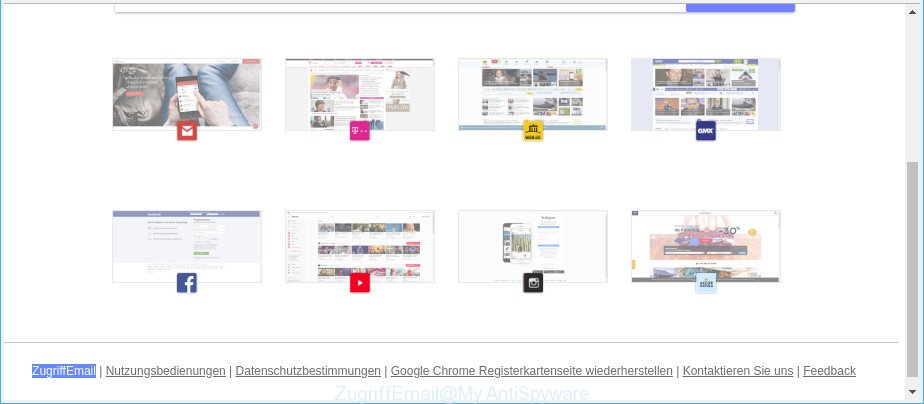
ZugriffEmail makes changes to web-browser settings
The ZugriffEmail browser hijacker takes over your web-browser’s default search engine and controls what will be displayed to you whenever you do a searching. Other than the search results, it also provides tons of intrusive advertisements on the search page. Some of these advertisements made to force you into buying some questionable products and apps. Moreover, sometimes, those advertisements could reroute you to misleading or malicious sites.
Another reason why you need to remove ZugriffEmail is its online data-tracking activity. It can collect confidential information, including:
- IP addresses;
- URLs visited;
- search queries/terms;
- clicks on links and ads;
- browser version information.
So, if you happen to encounter unwanted ZugriffEmail, then be quick and take effort to delete browser hijacker that cause ZugriffEmail web-site to appear sooner. Follow the step-by-step instructions below to remove ZugriffEmail . Let us know how you managed by sending us your comments please.
How to remove ZugriffEmail from Chrome, Firefox, IE, Edge
The following tutorial will help you to get rid of ZugriffEmail from the Firefox, Microsoft Edge, Chrome and Internet Explorer. Moreover, the step-by-step guide below will allow you to remove malware such as potentially unwanted programs, adware and toolbars that your system may be infected. Please do the tutorial step by step. If you need assist or have any questions, then ask for our assistance or type a comment below. Some of the steps will require you to restart your computer or shut down this page. So, read this guidance carefully, then bookmark or print it for later reference.
To remove ZugriffEmail, use the following steps:
- How to delete ZugriffEmail manually
- Use free malware removal tools to completely remove ZugriffEmail homepage
- How to block ZugriffEmail redirect
- Method of ZugriffEmail browser hijacker intrusion into your PC system
- To sum up
How to delete ZugriffEmail manually
The useful removal steps for the ZugriffEmail redirect. The detailed procedure can be followed by anyone as it really does take you step-by-step. If you follow this process to remove ZugriffEmail redirect let us know how you managed by sending us your comments please.
Uninstall ZugriffEmail related software through the Control Panel of your PC
Some programs are free only because their installer contains a hijacker infection like the ZugriffEmail. This unwanted apps generates money for the authors when it is installed. Many hijacker infections can be deleted by simply uninstalling them from the ‘Uninstall a Program’ that is located in Windows control panel.
- If you are using Windows 8, 8.1 or 10 then click Windows button, next press Search. Type “Control panel”and press Enter.
- If you are using Windows XP, Vista, 7, then press “Start” button and press “Control Panel”.
- It will open the Windows Control Panel.
- Further, press “Uninstall a program” under Programs category.
- It will open a list of all programs installed on the computer.
- Scroll through the all list, and delete suspicious and unknown programs. To quickly find the latest installed apps, we recommend sort programs by date.
See more details in the video guidance below.
Remove ZugriffEmail start page from Internet Explorer
If you find that Microsoft Internet Explorer web-browser settings such as homepage, newtab and search engine had been hijacked, then you may return your settings, via the reset internet browser procedure.
First, open the Internet Explorer, click ![]() ) button. Next, click “Internet Options” as on the image below.
) button. Next, click “Internet Options” as on the image below.

In the “Internet Options” screen select the Advanced tab. Next, click Reset button. The Internet Explorer will open the Reset Internet Explorer settings dialog box. Select the “Delete personal settings” check box and click Reset button.

You will now need to reboot your computer for the changes to take effect. It will remove browser hijacker responsible for ZugriffEmail homepage, disable malicious and ad-supported browser’s extensions and restore the Microsoft Internet Explorer’s settings like start page, newtab and default search provider to default state.
Get rid of ZugriffEmail from Firefox by resetting web browser settings
If Mozilla Firefox startpage or search engine are hijacked by the ZugriffEmail, your internet browser shows unwanted pop-up advertisements, then ‘Reset Firefox’ could solve these problems. When using the reset feature, your personal information like passwords, bookmarks, browsing history and web form auto-fill data will be saved.
Start the Firefox and press the menu button (it looks like three stacked lines) at the top right of the web browser screen. Next, press the question-mark icon at the bottom of the drop-down menu. It will show the slide-out menu.

Select the “Troubleshooting information”. If you’re unable to access the Help menu, then type “about:support” in your address bar and press Enter. It bring up the “Troubleshooting Information” page as displayed in the figure below.

Click the “Refresh Firefox” button at the top right of the Troubleshooting Information page. Select “Refresh Firefox” in the confirmation prompt. The Firefox will start a task to fix your problems that caused by the hijacker infection that alters browser settings to replace your startpage, new tab and search provider with ZugriffEmail web-page. Once, it’s done, press the “Finish” button.
Remove ZugriffEmail from Chrome
Use the Reset web browser tool of the Google Chrome to reset all its settings like default search engine, startpage and new tab to original defaults. This is a very useful tool to use, in the case of web-browser hijacks such as ZugriffEmail.

- First run the Chrome and click Menu button (small button in the form of three dots).
- It will display the Chrome main menu. Choose More Tools, then click Extensions.
- You’ll see the list of installed extensions. If the list has the extension labeled with “Installed by enterprise policy” or “Installed by your administrator”, then complete the following instructions: Remove Chrome extensions installed by enterprise policy.
- Now open the Google Chrome menu once again, press the “Settings” menu.
- You will see the Chrome’s settings page. Scroll down and click “Advanced” link.
- Scroll down again and press the “Reset” button.
- The Google Chrome will display the reset profile settings page as on the image above.
- Next press the “Reset” button.
- Once this task is complete, your web browser’s new tab, startpage and search provider will be restored to their original defaults.
- To learn more, read the article How to reset Google Chrome settings to default.
Use free malware removal tools to completely remove ZugriffEmail homepage
After completing the manual removal steps above all unwanted programs and web browser’s plugins that causes internet browser redirects to the ZugriffEmail web-page should be deleted. If the problem with ZugriffEmail browser hijacker is still remained, then we advise to check your computer for any remaining malicious components. Use recommended free hijacker infection removal programs below.
Use Zemana to remove ZugriffEmail redirect
Zemana is a free application for Windows operating system to scan for and remove potentially unwanted programs, adware, harmful internet browser extensions, browser toolbars, and other unwanted programs like browser hijacker which cause a redirect to ZugriffEmail site.
Visit the page linked below to download the latest version of Zemana for MS Windows. Save it to your Desktop so that you can access the file easily.
164758 downloads
Author: Zemana Ltd
Category: Security tools
Update: July 16, 2019
Once the downloading process is finished, close all programs and windows on your computer. Double-click the set up file named Zemana.AntiMalware.Setup. If the “User Account Control” prompt pops up as displayed on the screen below, click the “Yes” button.

It will open the “Setup wizard” that will help you setup Zemana Anti-Malware on your PC. Follow the prompts and don’t make any changes to default settings.

Once install is done successfully, Zemana Anti-Malware will automatically start and you can see its main screen as displayed on the image below.

Now click the “Scan” button . Zemana application will scan through the whole personal computer for the hijacker infection responsible for ZugriffEmail search. This procedure can take some time, so please be patient. While the Zemana Free tool is checking, you can see how many objects it has identified as being affected by malware.

After that process is complete, you can check all items detected on your computer. When you are ready, click “Next” button. The Zemana AntiMalware will remove hijacker infection that causes web-browsers to display annoying ZugriffEmail web-site and move items to the program’s quarantine. After finished, you may be prompted to restart the computer.
Scan and clean your computer of hijacker with HitmanPro
HitmanPro frees your personal computer from adware, PUPs, unwanted toolbars, web-browser extensions and other undesired applications like hijacker responsible for redirects to ZugriffEmail. The free removal utility will help you enjoy your personal computer to its fullest. Hitman Pro uses advanced behavioral detection technologies to scan for if there are undesired programs in your personal computer. You can review the scan results, and select the items you want to erase.
Please go to the link below to download the latest version of Hitman Pro for Windows. Save it to your Desktop.
Once downloading is finished, open the file location. You will see an icon like below.

Double click the HitmanPro desktop icon. After the utility is opened, you will see a screen as displayed on the image below.

Further, click “Next” button to perform a system scan with this tool for the hijacker infection responsible for ZugriffEmail homepage. Depending on your PC system, the scan can take anywhere from a few minutes to close to an hour. After HitmanPro completes the scan, HitmanPro will prepare a list of undesired applications ad supported software as on the image below.

Once you have selected what you want to delete from your PC click “Next” button. It will show a dialog box, press the “Activate free license” button.
Scan and free your PC of hijacker with Malwarebytes
We recommend using the Malwarebytes Free. You can download and install Malwarebytes to detect and remove ZugriffEmail start page from your PC. When installed and updated, the free malware remover will automatically scan and detect all threats present on the computer.
Click the following link to download MalwareBytes. Save it to your Desktop.
327026 downloads
Author: Malwarebytes
Category: Security tools
Update: April 15, 2020
When downloading is finished, close all applications and windows on your PC system. Double-click the install file named mb3-setup. If the “User Account Control” dialog box pops up as shown in the figure below, click the “Yes” button.

It will open the “Setup wizard” that will help you setup MalwareBytes Anti-Malware on your machine. Follow the prompts and do not make any changes to default settings.

Once setup is finished successfully, click Finish button. MalwareBytes Free will automatically start and you can see its main screen as on the image below.

Now click the “Scan Now” button for scanning your computer for the browser hijacker that redirects your web-browser to annoying ZugriffEmail webpage. This procedure may take quite a while, so please be patient. When a malware, ad-supported software or PUPs are found, the number of the security threats will change accordingly. Wait until the the checking is complete.

When finished, you can check all items detected on your PC system. Review the scan results and then press “Quarantine Selected” button. The MalwareBytes will get rid of browser hijacker related to ZugriffEmail and add threats to the Quarantine. After the cleaning process is done, you may be prompted to reboot the computer.

We suggest you look at the following video, which completely explains the procedure of using the MalwareBytes to delete ad-supported software, browser hijacker and other malware.
How to block ZugriffEmail redirect
Use an ad blocker utility such as AdGuard will protect you from malicious advertisements and content. Moreover, you can find that the AdGuard have an option to protect your privacy and stop phishing and spam web pages. Additionally, ad-blocker applications will help you to avoid undesired ads and unverified links that also a good way to stay safe online.
Installing the AdGuard is simple. First you will need to download AdGuard from the link below.
26833 downloads
Version: 6.4
Author: © Adguard
Category: Security tools
Update: November 15, 2018
After downloading it, double-click the downloaded file to start it. The “Setup Wizard” window will show up on the computer screen as shown on the image below.

Follow the prompts. AdGuard will then be installed and an icon will be placed on your desktop. A window will show up asking you to confirm that you want to see a quick instructions as displayed on the image below.

Press “Skip” button to close the window and use the default settings, or click “Get Started” to see an quick guidance that will help you get to know AdGuard better.
Each time, when you start your computer, AdGuard will run automatically and block unwanted advertisements, ZugriffEmail redirect, as well as other harmful or misleading web sites. For an overview of all the features of the program, or to change its settings you can simply double-click on the AdGuard icon, which can be found on your desktop.
Method of ZugriffEmail browser hijacker intrusion into your PC system
Many of the free software out there install unwanted web-browser toolbars, adware and PUPs such as the hijacker related to ZugriffEmail startpage along with them without your knowledge. One has to be attentive while installing free software in order to avoid accidentally installing additional software. It’s important that you pay attention to the EULA (End User License Agreements) and choose the Custom, Manual or Advanced installation method as it will typically disclose what optional applications will also be installed.
To sum up
Now your PC should be free of the hijacker which cause ZugriffEmail web-site to appear. We suggest that you keep AdGuard (to help you stop unwanted pop up advertisements and unwanted harmful webpages) and Zemana Free (to periodically scan your personal computer for new hijackers and other malicious software). Probably you are running an older version of Java or Adobe Flash Player. This can be a security risk, so download and install the latest version right now.
If you are still having problems while trying to remove ZugriffEmail start page from the Microsoft Internet Explorer, Google Chrome, Edge and Mozilla Firefox, then ask for help here here.



















