If you find yourself facing undesired Smallentesa.club pop-ups, ads or notifications on your screen, then this might be a sign that an unwanted software from the adware (also known as ‘ad-supported’ software) category get installed on your PC system.
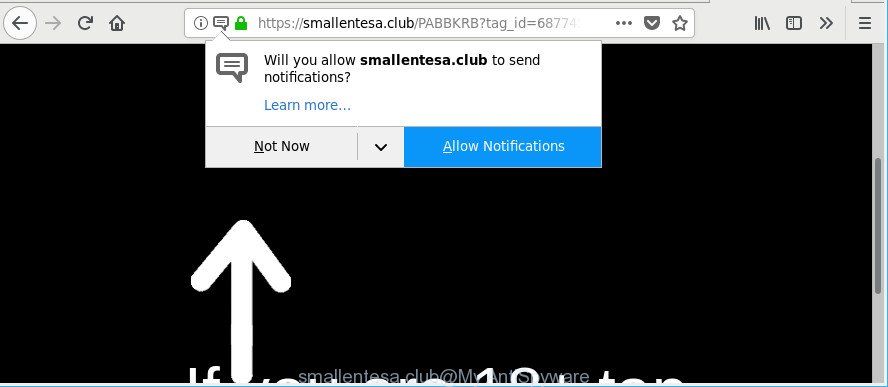
https://smallentesa.club/ …
Adware is an advertising malware. It is made just that: present unwanted advertisements using intrusive and at times dangerous ways. Ad supported software can cause annoying Smallentesa.club pop-up advertisements to appear. You should remove this adware without a wait. Here, in this blog post below, you can found the useful steps on How to delete Smallentesa.club pop-ups from your PC for free.
The adware that created to redirect your web browser to various unwanted web-pages such as Smallentesa.club is the part of the software that is used as an online promotional utility. It is created with the sole purpose to show dozens of popups, and thus to promote the goods and services in an open web-browser window. The adware can substitute the legitimate advertising links on misleading or even banners that can offer to visit harmful websites. The reason is simple, many advertisers agree on any ways to attract users to their websites, so the makers of ad supported software, often forcing users to click on an advertising link. For each click on a link, the developers of the adware receive income.
Even worse, the adware can analyze your browsing, and gain access to your personal data and, subsequently, can sell it to third party companies. Thus, there are more than enough reasons to remove Smallentesa.club advertisements from your machine.
Thus, it is clear that the presence of adware on your PC is not desirable, and you need to clean up your machine immediately. Follow the step-by-step tutorial below in order to remove Smallentesa.club popups.
Remove Smallentesa.club pop-ups, ads, notifications
There are a simple manual instructions below that will assist you to delete Smallentesa.club ads from your Windows machine. The most effective solution to remove this adware is to complete the manual removal guidance and then use Zemana, MalwareBytes Anti Malware (MBAM) or HitmanPro automatic tools (all are free). The manual way will assist to weaken this adware and these malicious software removal tools will completely delete Smallentesa.club ads and revert back the Mozilla Firefox, Internet Explorer, Google Chrome and Microsoft Edge settings to default.
To remove Smallentesa.club, perform the following steps:
- How to delete Smallentesa.club redirect without any software
- Use free malware removal utilities to completely get rid of Smallentesa.club advertisements
- Block Smallentesa.club popup ads and other annoying webpages
- How can you prevent your personal computer from the attack of adware
- To sum up
How to delete Smallentesa.club redirect without any software
The steps will help you delete Smallentesa.club redirect. These Smallentesa.club removal steps work for the IE, Firefox, Google Chrome and Edge, as well as every version of Microsoft Windows operating system.
Remove Smallentesa.club related applications through the Control Panel of your computer
First method for manual adware removal is to go into the Windows “Control Panel”, then “Uninstall a program” console. Take a look at the list of software on your PC system and see if there are any questionable and unknown programs. If you see any, you need to delete them. Of course, before doing so, you can do an Net search to find details on the application. If it is a potentially unwanted application, ad supported software or malware, you will likely find information that says so.
Make sure you have closed all browsers and other applications. Next, uninstall any undesired and suspicious apps from your Control panel.
Windows 10, 8.1, 8
Now, press the Windows button, type “Control panel” in search and press Enter. Choose “Programs and Features”, then “Uninstall a program”.

Look around the entire list of software installed on your computer. Most probably, one of them is the adware that responsible for the appearance of Smallentesa.club popup advertisements. Select the dubious program or the application that name is not familiar to you and delete it.
Windows Vista, 7
From the “Start” menu in Windows, choose “Control Panel”. Under the “Programs” icon, select “Uninstall a program”.

Choose the questionable or any unknown applications, then click “Uninstall/Change” button to remove this unwanted application from your system.
Windows XP
Click the “Start” button, select “Control Panel” option. Click on “Add/Remove Programs”.

Choose an undesired application, then press “Change/Remove” button. Follow the prompts.
Remove Smallentesa.club popup advertisements from Microsoft Internet Explorer
By resetting Internet Explorer web-browser you revert back your web-browser settings to its default state. This is good initial when troubleshooting problems that might have been caused by adware responsible for redirecting your web-browser to Smallentesa.club web-page.
First, open the IE. Next, click the button in the form of gear (![]() ). It will open the Tools drop-down menu, click the “Internet Options” as displayed below.
). It will open the Tools drop-down menu, click the “Internet Options” as displayed below.

In the “Internet Options” window click on the Advanced tab, then click the Reset button. The IE will display the “Reset Internet Explorer settings” window like below. Select the “Delete personal settings” check box, then click “Reset” button.

You will now need to reboot your personal computer for the changes to take effect.
Delete Smallentesa.club from Mozilla Firefox by resetting web-browser settings
If Mozilla Firefox settings are hijacked by the adware, your web browser displays unwanted pop-up ads, then ‘Reset Mozilla Firefox’ could solve these problems. However, your saved bookmarks and passwords will not be lost. This will not affect your history, passwords, bookmarks, and other saved data.
First, open the Mozilla Firefox and press ![]() button. It will show the drop-down menu on the right-part of the web-browser. Further, click the Help button (
button. It will show the drop-down menu on the right-part of the web-browser. Further, click the Help button (![]() ) as on the image below.
) as on the image below.

In the Help menu, select the “Troubleshooting Information” option. Another way to open the “Troubleshooting Information” screen – type “about:support” in the browser adress bar and press Enter. It will show the “Troubleshooting Information” page as displayed on the image below. In the upper-right corner of this screen, press the “Refresh Firefox” button.

It will display the confirmation dialog box. Further, press the “Refresh Firefox” button. The Firefox will start a process to fix your problems that caused by the adware that responsible for the appearance of Smallentesa.club pop up ads. Once, it is complete, click the “Finish” button.
Remove Smallentesa.club pop-ups from Google Chrome
Reset Chrome will assist you to remove Smallentesa.club popup advertisements from your web-browser as well as to restore web browser settings hijacked by ad supported software. All unwanted, malicious and ‘ad-supported’ add-ons will also be deleted from the web browser. It will keep your personal information like browsing history, bookmarks, passwords and web form auto-fill data.

- First, launch the Google Chrome and click the Menu icon (icon in the form of three dots).
- It will show the Chrome main menu. Select More Tools, then press Extensions.
- You will see the list of installed add-ons. If the list has the extension labeled with “Installed by enterprise policy” or “Installed by your administrator”, then complete the following instructions: Remove Chrome extensions installed by enterprise policy.
- Now open the Google Chrome menu once again, click the “Settings” menu.
- Next, click “Advanced” link, which located at the bottom of the Settings page.
- On the bottom of the “Advanced settings” page, press the “Reset settings to their original defaults” button.
- The Google Chrome will show the reset settings prompt as on the image above.
- Confirm the web-browser’s reset by clicking on the “Reset” button.
- To learn more, read the blog post How to reset Chrome settings to default.
Use free malware removal utilities to completely get rid of Smallentesa.club advertisements
Manual removal guidance may not be for an unskilled computer user. Each Smallentesa.club removal step above, such as removing suspicious programs, restoring hijacked shortcuts, removing the ad supported software from system settings, must be performed very carefully. If you are in doubt during any of the steps listed in the manual removal above, then we suggest that you use the automatic Smallentesa.club removal tutorial listed below.
How to automatically delete Smallentesa.club redirect with Zemana Anti-Malware
Zemana Free is a tool that can remove adware, PUPs, hijacker infections and other malicious software from your PC easily and for free. Zemana Anti-Malware is compatible with most antivirus software. It works under MS Windows (10 – XP, 32 and 64 bit) and uses minimum of system resources.

- Installing the Zemana Free is simple. First you will need to download Zemana by clicking on the following link.
Zemana AntiMalware
164814 downloads
Author: Zemana Ltd
Category: Security tools
Update: July 16, 2019
- At the download page, click on the Download button. Your browser will display the “Save as” dialog box. Please save it onto your Windows desktop.
- When the downloading process is complete, please close all software and open windows on your personal computer. Next, start a file named Zemana.AntiMalware.Setup.
- This will start the “Setup wizard” of Zemana onto your PC. Follow the prompts and do not make any changes to default settings.
- When the Setup wizard has finished installing, the Zemana Free will open and show the main window.
- Further, click the “Scan” button to begin checking your computer for the ad-supported software responsible for Smallentesa.club pop up advertisements. While the Zemana Anti-Malware is scanning, you may see how many objects it has identified either as being malware.
- When the scan get completed, Zemana Free will prepare a list of undesired programs ad supported software.
- Review the results once the utility has done the system scan. If you think an entry should not be quarantined, then uncheck it. Otherwise, simply click the “Next” button. The tool will remove adware that causes internet browsers to open intrusive Smallentesa.club advertisements. After that process is finished, you may be prompted to restart the computer.
- Close the Zemana Free and continue with the next step.
Delete Smallentesa.club pop up ads and harmful extensions with HitmanPro
The Hitman Pro tool is free (30 day trial) and easy to use. It can scan and remove malware, potentially unwanted apps and ad-supported software in Firefox, Microsoft Internet Explorer, MS Edge and Google Chrome browsers and thereby remove all unwanted Smallentesa.club pop-up advertisements. HitmanPro is powerful enough to find and get rid of harmful registry entries and files that are hidden on the PC.

- Installing the Hitman Pro is simple. First you’ll need to download Hitman Pro by clicking on the following link.
- When the download is done, run the Hitman Pro, double-click the HitmanPro.exe file.
- If the “User Account Control” prompts, press Yes to continue.
- In the HitmanPro window, press the “Next” . HitmanPro utility will begin scanning the whole system to find out ad-supported software that causes web-browsers to display undesired Smallentesa.club ads. A scan can take anywhere from 10 to 30 minutes, depending on the number of files on your machine and the speed of your system. During the scan HitmanPro will find threats present on your PC system.
- When HitmanPro has completed scanning, you’ll be shown the list of all detected items on your system. Review the scan results and then click “Next”. Now, click the “Activate free license” button to start the free 30 days trial to delete all malware found.
Scan and clean your system of adware with Malwarebytes
You can get rid of Smallentesa.club popup ads automatically with a help of Malwarebytes Free. We advise this free malicious software removal tool because it can easily get rid of browser hijackers, adware, potentially unwanted apps and toolbars with all their components such as files, folders and registry entries.

- MalwareBytes can be downloaded from the following link. Save it on your Microsoft Windows desktop.
Malwarebytes Anti-malware
327071 downloads
Author: Malwarebytes
Category: Security tools
Update: April 15, 2020
- At the download page, click on the Download button. Your web browser will show the “Save as” dialog box. Please save it onto your Windows desktop.
- After the downloading process is done, please close all software and open windows on your computer. Double-click on the icon that’s named mb3-setup.
- This will run the “Setup wizard” of MalwareBytes Anti-Malware (MBAM) onto your computer. Follow the prompts and don’t make any changes to default settings.
- When the Setup wizard has finished installing, the MalwareBytes will open and display the main window.
- Further, click the “Scan Now” button to search for adware responsible for Smallentesa.club pop up advertisements. A system scan can take anywhere from 5 to 30 minutes, depending on your PC system. When a malware, adware or PUPs are found, the number of the security threats will change accordingly. Wait until the the checking is complete.
- Once MalwareBytes completes the scan, MalwareBytes Anti Malware (MBAM) will open a list of all threats detected by the scan.
- You may delete items (move to Quarantine) by simply click the “Quarantine Selected” button. When that process is complete, you may be prompted to restart the personal computer.
- Close the AntiMalware and continue with the next step.
Video instruction, which reveals in detail the steps above.
Block Smallentesa.club popup ads and other annoying webpages
In order to increase your security and protect your personal computer against new annoying advertisements and harmful sites, you need to use ad blocking program that blocks an access to harmful ads and websites. Moreover, the application can block the display of intrusive advertising, that also leads to faster loading of web-pages and reduce the consumption of web traffic.
AdGuard can be downloaded from the following link. Save it on your Windows desktop.
26843 downloads
Version: 6.4
Author: © Adguard
Category: Security tools
Update: November 15, 2018
After downloading it, run the downloaded file. You will see the “Setup Wizard” screen like below.

Follow the prompts. Once the installation is complete, you will see a window as shown in the following example.

You can click “Skip” to close the installation program and use the default settings, or click “Get Started” button to see an quick tutorial that will help you get to know AdGuard better.
In most cases, the default settings are enough and you do not need to change anything. Each time, when you start your PC, AdGuard will start automatically and stop pop-up ads, Smallentesa.club redirect, as well as other harmful or misleading sites. For an overview of all the features of the application, or to change its settings you can simply double-click on the AdGuard icon, which may be found on your desktop.
How can you prevent your personal computer from the attack of adware
In many cases the adware is bundled within free programs. So, think back, have you ever download and run any free applications? Because most users, in the Setup Wizard, simply click the Next button and don’t read any information such as ‘Terms of use’ and ‘Software license’. This leads to the fact that the computer is infected and all your browsers configured to display a huge number of unwanted Smallentesa.club pop-up advertisements. Even removing the free applications that contains this ad supported software, the undesired pop up ads does not disappear. Therefore, you must follow the instructions above to free your personal computer from the adware and thereby delete Smallentesa.club redirect.
To sum up
Once you have finished the steps outlined above, your personal computer should be clean from this adware and other malware. The Chrome, Microsoft Edge, Firefox and Internet Explorer will no longer show annoying Smallentesa.club web-page when you surf the Internet. Unfortunately, if the guidance does not help you, then you have caught a new adware, and then the best way – ask for help.
Please create a new question by using the “Ask Question” button in the Questions and Answers. Try to give us some details about your problems, so we can try to help you more accurately. Wait for one of our trained “Security Team” or Site Administrator to provide you with knowledgeable assistance tailored to your problem with the intrusive Smallentesa.club pop up advertisements.


















