If your internet browser gets re-directed to unrequested web-page named Spreediscount.com or tons of advertisements are displayed where they should not be then it could mean that your Apple Mac has been hijacked with the nasty unwanted software from the adware (sometimes named ‘ad-supported’ software) group.
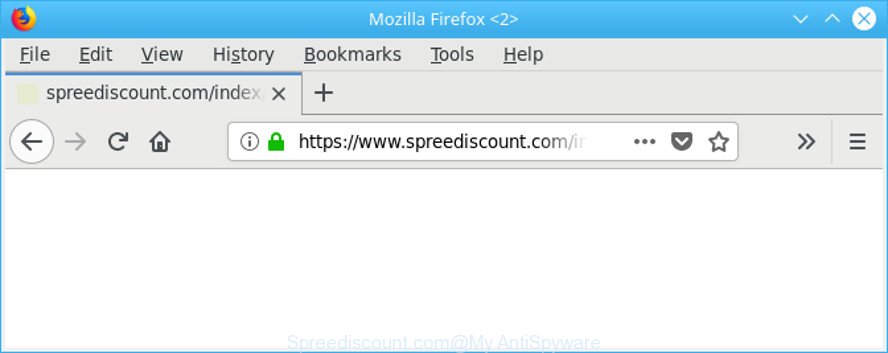
https://www.spreediscount.com/index/ …
The ad-supported software can modify the settings of internet browsers like Chrome, Safari and Mozilla Firefox or install a malicious browser add-on that developed to generate a lot of unwanted popup advertisements. It will lead to the fact that when you open the internet browser or browse the Internet, it will always be forced to open Spreediscount.com ads, even when your web-browser is configured to stop popups or your MAC OS has a application that blocks popup advertisements. On current date, the ad supported software continues to increase the number of MAC systems that have been affected.
It is probably that you might be worried with the ad supported software that causes tons of unwanted Spreediscount.com advertisements. You should not disregard this unwanted software. The adware might not only show undesired ads, but redirect your browser to malicious web sites.
As well as undesired web-browser redirects to Spreediscount.com, the adware can gather your Internet browsing activity by saving URLs visited, IP addresses, browser version and type, cookie information, Internet Service Provider (ISP) and web-pages visited. Such kind of behavior can lead to serious security problems or privacy info theft. This is another reason why the adware that responsible for internet browser redirect to the intrusive Spreediscount.com website, is classified as PUP (potentially unwanted program).
Take a deep breath. Learn everything you should know about Spreediscount.com popup removal, how to delete adware from your web browser and Apple Mac. Find the best free adware and malware removal tools here!
Remove Spreediscount.com pop-up advertisements (Virus removal steps)
In the step-by-step instructions below, we will try to cover the Safari, Google Chrome and Mozilla Firefox and provide general help to remove Spreediscount.com pop up ads. You may find some minor differences in your Mac OS install. No matter, you should be okay if you follow the steps outlined below: remove all suspicious and unknown programs, reset web-browsers settings, run free malware removal utilities. Read it once, after doing so, please print this page as you may need to close your internet browser or restart your MAC.
To remove Spreediscount.com, use the steps below:
- Remove Spreediscount.com pop-up ads without any utilities
- Scan your computer and get rid of Spreediscount.com pop up advertisements with free utilities
- Block Spreediscount.com pop-up advertisements and other undesired web sites
- Method of adware intrusion into your MAC
- Finish words
Remove Spreediscount.com pop-up ads without any utilities
The tutorial will help you remove Spreediscount.com redirect. These Spreediscount.com removal steps work for the Mozilla Firefox, Safari and Google Chrome, as well as every version of Apple Mac operating system.
Delete questionable apps using the Finder
We advise that you start the machine cleaning procedure by checking the list of installed programs and remove all unknown or questionable software. This is a very important step, as mentioned above, very often the harmful programs such as adware and hijackers may be bundled with free applications. Delete the unwanted programs can remove the unwanted ads or web-browser redirect.
Make sure you have closed all web-browsers and other applications. Next, remove any unknown and suspicious programs from Apple Mac using the Finder.
Open Finder and click “Applications”.

Look around the entire list of apps installed on your computer. Most likely, one of them is the adware that causes multiple unwanted advertisements. Choose the questionable application or the application that name is not familiar to you and uninstall it.
Drag the dubious program from the Applications folder to the Trash.
Most important, don’t forget, select Finder -> Empty Trash.
Delete Spreediscount.com popup from Safari
If you find that Safari web-browser settings having been replaced by ad-supported software that causes unwanted Spreediscount.com popups, then you may restore your settings, via the reset browser procedure.
Click Safari menu and select “Preferences”.

It will open the Safari Preferences window. Next, click the “Extensions” tab. Look for unknown and suspicious add-ons on left panel, choose it, then click the “Uninstall” button. Most important to remove all unknown extensions from Safari.
Once complete, click “General” tab. Change the “Default Search Engine” to Google.

Find the “Homepage” and type into textfield “https://www.google.com”.
Get rid of Spreediscount.com redirect from Firefox by resetting web browser settings
If the Mozilla Firefox web-browser is re-directed to Spreediscount.com and you want to recover the Mozilla Firefox settings back to their original state, then you should follow the steps below. It’ll save your personal information like saved passwords, bookmarks, auto-fill data and open tabs.
Start the Mozilla Firefox and click the menu button (it looks like three stacked lines) at the top right of the web browser screen. Next, click the question-mark icon at the bottom of the drop-down menu. It will open the slide-out menu.

Select the “Troubleshooting information”. If you are unable to access the Help menu, then type “about:support” in your address bar and press Enter. It bring up the “Troubleshooting Information” page as displayed in the figure below.

Click the “Refresh Firefox” button at the top right of the Troubleshooting Information page. Select “Refresh Firefox” in the confirmation dialog box. The Firefox will begin a process to fix your problems that caused by the ad supported software which cause unwanted Spreediscount.com pop-ups to appear. When, it is finished, press the “Finish” button.
Remove Spreediscount.com pop-up ads from Google Chrome
Reset Google Chrome will help you to remove Spreediscount.com ads from your web browser as well as to restore web-browser settings infected by adware. All unwanted, malicious and ‘ad-supported’ extensions will also be deleted from the browser. However, your themes, bookmarks, history, passwords, and web form auto-fill information will not be deleted.
Open the Google Chrome menu by clicking on the button in the form of three horizontal dotes (![]() ). It will show the drop-down menu. Choose More Tools, then click Extensions.
). It will show the drop-down menu. Choose More Tools, then click Extensions.
Carefully browse through the list of installed extensions. If the list has the extension labeled with “Installed by enterprise policy” or “Installed by your administrator”, then complete the following guide: Remove Chrome extensions installed by enterprise policy otherwise, just go to the step below.
Open the Google Chrome main menu again, click to “Settings” option.

Scroll down to the bottom of the page and click on the “Advanced” link. Now scroll down until the Reset settings section is visible, as shown in the figure below and click the “Reset settings to their original defaults” button.

Confirm your action, press the “Reset” button.
Scan your computer and get rid of Spreediscount.com pop up advertisements with free utilities
The adware can hide its components which are difficult for you to find out and remove completely. This can lead to the fact that after some time, the adware that causes intrusive Spreediscount.com popup advertisements again infect your MAC. Moreover, We want to note that it is not always safe to get rid of adware manually, if you do not have much experience in setting up and configuring the operating system. The best method to scan for and delete ad-supported software is to use free malware removal applications.
Remove Spreediscount.com pop-up ads with MalwareBytes Anti Malware (MBAM)
You can remove Spreediscount.com popup ads automatically with a help of MalwareBytes Free. We recommend this free malware removal utility because it can easily remove browser hijackers, adware, PUPs and toolbars with all their components such as files, folders and registry entries.

- MalwareBytes Anti-Malware (MBAM) can be downloaded from the following link.
Malwarebytes Anti-malware (Mac)
20945 downloads
Author: Malwarebytes
Category: Security tools
Update: September 10, 2020
- After downloading is finished, close all software and windows on your MAC system. Open a file location. Run the downloaded file and follow the prompts.
- Press the “Scan” button . MalwareBytes program will scan through the whole Apple Mac for the adware that causes multiple undesired advertisements. This task may take some time, so please be patient. While the MalwareBytes AntiMalware is checking, you can see how many objects it has identified either as being malicious software.
- Once that process is finished, MalwareBytes will produce a list of unwanted applications adware. All detected threats will be marked. You can get rid of them all by simply click “Remove Selected Items”.
Block Spreediscount.com pop-up advertisements and other undesired web sites
In order to increase your security and protect your computer against new undesired advertisements and malicious web sites, you need to run adblocker program that blocks an access to harmful ads and web-sites. Moreover, the application can stop the open of intrusive advertising, that also leads to faster loading of web-pages and reduce the consumption of web traffic.

Please go to the following link to download the latest version of AdGuard for Apple Mac.
3753 downloads
Author: © Adguard
Category: Security tools
Update: January 17, 2018
Once the downloading process is done, run the downloaded file. The “Setup Wizard” window will show up on the computer screen.
Follow the prompts. AdGuard will then be installed. A window will show up asking you to confirm that you want to see a quick guide. Click “Skip” button to close the window and use the default settings, or click “Get Started” to see an quick tutorial that will allow you get to know AdGuard better.
Each time, when you run your MAC, AdGuard will start automatically and stop unwanted pop up advertisements, Spreediscount.com redirect, as well as other malicious or misleading pages.
Method of adware intrusion into your MAC
The adware that responsible for the appearance of Spreediscount.com popups, can be defined as PUP (potentially unwanted program) that commonly comes on the computer with other freeware. Most commonly, this unwanted program comes without the user’s knowledge. Therefore, many users aren’t even aware that their MAC system has been hijacked with malware. Please follow the easy rules in order to protect your computer from any undesired apps: do not install any suspicious applications, read the user agreement and choose only the Custom, Manual or Advanced installation mode, do not rush to click the Next button. Also, always try to find a review of the program on the Internet. Be careful and attentive! If Spreediscount.com pop-ups has already come into your MAC, then you need to check your MAC OS for ad supported software and other malicious software. Use our detailed few simple steps that are listed above.
Finish words
After completing the few simple steps above, your computer should be clean from this ad-supported software and other malicious software. The Chrome, Firefox and Safari will no longer display annoying Spreediscount.com pop-up ads when you browse the World Wide Web. Unfortunately, if the few simple steps does not help you, then you have caught a new adware, and then the best way – ask for help.
Please create a new question by using the “Ask Question” button in the Questions and Answers. Try to give us some details about your problems, so we can try to help you more accurately. Wait for one of our trained “Security Team” or Site Administrator to provide you with knowledgeable assistance tailored to your problem with the intrusive Spreediscount.com ads.

















