A questionable website named Win-the-prize-today.info appeared on your browser without any notice? After that, you’re faced with the fact that your web browser is now re-directed to other undesired web-sites and filled with a variety of popup advertisements and banners. The cause of all your problems with your PC is adware (sometimes named ‘ad-supported’ software).
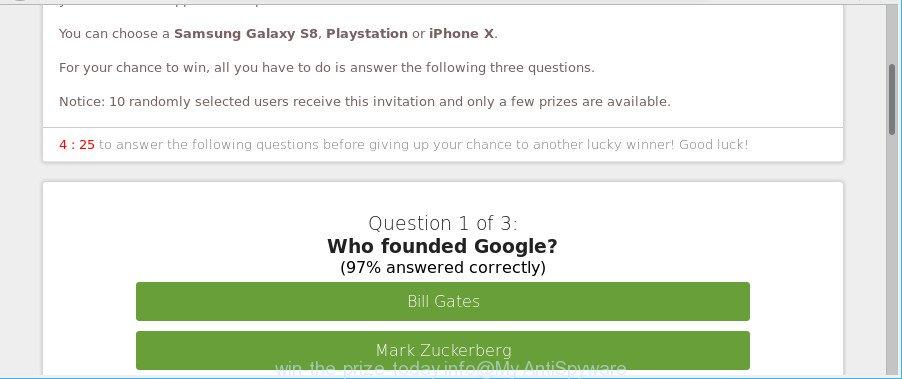
https://win-the-prize-today.info/flands/sweeps …
If you get Ad supported software on your system, it can change the internet browser’s settings such as default search engine, new tab and startpage and install malicious add-on that will open lots of annoying pop-up ads within the Mozilla Firefox, Internet Explorer, Chrome and Microsoft Edge screen. It’s important, do not click on these ads, as they can lead you to more harmful or misleading web-sites. The best option is to use the step-by-step tutorial posted below to clean your PC of adware and thus delete Win-the-prize-today.info pop up advertisements.
While your personal computer is infected with the adware, the Google Chrome, MS Edge, Internet Explorer and Firefox may be re-directed to Win-the-prize-today.info undesired web site. Of course, the ad-supported software may not cause damages to your files or Windows system, but it may open lots of intrusive ads. These ads will be injected within the content of web sites that are you opening in your web-browser and can be varied: pop-up ads, in-text ads, different sized banners, offers to install an questionable software. The advertisements will appear on all webpages, including webpages where previously you have never seen any advertising links.
That is, it’s obvious that ad supported software can steal personal information such as: your ip address, what is a website you are viewing now, what you are looking for on the Web, which links you are clicking, and much, much more. Even worse, the adware may monetize its functionality by collecting confidential information from your surfing sessions. This privacy info, later, can be easily used for marketing purposes. This puts your privacy info at a security risk.
As evident, the ad-supported software is quite dangerous. So, we suggest you get rid of it from your machine as quickly as possible. Follow the instructions presented below to remove Win-the-prize-today.info popup ads from the Edge, Chrome, Internet Explorer and Firefox.
How to remove Win-the-prize-today.info pop-up ads
We suggest opting for automatic Win-the-prize-today.info redirect removal in order to delete all adware related entries easily. This solution requires scanning the PC with reputable antimalware, e.g. Zemana Free, MalwareBytes or Hitman Pro. However, if you prefer manual removal steps, you can follow the tutorial below in this blog post. Some of the steps will require you to reboot your computer or close this site. So, read this guidance carefully, then bookmark or print it for later reference.
To remove Win-the-prize-today.info, complete the steps below:
- Delete Win-the-prize-today.info redirect without any utilities
- Use free malware removal tools to completely get rid of Win-the-prize-today.info advertisements
- Block Win-the-prize-today.info pop-ups and other intrusive web-sites
- Prevent adware from installing
- Finish words
Delete Win-the-prize-today.info redirect without any utilities
To get rid of Win-the-prize-today.info popup ads, adware and other unwanted apps you can try to do so manually. Unfortunately some of the adware won’t show up in your application list, but some adware may. In this case, you may be able to remove it through the uninstall function of your Windows computer. You can do this by following the steps below.
Deleting the Win-the-prize-today.info, check the list of installed software first
First method for manual adware removal is to go into the MS Windows “Control Panel”, then “Uninstall a program” console. Take a look at the list of programs on your personal computer and see if there are any suspicious and unknown apps. If you see any, you need to uninstall them. Of course, before doing so, you can do an World Wide Web search to find details on the program. If it is a potentially unwanted program, ad supported software or malicious software, you will likely find information that says so.
Windows 8, 8.1, 10
First, click Windows button

When the ‘Control Panel’ opens, click the ‘Uninstall a program’ link under Programs category as shown below.

You will see the ‘Uninstall a program’ panel as displayed on the screen below.

Very carefully look around the entire list of software installed on your machine. Most likely, one of them is the adware related to Win-the-prize-today.info ads. If you’ve many apps installed, you can help simplify the search of malicious programs by sort the list by date of installation. Once you have found a dubious, unwanted or unused program, right click to it, after that click ‘Uninstall’.
Windows XP, Vista, 7
First, click ‘Start’ button and select ‘Control Panel’ at right panel like below.

After the Windows ‘Control Panel’ opens, you need to click ‘Uninstall a program’ under ‘Programs’ as shown in the following example.

You will see a list of software installed on your system. We recommend to sort the list by date of installation to quickly find the software that were installed last. Most likely, it is the adware which made to redirect your internet browser to various ad sites such as Win-the-prize-today.info. If you’re in doubt, you can always check the application by doing a search for her name in Google, Yahoo or Bing. Once the program which you need to delete is found, simply click on its name, and then click ‘Uninstall’ as displayed on the screen below.

Remove Win-the-prize-today.info popup advertisements from Chrome
Reset Chrome settings can allow you solve some problems caused by adware and get rid of Win-the-prize-today.info advertisements from browser. This will also disable harmful addons as well as clear cookies and site data. It’ll save your personal information like saved passwords, bookmarks, auto-fill data and open tabs.

- First start the Google Chrome and click Menu button (small button in the form of three dots).
- It will open the Chrome main menu. Select More Tools, then click Extensions.
- You will see the list of installed extensions. If the list has the extension labeled with “Installed by enterprise policy” or “Installed by your administrator”, then complete the following instructions: Remove Chrome extensions installed by enterprise policy.
- Now open the Google Chrome menu once again, click the “Settings” menu.
- You will see the Chrome’s settings page. Scroll down and click “Advanced” link.
- Scroll down again and press the “Reset” button.
- The Google Chrome will show the reset profile settings page as shown on the screen above.
- Next click the “Reset” button.
- Once this task is done, your browser’s default search engine, newtab and homepage will be restored to their original defaults.
- To learn more, read the article How to reset Chrome settings to default.
Remove Win-the-prize-today.info pop up advertisements from IE
The IE reset is great if your internet browser is hijacked or you have unwanted addo-ons or toolbars on your browser, that installed by an malware.
First, open the Internet Explorer, press ![]() ) button. Next, press “Internet Options” like below.
) button. Next, press “Internet Options” like below.

In the “Internet Options” screen select the Advanced tab. Next, click Reset button. The Internet Explorer will show the Reset Internet Explorer settings prompt. Select the “Delete personal settings” check box and click Reset button.

You will now need to reboot your PC for the changes to take effect. It will get rid of adware that responsible for the appearance of Win-the-prize-today.info pop-up advertisements, disable malicious and ad-supported web browser’s extensions and restore the Internet Explorer’s settings such as homepage, new tab page and default search provider to default state.
Get rid of Win-the-prize-today.info popup ads from Firefox
If the Firefox settings such as search engine, homepage and new tab page have been modified by the ad supported software, then resetting it to the default state can help. It’ll save your personal information like saved passwords, bookmarks, auto-fill data and open tabs.
Start the Mozilla Firefox and click the menu button (it looks like three stacked lines) at the top right of the web browser screen. Next, press the question-mark icon at the bottom of the drop-down menu. It will open the slide-out menu.

Select the “Troubleshooting information”. If you’re unable to access the Help menu, then type “about:support” in your address bar and press Enter. It bring up the “Troubleshooting Information” page as displayed on the screen below.

Click the “Refresh Firefox” button at the top right of the Troubleshooting Information page. Select “Refresh Firefox” in the confirmation dialog box. The Mozilla Firefox will begin a procedure to fix your problems that caused by the ad supported software that responsible for browser redirect to the undesired Win-the-prize-today.info site. When, it’s finished, click the “Finish” button.
Use free malware removal tools to completely get rid of Win-the-prize-today.info advertisements
Manual removal tutorial does not always help to completely delete the adware, as it is not easy to identify and remove components of ad-supported software and all malicious files from hard disk. Therefore, it is recommended that you run malicious software removal utility to completely delete Win-the-prize-today.info off your browser. Several free malware removal tools are currently available that may be used against the adware. The optimum solution would be to run Zemana Free, MalwareBytes Anti-Malware and Hitman Pro.
Use Zemana to delete Win-the-prize-today.info
You can remove Win-the-prize-today.info pop-up ads automatically with a help of Zemana. We recommend this malware removal tool because it can easily remove browser hijackers, potentially unwanted applications, adware which redirects your web browser to Win-the-prize-today.info web-page with all their components such as folders, files and registry entries.
Visit the page linked below to download Zemana Anti Malware. Save it to your Desktop.
164814 downloads
Author: Zemana Ltd
Category: Security tools
Update: July 16, 2019
After downloading is complete, close all windows on your computer. Further, start the install file called Zemana.AntiMalware.Setup. If the “User Account Control” dialog box pops up as shown in the figure below, press the “Yes” button.

It will open the “Setup wizard” which will assist you install Zemana on the PC system. Follow the prompts and do not make any changes to default settings.

Once install is complete successfully, Zemana Free will automatically start and you can see its main window like below.

Next, click the “Scan” button for checking your PC for the adware that cause undesired Win-the-prize-today.info ads to appear. Depending on your PC system, the scan can take anywhere from a few minutes to close to an hour. When a threat is found, the number of the security threats will change accordingly. Wait until the the scanning is finished.

When the scan get completed, you can check all items found on your machine. You may get rid of items (move to Quarantine) by simply press “Next” button.

The Zemana Anti Malware will delete ad-supported software which causes annoying Win-the-prize-today.info ads and move items to the program’s quarantine. After the procedure is finished, you can be prompted to restart your machine.
Get rid of Win-the-prize-today.info pop up ads and harmful extensions with HitmanPro
All-in-all, HitmanPro is a fantastic tool to clean your computer from any unwanted apps like adware which cause intrusive Win-the-prize-today.info ads to appear. The Hitman Pro is portable program that meaning, you don’t need to install it to use it. Hitman Pro is compatible with all versions of Windows operating system from MS Windows XP to Windows 10. Both 64-bit and 32-bit systems are supported.
Visit the page linked below to download Hitman Pro. Save it on your Desktop.
Download and use HitmanPro on your personal computer. Once started, click “Next” button for scanning your computer for the adware that responsible for the appearance of Win-the-prize-today.info ads. This task can take some time, so please be patient. .

After the scan is finished, HitmanPro will display a screen that contains a list of malicious software that has been found.

Review the report and then click Next button.
It will open a prompt, press the “Activate free license” button to start the free 30 days trial to get rid of all malware found.
Run Malwarebytes to delete Win-the-prize-today.info popups
We recommend using the Malwarebytes Free that are completely clean your system of the adware. The free utility is an advanced malicious software removal application designed by (c) Malwarebytes lab. This program uses the world’s most popular anti malware technology. It is able to help you remove annoying Win-the-prize-today.info pop up advertisements from your web-browsers, PUPs, malicious software, hijackers, toolbars, ransomware and other security threats from your PC for free.

- Installing the MalwareBytes Anti Malware (MBAM) is simple. First you’ll need to download MalwareBytes AntiMalware from the following link. Save it on your MS Windows desktop or in any other place.
Malwarebytes Anti-malware
327071 downloads
Author: Malwarebytes
Category: Security tools
Update: April 15, 2020
- At the download page, click on the Download button. Your internet browser will display the “Save as” prompt. Please save it onto your Windows desktop.
- After downloading is done, please close all apps and open windows on your personal computer. Double-click on the icon that’s named mb3-setup.
- This will run the “Setup wizard” of MalwareBytes onto your system. Follow the prompts and do not make any changes to default settings.
- When the Setup wizard has finished installing, the MalwareBytes Free will run and open the main window.
- Further, press the “Scan Now” button for scanning your computer for the ad supported software that responsible for web-browser redirect to the annoying Win-the-prize-today.info web-page. A scan may take anywhere from 10 to 30 minutes, depending on the number of files on your computer and the speed of your computer.
- After MalwareBytes AntiMalware completes the scan, MalwareBytes Free will produce a list of undesired applications ad supported software.
- When you’re ready, click the “Quarantine Selected” button. When the cleaning procedure is complete, you may be prompted to reboot the PC system.
- Close the Anti-Malware and continue with the next step.
Video instruction, which reveals in detail the steps above.
Block Win-the-prize-today.info pop-ups and other intrusive web-sites
If you browse the World Wide Web, you cannot avoid malvertising. But you can protect your browser against it. Download and run an adblocker program. AdGuard is an ad blocker which can filter out a large number of of the malvertising, stoping dynamic scripts from loading harmful content.
Visit the page linked below to download AdGuard. Save it to your Desktop so that you can access the file easily.
26843 downloads
Version: 6.4
Author: © Adguard
Category: Security tools
Update: November 15, 2018
After downloading it, double-click the downloaded file to run it. The “Setup Wizard” window will show up on the computer screen as shown in the following example.

Follow the prompts. AdGuard will then be installed and an icon will be placed on your desktop. A window will show up asking you to confirm that you want to see a quick instructions as on the image below.

Click “Skip” button to close the window and use the default settings, or press “Get Started” to see an quick guide which will assist you get to know AdGuard better.
Each time, when you start your computer, AdGuard will launch automatically and stop unwanted popup advertisements, Win-the-prize-today.info pop-ups, as well as other harmful or misleading web sites. For an overview of all the features of the application, or to change its settings you can simply double-click on the AdGuard icon, which can be found on your desktop.
Prevent adware from installing
Many applications created to display a large count of unwanted advertisements within your personal computer’s browser. So, when you installing free applications, carefully read the disclaimers, select the Custom or Advanced setup mode to watch for optional software that are being installed, because some of the applications are PUPs such as this ad-supported software related to Win-the-prize-today.info popups.
Finish words
Once you have done the few simple steps above, your machine should be clean from this adware and other malware. The Firefox, Internet Explorer, Edge and Google Chrome will no longer display undesired Win-the-prize-today.info web-site when you surf the Internet. Unfortunately, if the steps does not help you, then you have caught a new ad-supported software, and then the best way – ask for help.
Please create a new question by using the “Ask Question” button in the Questions and Answers. Try to give us some details about your problems, so we can try to help you more accurately. Wait for one of our trained “Security Team” or Site Administrator to provide you with knowledgeable assistance tailored to your problem with the unwanted Win-the-prize-today.info advertisements.


















